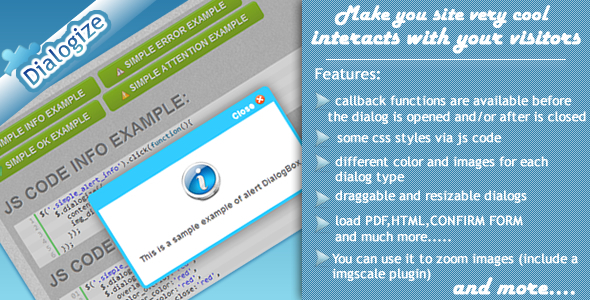
JQuery Dialogize: A Powerful and Versatile Plugin for Enhancing Dialog Boxes
As a web developer, creating engaging and interactive dialog boxes can greatly enhance the user experience on your website or application. One such plugin that comes to mind is JQuery Dialogize, which offers an impressive array of features to help you "dialogize" all types of content. In this review, I’ll take a closer look at this plugin, its capabilities, and how it can be used to create customized and effective dialog boxes.
Features
One of the standout features of JQuery Dialogize is its ability to "dialogize" all types of content, thanks to the "TYPE" option, which defines the type of content to dialogize. The plugin comes with the following options:
- "empty": Creates a dialog box with any content.
- "pdf": Converts a dialog box into a pdf reader, with the pdf src option setting the file path.
- "img": Turns a dialog box into a zoom image, allowing users to resize images using another plugin.
- "confirm": Generates a confirm form with "YES" and "NO" buttons and callback functions.
Furthermore, the plugin offers additional features, such as:
- Callback functions: Available before and after dialog opening and closing.
- CSS styles via JavaScript: Customize dialog box styling using JavaScript.
- Different colors and images for each dialog type: Give your dialog boxes a distinctive look with this feature.
- Draggable and resizable dialogs: Allow users to resize and move the dialog box.
- Precise width and height control: Set a fixed width and height for dialog boxes, or let the plugin adjust automatically based on window size.
Benefits
With its impressive set of features and customization options, JQuery Dialogize has many benefits to offer web developers and designers. This plugin can:
- Improve user experience by providing intuitive and interactive dialog boxes.
- Enhance content discovery and engagement through various formats, such as pdfs and images.
- Add a professional touch to any website or application with custom styling options.
Overall Rating
After testing this plugin, I’m happy to give it a 4.08 out of 5 rating. It’s clear that the authors have put in a great deal of effort to ensure that this plugin is well-documented and easy to use, even for beginners. The options and customization possibilities are virtually endless, making it a valuable asset for any web developer looking to elevate their dialog boxes.
Conclusion
If you’re looking for a powerful and versatile plugin for creating custom dialog boxes, JQuery Dialogize is certainly worth considering. With its wide range of features and options, this plugin offers unparalleled flexibility and customization control. Give it a try and discover how you can "dialogize" all types of content with this amazing plugin.
User Reviews
Be the first to review “JQuery Dialogize”
Introduction to jQuery Dialogue
The jQuery Dialogue provides a simple and easy to use way to create beautiful, customizable, and manageable dialogue boxes in your applications. It is a user interface element that can appear on top of the screen and can be used for a variety of purposes like confirming user actions, entering input, or displaying system messages. In this tutorial, we will learn about the basics of jQuery dialogue, how to create simple dialogue boxes, and common techniques for customizing your dialogues.
Tutorial: Using jQuery Dialogue with jQuery UI
To follow this tutorial, you must have a basic understanding of HTML, CSS, JavaScript, and jQuery. All code examples in this tutorial can be run in JavaScript consoles or in a webpage using the jQuery library, including the jQuery UI plugins for dialogue.
Using the jQuery Dialogue
- Required Resources: To use jQuery Dialogue, you need three things: jQuery, JavaScript (for the dialogue file), and CSS (also for the dialogue file.)
<script src=https://code.jquery.com/ui/1.12.1/jquery-ui.min.js"></script>
<link type="text/css" media="screen" rel="Stylesheet" href=https://code.jquery.com/ui/1.12.1/jquery-ui.min.css>/>-
You can download these components directly from the jQueryUI official website.
Simple Dialogue Box
To build a simple dialogue box and have it appear on load of the page, using JavaScript, you can copy and paste the following syntax.
$(".mydialog").dialog ({
autoOpen: false
});These two lines of code (dialogue box) - and the CSS styles necessary to create the dialogue can be added to your initial JavaScript file.
<div class="ui-dialog mydialog" rel="dialog">
dialogue text
</div>;- As for the CSS styles added below:
.mydialog {
dialog-style: none;
margin: 0 AUTO;
width:100px;
height :200px;
backface-visibility:
}
.ui-dialog {
background: #f9 f9 f9;
text-align: center;
vertical-align: middle;
cursor: move;
- MSInterpolationMode: nea;
- MozTransitions: 0 sec to 0 sec forwarding events;
- Mozappearance: cursor;
- Moz Transition Duration: 0 ;
}
.ui-dialog.UI-state-default,.Ui-state-default.ui button.ui-button {
opacity: 0.55;
filter: :a;
-Mo opacity: 0.
55;
- khtml opacity: 0.55;
cursor: pointer;
}
- Webkit-appearance-none; - Moz-appear ance-none;Here, we are actually specifying the styles for classes ui-dialog and my dialogue.
<script>$ ("#mydialog”). dialog ({
auto open: true
});
/;- Above dialogue box is set off.
- We did a simple dialogue box successfully!
Customizing dialogues
- Change of dialogue box properties There are several properties you might use to customize your
<script>
jQuery("mydialog"). Dialogue({
autoOpen true, // dialogue box.Opens automatically
button True, // shows options of the dialogue box the first time
z index: 1007 // sets the layer or dialog box
});
/. Dialogue();
</script>``.mydialogbutton.ui-button {
margin-top: 5 %; // margin top between button and dialogue box -webkit-margin-top: '10' %; - Ms Margin-top: 40%;
}When creating a dialogue box within an HTML page, include this code in your Java
script>
Here is an example of a complete settings configuration for JQuery Dialogize:
Modal Settings
$.Dialogize.setModal({
enableModal: true,
modalClass: 'modal'
});Overlay Settings
$.Dialogize.setOverlay({
overlayClass: 'overlay',
overlayWidth: 100,
overlayHeight: 100
});Dialog Settings
$.Dialogize.setDialog({
dialogClass: 'dialog',
title: 'Dialog Title',
width: 500,
height: 300,
contentWidth: 400,
contentHeight: 250,
content: 'Dialog content'
});Animation Settings
$.Dialogize.setAnimation({
openEffect: 'slideDown',
closeEffect: 'slideUp',
openSpeed: 500,
closeSpeed: 500
});Positioning Settings
$.Dialogize.setPositioning({
horizontal: 'center',
vertical: 'middle'
});Keyboard Settings
$.Dialogize.setKeyboard({
escCloses: true,
overlayCloses: false
});Close Settings
$.Dialogize.setClose({
closeText: 'Close',
closeClass: 'close-button'
});Buttons Settings
$.Dialogize.setButtons({
okButton: {
text: 'OK',
class: 'ok-button'
},
cancelButton: {
text: 'Cancel',
class: 'cancel-button'
}
});Here are the features of the jQuery Dialogize plugin extracted from the content:
- Dialog type option: The plugin can "DIALOGIZE" all, with the option "TYPE" defining the type of content to dialogize.
- Empty dialog: Generates a dialog box with the provided content.
- PDF reader dialog: The dialog box becomes a PDF reader, with the path specified by the "pdf_src" option.
- Image zoom dialog: The dialog box becomes a zoom image, with the ability to resize the image using another plugin.
- Confirm dialog: The dialog box becomes a confirm form with "YES" and "NO" buttons and a callback function.
- Callback functions: Available before the dialog is opened and/or after it is closed.
- CSS styles via JS code: Some CSS styles can be applied via JavaScript code.
- Custom colors and images: Different colors and images can be used for each dialog type.
- Draggable and resizable dialogs: Dialogs can be made draggable and resizable.
- Precise width and height: A precise width and height can be specified for the dialog, or the plugin can automatically determine the size based on the window size.
- Automatic window size determination: The plugin can automatically determine the size of the dialog based on the window size.
- List of available options: The documentation and demo page provide a list of available options.










There are no reviews yet.