jQuery Message Box
$9.00
50 sales
LIVE PREVIEW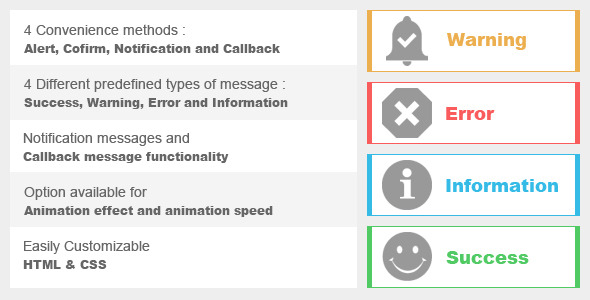
Introduction
When it comes to interacting with users and providing feedback on a web application, having a simple and effective way to display messages is crucial. In this review, we will be discussing the jQuery Message Box plugin, a JavaScript library that allows developers to create customizable notification messages and confirm boxes with ease. With its wide range of features and options, this plugin is perfect for any developer looking to enhance their user experience and provide attractive alerts or dialog boxes.
Review
The jQuery message plugin is a simple yet powerful solution for displaying notification messages and confirm boxes on a web page. With this plugin, you can easily create custom alert and confirm messages that can be tailored to your specific needs. One of the standout features of this plugin is its seamless integration with standard JavaScript alert() and confirm() functions, making it easy to replace the basic functionality with a more visually appealing and user-friendly alternative.
One of the key benefits of this plugin is its ease of use. With a simple JavaScript call, you can display a notification message or confirm box on the screen. The plugin is also highly customizable, allowing you to change the required user action, style, and content to suit your specific needs. This level of customization is particularly useful for developers who want to create unique and engaging user experiences.
Another advantage of this plugin is its cross-browser compatibility. The jQuery message plugin works seamlessly in modern browsers, including Internet Explorer, making it a great option for developers who need to support a wide range of browsers.
Overall, the jQuery message plugin is an excellent choice for any developer looking to create custom alert and confirm boxes. With its ease of use, high level of customization, and cross-browser compatibility, this plugin is a valuable addition to any web developer’s toolkit.
Rating
I give the jQuery message plugin a rating of 4.67 out of 5 stars. While it is an excellent plugin, I deduct a few points due to some minor issues with the plugin’s documentation. However, the plugin itself is extremely easy to use and highly customizable, making it a great option for any developer.
Recommendation
I highly recommend the jQuery message plugin to any web developer looking to create custom alert and confirm boxes. With its ease of use, high level of customization, and cross-browser compatibility, this plugin is an excellent choice for any web development project.
User Reviews
Be the first to review “jQuery Message Box” Cancel reply
Here's an introduction to the jQuery MessageBox and a complete tutorial on how to use it.
Introduction
One of the most common usability considerations in web development is handling user interactions and giving users feedback about the action performed. A common design pattern is to display messages or alerts to the user in response to certain events or actions. The jQuery MessageBox is a popular library that provides a simple way to create customizable message boxes and alerts for your website. In this tutorial, we'll learn how to use the jQuery MessageBox library and create a variety of message boxes and alerts in your web application.
Step 1: Add the jQuery MessageBox Library to Your Project
To get started, you need to include the jQuery MessageBox library in your HTML file. You can do this by including the following script tag:
<script src="https://ajax.googleapis.com/ajax/libs/jquery/3.6.0/jquery.min.js"></script>
<script src="https://cdnjs.cloudflare.com/ajax/libs/jquery-m MsgBox/1.4.8/jquery.mMsgbox.min.js"></script>Make sure to include the jQuery library as a prerequisite, as the MsgBox library relies on it. The MsgBox library is publicly available on CDNs (Content Delivery Networks) or GitHub. If you're using the most recent version of Bootstrap or another UI framework, be sure to include your required CSS and JavaScript libraries beforehand.
Step 2: Initialize the MSGbox Library
After integrating the MSGbox library in your project, you need to initialize it by calling its primary function:
$(document).ready(function() {
msgbox.init();
});This line of code allows the MSGbox plugin to find and attach itself to every HTML element that triggers it. It is required when you first include and then use the MSGbox.
Setting
title: To change the title of the MessageBox, you can set it using the title setting:
title: 'My MessageBox Title',content: The content of the message can be set using the content setting:
content: 'This is my message',buttons: The MessageBox offers several buttons to show or hide. The setting button can be used to control which buttons to display. For example, if you want to display a custom button, you can specify it in the array like this:
buttons: [
{
text: 'Save',
value: true
},
{
text: 'Delete',
value: false
}
],icon: An icon can be set for the MessageBox using the icon setting. The available icons are: 'information', 'warning', 'error' and 'question'.
icon: 'error',rtl: If you need to display the MessageBox from right to left (rtl) you can set this to true.
rtl: true,showConfirmClose: This setting controls if a confirm button is shown and if the dialog will automatically close when clicking this button.
showConfirmClose: true,









There are no reviews yet.