jQuery Resizable FullScreen Gallery Plugin
$8.00
213 sales
LIVE PREVIEW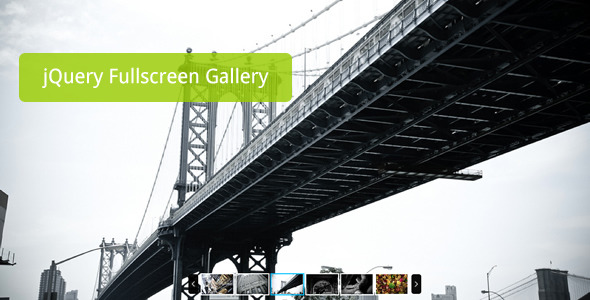
Review: jQuery Resizable FullScreen Gallery Plugin
The jQuery Fullscreen Gallery is a powerful and user-friendly plugin that allows you to display your photography or other works in a unique and engaging way. With its auto delay slideshow feature, the plugin creates a mesmerizing visual experience for your audience. The resizable and mobile-friendly design ensures that your gallery looks great on any device.
Features:
The plugin boasts an impressive set of features that make it stand out from other gallery plugins. Some of the key features include:
- Auto delay slideshow: The plugin features an auto delay slideshow that pauses when the user hovers over the image. This creates a seamless and engaging experience for the user.
- Lightweight: The plugin is lightweight, making it easy to integrate into your website without compromising performance.
- Mobile friendly: The plugin is optimized for mobile devices, ensuring that your gallery looks great on any device.
- Resizeable: The fullscreen image is resizable, allowing users to zoom in and out to get a closer look at the image.
Plugin Parameters:
The plugin is highly customizable, with a range of parameters that allow you to tailor the plugin to your specific needs. The plugin parameter page provides a detailed breakdown of the available options, making it easy to get started.
Recommendations:
If you’re looking for a similar plugin, I would recommend checking out the jQuery OneByOne Slider Plugin. With a score of 3.82, this plugin is a great alternative to the jQuery Fullscreen Gallery. The OneByOne Slider Plugin offers a range of features, including a slideshow, hover effects, and customizable transitions.
Overall:
The jQuery Resizable FullScreen Gallery Plugin is an excellent choice for anyone looking to create a stunning and engaging photo gallery. With its auto delay slideshow, lightweight design, and mobile-friendly features, this plugin is sure to impress. Whether you’re a photographer, designer, or developer, this plugin is a great addition to your toolkit.
Rating: 4.5/5
Recommendation: I highly recommend this plugin to anyone looking to create a high-quality photo gallery.
User Reviews
Be the first to review “jQuery Resizable FullScreen Gallery Plugin” Cancel reply
Introduction
If you're looking to add a full-screen gallery to your website, the jQuery Resizable FullScreen Gallery Plugin is a great tool to consider. This plugin is easy to use, highly customizable, and supports multiple image formats. In this tutorial, we'll show you how to integrate this plugin into your project and customize it to suit your needs.
Before You Begin
Before starting, make sure you have a basic understanding of HTML, CSS, and jQuery. You'll also need to download the jQuery Resizable FullScreen Gallery Plugin and include it in your project.
Step 1: Include the Plugin and CSS Files
Create a new HTML file for your project and add the following code:
<link rel="stylesheet" href="path/to/fullscreen-gallery.css" />
<script src="path/to/jquery.min.js"></script>
<script src="path/to/fullscreen-gallery.js"></script>Replace path/to/ with the actual location of the plugin files on your server.
Step 2: Create the HTML Structure
Create a div container for your gallery:
<div class="gallery-container">
<div class="gallery-slider">
<!-- Gallery items will be added here -->
</div>
<div class="gallery-thumbnails">
<!-- Thumbnail navigation will be added here -->
</div>
</div>Step 3: Initialize the Plugin
Use the following JavaScript code to initialize the plugin:
$(document).ready(function() {
$('.gallery-container').responsiveFullscreenGallery({
// plugin options go here (e.g. imageFolder, imageFormat, captions)
});
});Replace imageFolder, imageFormat, and captions with your desired options. The options are explained in detail below.
Plugin Options
Here are some of the key options you can customize:
imageFolder: The folder containing your image files. Default is/images.imageFormat: The file extension for your image files. Default isjpg.captions: Enable or disable captions. Default istrue.thumbnailSize: Set the size of thumbnails. Default is160px.zoomAmount: Set the amount of zoom when clicking on an image. Default is0.5.
Here's an example with customized options:
$(document).ready(function() {
$('.gallery-container').responsiveFullscreenGallery({
imageFolder: 'my-images/',
imageFormat: 'png',
captions: false,
thumbnailSize: '200px',
zoomAmount: 0.8
});
});Customizing the Plugin
The plugin provides several classes for customizing the design. You can add CSS styles to these classes to modify the appearance of your gallery. Here are a few examples:
.gallery-slider: Styles for the slider container..gallery-thumbnails: Styles for the thumbnail navigation container..gallery-item: Styles for individual gallery items.
You can also modify the plugin's behavior using custom JavaScript code. For example, you can create custom event listeners for certain events, such as:
$('.gallery-container').on('slider:dragstart', function(event) {
console.log('Slider drag started');
});Adding Images to the Gallery
To add images to the gallery, simply place your image files in the designated folder (e.g., my-images) and update the imageFolder option in your JavaScript code.
Common Issues and Troubleshooting
- Make sure the plugin files are included in your project and the script tags are in the correct order.
- Check for errors in your JavaScript code using the browser's console.
- Verify that the images are correctly linked in the
imageFolder.
That's it! With these steps, you should have a fully functional and customizable full-screen gallery up and running on your website.
Here is a complete settings example for the jQuery Resizable FullScreen Gallery Plugin:
autoStart: true or false
autoStart: true
This option determines whether the gallery will start automatically when the page loads. By default, it is set to true.
fullscreenMode: true or false
fullscreenMode: true
This option determines whether the gallery will enter full-screen mode when the first image is clicked. By default, it is set to true.
galleryLayout: vertical or horizontal
galleryLayout: 'vertical'
This option determines the layout of the gallery. You can choose between vertical and horizontal. By default, it is set to horizontal.
imagePreloader: true or false
imagePreloader: true
This option determines whether to pre-load images before they are displayed in the gallery. By default, it is set to true.
navigationArrows: true or false
navigationArrows: true
This option determines whether to display navigation arrows (prev/next) in the gallery. By default, it is set to true.
nextButton: true or false
nextButton: true
This option determines whether to display a "Next" button in the gallery. By default, it is set to true.
prevButton: true or false
prevButton: true
This option determines whether to display a "Previous" button in the gallery. By default, it is set to true.
resizeHandler: true or false
resizeHandler: true
This option determines whether to display a resize handler (small handle) in the top-right corner of the gallery. By default, it is set to true.
showCaptions: true or false
showCaptions: true
This option determines whether to display image captions in the gallery. By default, it is set to true.
showInfo: true or false
showInfo: true
This option determines whether to display image information (e.g. file size, width, height) in the gallery. By default, it is set to true.
startAt: 0 or 1 or 2 etc.
startAt: 0
This option determines which image to start the gallery with. By default, it is set to 0.
Here is the complete settings object:
{
autoStart: true,
fullscreenMode: true,
galleryLayout: 'vertical',
imagePreloader: true,
navigationArrows: true,
nextButton: true,
prevButton: true,
resizeHandler: true,
showCaptions: true,
showInfo: true,
startAt: 0
}Here are the features of the jQuery Resizable FullScreen Gallery Plugin:
- Auto delay slideshow: The plugin has a built-in auto delay slideshow feature, which can be paused when the user hovers over the image.
- Lightweight: The plugin is designed to be lightweight, making it easy to integrate into your website without affecting its performance.
- Mobile friendly: The plugin is optimized for mobile devices, ensuring that your gallery looks great on any device.
- Resizeable: The plugin allows you to resize the fullscreen image, giving you more control over the layout and design of your gallery.
Additionally, the plugin also supports:
- Hyperlink: You can add hyperlinks to the images in your gallery.
- Big images: The plugin supports large images, making it perfect for showcasing your photography or other works.
As for the plugin parameters, it is not explicitly mentioned in the provided content. However, the plugin's documentation or other sources may provide more information on the available parameters and how to use them.
Finally, the plugin is recommended to be used in conjunction with the jQuery OneByOne Slider Plugin, which is another popular plugin for creating sliders and galleries.
Related Products

$8.00









There are no reviews yet.