jQuery Responsive OneByOne Slider Plugin
$11.00
1822 sales
LIVE PREVIEW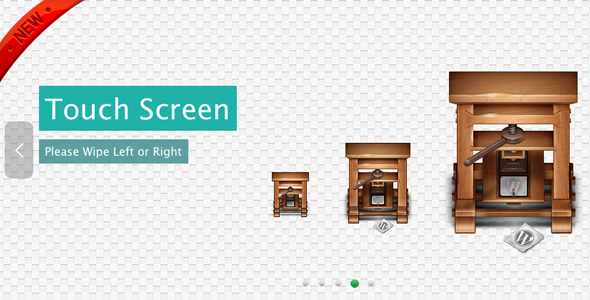
Review of jQuery Responsive OneByOne Slider Plugin
The OneByOne Slider is a lightweight, responsive, and layered jQuery plugin that allows you to display your image and text one by one. The plugin is driven by Animate.css, which provides a wide range of CSS3 animations. The plugin is mobile-friendly, making it easy to use on touch devices such as iPhone and iPad. You can also drag and drop to navigate with your mouse.
Features
The plugin has a range of features that make it a great choice for creating a responsive and engaging slideshow. Some of the key features include:
- CSS3 driven animation, hardware accelerated for supported modern browsers
- Responsive support, with an example included
- Mobile friendly, with support for touch devices
- Lightweight, with a compressed JavaScript file of only 4KB
- Optional auto delay slideshow and hover to pause option
- Customizable animation for each slide or element
- Optional drag function for mouse navigation
- Optional animation style, with random animation available
- Optional arrow and button display
- FAQ included in the source package
- Free updates, with future updates available for free
Available Settings
The plugin has a range of settings that can be customized to suit your needs. Some of the available settings include:
- Wrapper name and class name
- Pause the auto delay slideshow when user hover
- Global ease animation style
- Width and height of the slider
- Delay and tolerance of the touch/drag tween
- Enable or disable the drag function by mouse
- Display the previous/next arrow or not
- Auto hide the arrows when user leave the slider or not
- Display the circle buttons or not
- Auto play the slider or not
- Delay millisecond of the slidershow
- Set responsive to true, when you’ll change the slider’s size with the media query in CSS
- Min width, when slider is smaller than minWidth, the text are be hidden in the responsive
Available EaseType
The plugin has a range of available ease types, including:
- fadeIn
- fadeInUp
- fadeInDown
- fadeInLeft
- fadeInRight
- bounceIn
- bounceInDown
- bounceInUp
- bounceInLeft
- bounceInRight
- rotateIn
- rotateInDownLeft
- rotateInDownRight
- rotateInUpLeft
- rotateInUpRight
- fadeInLeftBig
- fadeInRightBig
- fadeInUpBig
- fadeInDownBig
- flipInX
- flipInY
- lightSpeedIn
- random
Conclusion
The jQuery Responsive OneByOne Slider Plugin is a great choice for creating a responsive and engaging slideshow. The plugin is lightweight, easy to use, and has a range of customizable settings. The plugin is also mobile-friendly, making it easy to use on touch devices. With its range of features and settings, this plugin is a great choice for anyone looking to create a slideshow.
Rating: 4.5/5
Recommendation: This plugin is a great choice for anyone looking to create a responsive and engaging slideshow. It is easy to use, lightweight, and has a range of customizable settings. The plugin is also mobile-friendly, making it easy to use on touch devices.
User Reviews
Be the first to review “jQuery Responsive OneByOne Slider Plugin” Cancel reply
Introduction
In the world of web development, creating responsive and user-friendly websites is crucial. One way to enhance the user experience is by using sliders and carousels that can adapt to different screen sizes and devices. jQuery Responsive OneByOne Slider is a popular plugin that allows you to create a responsive one-by-one slider, perfect for showcasing a series of images or content in a compact and visually appealing way. In this tutorial, we will guide you through the steps of using this plugin to create a responsive one-by-one slider.
Step 1: Including the Plugin
To use the jQuery Responsive OneByOne Slider plugin, you need to include the necessary files in your HTML file. You can download the plugin from the official website or use a CDN link. For this tutorial, we will use the CDN link.
<link rel="stylesheet" href="https://cdnjs.cloudflare.com/ajax/libs/jquery-responsive-one-by-one-slider/1.3.0/css/jquery-responsive-one-by-one-slider.css" />
<script src="https://cdnjs.cloudflare.com/ajax/libs/jquery/3.6.0/jquery.min.js"></script>
<script src="https://cdnjs.cloudflare.com/ajax/libs/jquery-responsive-one-by-one-slider/1.3.0/js/jquery-responsive-one-by-one-slider.min.js"></script>Step 2: Creating the Slider
To create the slider, you need to create a container element and add the necessary HTML structure. In this example, we will create a container with an ID of "slider".
<div id="slider">
<ul>
<li><img src="image1.jpg" alt="Image 1" /></li>
<li><img src="image2.jpg" alt="Image 2" /></li>
<li><img src="image3.jpg" alt="Image 3" /></li>
<!-- Add more images here -->
</ul>
</div>Step 3: Initializing the Slider
To initialize the slider, you need to add a JavaScript code that calls the oneByOneSlider function and passes the container element as an argument.
$(document).ready(function() {
$('#slider').oneByOneSlider({
// Optional settings (default values are used if not specified)
// e.g., animationSpeed: 1000,
// e.g., slideFadeIn: true,
// e.g., slideFadeOut: true,
});
});Step 4: Customizing the Slider
You can customize the slider by adding optional settings to the oneByOneSlider function. Here are some examples:
animationSpeed: Sets the speed of the slider animation (default: 1000).slideFadeIn: Enables or disables fade-in animation for each slide (default: true).slideFadeOut: Enables or disables fade-out animation for each slide (default: true).navigation: Enables or disables navigation arrows (default: true).dots: Enables or disables navigation dots (default: true).
Here is an example of customizing the slider:
$(document).ready(function() {
$('#slider').oneByOneSlider({
animationSpeed: 500,
slideFadeIn: false,
navigation: false,
dots: true
});
});Step 5: Adding Navigation
To add navigation arrows, you can add the following code inside the oneByOneSlider function:
$(document).ready(function() {
$('#slider').oneByOneSlider({
//...
navigation: true
});
});You can also customize the navigation by adding custom navigation elements. For example:
<div id="slider">
<ul>
<li><img src="image1.jpg" alt="Image 1" /></li>
<li><img src="image2.jpg" alt="Image 2" /></li>
<li><img src="image3.jpg" alt="Image 3" /></li>
<!-- Add more images here -->
</ul>
<button id="prev">Prev</button>
<button id="next">Next</button>
</div>And then, initialize the navigation buttons:
$(document).ready(function() {
$('#prev').on('click', function() {
$('#slider').oneByOneSlider('prev');
});
$('#next').on('click', function() {
$('#slider').oneByOneSlider('next');
});
});Conclusion
In this tutorial, we have learned how to use the jQuery Responsive OneByOne Slider plugin to create a responsive one-by-one slider. We have also covered how to customize the slider and add navigation elements. With this plugin, you can easily create a responsive and user-friendly slider that adapts to different screen sizes and devices.
Here is an example of how to configure the jQuery Responsive OneByOne Slider Plugin:
autoplay
autoplay: {
enabled: true,
delay: 4000
}arrows
arrows: {
enabled: true,
speed: 500
}dots
dots: {
enabled: true,
size: 10,
color: '#fff',
activeColor: '#fff',
position: 'bottom'
}transition
transition: {
duration: 500,
easing: 'easeInOut'
}responsive
responsive: {
'0': {
items: 1,
nav: true
},
'500': {
items: 2,
nav: true
},
'900': {
items: 3,
nav: true
}
}nav
nav: {
enabled: true,
position: 'bottom'
}navigation
navigation: {
prevText: 'Prev',
nextText: 'Next'
}Here are the features of the jQuery Responsive OneByOne Slider Plugin:
- Lightweight: The plugin is compressed to only 4kb.
- Responsive: The plugin is designed to be responsive, with an example included.
- CSS3 driven animation: The plugin uses CSS3 transitions for supported modern browsers.
- Hardware accelerated: The plugin uses hardware acceleration for supported modern browsers.
- Mobile friendly: The plugin is designed to work on touch devices like iPhone and iPad.
- Optional auto delay slideshow: The plugin allows for an auto delay slideshow.
- Optional hover to pause: The plugin allows for the slideshow to pause when the user hovers over it.
- Customizable animations: Each slide or element's animation can be customized.
- Optional drag function: The plugin allows for a drag function using the mouse.
- Optional animation style: The plugin allows for an optional animation style, which can be set to random or any other type.
- Optional arrow and buttons: The plugin allows for optional arrow and button navigation.
- FAQ included: The plugin includes a FAQ document in the source package.
- Free updates: The plugin offers free updates, with future updates available for download.
Additionally, the plugin has the following settings:
- Wrapper name: The name of the wrapper div.
- Slider class name: The class name of each slider.
- Pause by hover: Whether to pause the auto delay slideshow when the user hovers over it.
- Ease type: The global ease animation style.
- Width and height: The width and height of the slider.
- Delay: The delay of the touch/drag tween.
- Tolerance: The tolerance of the touch/drag.
- Enable drag: Whether to enable the drag function using the mouse.
- Show arrow: Whether to display the previous/next arrow.
- Auto hide button: Whether to auto hide the arrows when the user leaves the slider.
- Show button: Whether to display the circle buttons.
- Auto play: Whether to auto play the slider.
- Slide show delay: The delay in milliseconds of the slideshow.
- Responsive: Whether to set the slider's size with the media query in CSS.
- Min width: The minimum width of the slider, below which the text will be hidden in the responsive mode.
The plugin also supports the following ease types:
fadeInfadeInUpfadeInDownfadeInLeftfadeInRightbounceInbounceInDownbounceInUpbounceInLeftbounceInRightrotateInrotateInDownLeftrotateInDownRightrotateInUpLeftrotateInUpRightfadeInLeftBigfadeInRightBigfadeInUpBigfadeInDownBigflipInXflipInYlightSpeedInrandom
Related Products

$11.00









There are no reviews yet.