jQuery Super Notice
$9.00
226 sales
LIVE PREVIEW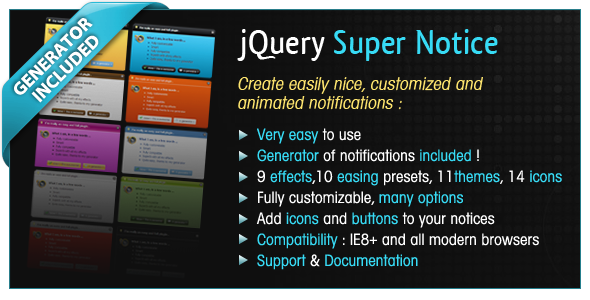
Introduction
As a web developer, I’m always on the lookout for versatile and customizable tools to enhance the user experience on my websites and applications. One such gem I recently came across is the jQuery Super Notice plugin. In this review, I’ll provide an overview of the plugin’s features, ease of use, and overall effectiveness.
Review
The jQuery Super Notice plugin is a powerhouse of a library that enables developers to create visually stunning and animated notifications with minimal effort. One of its strongest selling points is its ease of use. You can create a basic notification by simply including the script and calling the superNotice() function, like this: $("body").superNotice("Hello World!");
The plugin’s generator allows you to create notifications quickly and effortlessly. With just a few clicks, you can create a notification that includes icons, buttons, and headers. The available effects (9) and ease presets (10) provide additional flexibility in designing your notification. The built-in themes (11) and icon packs (14) allow you to quickly customize your notifications to suit your branding.
One of the key advantages of this plugin is its intelligent positioning system. Notifications are neatly arranged, avoiding overlap with other notices and ensuring an unobstructed view. Another noteworthy feature is the automatic resizing of icons, ensuring they remain readable even with large amounts of text.
Features and Options
- Easy to use, with a comprehensive generator tool
- Support for a range of show and hide effects (9)
- Presets for ease (10) customization
- Built-in CSS themes (11) for quick branding
- Ability to add custom icons and buttons
- Options for autoclosing, closing on click or close button, and customizing title, icons, and more
Pros and Cons
Pros:
- Highly customizable
- Easy to integrate
- Wide range of effects, ease presets, and theme options
- Intelligent positioning system
- Automatic resizing of icons
- High compatibility with modern browsers (IE8+)
Cons:
- Lack of examples in the official documentation
Conclusion
The jQuery Super Notice plugin is a versatile and easy-to-use library that simplifies the creation of interactive notifications for web applications and websites. Its comprehensive range of effects, ease presets, themes, and icons make it an excellent choice for anyone looking to add a visual punch to their projects.
Rating: 4.87 out of 5 stars
User Reviews
Be the first to review “jQuery Super Notice” Cancel reply
Introduction to jQuery Super Notice
In web development, notifications are an essential part of user interaction. They help to communicate important information to the user, such as success or failure of an action, changes to the system, or warnings about potential issues. jQuery Super Notice is a popular and highly customizable JavaScript library that provides a sleek and user-friendly way to display notifications on your web page.
In this tutorial, we will guide you through the process of installing and using jQuery Super Notice on your web page. We will cover the basics of creating and customizing notifications, as well as some advanced features that can help you to take your notification system to the next level.
Getting Started with jQuery Super Notice
Before we dive into the tutorial, make sure you have the following:
- A basic understanding of HTML, CSS, and JavaScript.
- jQuery installed on your web page (if you're new to jQuery, you can download it from the official website).
- A text editor or IDE to write your code.
Now, let's get started!
Step 1: Installing jQuery Super Notice
To install jQuery Super Notice, you can add the following code to your HTML file:
<script src="https://cdn.jsdelivr.net/npm/jquery-super-notice@1.2.0/dist/jquery.super_notice.min.js"></script>This code adds the jQuery Super Notice library to your page. If you prefer to use a local copy, you can download the library from the official website and include it in your project.
Step 2: Creating a Notification
To create a notification, you need to call the $.notice() function and pass a configuration object as an argument. The configuration object contains the following properties:
type: The type of notification (e.g., success, error, warning, info).message: The message to be displayed in the notification.delay: The duration of the notification (in milliseconds).position: The position of the notification (e.g., top, bottom, center).
Here's an example of how to create a success notification:
$.notice({
type: 'success',
message: 'Thank you for submitting the form!',
delay: 2000,
position: 'top'
});This code creates a success notification with the message "Thank you for submitting the form!" and displays it at the top of the page for 2 seconds.
Step 3: Customizing the Notification
jQuery Super Notice provides a range of customization options to help you tailor your notifications to your specific needs. Here are a few examples:
- Change the notification type: To change the notification type, simply modify the
typeproperty in the configuration object. For example, to create an error notification, you can settypeto'error'. - Modify the notification message: You can modify the notification message by setting the
messageproperty. For example, to display a different message, you can setmessageto a new value. - Change the notification position: To change the position of the notification, you can set the
positionproperty. For example, to display the notification at the bottom of the page, you can setpositionto'bottom'. - Customize the notification layout: jQuery Super Notice provides several layout options, including vertical, horizontal, and centered layouts. You can change the layout by setting the
layoutproperty.
Here's an example of how to customize the notification:
$.notice({
type: 'warning',
message: 'Please verify your email address.',
delay: 3000,
position: 'center',
layout: 'horizontal'
});This code creates a warning notification with the message "Please verify your email address." and displays it in a horizontal layout at the center of the page for 3 seconds.
Step 4: Using Notifications in Your Application
Now that you've created and customized your notifications, it's time to use them in your application. Here are a few examples of how you can integrate notifications into your code:
- Display notifications on form submission: You can use notifications to display success or error messages when a user submits a form. For example, you can create a success notification with a message like "Thank you for submitting the form!" and display it at the top of the page.
- Notify users of changes: You can use notifications to notify users of changes to the system. For example, you can create an info notification with a message like "New features have been added to the system!" and display it at the bottom of the page.
- Warn users of potential issues: You can use notifications to warn users of potential issues. For example, you can create an error notification with a message like "Error: please try again later." and display it at the center of the page.
Here's an example of how you can use notifications in your application:
// Display a success notification on form submission
$('#submit-button').on('click', function() {
$.notice({
type: 'success',
message: 'Thank you for submitting the form!',
delay: 2000,
position: 'top'
});
});
// Notify users of changes
$.notice({
type: 'info',
message: 'New features have been added to the system!',
delay: 3000,
position: 'bottom'
});
// Warn users of potential issues
$.notice({
type: 'error',
message: 'Error: please try again later.',
delay: 2000,
position: 'center'
});This code creates a success notification on form submission, an info notification to notify users of changes, and an error notification to warn users of potential issues.
Conclusion
In this tutorial, we have covered the basics of using jQuery Super Notice to create and customize notifications on your web page. We have also explored some advanced features and provided examples of how to use notifications in your application. With jQuery Super Notice, you can create a robust and user-friendly notification system that enhances the user experience on your web page.
Here is an example of how to configure jQuery Super Notice:
Global Settings
$.superNotice({
type: 'success', // default type
duration: 3000, // default duration
animation: 'slide', // default animation
position: 'top-right', // default position
offset: 10, // default offset
delay: 0, // default delay
easing: 'swing', // default easing
onShow: function() {}, // default onShow callback
onHide: function() {} // default onHide callback
});Notice Settings
$.superNotice({
notice: {
type: 'error', // notice type
text: 'This is an error notice', // notice text
duration: 2000, // notice duration
animation: 'fade', // notice animation
position: 'bottom-left', // notice position
offset: 20, // notice offset
delay: 1000, // notice delay
easing: 'linear', // notice easing
onShow: function() {}, // notice onShow callback
onHide: function() {} // notice onHide callback
}
});Notice Group Settings
$.superNotice({
group: {
type: 'warning', // group type
text: 'This is a warning group', // group text
duration: 2500, // group duration
animation: 'slide', // group animation
position: 'top-center', // group position
offset: 15, // group offset
delay: 500, // group delay
easing: 'easeOutBounce', // group easing
onShow: function() {}, // group onShow callback
onHide: function() {} // group onHide callback
}
});Here is the list of features from the jQuery Super Notice:
-
Very easy to use:
$('<body>').superNotice('Hello World!'); -
Generator included, create your notification in a few seconds
-
9 show and hide effects
-
10 ease presets
-
11 CSS themes included, create your own easily
-
14 icons included, add yours easily
-
Add buttons to your notifications
-
Many options: autoclose, close on click or close button, title, icons...
-
Notices are positioned intelligently, following the others
-
Auto-sizing icons (48px max)
- Full modern browsers compatibility : IE8+, Firefox, Chrome, Opera, Safari...
These features give you a comprehensive overview of what you can expect from the jQuery Super Notice plugin.










There are no reviews yet.