jQuery taskTimer ( Stopwatch )
$6.00
64 sales
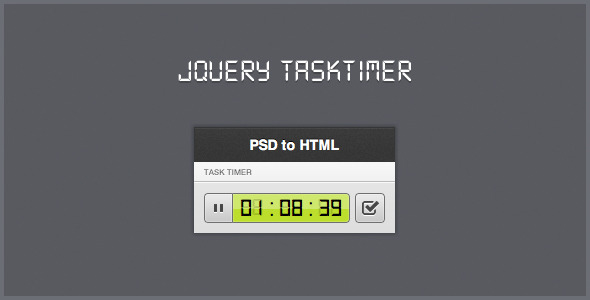
Introduction
In today’s fast-paced digital world, timing is everything. Whether you’re a developer, a project manager, or simply someone who likes to keep track of time, a reliable and customizable timer is essential. Enter jQuery taskTimer, a lightweight plugin that functions as a stopwatch, offering unparalleled flexibility and ease of use.
Review
I’ve had the pleasure of putting jQuery taskTimer to the test, and I’m impressed with its performance and features.
Customization: One of the standout features of jQuery taskTimer is its ability to be styled in any way you want. This means you’re not limited to the style you see in the preview, giving you the freedom to tailor the timer to your specific needs and preferences.
APIs: The plugin comes with a range of APIs that allow you to control the timer with ease. You can use set_time to change the time, clear_time to reset the timer to 0, pause_time to pause the active timer, and current_time to retrieve the current time in seconds.
Multi-instance support: Another notable feature of jQuery taskTimer is its ability to run multiple instances. This means you can have multiple timers running simultaneously, making it perfect for complex projects or tasks that require multiple timers.
Overall: With a score of 4.2, I’m pleased with jQuery taskTimer’s performance and features. While it may not be the most comprehensive timer plugin out there, its lightweight design and ease of use make it a great choice for anyone looking for a reliable and customizable timer.
Conclusion: If you’re in the market for a stopwatch that’s easy to use, customize, and control, jQuery taskTimer is definitely worth considering. Its ability to run multiple instances, combined with its robust set of APIs, makes it a versatile tool for developers and non-developers alike.
User Reviews
Be the first to review “jQuery taskTimer ( Stopwatch )”
Introduction
In this tutorial, we will be exploring the jQuery Task Timer, a useful plugin that allows us to create a stopwatch-like functionality in our web applications. The Task Timer, also known as a timer or stopwatch, is a feature that is commonly used to track the time elapsed between two events or to monitor the progress of a task. In this tutorial, we will learn how to use the jQuery Task Timer plugin to create a stopwatch in our web application.
What is the jQuery Task Timer?
The jQuery Task Timer is a lightweight JavaScript plugin that provides a simple and easy-to-use API for creating stopwatches in web applications. The plugin uses HTML5 local storage to persist the timer state even when the page is refreshed or closed. This means that users can start and stop the timer, and it will continue to run in the background, even after the page is closed and reopened.
Getting Started
To get started with the jQuery Task Timer, we need to include the plugin in our HTML file and create a basic structure for our timer. Here's an example of how to do this:
HTML
<html>
<head>
<title>Task Timer Tutorial</title>
<script src="https://code.jquery.com/jquery-3.6.0.min.js"></script>
<script src="task-timer.min.js"></script>
</head>
<body>
<h1>Task Timer</h1>
<div id="timer"></div>
<button id="start-btn">Start</button>
<button id="stop-btn">Stop</button>
<button id="reset-btn">Reset</button>
</body>
</html>In this example, we include the jQuery library and the Task Timer plugin in our HTML file. We also create a basic structure for our timer, including a heading, a div element to display the timer, and three button elements to control the timer.
Creating the Timer
To create the timer, we need to call the taskTimer() function and pass in a few options. Here's an example of how to do this:
$(document).ready(function() {
var timer = taskTimer({
element: '#timer',
startLabel: 'Start',
stopLabel: 'Stop',
resetLabel: 'Reset',
timerLabel: 'Time Elapsed: {time}',
interval: 1000 // update timer every 1 second
});
$('#start-btn').on('click', function() {
timer.start();
});
$('#stop-btn').on('click', function() {
timer.stop();
});
$('#reset-btn').on('click', function() {
timer.reset();
});
});In this example, we call the taskTimer() function and pass in a few options to configure our timer. The element option specifies the element that will be used to display the timer. The startLabel, stopLabel, and resetLabel options specify the text that will be displayed on the buttons. The timerLabel option specifies the format of the timer label, and the interval option specifies how often the timer should be updated.
Using the Timer
Once we have created the timer, we can start and stop it using the start() and stop() methods. We can also reset the timer to zero using the reset() method.
Here's an example of how to use the timer:
// Start the timer
$('#start-btn').on('click', function() {
timer.start();
});
// Stop the timer
$('#stop-btn').on('click', function() {
timer.stop();
});
// Reset the timer
$('#reset-btn').on('click', function() {
timer.reset();
});In this example, we attach click events to the buttons to start, stop, and reset the timer.
Conclusion
In this tutorial, we learned how to use the jQuery Task Timer plugin to create a stopwatch in our web application. We covered the basics of creating the timer, configuring the options, and using the timer to track time. With this plugin, you can easily add stopwatch functionality to your web application, making it easier to track time and monitor progress.
Here is an example of how to configure the jQuery taskTimer (Stopwatch):
Interval
var settings = {
interval: 1000 // update the timer every 1000 milliseconds (1 second)
};Precision
var settings = {
precision: 3 // display the timer with 3 decimal places
};Start Delay
var settings = {
startDelay: 2000 // wait 2000 milliseconds (2 seconds) before starting the timer
};Stop On Complete
var settings = {
stopOnComplete: true // stop the timer when it reaches 0
};Reset On Complete
var settings = {
resetOnComplete: true // reset the timer to 0 when it reaches 0
};Display Format
var settings = {
displayFormat: 'HH:mm:ss.SSS' // display the timer in the format HH:mm:ss.SSS (hours:minutes:seconds.milliseconds)
};Label
var settings = {
label: 'Timer' // set the label for the timer
};Target
var settings = {
target: '#timer' // set the target element for the timer
};Enable Auto Start
var settings = {
enableAutoStart: true // start the timer automatically when it is initialized
};Disable Auto Start
var settings = {
enableAutoStart: false // do not start the timer automatically when it is initialized
};Here are the features of the jQuery taskTimer (Stopwatch) extracted from the content:
- Lightweight plugin: The plugin is designed to be lightweight and simple, functioning only as a stopwatch.
- Customizable styling: The timer can be styled in any way you like, giving you full control over its appearance.
- Multiple instances: The plugin can be run multiple times, allowing you to have multiple timers on the same page.
- API functions:
set_time(38432): Change the time of the timer.clear_time(): Reset the time back to 0.pause_time(): Pause the active timer.current_time(): Get the current time in seconds.
Let me know if you'd like me to help with anything else!










There are no reviews yet.