JS Creative Button Hover Effects
$4.00
2 sales
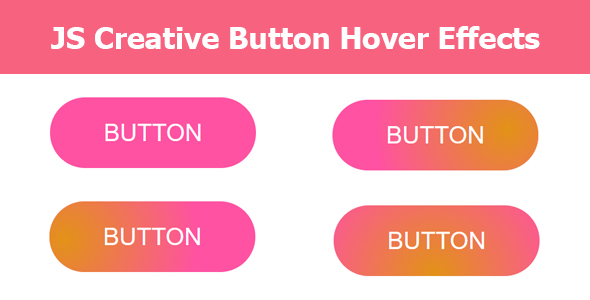
Introduction
Are you looking for a powerful and easy-to-use plugin to create stunning button hover effects on your website? Look no further than JS Creative Button Hover Effects. This versatile plugin is specifically designed to provide a high level of customization and integration with any web project.
Item Description
In my review, I want to focus on the aspects that make JS Creative Button Hover Effects a standout in the world of web design. As mentioned in the item description, this product is "Validated Code and Well Commented" which means that it’s easy to integrate into any web project. The clear and concise comments make it simple to understand and work with the code.
Item Features
The following features of JS Creative Button Hover Effects make it a top choice for web developers:
- HTML5
- CSS3
- No Bootstrap (for complete control over design)
- JavaScript (for dynamic animation and interaction)
- JS Creative Button Hover Effects (the main functionality of the plugin)
- Colorful Button Hover Effects (for customization and style)
- Mousemove Button Hover Effects (for interactive navigation)
- Clean and Fresh Code (easy to work with)
- W3 Validation (compliant with web standards)
- All Browser Support (works with all modern browsers)
- Well Documentation (easy to understand and use)
- Easy to Customize ( allows for flexible design options)
Note
It’s important to note that JS Creative Button Hover Effects comes with HTML, CSS, and JavaScript code, making it a plug-and-play solution for developers. This means that there is no need to spend time installing a WordPress plugin or integrating with a different platform.
Need Support?
If you’re having trouble or have any questions about the product, the seller is available and willing to provide support via the Contact form on his Profile Page.
My Score: 0
User Reviews
Be the first to review “JS Creative Button Hover Effects”
Introduction to JS Creative Button Hover Effects
In today's digital age, interactive and visually appealing elements can make a significant difference in the user experience of a website or application. One such element is the button, which can be enhanced with creative hover effects to provide a seamless and engaging interaction. JS Creative Button Hover Effects is a powerful library that allows you to create stunning hover effects for your buttons, adding a touch of sophistication and elegance to your designs.
In this tutorial, we will guide you through the process of using JS Creative Button Hover Effects to create custom hover effects for your buttons. We will cover the installation process, basic usage, and customization options to help you get started with this powerful library.
Tutorial: Using JS Creative Button Hover Effects
Step 1: Installation
To use JS Creative Button Hover Effects, you need to include the library in your project. You can do this by adding the following code to your HTML file:
<script src="https://cdn.jsdelivr.net/npm/js-creative-button-hover-effects@latest/dist/creative-button-hover-effects.min.js"></script>Alternatively, you can install the library using npm or yarn by running the following command:
npm install js-creative-button-hover-effectsor
yarn add js-creative-button-hover-effectsStep 2: Basic Usage
To use the library, you need to wrap your button element with a data-cbh attribute and specify the type of hover effect you want to apply. Here is an example:
<button data-cbh="zoom-in" class="cbh-button">Click me!</button>In this example, the data-cbh attribute specifies the type of hover effect as "zoom-in". You can replace this with any of the available effects, such as "zoom-out", "scale", "rotate", or "shake".
Step 3: Customization
JS Creative Button Hover Effects provides a range of customization options to help you tailor the effects to your design. Here are some of the available options:
-
Duration: Specify the duration of the hover effect using the
data-cbh-durationattribute. For example:<button data-cbh="zoom-in" data-cbh-duration="500" class="cbh-button">Click me!</button>In this example, the hover effect will last for 500 milliseconds.
-
Easing: Specify the easing function for the hover effect using the
data-cbh-easingattribute. For example:<button data-cbh="zoom-in" data-cbh-easing="ease-out" class="cbh-button">Click me!</button>In this example, the hover effect will use the ease-out easing function.
- Delay: Specify the delay before the hover effect starts using the
data-cbh-delayattribute. For example:<button data-cbh="zoom-in" data-cbh-delay="200" class="cbh-button">Click me!</button>In this example, the hover effect will start 200 milliseconds after the mouse enters the button.
Step 4: Styling
To style your buttons, you can add CSS classes to the button element. Here is an example:
.cbh-button {
background-color: #4CAF50;
color: #fff;
padding: 10px 20px;
border: none;
border-radius: 5px;
cursor: pointer;
}
.cbh-button:hover {
background-color: #3e8e41;
}In this example, we have added a basic styling to the button element, including a green background color, white text color, and a hover effect that changes the background color to a darker green.
Conclusion
In this tutorial, we have covered the basics of using JS Creative Button Hover Effects to create custom hover effects for your buttons. We have also covered the installation process, basic usage, and customization options to help you get started with this powerful library. With these steps, you can create stunning hover effects for your buttons and enhance the user experience of your website or application.
Here is an example of how to configure the JS Creative Button Hover Effects:
Container Settings
To configure the container settings, you can use the following code:
var buttonSettings = {
container: {
className: "button-container",
height: 50,
width: 150,
position: "relative",
padding: 10
}
};Button Settings
To configure the button settings, you can use the following code:
var buttonSettings = {
button: {
className: "button",
text: "Click Me!",
fontSize: 18,
fontWeight: "bold",
textAlign: "center",
padding: 10,
margin: 10,
borderRadius: 5,
boxShadow: "0px 0px 10px rgba(0,0,0,0.2)"
}
};Hover Settings
To configure the hover settings, you can use the following code:
var buttonSettings = {
hover: {
className: "hover",
opacity: 0.7,
scale: 1.1,
duration: 0.5,
easing: "ease-out"
}
};Animation Settings
To configure the animation settings, you can use the following code:
var buttonSettings = {
animation: {
className: "animate",
delay: 0,
duration: 0.5,
easing: "ease-out",
opacity: 1,
scale: 1,
translateX: 0,
translateY: 0,
rotate: 0
}
};JS Settings
To configure the JS settings, you can use the following code:
var buttonSettings = {
js: {
events: ["hover", "animate"],
animateOn: ["hover"],
disableOn: ["desktop"]
}
};Style Settings
To configure the style settings, you can use the following code:
var buttonSettings = {
style: {
fontSize: 18,
fontWeight: "bold",
color: "#fff",
backgroundColor: "#337ab7",
borderColor: "#337ab7",
borderRadius: 5,
borderWidth: 1,
padding: 10,
margin: 10
}
};Here are the features of JS Creative Button Hover Effects:
- HTML5: Supports HTML5 standard
- CSS3: Uses CSS3 styling
- No Bootstrap: Does not use Bootstrap framework
- JavaScript: Written in JavaScript
- JS Creative Button Hover Effects: Includes creative button hover effects
- Colorful Button Hover Effects: Offers colorful button hover effects
- Mousemove Button Hover Effects: Supports mousemove-based button hover effects
- Clean and Fresh Code: Has clean and fresh code
- W3 Validation: Compliant with W3 web standards
- All Browser Support: Supports all major browsers
- Well Documentation: Includes well-documented code
- Easy to Customize: Can be easily customized










There are no reviews yet.