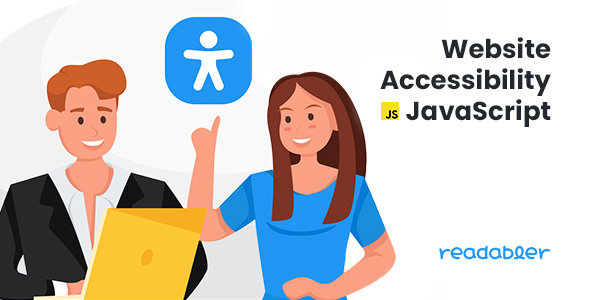
JS Website Accessibility – Readabler Review
As the World Health Organization reports that 1 billion people worldwide have a vision impairment that could have been prevented or has yet to be addressed, it’s essential for websites to become more accessible to people with special needs or difficulties in perceiving information. That’s where Readabler, an accessibility script, comes in. In this review, we’ll explore its features, benefits, and limitations to help you determine if it’s the right solution for your website.
Features and Benefits
Readabler is a comprehensive accessibility script that offers numerous features to improve the website’s accessibility for people with visual impairments, cognitive disabilities, and other special needs. The script is easy to implement and can be used on regular HTML websites and content management systems (CMS) sites. Some of its notable features include:
- 5 pre-installed profiles for people with Epilepsy, Visual Impairment, Cognitive Disability, ADHC, and Partially or Completely Blind
- Voice Navigation with multi-language support
- Adjustable font sizes, line spacing, and letter spacing
- Text-to-speech functionality with support for over 40 languages and dialects
- Online dictionary with Wikipedia integration
- Lightweight and fast, with advanced cross-browser support
- Customizable accessibility button placement and appearance
- Integration with popular CMS platforms such as WordPress and Shopify
- Six months of included support for CodeCanyon buyers
Settings and Customization
One of the standout features of Readabler is its versatility in terms of customization options. The script provides numerous settings to manage the accessibility features, allowing you to tailor the experience to your specific needs. The options include:
- Scaling options for the entire page or specific text elements
- Line and letter spacing control
- Font selection with options for Dyslexia-friendly fonts
- Monochrome mode with adjustable contrast and brightness
- Hover and focus modes for keyboard navigation
- Virtual keyboard for users who cannot use the physical keyboard
Ease of Use
While Readabler offers a lot of customization options, its user interface is surprisingly straightforward and easy to navigate. The script provides a intuitive settings panel that allows you to adjust the accessibility features without requiring extensive technical expertise.
Changelog
The script has undergone numerous updates since its initial release, with the most recent version (1.7) adding features such as Cognitive Reading Mode, Voice Navigation Mode, and multi-language support for Text-to-Speech.
Rating and Conclusion
Based on its features, benefits, and ease of use, I would rate Readabler 3.86 out of 5 stars. While it’s an impressive accessibility script with a wide range of features, there are some limitations to its customization options and the occasional bug or compatibility issue that may arise. Nevertheless, Readabler is an excellent choice for website owners seeking to improve the accessibility of their site for people with special needs.
Overall Recommendation
If you’re looking for a comprehensive accessibility script that offers a high degree of customization and user-friendly interface, Readabler is definitely worth considering. Its ability to improve website accessibility for people with various disabilities and its compatibility with popular CMS platforms make it an excellent choice for businesses and organizations seeking to provide an inclusive online experience.
Pros:
- Comprehensive accessibility features
- Customizable settings and profile options
- Easy to implement and use
- Compatible with popular CMS platforms
- Six months of included support
Cons:
- Limited rebranding and customization options
- Occasional bugs and compatibility issues
Target Audience:
- Website owners seeking to improve website accessibility
- Businesses and organizations seeking to provide an inclusive online experience
- Developers and designers looking for a comprehensive accessibility script
Final Score: 3.86 out of 5 stars
User Reviews
Be the first to review “JS Website Accessibility – Readabler”
Introduction
As the online world continues to grow and evolve, it's become increasingly important to ensure that websites are accessible to all users, regardless of their abilities. One of the key challenges in achieving accessibility is making content readable for users with visual impairments. This is where JavaScript (JS) Website Accessibility - Readabler comes in - a powerful tool designed to help developers and site owners make their websites more readable and accessible.
Readabler is a JavaScript library that uses artificial intelligence to improve the readability of your website's content. In this tutorial, we'll go step-by-step through how to use Readabler on your website, covering its key features, installation process, and configuration options. By the end of this tutorial, you'll have a solid understanding of how to use Readabler to improve the accessibility and readability of your website.
Step 1: Understanding the Basics of Readabler
Before we dive into the installation and configuration process, it's essential to understand what Readabler does and how it works. In essence, Readabler analyzes the content of your webpage and applies various techniques to make it more readable. This includes:
- Text Simplification: Breaking down complex sentences and paragraphs into simpler, more easily digestible chunks.
- Font Size Adjustments: Automatically adjusting font sizes to ensure that all content is legible for users with visual impairments.
- Contrast Enhancements: Improving the contrast between text and background colors to reduce eyestrain and improve visibility.
- Heading and Structure Improvements: Adding semantic structure to the HTML of your webpage using headings, paragraphs, and other elements.
Step 2: Installing Readabler
To get started with Readabler, you'll need to install it on your website. This process is relatively straightforward, and you can do so in one of two ways:
Method 1: Using a CDN Link
- Go to the Readabler website (www.readabler.io) and click on the "Get Started" button.
- You'll be taken to the CDN link page, where you can copy the tag and add it to the section of your website's HTML file.
Method 2: Downloading the Library
- Visit the Readabler website and click on the "Download" button.
- Extract the downloaded folder to a location on your server or local machine.
- Add the following tag to your website's HTML file:
Step 3: Initializing Readabler
Once Readabler is installed, it's time to initialize it on your website. This involves adding a small bit of JavaScript code to the section of your HTML file.
// Initialize Readabler
document.addEventListener("DOMContentLoaded", function () {
readabler.init();
});
Step 4: Configuring Readabler
Readabler offers several configuration options that allow you to customize its behavior. Some of the most popular options include:
mode: This option controls the level of readability you want to achieve. Valid values includesimple(default),smart, andadvanced.fontSizes: This option allows you to specify a range of font sizes that Readabler can use to adjust the size of your content.contrastThreshold: This option sets the minimum contrast ratio required between text and background colors.
To set these options, simply create a JavaScript object and pass it to the init() method when initializing Readabler.
// Initialize Readabler with custom options
document.addEventListener("DOMContentLoaded", function () {
readabler.init({
mode: "smart",
fontSizes: ["16px", "18px", "20px"],
contrastThreshold: 3.5
});
});
Step 5: Testing and Debugging
Once you've configured Readabler, it's essential to test and debug your website to ensure that it's working as intended. You can do this by:
- Visually inspecting your website for readability issues
- Testing your website with assistive technologies, such as screen readers
- Using a tool like Lighthouse or WAVE to analyze the accessibility of your website
By following these steps, you'll be well on your way to improving the accessibility and readability of your website using Readabler. Remember to regularly test and update your website to ensure that it remains accessible to all users.
Here is an example of a complete settings configuration for JS Website Accessibility - Readabler:
basicOptions
The basic options specify the default behavior for the Readabler. For example:
basicOptions = { debug: true, // Set to false in production skipScrolling: false, ignoreTags: ["noscript", "embed"] }
readAloudOptions
The read aloud options specify the default text-to-speech behavior. For example:
readAloudOptions = { lang: "en-US", rate: 1, pitch: 1, voice: "Google English Female" }
visualHighlightOptions
The visual highlight options specify the appearance of the highlighted text. For example:
visualHighlightOptions = { colors: { highlightColor: "#FFFF00", // Yellow hoverHighlightColor: "#CFCF00", // Golden yellow borderThickness: 2 }, animationSpeed: 1000, // milliseconds transitionEndTimeout: 0 }
ariaHiddenTextOptions
The ARIA hidden text options specify how to handle ARIA-hidden elements. For example:
ariaHiddenTextOptions = { enabled: true, prefix: "[readable: ", postfix: "]" }
keyboardOptions
The keyboard options specify the behavior when using the keyboard for accessibility. For example:
keyboardOptions = { shortcuts: { openSettings: "Ctrl + Shift + S", focusNext: "Down", focusPrevious: "Up" } }
initOptions
The init options specify when the Readabler should be initialized. For example:
initOptions = { container: ".readabler", // Selector for the Readabler container throttleMs: 1000, // Milliseconds before initiating the Readabler debounceMs: 50 // Milliseconds between read-aloud requests }
Here are the features of the Readabler accessibility script extracted from the content:
- Flexible Configuration of Accessible Improvements: The script allows for flexible configuration of accessible improvements.
- Customizable Position of the Accessibility Button: The accessibility button can be placed in one of seven positions.
- Multilingual Voice Navigation: The script supports multilingual voice navigation.
- Includes 5 Accessibility Profiles: The script includes five pre-installed accessibility profiles for people with Epilepsy, Visual Impaired, Cognitive Disability, ADHC, and partially or completely blind.
- Fully Compatible with HTML websites: The script is fully compatible with HTML websites.
- Draggable Accessibility Settings Window: The accessibility settings window is draggable.
- Readability Adjustments for Fonts & Texts: The script allows for readability adjustments for fonts and texts.
- Visually Pleasing Experience Settings: The script provides settings for a visually pleasing experience.
- Text recognition in over 40 languages and dialects: The script supports text recognition in over 40 languages and dialects.
- Online Dictionary based on Wikipedia: The script includes an online dictionary based on Wikipedia.
- Black or White Large Cursors: The script provides large cursors in black or white.
- Minified optimised JS without jQuery: The script is minified and optimized without using jQuery.
- Suitable for all kind of Layouts and Templates: The script is suitable for all kinds of layouts and templates.
- Advanced Keyboard Navigation: The script provides advanced keyboard navigation.
- Advanced Cross-Browser Support: The script has advanced cross-browser support.
- Voice Navigation: The script provides voice navigation.
- Readable Experience: The script improves the readability of text content.
- Visually Pleasing: The script provides settings for a visually pleasing experience.
- Ease of Orientation: The script provides settings for ease of orientation.
- Text to Speech: The script provides text-to-speech functionality.
- Online Dictionary: The script includes an online dictionary based on Wikipedia.
- Privacy: The script saves user preferences and is compatible with GDPR and CCPA.
- Key Features: The script has many key features, including flexible accessible settings, draggable accessibility window, and more.
- Changelog: The script has a changelog that lists updates and improvements.
Note that some of these features may be mentioned multiple times in the content, but I have only listed each feature once in the above list.










There are no reviews yet.