Jumper Game with AdMob and Leaderboard
$18.00
44 sales
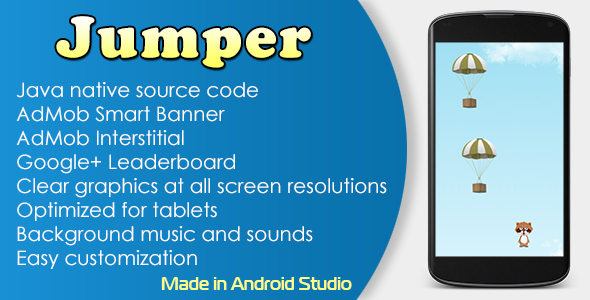
Introduction
Are you looking for a fun and addictive game to play on your Android device? Look no further than the Jumper Game with AdMob and Leaderboard! This game is a simple yet entertaining platformer that has you jumping on parachutes to earn scores. And with its native Java source code, AdMob integration, and Google Play Games leaderboard, this game has all the makings of a hit.
Gameplay
The gameplay in Jumper Game is simple: you control a character as it jumps on parachutes, trying to get as high as possible while collecting scores. The graphics are clear and colorful, and the background music and sound effects add to the overall fun and energetic atmosphere.
Features
The game comes with a range of features that make it more enjoyable and engaging. For starters, the Java native source code means that developers can easily modify and customize the game to their hearts’ content. Additionally, the AdMob Banner and Interstitial ads are seamlessly integrated, providing a decent source of revenue for the developers. The Google Play Games Leaderboard integration means that players can compete with each other to earn high scores, adding a layer of social competition to the game.
Setup and Reskin
If you’re interested in setting up the game or reskinning it to fit your own brand, the instructions are straightforward. You’ll need to install the latest Android SDK, open the Gradle project in Android Studio, and make a few changes to the settings to get the game running on your device. Once you’ve done that, you can change the Package ID, App Name, icons, graphics, and sounds to fit your needs.
Conclusion
The Jumper Game with AdMob and Leaderboard is a fun and engaging platformer that’s easy to set up and customize. With its clear graphics, background music, and integrated AdMob and Google Play Games features, this game has all the makings of a hit. I would highly recommend this game to anyone looking for a fun and addictive Android game to play.
Rating: 4.5/5 stars
Pros:
- Native Java source code makes customization easy
- AdMob integration provides a decent source of revenue
- Google Play Games Leaderboard adds social competition
- Clear graphics and background music create an engaging atmosphere
Cons:
- None major issues with the game
Recommendation:
I would highly recommend this game to anyone looking for a fun and addictive Android game to play. The game is easy to set up and customize, and the AdMob and Google Play Games features make it a great option for developers looking to monetize their game.
User Reviews
Be the first to review “Jumper Game with AdMob and Leaderboard”
Introduction
The Jumper Game is a popular open-source game that has been widely used as a template for creating 2D platformer games. In this tutorial, we will show you how to integrate AdMob and a leaderboard into the Jumper Game using Unity. AdMob is a popular mobile advertising platform that allows you to monetize your game by displaying ads to your users. A leaderboard is a feature that allows users to compete with each other by submitting their scores and ranking them against other players.
Prerequisites
Before starting this tutorial, you should have the following:
- Unity 2019.4 or later
- The Jumper Game project downloaded and imported into Unity
- A Google AdMob account
- A Google Play Games account (for leaderboard integration)
Step 1: Set up AdMob
To set up AdMob, follow these steps:
- Go to the AdMob website and sign in with your Google account.
- Click on the "Create an app" button and enter your app's name, package name, and other details.
- Select the "Mobile" platform and choose the ad format you want to use (e.g. banner, interstitial, rewarded video).
- Click on the "Create" button to create your AdMob app.
- In the AdMob dashboard, click on the "App settings" tab and copy the AdMob app ID.
Step 2: Set up the Jumper Game
To set up the Jumper Game, follow these steps:
- Open the Jumper Game project in Unity.
- Create a new folder in the project hierarchy and name it "AdMob".
- Create a new script in the AdMob folder and name it "AdMobManager".
- In the AdMobManager script, add the following code:
using UnityEngine; using Google.MobileAds;
public class AdMobManager : MonoBehaviour { private MobileAdView adView;
void Start()
{
// Initialize AdMob
MobileAds.Initialize(initStatus => {
// Create a banner ad
adView = new MobileAdView("YOUR_ADMOB_APP_ID", AdSize.SmartBanner);
adView.SetPosition(AdPosition.Bottom);
adView.SetAdListener(new AdListener());
adView.LoadAd(new AdRequest.Builder().Build());
});
}
void OnGUI()
{
// Display the banner ad
GUI.Box(new Rect(0, Screen.height - 50, Screen.width, 50), adView);
}}
Replace "YOUR_ADMOB_APP_ID" with your actual AdMob app ID.
**Step 3: Integrate AdMob with the Jumper Game**
To integrate AdMob with the Jumper Game, follow these steps:
1. In the Jumper Game scene, add the AdMobManager script to the game object.
2. In the AdMobManager script, set the adView to the banner ad you created in Step 1.
3. In the Jumper Game scene, add a new UI element (e.g. a button) and set its position to the bottom of the screen.
4. In the AdMobManager script, set the adView to the UI element you created in Step 3.
**Step 4: Set up the Leaderboard**
To set up the leaderboard, follow these steps:
1. Go to the Google Play Games website and sign in with your Google account.
2. Click on the "Create a game" button and enter your game's name, package name, and other details.
3. Select the "Leaderboard" feature and choose the type of leaderboard you want to create (e.g. score, time).
4. Click on the "Create" button to create your leaderboard.
5. In the Google Play Games dashboard, click on the "Leaderboard" tab and copy the leaderboard ID.
**Step 5: Integrate the Leaderboard with the Jumper Game**
To integrate the leaderboard with the Jumper Game, follow these steps:
1. In the Jumper Game scene, add a new script and name it "LeaderboardManager".
2. In the LeaderboardManager script, add the following code:
```csharp
using UnityEngine;
using Google.PlayGames;
public class LeaderboardManager : MonoBehaviour
{
private PlayGamesPlatform playGamesPlatform;
void Start()
{
// Initialize Play Games
playGamesPlatform = PlayGamesPlatform.Instance();
playGamesPlatform.InitializeInstance();
playGamesPlatform.SetLeaderboardListener(this);
}
void OnLeaderboardScoreUploaded(int score)
{
// Upload the score to the leaderboard
playGamesPlatform.ShowLeaderboardUI();
}
}Step 6: Test the Game
To test the game, follow these steps:
- Build and run the Jumper Game on your device or emulator.
- Play the game and earn points by jumping and collecting coins.
- When you earn points, the leaderboard will be updated and you will be able to view your score and rank.
- You can also test the AdMob ads by clicking on the banner ad and viewing the ad.
That's it! You have successfully integrated AdMob and a leaderboard into the Jumper Game using Unity.
Here are the settings examples for configuring Jumper Game with AdMob and Leaderboard:
AdMob Settings:
In the Build Settings:
- Create a new Google Mobile Ads project at https://admob.google.com/
- Get the AdMob app ID from the project settings
- In the
JumperGamemodule, create a new file namedAdMobManager.swift - In
AdMobManager.swift, set the AdMob app ID:var admobAppID = "YOUR_ADMOB_APP_ID"(replaceYOUR_ADMOB_APP_IDwith your actual AdMob app ID) - Configure the ad unit IDs in
AdMobManager.swift:var interstitialAdUnitID = "YOUR_INTERSTITIAL_AD_UNIT_ID"(replaceYOUR_INTERSTITIAL_AD_UNIT_IDwith your actual interstitial ad unit ID) andvar rewardedVideoAdUnitID = "YOUR_REWARDED_VIDEO_AD_UNIT_ID"(replaceYOUR_REWARDED_VIDEO_AD_UNIT_IDwith your actual rewarded video ad unit ID)
Leaderboard Settings:
In the Build Settings:
- In the
JumperGamemodule, create a new file namedGameCenterManager.swift - In
GameCenterManager.swift, set the leaderboard IDs:let leaderboardIDS = ["YOUR_LEADERBOARD_ID_1", "YOUR_LEADERBOARD_ID_2"](replaceYOUR_LEADERBOARD_ID_1andYOUR_LEADERBOARD_ID_2with your actual leaderboard IDs) - In the
GameCenterManager.swift, set the game's ID:let gameID = "YOUR_GAME_ID"(replaceYOUR_GAME_IDwith your actual game ID)
Note: Replace YOUR_ADMOB_APP_ID, YOUR_INTERSTITIAL_AD_UNIT_ID, YOUR_REWARDED_VIDEO_AD_UNIT_ID, YOUR_LEADERBOARD_ID_1, YOUR_LEADERBOARD_ID_2, and YOUR_GAME_ID with your actual AdMob app ID, interstitial ad unit ID, rewarded video ad unit ID, leaderboard IDs, and game ID respectively.
Here are the key features of the Jumper Game with AdMob and Leaderboard:
Features:
- Java native source code: The game is coded in pure Java.
- AdMob Banner integrated: The game features a banner ad from AdMob.
- AdMob Interstitial integrated: The game also features interstitial ads from AdMob.
- Google Play Games Leaderboard integrated: The game has a leaderboard integrated with Google Play Games.
- Clear graphics: The game has clear and high-quality graphics.
- Optimized for tablets: The game is optimized for tablets, ensuring a smooth and enjoyable experience.
- Background music and sounds: The game features background music and sound effects.
Additionally, the game can be reskinned and set up using the following steps:
How to Setup and Reskin:
- Install latest Android SDK: Install the latest Android Software Development Kit (SDK).
- Open Gradle project in Android Studio: Open the project in Android Studio.
- Change Package ID, App Name, icons, graphics and sounds: Customize the game's settings, including the package ID, app name, icons, graphics, and sounds.
- Set up Google Play Games Services: Set up the game's services with Google Play Games.
- Set up AdMob ID, Google Play Games App ID and Leaderboard ID: Set up the game's AdMob ID, Google Play Games App ID, and leaderboard ID.
- Build an APK file: Build an APK file to distribute the game.
Finally, the game's credits include background music from Lohstana David's song "Petite chanson grivoise (instrumental version)".










There are no reviews yet.