Jungle Adventures 5 2D – Complete Game Template / Project – Unity Game
$47.00
4 sales
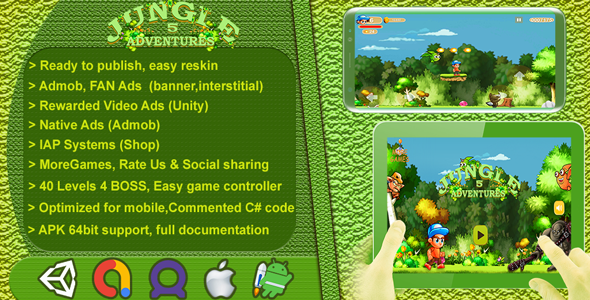
Jungle Adventures 5 2D: A Comprehensive Review
Introduction:
Jungle Adventures 5 is a 2D adventure game that offers a unique blend of exploration, puzzle-solving, and action-packed gameplay. The game is designed using the Unity game engine and offers a range of features, including Admob and Audience Network integration, shop systems, and native ads. In this review, I will provide a comprehensive assessment of the game, covering its features, gameplay, and overall experience.
Features:
One of the standout features of Jungle Adventures 5 is its extensive level design, featuring 40 levels, including 4 boss levels. The game also includes Admob and Audience Network (Facebook Ads) integration, allowing developers to monetize their game with ease. The shop system is user-friendly, allowing players to purchase virtual currency, bullets, lives, and even remove ads. The game also features rewarded ads from Unity and native ads from Admob, providing developers with multiple options for revenue generation.
Gameplay:
The gameplay of Jungle Adventures 5 is simple yet engaging, making it easy for players to pick up and play. The game controller is responsive and easy to use, allowing players to navigate through levels with ease. The graphics are colorful and well-designed, with a wide range of characters and animations. The sound effects and music are also noteworthy, adding to the overall gaming experience.
Ease of Reskinning:
One of the notable benefits of Jungle Adventures 5 is its ease of reskinning. The game comes with a sprite sheet and materials, making it easy for developers to create their own unique visual identity. This feature is perfect for developers who want to create a game with their own brand and style.
Addictive Gameplay:
The gameplay of Jungle Adventures 5 is addictive, with players seeking to complete levels and rescue the jungle’s inhabitants from the clutches of an evil organization. The levels are well-designed, providing a sense of progression and accomplishment as players complete them.
Loading Screen and Ad Integration:
The game features a loading screen, which provides players with a sense of anticipation as they wait for levels to load. The Admob and Audience Network integration provides developers with multiple options for monetizing their game.
Extended License:
The extended license offers developers additional features, including native ads from Admob and rewarded video ads from Unity. This feature is perfect for developers who want to generate additional revenue from their game.
Conclusion:
Jungle Adventures 5 is a well-designed 2D adventure game that offers a range of features, including Admob and Audience Network integration, shop systems, and native ads. The gameplay is simple yet engaging, with a range of levels to complete and a sense of progression and accomplishment. The ease of reskinning and the extended license offer developers additional flexibility and options for monetizing their game.
Rating:
User Reviews
Be the first to review “Jungle Adventures 5 2D – Complete Game Template / Project – Unity Game”
Introduction
Welcome to the Jungle Adventures 5 2D - Complete Game Template/Project - Unity Game tutorial! In this tutorial, we will guide you through the steps to use this comprehensive 2D game template for Unity, which includes everything you need to create your own platformer game, from designing levels to coding game logic.
The Jungle Adventures 5 2D game template is designed to provide a solid foundation for building a 2D platformer game in Unity. It includes:
- Pre-built game structure: A fully set up Unity project with a folder structure and pre-built assets.
- Game mechanics: Platformer game mechanics such as character movement, jump, and collision detection are already implemented.
- Graphics and assets: A collection of 2D assets, including sprites, backgrounds, and effects.
- Scripts and coding: Pre-written scripts and code snippets for various game mechanics, making it easy to customize and extend the game.
This tutorial is designed for developers and artists who want to learn how to use the Jungle Adventures 5 2D game template in Unity. No prior knowledge of Unity or game development is assumed, but having some basic understanding of game development principles and Unity would be beneficial.
Setting up the Project
To get started, you will need to download the Jungle Adventures 5 2D game template from the Unity Asset Store or another source. Once you have downloaded the template, follow these steps to set it up:
- Import the Unity project: Launch Unity and select "Open" and then navigate to the downloaded project folder.
- Import the assets: Unity will automatically import all the assets, including sprites, backgrounds, and effects.
- Set the project resolution: In the Unity menu, select "Edit" > "Project Settings" > "Player" and set the "Resolution" to your preferred resolution.
Level Design
Now that the project is set up, let's design a level! In this example, we will create a simple platformer level with a start point, a goal point, and some obstacles in between.
- Open the "Level Editor" scene: In the Unity project panel, navigate to the "Scenes" folder and open the "LevelEditor" scene.
- Create a new layer: In the "Layers" panel, click the "New" button and create a new layer called "Platforms".
- Add platforms: Drag and drop the "Platform" prefab from the "Prefabs" folder into the "Level Editor" scene. Resize and position the platforms as needed to create a basic level structure.
- Add obstacles: Add more obstacles, such as spikes, enemies, or breakable blocks, to create a challenging level.
- Add power-ups: Add power-ups, such as coins, mushrooms, or fire flowers, to give the player extra abilities or bonuses.
- Add the start and goal points: Place the "Start" and "Goal" prefabs from the "Prefabs" folder at the beginning and end of the level, respectively.
Coding and Game Logic
In this tutorial, we will focus on the coding aspects of the game. The Jungle Adventures 5 2D game template comes with a variety of scripts and code snippets that make it easy to customize and extend the game.
Movement and Jumping
To add movement and jumping mechanics to our game, we will need to create a new script and attach it to our player character. Here's how:
- Create a new script: In the Unity editor, create a new C# script by going to "Assets" > "Create" > "C# Script". Name the script "PlayerMovement".
- Attach the script to the player: Select the "Player" prefab and drag and drop the "PlayerMovement" script onto the player object.
- Code the movement: In the "PlayerMovement" script, add the following code:
using UnityEngine;
public class PlayerMovement : MonoBehaviour { public float moveSpeed = 5f; public float jumpForce = 10f;
private Rigidbody2D rb;
void Start()
{
rb = GetComponent<Rigidbody2D>();
}
void Update()
{
float horizontalInput = Input.GetAxis("Horizontal");
float verticalInput = Input.GetAxis("Vertical");
Vector2 movement = new Vector2(horizontalInput, verticalInput);
rb.velocity = new Vector2(movement.x * moveSpeed, rb.velocity.y);
if (Input.GetButtonDown("Jump") && IsGrounded())
{
rb.AddForce(Vector2.up * jumpForce, ForceMode2D.Impulse);
}
}
bool IsGrounded()
{
RaycastHit2D hit = Physics2D.Raycast(transform.position, Vector2.down, 0.1f);
return hit.collider!= null;
}}
This script allows the player to move left and right using the arrow keys and jump using the space bar.
**Collision Detection and Response**
To add collision detection and response to our game, we will need to create a new script and attach it to our game objects. Here's how:
1. Create a new script: In the Unity editor, create a new C# script by going to "Assets" > "Create" > "C# Script". Name the script "CollisionDetector".
2. Attach the script to the game objects: Select the game objects that you want to add collision detection and response to, and drag and drop the "CollisionDetector" script onto them.
3. Code the collision detection: In the "CollisionDetector" script, add the following code:
```csharp
using UnityEngine;
public class CollisionDetector : MonoBehaviour
{
void OnCollisionEnter2D(Collision2D collision)
{
if (collision.gameObject.tag == "Enemy")
{
// Handle enemy collision
}
else if (collision.gameObject.tag == "Platform")
{
// Handle platform collision
}
// Add more collision detection and response code as needed
}
}This script will detect when the player or other objects collide with game objects, and respond accordingly.
Conclusion
This concludes our tutorial on how to use the Jungle Adventures 5 2D game template in Unity. With this template, you can create your own platformer game with ease. From designing levels to coding game logic, this template provides everything you need to get started.
In this tutorial, we covered setting up the project, level design, coding and game logic, and collision detection and response. With the knowledge and skills you have gained from this tutorial, you are ready to create your own 2D platformer game using the Jungle Adventures 5 2D game template. Happy coding!
Here is an example of how to configure the Jungle Adventures 5 2D - Complete Game Template / Project - Unity Game:
Audio Settings
In the Unity editor, navigate to Edit > Project Settings > Audio. Here, you can adjust the audio settings to your liking. For example, you can change the master volume, music volume, and sound effects volume. You can also adjust the audio clip sample rate and audio compression.
Graphics Settings
In the Unity editor, navigate to Edit > Project Settings > Graphics. Here, you can adjust the graphics settings to optimize performance on different hardware configurations. For example, you can change the anti-aliasing mode, texture quality, and shadow quality.
Input Settings
In the Unity editor, navigate to Edit > Project Settings > Input. Here, you can adjust the input settings to configure the gamepad and keyboard controls. For example, you can map the player movement controls to the W, A, S, and D keys, or map the jump button to the space bar.
Level Settings
In the Unity editor, navigate to Assets > Jungle Adventures > Scenes > MainScene. Here, you can adjust the level settings by editing the level design, adding new obstacles and enemies, and adjusting the player spawn point.
Player Settings
In the Unity editor, navigate to Assets > Jungle Adventures > Scripts > PlayerController.cs. Here, you can adjust the player settings by editing the player movement speed, jump height, and collision detection settings.
UI Settings
In the Unity editor, navigate to Assets > Jungle Adventures > UI > HUD. Here, you can adjust the UI settings by editing the health bar, score display, and button layouts.

$47.00









There are no reviews yet.