Kamera – Multi-Concept Photography Theme
$79.00
479 sales
LIVE PREVIEW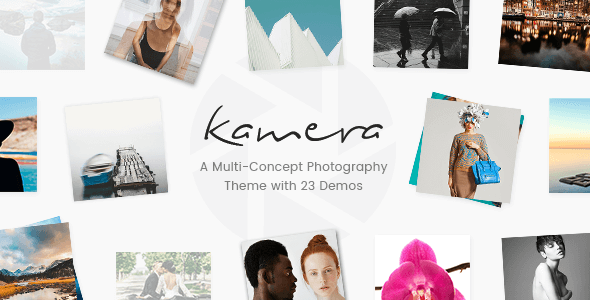
Kamera – Multi-Concept Photography Theme Review
Kamera is a stunning multi-concept photography theme designed specifically for photographers, photography portfolios, and photo studios. With 23 distinct and fully customizable homepage layouts, Kamera provides everything you need to create a breathtaking photography website or personal portfolio.
Theme Features
The theme comes with an impressive array of features, including:
- Easy-to-use powerful admin interface
- One-click import of demo site
- 23 distinct demos
- Photo galleries custom post type
- Proofing galleries custom post type
- Gallery list shortcode
- Masonry layout for gallery lists
- Pinterest layout for gallery lists
- Simple layout for gallery lists
- Standard layout for gallery lists
- Various hover effects for gallery lists
- Proofing gallery list shortcode
- Enable password protection for proofing galleries
- Horizontally scrolling gallery list shortcode
- Portfolio list shortcode
- Gallery layout for portfolio lists
- Masonry layout for portfolio lists
- Metro layout for portfolio lists
- Pinterest layout for portfolio lists
- Standard layout for portfolio lists
- Various hover effects for portfolio lists
- Horizontally scrolling portfolio list shortcode
- Portfolio slider shortcode
- Various hover effects for portfolio sliders
- Large collection of portfolio single layouts
- Full-width images portfolio single layout
- Huge images portfolio single layout
- Standard images portfolio single layout
- Small images portfolio single layout
- Full-screen slider portfolio single layout
- Standard slider portfolio single layout
- Small slider portfolio single layout
- Gallery portfolio single layout
- Small gallery portfolio single layout
- Masonry portfolio single layout
- Small masonry portfolio single layout
- Custom layouts for portfolio singles
- Portfolio image and video lightbox
- Beautiful and practical inner page templates
- Large collection of custom shortcodes
- Edge slider with image and video support
- Zoom animations on edge slider images
- Parallax effect on edge slider
- Various slide animation types
- Social share shortcode
- Vertical split slider shortcode
- Image gallery shortcode
- Interactive image shortcode
- Crossfade images shortcode
- Linked images shortcode
- Thumbnail carousel shortcode
- Process section shortcode
- Item showcase shortcode
- Call to action shortcode
- Countdown shortcode
- Counter shortcode
- Video button shortcode
- Collection of infographic shortcodes
- Elements holder shortcode
- Custom font shortcode
- Type out effect for custom font shortcode
- Instagram feed widget
- Twitter feed widget
- Social icons widget
- WooCommerce dropdown cart widget
- 8 header types
- Multiple header behaviors
- Testimonials
- Carousel
- Side area
- Styling options for elements
- Integrated search
- 2 search types
- Separate logo for light and dark header versions
- Separate logo for mobile header
- Separate styles for mobile header
- Separate logo for sticky header type
- Header top and header bottom widget areas
- Parallax images in sections
- Customizable mega menu
- Anchor functionality for one-page sites
- Video and image backgrounds in sections
- WPBakery Page Builder plugin for WordPress included ($46 value)
- Slider Revolution Responsive WordPress plugin included ($26 value)
- Variable grid size
- Back to top button functionality
- Google Maps with customization options
- Multiple customizable blog layouts
- Blog Masonry layout
- Blog Masonry gallery layout
- Blog split column layout
- Blog standard layout
- Custom post formats: audio, video, standard, gallery, link, quote
- Customizable footer with 1-4 columns layouts
- Footer top and footer bottom
- Uncovering footer functionality
- Smooth page transitions
- Child theme included
- Custom widget areas
- Responsive design
- Retina ready
- 7 icon font packs
- WooCommerce integration
- Translation ready
- Contact form 7 integration
- Highly customizable typography settings
- Separate typography settings for responsive
- 800+ Google fonts
Rating and Sales
I would give Kamera a rating of 3.94 out of 5. The theme has received an impressive number of sales, with 479 purchases so far.
Conclusion
Kamera is an excellent choice for photographers and photo studios looking to create a stunning website. Its versatility, customizability, and numerous features make it a great value for its price. With its powerful admin interface, one-click demo import, and a large collection of custom shortcodes, Kamera is easy to use and can be set up quickly. Its responsive design, retina-ready images, and multiple header types make it a great choice for any photography website.
User Reviews
Be the first to review “Kamera – Multi-Concept Photography Theme” Cancel reply
Introduction
Welcome to the Kamera - Multi-Concept Photography Theme tutorial! Kamera is a highly customizable and versatile theme designed specifically for photographers and creative professionals. With its clean and modern design, Kamera provides a perfect platform to showcase your stunning photography work. In this tutorial, we will guide you through the process of setting up and using the Kamera theme to create a stunning website that reflects your brand and style.
Table of Contents
- Installation and Setup
- Understanding the Theme's Structure
- Customizing the Homepage
- Creating a Portfolio Page
- Setting up a Blog
- Configuring Social Media Integration
- Customizing Colors and Typography
- Advanced Customizations
Step 1: Installation and Setup
To get started, you need to download and install the Kamera theme. You can download the theme from the ThemeForest marketplace or the author's website. Once downloaded, follow these steps:
- Log in to your WordPress dashboard and go to Appearance > Themes.
- Click on the "Add New" button and select "Upload Theme".
- Select the downloaded theme file and click "Install Now".
- Activate the Kamera theme.
Step 2: Understanding the Theme's Structure
Before we dive into customizing the theme, let's take a look at its structure. The Kamera theme comes with several pre-designed page templates and a set of customizable options. Here's a breakdown of the theme's main components:
- Header: The header area contains the logo, navigation menu, and social media links.
- Hero Section: The hero section is the large banner area at the top of the page. You can add a background image, video, or a slideshow.
- Content Area: The content area is where you'll add your photography portfolio, blog posts, and other content.
- Footer: The footer area contains additional links, copyright information, and other details.
Step 3: Customizing the Homepage
The Kamera theme comes with a set of pre-designed homepage layouts. You can choose from different layouts and customize them to fit your brand and style. Here's how to customize the homepage:
- Go to Appearance > Customize > Homepage Settings.
- Select the desired layout from the dropdown menu.
- Click on the "Save & Publish" button to save your changes.
Step 4: Creating a Portfolio Page
The Kamera theme comes with a built-in portfolio page template. Here's how to create a portfolio page:
- Go to Pages > Add New.
- Select the "Portfolio" page template from the template library.
- Add your portfolio items, including images, descriptions, and tags.
- Customize the portfolio layout and settings as desired.
- Click on the "Publish" button to publish your portfolio page.
Step 5: Setting up a Blog
The Kamera theme comes with a built-in blog page template. Here's how to set up a blog:
- Go to Posts > Add New.
- Create a new blog post, including text, images, and other media.
- Customize the blog layout and settings as desired.
- Click on the "Publish" button to publish your blog post.
Step 6: Configuring Social Media Integration
The Kamera theme comes with social media integration options. Here's how to configure social media integration:
- Go to Appearance > Customize > Social Media.
- Enter your social media credentials and select the desired social media platforms.
- Customize the social media settings as desired.
- Click on the "Save & Publish" button to save your changes.
Step 7: Customizing Colors and Typography
The Kamera theme comes with a set of customizable colors and typography options. Here's how to customize colors and typography:
- Go to Appearance > Customize > Colors.
- Select the desired color scheme from the pre-designed options or create your own custom color scheme.
- Go to Appearance > Customize > Typography.
- Select the desired font family, font size, and other typography options.
- Click on the "Save & Publish" button to save your changes.
Step 8: Advanced Customizations
The Kamera theme offers a range of advanced customizations, including custom CSS, custom JavaScript, and theme-specific settings. Here's how to access advanced customizations:
- Go to Appearance > Customize > Advanced.
- Click on the "Custom CSS" or "Custom JavaScript" tabs to add custom code.
- Use the theme-specific settings to customize the theme's behavior and appearance.
That's it! With these steps, you should be able to set up and customize your Kamera theme website. Remember to experiment with different layouts, colors, and typography options to create a unique and stunning website that reflects your brand and style.
Here are the settings examples for the Kamera - Multi-Concept Photography Theme:
Header Options The header options can be found under "Customize > Header > Top Bar". Here you can set the logo, navigation menus, and search bar.
site-branding - Logo and title of the site, required to display the logo.
Image Upload Settings The image upload settings can be found under "Customize > Header > Top Bar". Here you can set the image upload button label, and the filetypes that can be uploaded.
custom_upload_button_label - Customize the upload button label.
mime_types - Set the file types that can be uploaded.
Background Patterns The background patterns can be found under "Customize > Backgrounds". Here you can set the background image or color, and the pattern repeat options.
background-image - Set the background image or color.
background-repeat - Choose how the background image is repeated.
Blog Page Settings The blog page settings can be found under "Customize > Blog". Here you can set the number of posts per page, the title of the blog page, and the breadcrumbs position.
posts-per-page - Set the number of posts per page.
blog-page-title - Set the title of the blog page.
breadcrumbs-position - Choose the position of the breadcrumbs on the blog page.
Portfolio Page Settings The portfolio page settings can be found under "Customize > Portfolio". Here you can set the portfolio items per page, the title of the portfolio page, and the breadcrumbs position.
portfolio-items-per-page - Set the number of portfolio items per page.
portfolio-page-title - Set the title of the portfolio page.
breadcrumbs-position - Choose the position of the breadcrumbs on the portfolio page.
Here is a list of features mentioned in the content about the Kamera - Multi-Concept Photography Theme:
- Easy-to-Use Powerful Admin Interface:
- One-click import of demo site:
- 23 distinct demos:
- Photo Galleries Custom Post Type:
- Proofing Galleries Custom Post Type:
- Gallery List shortcode:
- Masonry layout for Gallery Lists:
- Pinterest layout for Gallery Lists:
- Simple Layout for Gallery Lists:
- Standard Layout for Gallery Lists:
- Various hover effects for Gallery Lists:
- Proofing Gallery List shortcode:
- Enable Password Protection for Proofing Galleries:
- Horizontally Scrolling Gallery List shortcode:
- Portfolio List shortcode:
- Gallery layout for Portfolio Lists:
- Masonry Layout for Portfolio Lists:
- Metro Layout for Portfolio Lists:
- Pinterest Layout for Portfolio Lists:
- Standard layout for Portfolio Lists:
- Various hover effects for Portfolio Lists:
- Horizontally Scrolling Portfolio List shortcode:
- Portfolio Slider shortcode:
- Various hover effects for Portfolio Sliders:
- Large collection of Portfolio Single layouts:
- Full Width Images Portfolio Single layout:
- Huge Images Portfolio Single layout:
- Standard Images Portfolio Single layout:
- Small Images Portfolio Single layout:
- Full Screen Slider Portfolio Single layout:
- Standard Slider Portfolio Single layout:
- Small Slider Portfolio Single layout:
- Gallery Portfolio Single layout:
- Small Gallery Portfolio Single layout:
- Masonry Portfolio Single layout:
- Small Masonry Portfolio Single layout:
- Custom layouts for Portfolio Singles:
- Portfolio Image and Video Lightbox:
- Beautiful and practical inner page templates:
- Large collection of custom shortcodes:
- Edge Slider with image and video support:
- Zoom animations on Edge Slider images:
- Parallax effect on Edge Slider:
- Various slide animation types:
- Social Share shortcode:
- Vertical Split Slider shortcode:
- Image Gallery shortcode:
- Interactive Image shortcode:
- Crossfade Images shortcode:
- Linked Images shortcode:
- Thumbnail Carousel shortcode:
- Process Section shortcode:
- Item Showcase shortcode:
- Call to Action shortcode:
- Countdown shortcode:
- Counter shortcode:
- Video Button shortcode:
- Collection of infographic shortcodes:
- Elements Holder shortcode:
- Custom Font shortcode:
- Type Out effect for Custom Font shortcode:
- Instagram feed widget:
- Twitter feed widget:
- Social Icons widget:
- WooCommerce Dropdown Cart widget:
- 8 Header types:
- Multiple Header behaviors:
- Testimonials:
- Carousel:
- Side Area:
- Styling options for elements:
- Integrated Search:
- 2 search types:
- Separate logo for light and dark header versions:
- Separate logo for Mobile Header:
- Separate styles for Mobile Header:
- Separate logo for Sticky header type:
- Header Top and Header Bottom Widget Areas:
- Parallax images in sections:
- Customizable Mega Menu:
- Anchor functionality for One Page sites:
- Video and image backgrounds in sections:
- WPBakery Page Builder Plugin for WordPress included ($46 value):
- Slider Revolution Responsive WordPress Plugin included ($26 value):
- Variable grid size:
- Back to Top button functionality:
- Google Maps with customization options:
- Multiple customizable blog layouts:
- Blog Masonry Layout:
- Blog Masonry Gallery Layout:
- Blog Split Column Layout:
- Blog Standard Layout:
- Custom Post Formats: Audio, Video, Standard, Gallery, Link, Quote:
- Customizable Footer with 1-4 Columns layouts:
- Footer Top and Footer Bottom:
- Uncovering Footer Functionality:
- Smooth Page Transitions:
- Child Theme included:
- Custom Widget Areas:
- Responsive Design:
- Retina Ready:
- 7 icon font packs:
- WooCommerce Integration:
- Translation Ready:
- Contact Form 7 Integration:
- Highly customizable typography settings:
- Separate typography settings for responsive:
- 800+ Google Fonts:
Please note that some of these features may be mentioned multiple times in the content, but I've only listed each feature once in the above list.
Related Products

$79.00









There are no reviews yet.