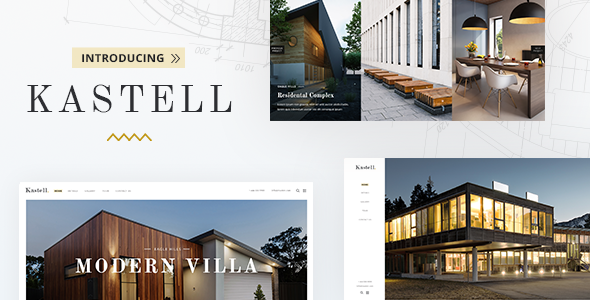
Kastell – Theme for Single Properties and Apartments: A Comprehensive Review
With over 1929 sales and a rating of 4.14, Kastell – Theme for Single Properties and Apartments is a highly-regarded theme in the real estate industry. As a powerful and customizable theme, Kastell is designed to help you create a stunning website for your single property or apartment complex, showcasing your properties in an impressive manner.
Overview
Kastell is packed with a wide range of features and functionalities, including:
- Highly customizable theme options
- Extensive admin interface
- Simple one-click import of demo content
- No coding knowledge required
- Big custom shortcode collection
- Responsive and Retina Ready design
- 6 homepage examples
- Collection of useful inner pages
- Slider Revolution Responsive WordPress Plugin included
- WPBakery Page Builder Plugin for WordPress included
Features
Kastell offers a plethora of features that make it an ideal choice for real estate professionals. Some of the key features include:
- Property custom post type
- Property List shortcode
- Property Slider shortcode
- Property Info Text shortcode
- Property Info shortcode
- Property Fullscreen Slider shortcode
- Interactive Property Links shortcode
- Video Button shortcode
- Animations Holder shortcode
- SVG Separator shortcode
- Team shortcode
- Team Slider shortcode
- Call to Action shortcode
- Clients Carousel shortcode
- Custom Font shortcode
- Full Screen Sections shortcode
- Image Gallery shortcode
- Map Image Gallery shortcode
- Icon Box shortcode
- Icon With Text shortcode
- Various infographic shortcodes
- Mega Menu
- Fully customizable Google Maps
- Smooth Page Transitions
- Choose between 7 amazing font icon sets
- Side Area
- Property Filter Opener widget
- Twitter and Instagram social widgets
- Blog List widget
- Social Icons widget
- Image Gallery widget
- Anchor link functionality for one page sites
- Video Background Sections
- Background images in sections
- Standard Header Type
- In the Box Header Type
- Vertical Sliding Header Type
- Vertical Header Type
- Multiple header behaviors
- Separate logos for Regular, Sticky, and Mobile headers
- Separate logo variants for dark and light header skin
- Upload different logos from page to page
- Header Top Bar area
- Header Top and Header Bottom Widget areas
- Style mobile header separately
- Highly customizable title area
- Custom Sidebars
- Integrated Mikado Search
- Separate Footer Top and Footer Bottom areas
- Customizable Footer Layout – up to 4 columns in Footer Top area
- Customizable Footer Layout – up to 3 columns in Footer Bottom area
- Choose your grid size
- 800+ Google Fonts
- Blog List shortcode
- Blog List Standard Layout
- Blog List Masonry Layout
- Blog Slider shortcode
- Custom Post Formats for Standard, Gallery, Link, Quote, Video, and Audio blog posts
- Optional social share functionality
- Testimonials
- Boxed layout option
- Back to Top button functionality
- Powerful typography options
- Child Theme Included
- Translation ready
- WooCommerce compatible
- Dropdown Shop Cart widget
- WPML Plugin compatible
- Contact Form 7 compatible
Change Log
Kastell has a robust change log, with regular updates and bug fixes. Some of the notable changes include:
- Added WordPress 6.5.2 compatibility
- Added WooCommerce 8.7.0 compatibility
- Added Disable Google Fonts option and functionality
- Updated Revolution Slider to 6.7.4
- Updated WPBakery page builder to 7.6
- Updated Mikado Core plugin to 1.6
- Updated Mikado Instagram Plugin to 2.0.3
- Updated Image Map Pro plugin to 6.0.19
- Improved PHP 8.2 compatibility
- Improved WooCommerce functionalities and styles
- Improved WooCommerce block widgets styles
- Improved Social Share functionalities
- Improved import functionalities
- Fixed title breadcrumbs not working properly
- Fixed various security vulnerabilities
- Fixed TGM plugin activation issues
- Removed Twitter Plugin due to Twitter API changes
Conclusion
Kastell – Theme for Single Properties and Apartments is an exceptional theme that offers a wide range of features and functionalities. With its highly customizable design, extensive admin interface, and simple one-click import of demo content, Kastell is an ideal choice for real estate professionals looking to create a stunning website for their single property or apartment complex. With over 1929 sales and a rating of 4.14, Kastell is a theme that is well worth considering.
User Reviews
Be the first to review “Kastell – Theme for Single Properties and Apartments”
Introduction
Welcome to the Kastell theme tutorial for Single Properties and Apartments! This comprehensive guide will walk you through the steps to get started with using the Kastell theme on your website, showcasing your beautiful properties and apartments in an elegant and modern way. Whether you're a real estate agent, property developer, or a property management company, this theme is designed to help you highlight your properties in a way that attracts potential buyers and tenants.
Table of Contents
- Introduction
- Step 1: Installing and Setting Up the Kastell Theme
- Step 2: Creating a New Property Post
- Step 3: Customizing Your Property Post
- Step 4: Adding Photos and Features to Your Property Post
- Step 5: Publishing and Viewing Your Property Post
- Step 6: Managing Your Property Portfolio
- Step 7: Customizing the Theme and Adding Extra Features
Step 1: Installing and Setting Up the Kastell Theme
To get started, you'll need to install the Kastell theme on your WordPress website. Here's how:
- Log in to your WordPress dashboard and click on the "Appearance" tab.
- Click on the "Themes" option and then click on the "Add New" button.
- Upload the Kastell theme ZIP file and click "Install Now".
- Click "Activate" to enable the theme.
Once you've installed the theme, you'll need to configure some basic settings. Here's how:
- Click on the "Appearance" tab and then click on the "Customize" option.
- In the Customizer panel, click on the "Theme Options" tab.
- Enter your business name, logo, and tagline in the corresponding fields.
- Adjust the theme settings to suit your preferences, such as font sizes and colors.
Step 2: Creating a New Property Post
To create a new property post, follow these steps:
- Click on the "Posts" tab and then click on the "Add New" button.
- Give your property post a title that includes the property name, location, and any relevant keywords.
- In the content editor, add a brief description of the property, including its features and amenities.
- Click "Publish" to save the post.
Step 3: Customizing Your Property Post
To customize your property post, you can add additional fields using the Kastell theme's built-in property details section. Here's how:
- Click on the "Add Property" button in the property post editor.
- Select the property type (single property or apartment) and enter the property details in the corresponding fields.
- Add any additional property features, such as rooms, bathrooms, and square footage.
- Click "Publish" to save the property post.
Step 4: Adding Photos and Features to Your Property Post
To add photos and features to your property post, follow these steps:
- Click on the "Add Media" button in the property post editor.
- Upload the photos you want to display on your property post, and add captions and descriptions as needed.
- Click on the "Featured Image" tab and select the main photo for the property post.
- In the property details section, add any additional photos or features you want to display.
Step 5: Publishing and Viewing Your Property Post
To publish and view your property post, follow these steps:
- Click the "Publish" button to save the property post.
- View the published property post by clicking on the "View Post" button.
- On the property post page, you can view the photos, features, and amenities you added.
Step 6: Managing Your Property Portfolio
To manage your property portfolio, you can use the Kastell theme's built-in property portfolio page. Here's how:
- Click on the "Pages" tab and then click on the "Add New" button.
- Create a new page with the title "Property Portfolio".
- In the page content editor, add a short description of your property portfolio.
- Click the "Add Property" button to add the properties to your portfolio.
Step 7: Customizing the Theme and Adding Extra Features
To customize the theme and add extra features, you can use the Kastell theme's customizer panel. Here's how:
- Click on the "Appearance" tab and then click on the "Customize" option.
- In the Customizer panel, you can adjust various theme settings, such as font sizes, colors, and spacing.
- To add extra features, such as a search bar or social media links, click on the "Theme Options" tab and enable the feature.
That's it! With these steps, you should be able to install and set up the Kastell theme, create and customize property posts, and manage your property portfolio.
Property Overview
To configure the Property Overview section, navigate to Appearance > Customize > Kastell Settings > Property Overview. Here you can set the following settings:
- Show/Hide Overview: Choose whether to display the overview section on the property page. Options include "Show" or "Hide".
- Overview Title: Set the title of the overview section.
- Overview Description: Set the description of the overview section.
- Overview Image: Upload an image to be displayed in the overview section.
Property Features
To configure the Property Features section, navigate to Appearance > Customize > Kastell Settings > Property Features. Here you can set the following settings:
- Show/Hide Features: Choose whether to display the features section on the property page. Options include "Show" or "Hide".
- Features Title: Set the title of the features section.
- Features Icon: Choose an icon to be displayed next to each feature.
- Features List: Enter a list of features to be displayed in the section, separated by commas.
Gallery
To configure the Gallery section, navigate to Appearance > Customize > Kastell Settings > Gallery. Here you can set the following settings:
- Show/Hide Gallery: Choose whether to display the gallery section on the property page. Options include "Show" or "Hide".
- Gallery Columns: Set the number of columns to display in the gallery.
- Gallery Image Size: Choose the size of the images to be displayed in the gallery.
Amenities
To configure the Amenities section, navigate to Appearance > Customize > Kastell Settings > Amenities. Here you can set the following settings:
- Show/Hide Amenities: Choose whether to display the amenities section on the property page. Options include "Show" or "Hide".
- Amenities Title: Set the title of the amenities section.
- Amenities List: Enter a list of amenities to be displayed in the section, separated by commas.
Contact Information
To configure the Contact Information section, navigate to Appearance > Customize > Kastell Settings > Contact Information. Here you can set the following settings:
- Show/Hide Contact: Choose whether to display the contact information section on the property page. Options include "Show" or "Hide".
- Contact Information: Enter the contact information to be displayed in the section, including address, phone number, and email.
Testimonials
To configure the Testimonials section, navigate to Appearance > Customize > Kastell Settings > Testimonials. Here you can set the following settings:
- Show/Hide Testimonials: Choose whether to display the testimonials section on the property page. Options include "Show" or "Hide".
- Testimonials Title: Set the title of the testimonials section.
- Testimonials List: Enter a list of testimonials to be displayed in the section, separated by commas.
Footer
To configure the Footer section, navigate to Appearance > Customize > Kastell Settings > Footer. Here you can set the following settings:
- Show/Hide Footer: Choose whether to display the footer on the property page. Options include "Show" or "Hide".
- Footer Text: Enter the text to be displayed in the footer.
- Footer Links: Enter the links to be displayed in the footer, separated by commas.
Here are the features of Kastell - Theme for Single Properties and Apartments extracted from the content:
- Highly Customizable
- Extensive Admin Interface
- Simple One-Click Import of Demo Content
- No coding knowledge required
- Big custom shortcode collection
- Responsive & Retina Ready
- 6 homepage examples
- Collection of useful inner pages
- Slider Revolution Responsive WordPress Plugin included ($26 value)
- WPBakery Page Builder Plugin for WordPress included ($46 value)
- Property custom post type
- Property List shortcode
- Property Slider shortcode
- Property Info Text shortcode
- Property Info shortcode
- Property Fullscreen Slider shortcode
- Interactive Property Links shortcode
- Video Button shortcode
- Animations Holder shortcode
- SVG Separator shortcode
- Team shortcode
- Team Slider shortcode
- Call to Action shortcode
- Clients Carousel shortcode
- Custom Font shortcode
- Full Screen Sections shortcode
- Image Gallery shortcode
- Map Image Gallery shortcode
- Icon Box shortcode
- Icon With Text shortcode
- Various infographic shortcodes
- Mega Menu
- Fully customizable Google Maps
- Smooth Page Transitions
- Choose between 7 amazing font icon sets
- Side Area
- Property Filter Opener widget
- Twitter and Instagram social widgets
- Blog List widget
- Social Icons widget
- Image Gallery widget
- Anchor link functionality for one page sites
- Video Background Sections
- Background images in sections
- Standard Header Type
- In the Box Header Type
- Vertical Sliding Header Type
- Vertical Header Type
- Multiple header behaviors
- Separate logos for Regular, Sticky, and Mobile headers
- Separate logo variants for dark and light header skin
- Upload different logos from page to page
- Header Top Bar area
- Header Top and Header Bottom Widget areas
- Style mobile header separately
- Highly customizable title area
- Custom Sidebars
- Integrated Mikado Search
- Separate Footer Top and Footer Bottom areas
- Customizable Footer Layout – up to 4 columns in Footer Top area
- Customizable Footer Layout – up to 3 columns in Footer Bottom area
- Choose your grid size
- 800+ Google Fonts
- Blog List shortcode
- Blog List Standard Layout
- Blog List Masonry Layout
- Blog Slider shortcode
- Custom Post Formats for Standard, Gallery, Link, Quote, Video, and Audio blog posts
- Optional social share functionality
- Testimonials
- Boxed layout option
- Back to Top button functionality
- Powerful typography options
- Child Theme Included
- Translation ready
- WooCommerce compatible
- Dropdown Shop Cart widget
- WPML Plugin compatible
- Contact Form 7 compatible

$85.00









There are no reviews yet.