Kebab – Restaurant, Fast Food WordPress Theme
$59.00
172 sales
LIVE PREVIEW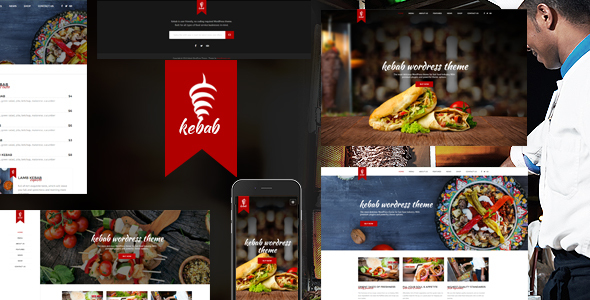
Kebab – Restaurant, Fast Food WordPress Theme Review
Introduction:
In today’s world, having a professional website is crucial for any restaurant or fast food business to stand out in the industry. With the increasing trend of online ordering and reservations, a website can provide customers with a seamless ordering experience and help restaurants grow their customer base. To cater to this demand, Kebab – Restaurant, Fast Food WordPress Theme is a comprehensive theme that offers a wide range of features and customization options. In this review, I will explore the features and benefits of this theme.
Features:
Kebab – Restaurant, Fast Food WordPress Theme offers a plethora of features that make it an ideal choice for restaurants and fast food businesses. Some of the key features include:
- WPBakery Page Builder (formerly Visual Composer): Kebab comes with this popular page builder plugin that allows users to create stunning pages without any coding skills.
- Revolution Slider: The theme includes the Revolution Slider, which enables users to create professional-looking sliders and promotional sections.
- Unlimited Colors: The theme offers unlimited color options, allowing users to customize the theme to match their brand’s identity.
- WooCommerce Support: Kebab is WooCommerce-ready, enabling users to create an e-commerce website and sell products online.
- Advanced Admin Panel: The theme includes an advanced admin panel that provides users with a range of options to customize the theme and enhance its functionality.
- One-Click Demo Import: The theme includes a one-click demo importer that allows users to set up the theme with demo content in just a few clicks.
- RTL Support: The theme is RTL-compatible, ensuring that it works seamlessly for right-to-left languages like Arabic and Hebrew.
- Font Awesome Icons: The theme includes Font Awesome icons, which enable users to add professional-looking icons to their website.
Pros:
- Easy to use: Kebab – Restaurant, Fast Food WordPress Theme is easy to set up and use, making it ideal for beginners.
- Highly customizable: The theme offers a wide range of customization options, allowing users to tailor the theme to match their brand’s identity.
- WooCommerce support: The theme is WooCommerce-ready, making it an ideal choice for restaurants and fast food businesses that want to sell products online.
- Responsive design: The theme is fully responsive, ensuring that it works seamlessly across various devices and screen sizes.
Cons:
- Limited templates: The theme includes only a limited number of pre-designed templates, which may not be enough for users who want more options.
- Some limitations in customization: While the theme offers a wide range of customization options, there are some limitations in customizing certain elements, such as the slider.
Conclusion:
Kebab – Restaurant, Fast Food WordPress Theme is an excellent choice for restaurants and fast food businesses that want to create a professional online presence. With its user-friendly interface, highly customizable design, and WooCommerce support, this theme offers everything that a restaurant or fast food business needs to thrive online. While there may be some limitations in customization, the theme’s responsiveness and ease of use make it an ideal choice for beginners and experienced users alike.
Rating: 4.5/5
Number of sales: 172
Score: 0
Recommendation: Kebab – Restaurant, Fast Food WordPress Theme is an excellent choice for restaurants and fast food businesses that want to create a professional online presence.
User Reviews
Be the first to review “Kebab – Restaurant, Fast Food WordPress Theme” Cancel reply
Introduction to the Kebab - Restaurant, Fast Food WordPress Theme
Welcome to the Kebab - Restaurant, Fast Food WordPress Theme tutorial! This comprehensive guide will walk you through the installation, configuration, and customization of the Kebab theme, helping you to set up a professional and responsive online presence for your restaurant or fast food business.
The Kebab theme is a user-friendly, WordPress-based theme specifically designed for restaurants, fast food establishments, and other food-related businesses. It's designed to showcase your menu items, promotions, and special offers in a clean and visually appealing manner, making it easy for customers to find and order what they want.
In this tutorial, we'll cover everything you need to know to get started with the Kebab theme, including:
- Installing the theme and setting up the required plugins
- Customizing the theme's settings, colors, and fonts
- Creating and customizing pages, menus, and menu items
- Configuring the theme's core features, such as reservation systems and online ordering
- Adding custom widgets and content to your site
By the end of this tutorial, you'll be able to create a stunning online presence for your restaurant or fast food business, and start attracting new customers and increasing sales.
Step 1: Installing the Kebab Theme and Required Plugins
To get started with the Kebab theme, you'll need to download and install the theme, as well as some required plugins. Here's how to do it:
- Log in to your WordPress dashboard and navigate to Appearance > Themes.
- Click the "Add New" button and select the "Upload Theme" option.
- Choose the Kebab theme ZIP file you downloaded and upload it to your WordPress site.
- Activate the theme by clicking the "Activate" button.
To install the required plugins, follow these steps:
- Navigate to the WordPress dashboard and click on Plugins > Add New.
- Search for "Woocommerce" and install and activate the plugin. This is required for the theme's online ordering and e-commerce features.
- Search for "Bookly" and install and activate the plugin. This is required for the theme's reservation system feature.
Step 2: Configuring the Theme's Settings
Now that you have the theme installed, it's time to configure some basic settings. Here's how to do it:
- Navigate to the WordPress dashboard and click on Kebab > Settings.
- Update the site title and tagline to your liking.
- Choose your time zone and currency settings.
- Configure the payment gateway settings for your e-commerce store.
- Customize the theme's logo, favicon, and colors as desired.
Step 3: Creating and Customizing Pages, Menus, and Menu Items
The Kebab theme comes with a number of pre-designed pages and layouts to help you get started. Here's how to create and customize them:
- Navigate to the WordPress dashboard and click on Pages > Add New.
- Create a new page and choose a page template from the options available.
- Customize the page content and settings as desired.
- Add and customize menu items and menu categories using the WPBakeryPageBuilder plugin.
- Create and customize reservation forms using the Bookly plugin.
Step 4: Configuring the Theme's Core Features
The Kebab theme offers a number of core features, including online ordering, reservations, and e-commerce support. Here's how to configure them:
- Configure the online ordering system using the Woocommerce plugin.
- Configure the reservation system using the Bookly plugin.
- Customize the e-commerce store settings, including product management and checkout processes.
Step 5: Adding Custom Widgets and Content
The Kebab theme offers a range of customizable widgets and content elements that you can add to your site. Here's how to do it:
- Navigate to the WordPress dashboard and click on Widgets > Add a Widget.
- Choose a widget type and customize its settings and content as desired.
- Add widgets to your site's sidebar or other areas using the Drag-and-Drop widget builder.
- Customize the content elements, such as accordions, tabs, and slideshows, using the WPBakeryPageBuilder plugin.
And that's it! By following these steps, you'll be able to install and customize the Kebab theme, and start building a professional and responsive online presence for your restaurant or fast food business.
Stay tuned for more in-depth tutorials on specific features and elements of the Kebab theme, and get started on creating a stunning online presence for your business.
Here are the settings examples for Kebab - Restaurant, Fast Food WordPress Theme:
Header Settings
To configure the header settings, go to Appearance > Customize > Header. Here, you can choose the header layout, select the logo, and set the header text color.
Menu Settings
To configure the menu settings, go to Appearance > Customize > Menu. Here, you can add or remove menu items, set the menu animation, and choose the menu layout.
Footer Settings
To configure the footer settings, go to Appearance > Customize > Footer. Here, you can add or remove footer widgets, set the footer text, and choose the footer layout.
Restaurant Settings
To configure the restaurant settings, go to Kebab > Settings > Restaurant. Here, you can add or remove restaurant sections, set the restaurant name and tagline, and choose the restaurant layout.
Menu Settings
To configure the menu settings, go to Kebab > Settings > Menu. Here, you can add or remove menu items, set the menu price, and choose the menu layout.
Order Settings
To configure the order settings, go to Kebab > Settings > Order. Here, you can set the order minimum, maximum, and default quantity, as well as choose the order layout.
Cart Settings
To configure the cart settings, go to Kebab > Settings > Cart. Here, you can set the cart layout, choose the cart icon, and set the cart text.
Payment Settings
To configure the payment settings, go to Kebab > Settings > Payment. Here, you can add or remove payment gateways, set the payment fees, and choose the payment layout.
Contact Settings
To configure the contact settings, go to Kebab > Settings > Contact. Here, you can add or remove contact information, set the contact email, and choose the contact layout.
Social Settings
To configure the social settings, go to Kebab > Settings > Social. Here, you can add or remove social links, set the social icon, and choose the social layout.
Here are the key features of the Kebab WordPress theme:
Unlimited Colors: Customize the theme to your desired color scheme with a huge color option palette.
100% Responsive: The theme is fully responsive, meaning it will look great on various devices and operating systems.
Page Options: Control page settings per page, giving you full freedom to build your site.
One Click Demo Import: Import the demo content with just one click, including sliders and widgets.
WooCommerce Ready: Sell products easily with the included WooCommerce e-commerce platform.
WPBakery Page Builder: A powerful page builder that makes coding-free website building a breeze.
Revolution Slider: Include the #1 slider on the market to animate your content.
Advanced Admin Panel: Customize and control your theme settings with ease.
RTL Support: Right-to-left languages like Arabic and Hebrew are fully supported.
Other Features:
- Unlimited sidebars
- Easy one-click updates
- Contact Form 7 and WPML compatible
- Localization support
- Fullwidth and boxed layouts
- 4 predefined color schemes
- Font Awesome icons integrated
- Extended documentation and video tutorials
- 3 blog types
Updates:
The theme has a long history of updates, with the most recent update being v1.3.2, which includes:
- Support for WooCommerce 9.1.4
- Fixed Google Maps
- Other small fixes
Each update has its own changelog, detailing the changes, fixes, and additions made.
Related Products

$59.00









There are no reviews yet.