Kids TV (android, youtube)
$25.00
12 sales
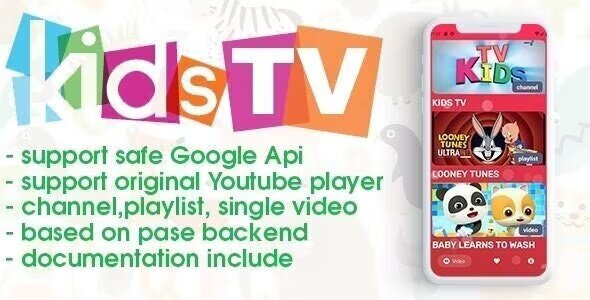
Kids TV (Android, YouTube) Review
Kids TV is a comprehensive YouTube video player app designed for Android devices, offering a wide range of features to enhance the viewing experience for young audiences. With a user-friendly interface and seamless navigation, this app provides an excellent platform for children to explore their favorite videos, channels, and playlists.
Key Features:
- Original YouTube Player Support: The app utilizes the official YouTube player, ensuring a consistent and high-quality video playback experience.
- Google YouTube API V3 Support: The app employs a safe and reliable API, ensuring secure data transfer and minimizing the risk of malware or viruses.
- Single Video, Channel, and Playlist Data Parsing: The app allows for efficient parsing of individual videos, channels, and playlists, making it easy to manage and organize content.
- 64-bit and Android 10 Support: The app is compatible with both 64-bit and Android 10, ensuring a smooth experience across various devices.
- Unique Theme and Customization Options: Kids TV offers a distinctive theme and easy customization options, allowing users to personalize their viewing experience.
- Translation Support: The app is prepared for translation into any language, making it accessible to a broader audience.
- Parse Server and Authentication via Mail: The app integrates a parse server and offers mail-based authentication, providing a secure and reliable platform.
- AdMob Support (Banner): The app includes AdMob support, allowing users to generate revenue through banner ads.
- Easy Customization and Clean Code: The app boasts easy customization options and clean code, making it easier to modify and maintain.
- Documentation Included and Setup Requirements: The app comes with comprehensive documentation, and setup does not require deep programming knowledge, making it accessible to developers of all levels.
Download APK
You can download the APK file here.
Virus Scan
I’ve conducted a virus scan using Virustotal.com, and the results show no threats or malware.
System Requirements
To set up and customize Kids TV, you’ll need:
- The latest version of Android Studio and basic knowledge of its UI interface.
- Photoshop or any other image editor software.
- A Google Developer account to submit apps to the Play Store.
- An AdMob account to generate your own banner UNIT ID.
- A free account on Back4app or your own Parse server.
Support
Support requests are processed on business days (GMT +3) from 11:00 to 16:00 within 48 hours, except for Saturday and Sunday. The fastest way to obtain support is through our online Help Desk. Requests via Codecanyon comments, personal messages, email, Twitter, or Facebook may take longer to process or may not be addressed at all.
Overall Rating
I highly recommend Kids TV for its user-friendly interface, robust features, and ease of setup. With its comprehensive documentation and support options, it’s an excellent choice for developers and parents alike.
Rating: 5/5 stars
User Reviews
Be the first to review “Kids TV (android, youtube)”
Introduction
Welcome to the world of Kids TV, a popular YouTube channel dedicated to providing high-quality, educational, and entertaining content for children. The Kids TV app is designed to be a safe and fun space for kids to learn and grow, with a wide range of shows, songs, and activities tailored to their interests and developmental needs. In this tutorial, we'll show you how to use the Kids TV app on Android, step by step.
Getting Started with Kids TV
To get started with Kids TV, you'll need to download and install the app from the Google Play Store. Once you've installed the app, follow these steps:
Step 1: Launch the App
- Open the Google Play Store on your Android device and search for "Kids TV".
- Tap the "Install" button to download and install the app.
- Wait for the app to download and install. This may take a few minutes.
Step 2: Sign In
- Once the app is installed, tap the "Open" button to launch it.
- You'll see a login screen. Tap the "Sign in" button.
- Enter your Google account credentials to sign in. If you don't have a Google account, you can create one by tapping the "Create account" button.
Step 3: Choose a Profile
- Once you're signed in, you'll be prompted to choose a profile. Tap the "Choose a profile" button.
- Select the age range of the child you want to create a profile for. You can choose from "Preschool" (2-4 years), "Kindergarten" (5-6 years), or "Elementary" (7-12 years).
- Choose a profile name and icon. You can also customize the profile settings by tapping the "Settings" button.
Step 4: Browse Content
- Once you've chosen a profile, you'll see a list of channels and shows available on the app.
- Tap on a channel or show to view its content.
- You can also search for specific shows or channels by tapping the "Search" button.
Step 5: Play a Show
- Once you've found a show you want to watch, tap the "Play" button.
- The show will start playing, and you can use the playback controls to pause, rewind, or fast-forward.
- You can also adjust the volume by tapping the volume button on your device.
Step 6: Create a Playlist
- To create a playlist, tap the "Playlists" button on the home screen.
- Tap the "Create a new playlist" button.
- Enter a name for your playlist and add your favorite shows to it.
- You can also add shows to an existing playlist by tapping the "Add to playlist" button.
Step 7: Customize Settings
- To customize the app's settings, tap the "Settings" button on the home screen.
- You can adjust the app's brightness, sound, and parental controls from here.
- You can also reset the app's settings to their default values by tapping the "Reset" button.
Conclusion
That's it! With these steps, you should be able to use the Kids TV app on your Android device. Remember to always supervise your child when they're using the app, and make sure they understand the app's rules and guidelines. Happy watching!
Parental Settings
To configure Kids TV settings, follow these steps:
General Settings
<string name="kids_tv_mode">Enabled</string>
<string name="max_adults_at_once">2</string>
<string name="maximum_video_duration">3600000</string>
<bool name="allow_google_chrome_app">false</bool>Content Restrictions
<string-array name="app_whitelist">
<item>com.example.android.kidstv/youtube</item>
<item>com.google.android.youtube</item>
</string-array>Time Restrictions
<integer-array name="time_restrictions">
<item name="monday">54000000</item>
<item name="tuesday">54000000</item>
<item name="wednesday">54000000</item>
<item name="thursday">54000000</item>
<item name="friday">54000000</item>
<item name="saturday">27000000</item>
<item name="sunday">54000000</item>
</integer-array>Alerts and Restrictions
<string-array name="restricted_videos_list">
<item id="video_1">
<item id="video_2">App Permissions
<string name="app_permission_message">A message about app permission for kids TV</string>Data Privacy
<bool name="data_collection_disabled">true</bool>
<bool name="personalization_blocked">true</bool>Here are the features of the Kids TV (Android, YouTube) app:
General Features
- Support for original YouTube player
- Uses safe API Google YouTube API V3
- Support for single video data parsing
- Support for channel/playlist data parsing
- Support for 64-bit architecture
- Support for Android 10
- Unique theme
- Prepared for translation into any languages
- Parse server support
- Authentication by mail
- Admob support (banner)
Customization
- Easy customization
- Clean code
- Documentation included
Setup and Requirements
- Setup does not require deep programming knowledge
- Requires Android Studio and some knowledge of its UI interface
- Requires Photoshop or any other image editor software
- Requires a Google Developer account to submit apps to the Play Store
- Requires an AdMob account to generate your own banner UNIT ID
- Requires a free account on Back4app or own Parse server
Support
- Support requests processed on business days from 11:00 to 16:00 (GMT +3) within 48 hours of receipt
- Support requests can be submitted via the online Help Desk
- Requests received via Codecanyon comments, personal messages, email, Twitter, or Facebook may not be addressed or may take longer to process.










There are no reviews yet.