Kintyp Studio | Responsive Title Animations and Lower Thirds
$17.00
33 sales
LIVE PREVIEW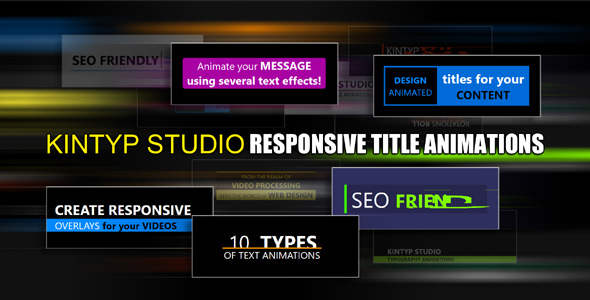
Kintyp Studio: A Game-Changer for Responsive Title Animations and Lower Thirds
I’m thrilled to share my experience with Kintyp Studio, a powerful tool that has revolutionized the way I create responsive title animations and lower thirds for my projects. This innovative project, inspired by video effects, has allowed me to take my visual content to the next level.
Description
Kintyp Studio is a comprehensive package that offers ten responsive text animations, leveraging the capabilities of Anime.js, CSS3, and JavaScript. With its flexible design, you can easily customize your message and presentation style to suit your project’s requirements. The applications are virtually limitless, making it an excellent choice for designers and developers alike.
Features
The standout features of Kintyp Studio include:
- Ten types of animations: A diverse range of effects to choose from, ensuring you’ll find the perfect fit for your project.
- Responsive behavior: The animations adapt seamlessly to different display sizes, guaranteeing a consistent user experience across various devices.
- SEO-friendly: The code is optimized for search engines, ensuring your content is easily discoverable.
- More than 20 customizable parameters: Fine-tune your animations to perfection with an extensive range of adjustable settings.
- Ability to handle three events: Trigger specific actions at the end of each animation, wait time, or hiding animation for maximum flexibility.
- Authoring tool: A user-friendly interface that streamlines the process of creating and customizing your effects.
Usage
Kintyp Studio is an incredibly versatile tool, and its applications are numerous. Some of the most notable use cases include:
- YouTube overlays: Looping lower thirds and synchronized animated messages that perfectly complement your video content.
- Video overlays: Control the timing of your text overlays using the HTML5 video object’s timeupdate event.
- Hero headers: Create engaging hero headers with a continuous loop of effects.
- Paragraph titles: Use animations as titles in your text content, starting one after another and looping independently.
Conclusion
Kintyp Studio has exceeded my expectations in every way. The combination of responsive animations, customization options, and ease of use has made it an indispensable tool in my creative arsenal. I highly recommend Kintyp Studio to anyone seeking to elevate their visual content and take their projects to the next level.
Score: 5/5
Overall, Kintyp Studio is an excellent choice for anyone looking to create engaging, responsive title animations and lower thirds. Its flexibility, customization options, and ease of use make it an essential tool for designers and developers.
User Reviews
Be the first to review “Kintyp Studio | Responsive Title Animations and Lower Thirds” Cancel reply
Introduction to Kintyp Studio: Responsive Title Animations and Lower Thirds
Kintyp Studio is a powerful tool for creators, offering a range of responsive title animations and lower thirds that can elevate the visual appeal of your videos, presentations, and live streams. With Kintyp Studio, you can easily add dynamic and customizable animations to your titles and lower thirds, making them stand out and engage your audience.
In this tutorial, we'll guide you through the process of using Kintyp Studio to create stunning responsive title animations and lower thirds. By the end of this tutorial, you'll be able to create professional-looking animations that will enhance your video content and take your projects to the next level.
Getting Started with Kintyp Studio
To get started with Kintyp Studio, follow these steps:
- Download and install Kintyp Studio from the official website or the Adobe Creative Cloud marketplace.
- Launch Kintyp Studio and click on the "Create" button to start a new project.
- Choose the type of project you want to create, such as a title animation or lower third.
- Select the template you want to use as a starting point for your animation. Kintyp Studio offers a range of pre-made templates to help you get started.
Creating Responsive Title Animations
Responsive title animations are a great way to add visual interest to your titles and make them stand out. Here's a step-by-step guide to creating responsive title animations using Kintyp Studio:
- Select a Template: Choose a template that matches the style of your project. Kintyp Studio offers a range of templates, from modern and sleek to vintage and retro.
- Customize the Text: Edit the text in the template to match your title. You can change the font, size, color, and alignment to fit your needs.
- Adjust the Animation: Use the animation controls to adjust the movement, scale, and opacity of the text. You can also add custom animations by creating keyframes.
- Add Effects: Kintyp Studio offers a range of effects that you can add to your animation, such as particle effects, glow, and shadow. Experiment with different effects to find the right look for your title.
- Preview and Refine: Preview your animation and refine it until you're happy with the result. You can always go back and make adjustments to the text, animation, and effects.
Creating Lower Thirds
Lower thirds are a great way to add context to your videos and provide information to your audience. Here's a step-by-step guide to creating lower thirds using Kintyp Studio:
- Select a Template: Choose a template that matches the style of your project. Kintyp Studio offers a range of templates, from simple and clean to elaborate and ornate.
- Customize the Text: Edit the text in the template to match the information you want to display. You can change the font, size, color, and alignment to fit your needs.
- Adjust the Position: Use the position controls to adjust the placement of the lower third on the screen. You can also add custom positions by creating keyframes.
- Add Effects: Kintyp Studio offers a range of effects that you can add to your lower third, such as blur, glow, and shadow. Experiment with different effects to find the right look for your project.
- Preview and Refine: Preview your lower third and refine it until you're happy with the result. You can always go back and make adjustments to the text, position, and effects.
Exporting and Using Your Animations
Once you've created your responsive title animations and lower thirds, you can export them and use them in your favorite video editing software. Here's how:
- Export: Export your animation as a video file (e.g., MP4, AVI) or as a still image (e.g., JPEG, PNG).
- Import: Import your animation into your video editing software (e.g., Adobe Premiere Pro, Final Cut Pro).
- Add to Your Project: Add your animation to your project timeline and adjust the timing and placement as needed.
By following these steps, you can create stunning responsive title animations and lower thirds using Kintyp Studio. With a little practice and experimentation, you'll be able to create professional-looking animations that will elevate your video content and take your projects to the next level.
Here is an example of how to configure Kintyp Studio | Responsive Title Animations and Lower Thirds:
Animation Settings
To configure the animation settings, follow these steps:
- Animation Type: Choose from the options "Slide", "Fade", "Scale", or "Rotate" to determine the animation type for your title.
- Animation Duration: Set the duration of the animation in seconds. For example, to set the animation to last for 2 seconds, enter "2".
- Animation Delay: Set the delay before the animation starts in seconds. For example, to set the animation to start 1 second after the title appears, enter "1".
- Animation Easing: Choose from the options "Linear", "Ease In", "Ease Out", or "Ease In Out" to determine the easing curve for your animation.
Example:
animationType: "Slide"
animationDuration: 2
animationDelay: 1
animationEasing: "Ease In"Lower Thirds Settings
To configure the lower thirds settings, follow these steps:
- Lower Thirds Text: Enter the text you want to display in the lower thirds.
- Lower Thirds Font Size: Set the font size of the lower thirds text.
- Lower Thirds Font Color: Set the font color of the lower thirds text.
- Lower Thirds Background Color: Set the background color of the lower thirds.
- Lower Thirds Opacity: Set the opacity of the lower thirds.
Example:
lowerThirdsText: "This is a sample text"
lowerThirdsFontSize: 18
lowerThirdsFontColor: "#ffffff"
lowerThirdsBackgroundColor: "#333333"
lowerThirdsOpacity: 0.5Responsive Settings
To configure the responsive settings, follow these steps:
- Responsive Breakpoints: Set the breakpoints for responsive design. For example, to set the breakpoints at 768px and 1024px, enter "768,1024".
- Responsive Animation Type: Choose from the options "Slide", "Fade", "Scale", or "Rotate" to determine the animation type for your title at each breakpoint.
- Responsive Animation Duration: Set the duration of the animation at each breakpoint in seconds.
- Responsive Animation Delay: Set the delay before the animation starts at each breakpoint in seconds.
- Responsive Animation Easing: Choose from the options "Linear", "Ease In", "Ease Out", or "Ease In Out" to determine the easing curve for your animation at each breakpoint.
Example:
responsiveBreakpoints: "768,1024"
responsiveAnimationType: {
"768": "Slide",
"1024": "Fade"
}
responsiveAnimationDuration: {
"768": 2,
"1024": 1.5
}
responsiveAnimationDelay: {
"768": 1,
"1024": 0.5
}
responsiveAnimationEasing: {
"768": "Ease In",
"1024": "Ease Out"
}Style Settings
To configure the style settings, follow these steps:
- Title Font Family: Set the font family for the title.
- Title Font Size: Set the font size for the title.
- Title Font Color: Set the font color for the title.
- Title Background Color: Set the background color for the title.
- Title Opacity: Set the opacity for the title.
Example:
titleFontFamily: "Arial"
titleFontSize: 24
titleFontColor: "#333333"
titleBackgroundColor: "#ffffff"
titleOpacity: 0.5Here are the features of Kintyp Studio:
- Responsive Title Animations: Kintyp Studio offers ten types of responsive text animations that can be used to present messages in attractive ways in hero headers, synced video overlays, or as paragraph titles in text content.
- Lower Thirds: The product includes lower third animations that can be used to loop independently from videos and in sync with YouTube videos.
- Video Overlays: Kintyp Studio allows you to use the HTML5 video object and handle the timeupdate event to monitor the currentTime value, enabling you to start text overlays at specific points in time.
- Hero Header: The product includes a hero header example that uses all effects to present a long message, creating a continuous loop.
- Paragraph Titles: Kintyp Studio can be used as titles in text content, with animations starting one after another and looping on their own.
- Authoring Tool: Kintyp Studio includes an authoring tool that allows you to build your effects one by one, with a simple step-by-step process to customize your content and generate the needed code.
- Customizable Parameters: The product offers more than 20 customizable parameters, enabling you to tailor the animations to your specific needs.
- Event Handling: Kintyp Studio allows you to handle three events: at the end of the showing animation, at the end of the wait time, and at the end of the hiding animation.
- SEO Friendly: The product is designed to be SEO friendly, making it easy to optimize your website for search engines.
- Responsive Behavior: Kintyp Studio uses relative font size units and recalculates values if the container is smaller than the viewport, ensuring responsive behavior on different devices.
Note that the product does not support IE11 and is tested on various devices to ensure proper behavior on different display sizes.
Related Products

$17.00









There are no reviews yet.