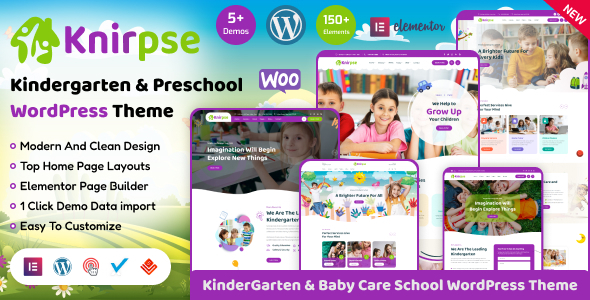
Knirpse – Kindergarten, School & Baby Care WordPress Theme Review
Are you looking for a WordPress theme that is specifically designed for kindergartens, schools, and baby care services? Look no further than Knirpse, a beautiful and feature-rich theme that is perfect for creating a website for your educational institution or childcare service.
Features Overview
Knirpse is an Elementor-based theme that is designed to be easy to use and customize. With its responsive layout, you can be sure that your website will look great on any device, whether it’s a desktop computer, tablet, or smartphone. The theme comes with a range of features, including:
- 5+ unique home page demo layouts
- Specially designed inner pages
- Built with Elementor Page Builder
- Mobile optimized design
- WooCommerce supported
- One-click demo import
- Beautiful inner pages
- Easy to customize
- Awesome customized slider (Premium Layer Slider)
- Fully responsive (tested on multiple devices)
- Gorgeous home page layouts
- A lot of features for Elementor Page Builder
- Elementor Header and Footer Builder features
- Flexible, drag-and-drop header builder with presets
- Pixel perfect design
- Free Font Awesome icons
- Developer-friendly coding
- Smooth transition effects
- Customizable colors and fonts
- Possibility to set local options at the page with metaboxes
- Extended WGL Row Animations
- Powerful module of team members
- Advanced theme options
- Dedicated support
- Well-documented
- Valid HTML5 markup
- CSS3 animations
- W3C validation
- Component-based design and code
- Fully compatible with all major browsers, including Firefox, Safari, Chrome, and Internet Explorer 11+
One-Click Demo Import
One of the best features of Knirpse is its one-click demo import feature. With this feature, you can import all the demo content with just one click, saving you time and effort. This means you can get your website up and running quickly and easily, without having to create everything from scratch.
WooCommerce Support
Knirpse also supports WooCommerce, making it easy to create an online store for your educational institution or childcare service. With WooCommerce, you can sell products and services online, and manage your online store with ease.
Elementor Page Builder
Knirpse is built with Elementor Page Builder, a powerful and easy-to-use page builder that allows you to create custom pages and layouts without any coding knowledge. With Elementor, you can drag and drop elements onto your page, and customize them to your heart’s content.
Responsive Design
Knirpse has a responsive design, which means that it will look great on any device, whether it’s a desktop computer, tablet, or smartphone. This is perfect for educational institutions and childcare services that want to reach a wider audience.
Customization Options
Knirpse has a range of customization options, including customizable colors and fonts, and the ability to set local options at the page with metaboxes. This means you can tailor your website to your specific needs and branding.
Support
Knirpse has dedicated support, which means that you can get help and assistance whenever you need it. The theme is also well-documented, making it easy to find the information you need to get started.
Conclusion
Knirpse is a fantastic WordPress theme for kindergartens, schools, and baby care services. With its responsive design, easy customization options, and one-click demo import feature, it’s the perfect choice for anyone looking to create a website for their educational institution or childcare service. And with its dedicated support and well-documented theme, you can be sure that you’ll get the help you need to get started.
Rating: 0/5
Number of Sales: 126
Discount: [img src="https://html.vecurosoft.com/1pictures/sale39.gif" alt="discount" /]
Get Knirpse Today!
User Reviews
Be the first to review “Knirpse – Kindergarten, Shool & Baby Care WordPress Theme”
Introduction
Welcome to the Knirpse – Kindergarten, School & Baby Care WordPress Theme tutorial! Knirpse is a popular and highly customizable WordPress theme designed specifically for kindergartens, schools, and baby care centers. With its clean and modern design, Knirpse is perfect for creating a professional and engaging online presence for your educational institution or childcare service. In this tutorial, we will guide you through the process of setting up and customizing your Knirpse theme, step by step.
Getting Started
Before we begin, make sure you have the following:
- A WordPress website installed on your server or a local development environment
- The Knirpse theme installed and activated on your WordPress website
- A basic understanding of WordPress and its functionality
Step 1: Setting Up the Theme
Once you have installed and activated the Knirpse theme, you will need to configure some basic settings to get started.
- Go to the WordPress dashboard and click on the "Appearance" tab.
- Click on the "Customize" button next to the Knirpse theme.
- In the Customizer, you will see various sections and options. We will go through each section one by one.
Step 2: Customizing the Header
The header section allows you to customize the logo, site title, and tagline.
- Click on the "Header" section in the Customizer.
- Upload your logo by clicking on the "Select Logo" button and choosing a file from your computer.
- Enter your site title and tagline in the respective fields.
- Click "Save & Publish" to save your changes.
Step 3: Customizing the Colors
The colors section allows you to customize the colors used throughout the theme.
- Click on the "Colors" section in the Customizer.
- Choose a primary color by clicking on the color picker and selecting a color.
- Choose a secondary color by clicking on the color picker and selecting a color.
- Click "Save & Publish" to save your changes.
Step 4: Customizing the Fonts
The fonts section allows you to customize the fonts used throughout the theme.
- Click on the "Fonts" section in the Customizer.
- Choose a font family for the headings by clicking on the font picker and selecting a font.
- Choose a font family for the body text by clicking on the font picker and selecting a font.
- Click "Save & Publish" to save your changes.
Step 5: Customizing the Layout
The layout section allows you to customize the layout of your website.
- Click on the "Layout" section in the Customizer.
- Choose a layout option by clicking on the layout picker and selecting a layout.
- Click "Save & Publish" to save your changes.
Step 6: Customizing the Pages
The pages section allows you to customize the layout and content of your pages.
- Click on the "Pages" section in the Customizer.
- Choose a page layout by clicking on the page layout picker and selecting a layout.
- Add content to your pages by clicking on the "Add Content" button and selecting a content type (text, image, video, etc.).
- Click "Save & Publish" to save your changes.
Step 7: Customizing the Blog
The blog section allows you to customize the layout and content of your blog.
- Click on the "Blog" section in the Customizer.
- Choose a blog layout by clicking on the blog layout picker and selecting a layout.
- Add content to your blog by clicking on the "Add Content" button and selecting a content type (text, image, video, etc.).
- Click "Save & Publish" to save your changes.
Step 8: Customizing the Gallery
The gallery section allows you to customize the layout and content of your gallery.
- Click on the "Gallery" section in the Customizer.
- Choose a gallery layout by clicking on the gallery layout picker and selecting a layout.
- Add images to your gallery by clicking on the "Add Image" button and selecting an image from your computer.
- Click "Save & Publish" to save your changes.
Step 9: Customizing the Testimonials
The testimonials section allows you to customize the layout and content of your testimonials.
- Click on the "Testimonials" section in the Customizer.
- Choose a testimonials layout by clicking on the testimonials layout picker and selecting a layout.
- Add testimonials by clicking on the "Add Testimonial" button and selecting a content type (text, image, video, etc.).
- Click "Save & Publish" to save your changes.
Step 10: Customizing the Footer
The footer section allows you to customize the layout and content of your footer.
- Click on the "Footer" section in the Customizer.
- Choose a footer layout by clicking on the footer layout picker and selecting a layout.
- Add content to your footer by clicking on the "Add Content" button and selecting a content type (text, image, video, etc.).
- Click "Save & Publish" to save your changes.
Conclusion
That's it! You have now completed the Knirpse – Kindergarten, School & Baby Care WordPress Theme tutorial. With these steps, you should be able to set up and customize your Knirpse theme to create a professional and engaging online presence for your educational institution or childcare service. Remember to save your changes frequently and preview your website to ensure everything is working as expected. Happy blogging!
Here are some example settings for Knirpse - Kindergarten, Shool & Baby Care WordPress Theme:
Header Setting
In the Knirpse theme settings, navigate to Header > Logo to upload your school's logo. You can add a default logo and a logo which will appear on mobile devices only. Enter the logo URL and size to make sure it is compatible with various devices.
Footer Setting
Under Footer, you can configure the footer content, layout, and additional widgets. Add your school's address, contact information, and other important links. You can also disable the footer links if needed. Choose from various footer styles, including social media links, school name and address, and text widgets.
Layout Setting
In Layout, configure the page layout settings, such as the number of columns, sidebar options, and content positioning. Choose a layout that suits your content best and adjust the settings to create a seamless user experience.
Breadcrumbs Setting
Under Breadcrumbs, toggle the breadcrumb visibility, and choose a breadcrumb style and separator. Breadcrumbs help visitors navigate your site easily and provide quick access to previously visited pages.
Archive Setting
In Archive, configure the post archive settings, such as category, author, and date based archives. Customize the archive title, number of posts, and pagination settings for better user interaction.
Contact Information Setting
In Contact Information, add your school's contact details, such as phone numbers, email addresses, and maps. Enter the contact information in a format suitable for your school.
Here are the key features and information about the Knirpse – Kindergarten & Baby Care WordPress Theme:
Overview
- A WordPress theme designed for kindergartens, schools, and baby care services
- Built with Elementor page builder and optimized for mobile devices
Features
- Responsive layout design for all devices
- Header and footer builder with elements like logo, menus, contacts, and buttons
- Includes demo content for quick setup
- One-click demo import feature
- Compatible with WooCommerce
- Powered by Bootstrap 5 and SASS
- Includes a customizable slider (Premium Layer Slider)
- Fully responsive and retina-ready
- Cross-browser compatibility (tested on multiple devices)
- W3C validation and valid HTML5 markup
- CSS3 animations and dedicated support
Modules and Pages
- 5+ unique home page demo layouts
- Specially designed inner pages
- Team members module
- Extended WGL row animations
- Advanced theme options
- Local options for pages with metaboxes
- Component-based design and code
Customization
- Easy to customize with Elementor page builder
- Customizable colors and fonts
- Flexible, drag-and-drop header builder with presets
- Pixel-perfect design and code
Credits and Sources
- Bootstrap Framework
- Font Awesome
- Google Fonts
- Flaticon
- Freepik
- Unsplash
- Code.jquery.com
- Magnific Popup
- Isotope
- Slick Slider
- Premium Layer Slider
Change Log
- Version 1.5.7 (04.07.2024): Home 5 added
- Version 1.5.6 (02.05.2024): WooCommerce Update
- Version 1.5.5 (15.02.2024): Home 4 added
- Version 1.5.4 (30.11.2023): Layer Slider Update and wishlist updated *...and more
Note
- This is a WordPress theme with import demo data functionality, allowing you to import the complete set of demo data with a single click.
- All images are used for preview purpose only.
Support
- Dedicated support is available for any questions or issues you may have.
I hope this helps! Let me know if you have any further questions.

$39.00









There are no reviews yet.