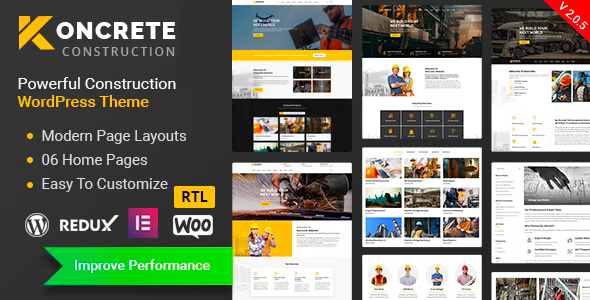
Koncrete Construction Building WordPress Theme Review
Are you a construction or building company looking for a WordPress theme that can effectively showcase your work? Look no further than Koncrete, a powerful and customizable theme designed specifically for the construction and building industry.
With its modern and sleek design, Koncrete is an ideal solution for building companies, contractors, and developers. This theme is packed with features that allow you to create a professional-looking website without requiring extensive coding knowledge. In this review, we’ll explore the key features, pros, and cons of the Koncrete Construction Building WordPress Theme.
Features
Koncrete offers an impressive array of features that make it stand out from other construction and building themes:
- 4 homepages and a range of inner pages (About, Services, Projects, Blog) to give your site a professional and personalized look
- Drag-and-drop page builder included with Elementor, making it easy to customize your site without coding
- Power Slider plugin (Layer Slider) included for stunning slideshows and animations
- Responsive and mobile-friendly design for optimal viewing on all devices
- SEO-friendly with built-in search engine optimization
- Unlimited color combinations to match your brand
- Customizer included for real-time changes
- Power admin panel by Redux
- Dynamic page headers
- Clean, trending, and modern design
Compatibility
Koncrete is compatible with all modern browsers, including Chrome, Safari, Mozilla Firefox, and IE11+. It also supports:
- Elementor page builder
- Yoast SEO
- Google Fonts
- WPML translation plugin
- One Click Demo Installer
- Child Theme included
- Quick and faster support
Version History
Koncrete has been constantly updated with new features, bug fixes, and improvements. You can check out the changelog below for more information:
- Version 2.1.1 (20 March 2024) – Fixed: Slider Issue, Header Responsive, Updated: LayerSlider
- Version 2.1.0 (20 September 2023) – Fixed: PHP Error, Added: ShopBuilder, Updated: RT Framework, LayerSlider, RT Demo Importer
Score and Sales
With a rating of 4.84 and 947 sales, Koncrete has gained popularity among construction and building companies looking for a professional and customizable theme.
Conclusion
Koncrete is an excellent choice for construction and building companies looking to create a professional-looking website without breaking the bank. With its powerful features, compatibility, and customization options, Koncrete is sure to meet your needs. While there are no significant drawbacks, some users may require more extensive customization options or a more comprehensive user guide. Nevertheless, Koncrete is an impressive theme that offers excellent value for money.
User Reviews
Be the first to review “Koncrete – Construction Building WordPress Theme”
Introduction
Welcome to the tutorial on using the Koncrete - Construction Building WordPress Theme! Koncrete is a premium WordPress theme specifically designed for construction companies, architects, engineers, and any business related to the construction industry. It offers a wide range of features and layouts that cater to the unique needs of this sector. In this tutorial, we will take you through the step-by-step process of installing and configuring the theme, as well as tips and tricks on how to maximize its functionality.
System Requirements
Before you start, make sure you meet the system requirements:
- WordPress version: 5.6 or higher
- PHP version: 7.2 or higher
- MySQL version: 5.7 or higher
- A compatible web hosting server (shared or dedicated)
- A web browser (Google Chrome, Mozilla Firefox, or Safari)
Getting Started with Koncrete - Construction Building WordPress Theme
1. Installation
To install Koncrete, you will need to download it from the ThemeForest marketplace, if you haven't already. Then, follow these steps:
- Upload the Koncrete theme to your website:
- Log in to your FTP client (FileZilla, WinSCP, etc.) and connect to your website's hosting server.
- Go to the "wp-content/themes" folder, where you'll find your current themes.
- Upload the extracted Koncrete theme folder into the same directory.
- Activate the Koncrete theme:
- Log in to your WordPress dashboard and go to Appearance > Themes.
- Activate the Koncrete theme.
- Ensure that the theme is set to active by checking the " Activate" box next to the theme name.
2. Setting up the Theme
Step 1: Import Default Layout
To import the default layout:
- Go to the WordPress dashboard > Appearance > Theme Options > Koncrete Options > Layout.
- Click the "Import Default Layout" button to populate the theme's layout files.
- You will need to re-save the theme's settings for the changes to take effect.
Step 2: Configure Theme Settings
Configure the theme's settings:
- Go to the WordPress dashboard > Appearance > Theme Options > General.
- Enter your company information and site title.
- Choose a custom logo (optional, but recommended).
- Set up your site's currency (e.g., USD, EUR, AUD).
3. Creating Your Website Structure
Koncrete allows you to create custom pages and sections:
Step 1: Create Homepage
To create a homepage:
- Go to the WordPress dashboard > Pages > Add New.
- Name your page, such as "Home."
- Switch to the "Page Attributes" sidebar.
- Select "Front Page" for the Page Template.
Step 2: Create Other Pages and Sections
Follow these steps to create additional pages and sections:
- Go to the WordPress dashboard > Pages > Add New.
- Name your page and describe the content.
- Select a suitable template or customize your page using the Visual Builder.
4. Customizing Layouts and Widgets
Koncrete includes a variety of layout options:
- Go to the WordPress dashboard > Appearance > Customize > Koncrete Layout.
- Choose from the following options: Homepage, Interior, Exterior, Construction Equipment, etc.
- Customize layouts as needed.
5. Adding Content and Media
Creating Blog Posts
- Go to the WordPress dashboard > Posts > Add New.
- Name your post, e.g., "Our Latest Projects."
- Add your text and image content.
- Choose an SEO-friendly title and meta description (recommended).
Adding Widgets and Shortcodes
To add widgets and shortcodes:
- Go to the WordPress dashboard > Appearance > Customize > Koncrete Layout.
- Navigate to the desired page or section and add a new widget or shortcode as needed.
Best Practices for Usage
- Keep your theme settings updated and synchronized.
- Use valid, clean HTML and CSS formatting to avoid conflicts with the theme.
- Backup your site regularly to prevent potential theme updates or configuration changes.
With this tutorial, you should now be equipped to set up and customize the Koncrete - Construction Building WordPress Theme on your website.
Here are the settings examples for Koncrete - Construction Building WordPress Theme:
Header Settings
To configure the header settings, go to Appearance > Customize > Header. Here, you can upload your logo, change the logo position, and choose the logo size. You can also enable or disable the sticky header and set the background color.
Footer Settings
To configure the footer settings, go to Appearance > Customize > Footer. Here, you can add your copyright text, social media links, and contact information. You can also enable or disable the footer widgets and set the footer background color.
Layout Settings
To configure the layout settings, go to Appearance > Customize > Layout. Here, you can choose the layout style, enable or disable the sidebar, and set the container width. You can also set the header and footer padding and margin.
Typography Settings
To configure the typography settings, go to Appearance > Customize > Typography. Here, you can set the font family, font size, font weight, and line height for the headings and paragraphs. You can also set the text alignment and text color.
Colors Settings
To configure the colors settings, go to Appearance > Customize > Colors. Here, you can set the primary color, secondary color, and accent color. You can also set the background color, text color, and hover color for the buttons.
Page Settings
To configure the page settings, go to Appearance > Customize > Page. Here, you can set the page title font family, font size, and font weight. You can also set the page title background color and text color.
Blog Settings
To configure the blog settings, go to Appearance > Customize > Blog. Here, you can set the blog layout style, enable or disable the sidebar, and set the blog container width. You can also set the blog post title font family, font size, and font weight.
Portfolio Settings
To configure the portfolio settings, go to Appearance > Customize > Portfolio. Here, you can set the portfolio layout style, enable or disable the sidebar, and set the portfolio container width. You can also set the portfolio post title font family, font size, and font weight.
Testimonial Settings
To configure the testimonial settings, go to Appearance > Customize > Testimonial. Here, you can set the testimonial layout style, enable or disable the sidebar, and set the testimonial container width. You can also set the testimonial quote font family, font size, and font weight.
Here are the featured of the Koncrete - Construction Building WordPress Theme:
- Page & Page Feature Variety: The theme comes with 4 impressive premade homepages, 3 about pages, 3 service pages, 3 project pages, and 2 blog pages.
- Header Options: The theme has 3 header options and 4 top bars to give your site a classy and personalized look.
- Compatibility: The theme is compatible with Bootstrap 4, Elementor, Yoast SEO, and WPML.
- Easy to Install and Customize: The theme comes with Elementor page builder and is compatible with Gutenberg block editor. It also has a Live Customizer and One Click Demo Installer.
- Responsive Design: The theme is responsive and mobile-friendly.
- SEO Friendly: The theme is SEO ready and compatible with Yoast SEO.
- Unlimited Color Combinations: The theme allows for unlimited color combinations.
- Customizer Included: The theme has a Customizer included, which allows you to change the theme options in real-time.
- Powerful Admin Panel: The theme has a powerful admin panel by Redux.
- Dynamic Page Header: The theme has a dynamic page header.
- Clean and Modern Design: The theme has a clean, trending, and modern design.
- Free Lifetime Updates: The theme comes with free lifetime updates.
- One Click Demo Importer: The theme has a one-click demo importer.
- Child Theme Included: The theme comes with a child theme included.
- Supports Modern Browsers: The theme supports all modern browsers, including Chrome, Safari, Firefox, and IE11+.
- Translation Ready: The theme is translation ready and supports WPML.
- Quick and Faster Support: The theme has a quick and faster support system, available 15 hours a day.
- Google Web Font: The theme uses Google Web Font.
- Detail Documentation: The theme comes with detail documentation included.
Icons:
- Font Awesome Icon
- Flat Icon
Images:
- Photodune.net
- Freepik.com
Fonts:
- Roboto Font
- Rubik Font

$39.00









There are no reviews yet.