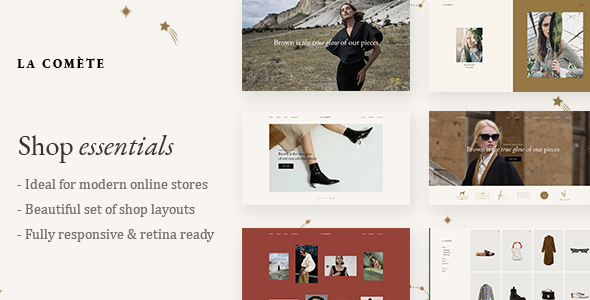
Introduction to La Comète – Fashion and Clothing Store Theme
Welcome to La Comète, a stunning WordPress theme designed specifically for fashion and clothing store owners. La Comète is a modern and sleek theme that allows you to showcase your brand’s style and products in a visually appealing way. With its responsive design, intuitive layout, and user-friendly customization options, La Comète is the perfect solution for entrepreneurs and online retailers looking to create a professional online presence.
In this tutorial, we will guide you through the process of setting up and customizing your La Comète theme. We will cover everything from installing the theme to adding products, customizing layouts, and optimizing your website for search engines. By the end of this tutorial, you will be able to create a beautiful and functional e-commerce website that showcases your brand’s unique style and products.
Tutorial: How to Use La Comète – Fashion and Clothing Store Theme
Step 1: Installing La Comète Theme
To install La Comète theme, follow these steps:
- Log in to your WordPress dashboard.
- Click on the "Appearance" tab on the left-hand menu.
- Click on the "Themes" tab.
- Click on the "Add New" button.
- Upload the La Comète theme zip file you downloaded from the theme provider.
- Click on the "Install Now" button.
- Activate the La Comète theme.
Step 2: Configuring Theme Settings
Once you have installed and activated the La Comète theme, you need to configure the theme settings. To do this, follow these steps:
- Log in to your WordPress dashboard.
- Click on the "Appearance" tab on the left-hand menu.
- Click on the "Customize" tab.
- In the "Theme Options" section, you can customize the theme’s colors, typography, and layout.
- In the "Header" section, you can upload your logo and customize the header text.
- In the "Footer" section, you can customize the footer text and add a copyright notice.
- Click on the "Save & Publish" button to save your changes.
Step 3: Creating Product Categories and Subcategories
To create product categories and subcategories, follow these steps:
- Log in to your WordPress dashboard.
- Click on the "Products" tab on the left-hand menu.
- Click on the "Categories" tab.
- Click on the "Add New" button to create a new category.
- Enter the category name and description, and click on the "Add Category" button.
- To create a subcategory, click on the "Categories" tab and then click on the "Add New" button.
- Enter the subcategory name and description, and click on the "Add Subcategory" button.
Step 4: Adding Products
To add products, follow these steps:
- Log in to your WordPress dashboard.
- Click on the "Products" tab on the left-hand menu.
- Click on the "Add New" button.
- Enter the product name, description, and price.
- Upload product images by clicking on the "Add Media" button.
- Set the product categories and tags by clicking on the "Categories" and "Tags" tabs.
- Click on the "Publish" button to publish the product.
Step 5: Customizing Product Layouts
To customize the product layouts, follow these steps:
- Log in to your WordPress dashboard.
- Click on the "Appearance" tab on the left-hand menu.
- Click on the "Customize" tab.
- In the "Product Layout" section, you can customize the product layout by choosing from various layouts and templates.
- In the "Product Options" section, you can customize the product options by adding or removing product options.
- Click on the "Save & Publish" button to save your changes.
Step 6: Optimizing Your Website for Search Engines
To optimize your website for search engines, follow these steps:
- Log in to your WordPress dashboard.
- Click on the "Settings" tab on the left-hand menu.
- Click on the "Permalinks" tab.
- Change the permalink structure to a more search engine friendly structure.
- Click on the "Save Changes" button.
- Install an SEO plugin like Yoast SEO or All in One SEO Pack.
- Configure the SEO plugin to optimize your website for search engines.
Conclusion
Congratulations! You have now completed the tutorial on how to use La Comète – Fashion and Clothing Store Theme. By following these steps, you should be able to create a beautiful and functional e-commerce website that showcases your brand’s unique style and products. Remember to customize your theme settings, create product categories and subcategories, add products, customize product layouts, and optimize your website for search engines. With La Comète theme, you are well on your way to creating a successful online store.
La Comète – Fashion and Clothing Store Theme Review
Rating: 4.38/5
Overview
La Comète is a versatile and modern fashion and clothing store theme designed to help you create a stunning online presence for your e-commerce store. With its extensive range of features and customizability options, this theme is perfect for fashion brands, clothing stores, and online marketplaces.
Features
La Comète comes with a plethora of features that make it stand out from the crowd. Some of the notable features include:
- 8 predesigned homepages
- Practical inner pages
- WPBakery Page Builder for WordPress (valued at $46)
- Slider Revolution Responsive WordPress Plugin (valued at $26)
- Compatibility with WooCommerce and YITH Quick View, Wishlist, and Color and Label Variations add-ons
- Large collection of custom shortcodes
- Customizable typography settings
- Support for 800+ Google Fonts
- Retina-ready and responsive design
User Experience
The theme is incredibly easy to use, with a user-friendly admin interface that allows you to import demo content with just one click. The theme is also translation-ready and WPML compatible, making it easy to translate your content and reach a broader audience.
Documentation
The theme comes with extensive documentation, including a comprehensive guide on how to use the theme’s features and settings. The documentation is well-organized and easy to follow, making it a great resource for beginners and experienced users alike.
Update Log
The theme’s update log shows a history of regular updates, with the most recent update adding compatibility with WordPress 5.8.3 and WooCommerce 6.1.0. The update log also mentions several bug fixes and security patches, giving you peace of mind that your theme is regularly maintained and updated.
Pros
- Extremely customizable
- Easy to use
- Compatible with WooCommerce and other popular plugins
- Regular updates and maintenance
- Extensive documentation
Cons
- Some users may find the theme’s design too modern or minimalist
- Limited support for other e-commerce platforms (only WooCommerce compatibility)
Conclusion
La Comète is an excellent choice for fashion and clothing store owners who want a modern, customizable, and user-friendly e-commerce theme. With its extensive range of features, regular updates, and comprehensive documentation, this theme is perfect for businesses of all sizes. While it may have some limitations, the pros far outweigh the cons, making La Comète a top-notch choice for fashion e-commerce themes.










There are no reviews yet.