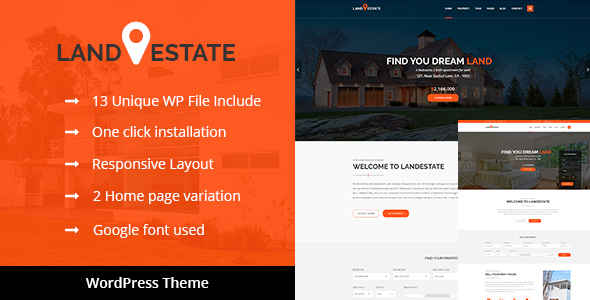
Land Estate Real Estate WordPress Theme Review
As a real estate professional or entrepreneur, you understand the importance of having a visually appealing and functional website to showcase your properties. The Land Estate WordPress Theme is a highly rated theme that is specifically designed for real estate and single property websites. In this review, we’ll delve into the features, performance, and overall value of this theme.
Initial Impression
The moment you lay eyes on the Land Estate theme, you’ll be impressed by its sleek and modern design. The theme is fully responsive, ensuring that your website looks great on any device, from desktops to mobile phones. The attention to detail is impressive, with a focus on ease of use and a user-friendly interface.
Key Features
The Land Estate theme comes packed with an impressive array of features that cater to the needs of real estate professionals. Some of the notable features include:
- Gutenberg Optimized: The theme is optimized for Gutenberg, making it easy to create and manage content.
- Visual Composer: A drag-and-drop page builder that allows you to create custom layouts and designs.
- Revolution Slider: A premium slider plugin that comes pre-installed, perfect for showcasing properties and other multimedia content.
- Two Unique Homepage Variations: Choose from two different homepage layouts to suit your branding and design preferences.
- Contact Form 7 Compatibility: Seamlessly integrate Contact Form 7 with your website to receive inquiries from potential clients.
- One Click Demo Installation: Install the theme with a single click, and get up and running quickly.
- Child Theme Compatible: Upgrade or modify the theme easily by using a child theme.
Performance and Compatibility
The Land Estate theme has received regular updates, ensuring that it remains compatible with the latest versions of WordPress (6.5 and below) and PHP (8.2.4 and lower). The theme has also been optimized for speed, with cross-browser compatibility and smooth transition effects.
Documentation and Support
The theme comes with extensive documentation, including guides on how to set up and customize the theme. The developer also offers 24/7 support, making it easy to get assistance when you need it.
Reviews and Sales
The Land Estate theme has received an impressive 3.4-star rating, with 89 sales to date. The theme has received positive feedback from users, who praise its ease of use, flexibility, and overall performance.
Conclusion
In conclusion, the Land Estate Real Estate WordPress Theme is an excellent choice for anyone looking to create a professional-looking real estate or single property website. With its sleek design, impressive feature set, and regular updates, this theme is well worth considering. While it may not be perfect, the Land Estate theme offers an impressive balance of form and function, making it a solid choice for real estate professionals and entrepreneurs.
Rating: 4/5
Recommendation: Highly recommended for real estate professionals and entrepreneurs.
User Reviews
Be the first to review “Land Estate – Real Estate WordPress Theme”
Introduction
Welcome to the Land Estate - Real Estate WordPress Theme tutorial! This comprehensive guide will walk you through the process of setting up and customizing your real estate website using the Land Estate theme. Whether you're a real estate agent, broker, or developer, this theme is designed to help you showcase your properties and connect with potential buyers and renters.
The Land Estate theme is a powerful and user-friendly solution for creating a professional-looking real estate website. With its clean design, responsive layout, and advanced features, you'll be able to showcase your properties in a way that attracts and engages your target audience.
In this tutorial, we'll cover the following topics:
- Installing and setting up the Land Estate theme
- Customizing the theme's layout and design
- Creating and managing properties
- Setting up and customizing property search and filtering
- Adding and managing property agents and teams
- Creating and managing blog posts and news articles
- Customizing the theme's settings and options
By the end of this tutorial, you'll have a fully functional and customized real estate website using the Land Estate theme.
Step 1: Installing and Setting Up the Land Estate Theme
To install the Land Estate theme, follow these steps:
- Log in to your WordPress dashboard and navigate to the Appearance > Themes section.
- Click on the "Add New" button and select "Upload Theme".
- Select the Land Estate theme file (zip) that you downloaded from the theme's website.
- Click "Install Now" and then "Activate" to activate the theme.
Once the theme is installed and activated, you'll need to set up the theme's settings and options. To do this, navigate to the Land Estate > Settings section and follow the prompts to configure the theme's basic settings, such as the site title, tagline, and logo.
Step 2: Customizing the Theme's Layout and Design
The Land Estate theme comes with a range of customization options that allow you to tailor the theme's layout and design to your specific needs. To access these options, navigate to the Land Estate > Customize section.
From here, you can customize the theme's colors, fonts, and layout, as well as add custom CSS and JavaScript code to further customize the theme.
Step 3: Creating and Managing Properties
To create and manage properties using the Land Estate theme, follow these steps:
- Navigate to the Land Estate > Properties section.
- Click on the "Add New" button to create a new property.
- Fill in the property's details, including the property's name, description, price, and location.
- Upload property photos and videos to showcase the property.
- Set the property's status (e.g. "For Sale" or "For Rent") and add any additional details, such as the property's features and amenities.
You can also manage existing properties by clicking on the "Edit" button next to each property and making any necessary changes.
Step 4: Setting Up and Customizing Property Search and Filtering
The Land Estate theme comes with a powerful property search and filtering system that allows users to search for properties based on a range of criteria, such as location, price, and property type.
To set up and customize the property search and filtering system, follow these steps:
- Navigate to the Land Estate > Settings > Property Search section.
- Configure the search and filtering options, such as the location, price range, and property type.
- Customize the search results page by adding or removing columns and customizing the layout.
Step 5: Adding and Managing Property Agents and Teams
To add and manage property agents and teams using the Land Estate theme, follow these steps:
- Navigate to the Land Estate > Agents section.
- Click on the "Add New" button to create a new agent or team.
- Fill in the agent's or team's details, including their name, contact information, and bio.
- Upload agent or team photos and logos to showcase their profile.
You can also manage existing agents and teams by clicking on the "Edit" button next to each agent or team and making any necessary changes.
Step 6: Creating and Managing Blog Posts and News Articles
To create and manage blog posts and news articles using the Land Estate theme, follow these steps:
- Navigate to the WordPress > Posts section.
- Click on the "Add New" button to create a new blog post or news article.
- Fill in the post's details, including the title, content, and categories.
- Add images, videos, and other media to the post as desired.
You can also manage existing blog posts and news articles by clicking on the "Edit" button next to each post and making any necessary changes.
Step 7: Customizing the Theme's Settings and Options
The Land Estate theme comes with a range of settings and options that allow you to customize the theme's behavior and appearance. To access these options, navigate to the Land Estate > Settings section.
From here, you can customize the theme's basic settings, such as the site title, tagline, and logo, as well as more advanced settings, such as the theme's layout and design.
By following these steps, you'll be able to create a fully functional and customized real estate website using the Land Estate theme.
Theme Color Scheme
To configure the theme color scheme, follow these steps:
- Log in to the WordPress admin dashboard and navigate to Appearance > Theme Settings.
- Under the Colors section, click on the Color Scheme tab.
- Select a color scheme from the available options or choose a custom scheme by clicking on Create Custom Scheme.
- Adjust the colors as desired and click Save.
Property Types
To configure property types, follow these steps:
- Log in to the WordPress admin dashboard and navigate to Land Estate > Property Types.
- Click on Add New to create a new property type.
- Enter a name, slug, and description for the property type.
- Add fields as required by the property type (e.g. bedrooms, bathrooms, etc.).
- Click Publish to save the property type.
Property Listings
To configure property listings, follow these steps:
- Log in to the WordPress admin dashboard and navigate to Land Estate > Property Listings.
- Under the Listings Settings section, select the property types that should be displayed on the listing page.
- Set the sorting options as desired (e.g. price, area, etc.).
- Click Save to save the settings.
Map Settings
To configure map settings, follow these steps:
- Log in to the WordPress admin dashboard and navigate to Land Estate > Map Settings.
- Set the map provider to Google Maps or OpenStreetMap.
- Enter the map API key if required.
- Adjust the map settings as desired (e.g. map type, zoom level, etc.).
- Click Save to save the settings.
Agents and Brokers
To configure agents and brokers, follow these steps:
- Log in to the WordPress admin dashboard and navigate to Land Estate > Agents and Brokers.
- Click on Add New to create a new agent or broker.
- Enter the name, email, and other details for the agent or broker.
- Assign roles and permissions as desired (e.g. administrator, agent, etc.).
- Click Publish to save the agent or broker.
Property Shortcodes
To configure property shortcodes, follow these steps:
- Log in to the WordPress admin dashboard and navigate to Land Estate > Shortcodes.
- Click on Add New to create a new property shortcode.
- Enter a name and description for the shortcode.
- Enter the template code for the shortcode (e.g. {{prop_title}}).
- Click Publish to save the shortcode.
Notifications
To configure notifications, follow these steps:
- Log in to the WordPress admin dashboard and navigate to Land Estate > Notifications.
- Select the notification settings as desired (e.g. notification recipients, notification triggers, etc.).
- Adjust the notification settings as desired.
- Click Save to save the settings.
Social Sharing
To configure social sharing, follow these steps:
- Log in to the WordPress admin dashboard and navigate to Land Estate > Social Sharing.
- Select the social networks to be displayed on the site (e.g. Facebook, Twitter, etc.).
- Enter the social media API keys if required.
- Adjust the social sharing settings as desired.
- Click Save to save the settings.
Here are the features of the Land Estate - Real Estate/Single Property WordPress Theme:
- Gutenberg Optimized
- Visual Composer - Drag & Drop Builder (with a $39 saving)
- Latest Revolution Slider (with a $19 saving)
- 2 Unique Homepage Variations
- Compatible with Contact Form 7
- One Click Demo Install
- Child Theme Compatible
- Visual Composer
- WPML
- Modern and Creative Portfolio Style
- Cool Video Home page Slider Version
- 24/7 Support
- Smooth Transition Effects
- Cross Browser Optimization
- Font Awesome Icons
- Google Fonts
Note that some of these features may be mentioned multiple times in the content, but I have only listed each feature once in the above list.










There are no reviews yet.