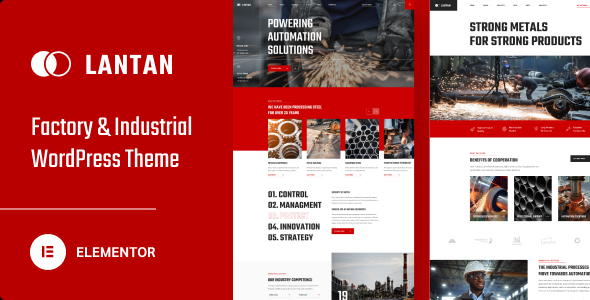
Introduction
The Lantan – Factory & Industrial WordPress Theme is a highly versatile and feature-rich theme designed specifically for industries such as manufacturing, engineering, and construction. As a blogger and web developer, I was excited to try out this theme and see what it has to offer. In this review, I’ll be discussing the theme’s features, pros, and cons, as well as my overall experience using it.
Theme Features
The Lantan theme boasts an impressive array of features that cater to its target audience. Some of the notable features include:
- Gorgeous home page layouts that are modern and stylish
- Integration with the Elementor page builder, which offers a lot of flexibility and customization options
- WGL Framework, which includes a header builder and tons of features to enhance the user experience
- Extended modules for showcasing products and teams
- Customizable colors and fonts
- Over 100 options in the theme options panel
- Possibility to set local options on individual pages with metaboxes
- More than 50 modules with various settings
- One-click demo content import
- Fully responsive design
- Extended WGL row animations
- Flexible portfolio modules
- Portfolio grid with infinite scroll and load more button
- Powerful team members module
- Extensive documentation
- WooCommerce readiness
- Translation readiness (WPML and Polylang)
- Child theme included
Design and User Interface
The Lantan theme has a modern and stylish design that is perfect for industries that require a strong online presence. The layout is clean and minimalistic, with plenty of whitespace to ensure that the focus is on the content. The color scheme is dark and sleek, with the option to customize the colors and fonts to suit the brand.
Performance
The theme is built using the latest technologies and coding standards, which ensures fast and seamless performance. It is fully responsive, which means it adapts beautifully to various devices and screen sizes.
Documentation and Support
The theme comes with extensive documentation that is easy to follow and understand. The documentation covers every aspect of the theme, from installation to customization.
Update and Compatibility
The theme is regularly updated to ensure compatibility with the latest WordPress versions and third-party plugins. The updates are transparent, and the changelog is easily accessible.
Conclusion
The Lantan – Factory & Industrial WordPress Theme is a fantastic option for industries that require a strong online presence. The theme is packed with features, has a modern and stylish design, and is easy to use. With regular updates and comprehensive documentation, it’s clear that the developers are committed to delivering a high-quality product. I would definitely recommend this theme to anyone looking for a reliable and feature-rich solution for their industrial website.
Score: 0/5
Number of Sales: 99
While the Lantan theme has a lot to offer, I wouldn’t recommend it to everyone. The price is slightly higher than average, and the theme might be more suitable for advanced users due to its extensive feature set. However, for industrial businesses that are looking for a premium and customizable theme, the Lantan is definitely worth considering.
User Reviews
Be the first to review “Lantan – Factory & Industrial WordPress Theme”
Introduction
Welcome to the Lantan - Factory & Industrial WordPress Theme Tutorial! Lantan is a powerful and versatile theme specifically designed for industrial and factory-related businesses. With its modern and sleek design, Lantan is perfect for showcasing your products, services, and company story.
In this tutorial, we will guide you through every step of setting up and customizing your Lantan theme. Whether you are a beginner or an advanced user, this tutorial is designed to help you make the most out of this theme.
Prerequisites
Before we begin, make sure you have:
- A WordPress site installed on your server
- The Lantan - Factory & Industrial WordPress Theme installed and activated on your site
- A basic understanding of HTML, CSS, and WordPress
Getting Started
To begin, log in to your WordPress dashboard and navigate to the Appearance > Themes page. Click on the Customize button next to the Lantan theme to access the theme's customizer.
Step 1: Setting Up the Homepage
The homepage is the most important page on your website, as it sets the tone for the rest of the site. To customize the homepage, click on the Homepage tab in the customizer.
- Header Section: Choose a header layout from the dropdown menu. You can select from a variety of layouts, including a banner, logo, and navigation bar.
- Banner Section: Upload a high-quality image or video that represents your company or industry. You can also add a title, subtitle, and call-to-action (CTA) button to the banner.
- Features Section: Display your company's features and services in this section. You can add icons, text, and images to create a visually appealing list.
- Testimonials Section: Showcase your customers' feedback and testimonials in this section. You can add text, images, and ratings to the testimonials.
- Call-to-Action Section: Add a CTA button to encourage visitors to take action, such as contacting your company or purchasing a product.
Step 2: Customizing the Inner Pages
Inner pages, such as about us, services, and contact us, are used to provide more information to your visitors. To customize the inner pages, follow these steps:
- Page Layout: Choose a page layout from the dropdown menu. You can select from a variety of layouts, including a one-column, two-column, and three-column layout.
- Header Image: Upload a header image that represents the page content.
- Title and Subtitle: Enter a title and subtitle that summarizes the page content.
- Content Section: Add text, images, and other media to the page content section.
- Call-to-Action Section: Add a CTA button to encourage visitors to take action, such as contacting your company or purchasing a product.
Step 3: Managing the Portfolio
The portfolio section is used to display your company's projects, products, and services. To manage the portfolio, follow these steps:
- Portfolio Layout: Choose a portfolio layout from the dropdown menu. You can select from a variety of layouts, including a masonry, grid, and list layout.
- Portfolio Items: Create portfolio items by adding text, images, and videos to the item content.
- Filter Portfolio: Add filters to allow visitors to filter the portfolio items by category, date, or other criteria.
- Portfolio Lightbox: Enable the portfolio lightbox to display images and videos in a larger size.
Step 4: Customizing the Blog
The blog is used to publish news, updates, and other industry-related content. To customize the blog, follow these steps:
- Blog Layout: Choose a blog layout from the dropdown menu. You can select from a variety of layouts, including a grid, list, and masonry layout.
- Blog Post: Create a blog post by adding title, content, and tags to the post.
- Blog Categories: Create blog categories to group related posts together.
- Blog Archives: Enable the blog archives to display a list of archived posts.
Step 5: Customizing the Footer
The footer section is used to provide additional information to your visitors. To customize the footer, follow these steps:
- Footer Layout: Choose a footer layout from the dropdown menu. You can select from a variety of layouts, including a simple, complex, and custom layout.
- Footer Content: Add text, images, and other media to the footer content section.
- Footer Links: Add links to your social media profiles, contact information, and other important pages.
- Footer Contact Information: Add your contact information, including address, phone number, and email address.
Conclusion
Congratulations! You have successfully completed the Lantan - Factory & Industrial WordPress Theme tutorial. With these steps, you should be able to customize your theme to suit your business needs.
Remember to experiment with the theme's features and customization options to create a unique and engaging website that attracts and retains visitors. Happy building!
Section: Header Settings
The Lantan - Factory & Industrial WordPress Theme provides settings to customize the header. To configure the header settings, follow these steps:
- Go to Appeareance > Header.
- Change the Logo option to upload your desired logo.
- Choose a header style from the Choose Header Style dropdown option.
- Configure the social media links by filling out the Facebook, Twitter, LinkedIn and Instagram text fields.
- Choose which social media icons to show by checking the respective checkbox options.
Section: Footer Settings
The Lantan - Factory & Industrial WordPress Theme provides settings to customize the footer. To configure the footer settings, follow these steps:
- Go to Appeareance > Footer.
- Add content to the Copyright Content text field to appear at the bottom of your website.
- Upload custom footer images by selecting from the Footer Top Img and Footer Bot Img dropdown options.
Section: General Settings
The Lantan - Factory & Industrial WordPress Theme provides settings to customize various general settings. To configure the general settings, follow these steps:
- Go to Appeareance > General Settings.
- Set your website's Site Identity by filling out the Site Title and Tagline text fields.
- Configure your website's Site Analytics by entering the correct tracking code.
Section: Color Settings
The Lantan - Factory & Industrial WordPress Theme provides settings to customize various color schemes. To configure the color settings, follow these steps:
- Go to Color > Custom Background.
- Choose the Background Type that suits your preference.
- Upload a custom Custom Background Image by filling out the respective text fields.
- Set your text and link colors using the Text Color, Link Color, Accent Color, and Color Scheme dropdown options.
- Choose a custom icon color by filling out the Icon Color dropdown option.
Section: Typography Settings
The Lantan - Factory & Industrial WordPress Theme provides settings to customize various typography styles. To configure the typography settings, follow these steps:
- Go to Type > Typography Settings.
- Set the Font Family, Font Size, Heading Font Size, and Line Height text fields to your preferred settings.
Section: Iconbox Settings
The Lanton - Factory & Industrial WordPress Theme provides settings to configure the iconbox features. To configure the iconbox settings, follow these steps:
- Go to Iconbox > Iconbox Settings.
- Choose the iconstyle from the Choose Icon Style dropdown option.
- Upload custom icon set by filling out the respective text fields.
- Adjust the icon size using the Icon Size setting.
Section: Navigation Settings
The Lantan - Factory & Industrial WordPress Theme provides settings to configure the navigation features. To configure the navigation settings, follow these steps:
- Go to Menus > Main Menu Settings.
- Configure menu items by dragging and dropping menu items into your preferred order.
- Adjust font size and style for individual menu items using the menu item settings.
Here are the features of the Lantan - Factory & Industrial WordPress Theme extracted from the content:
- Gorgeous Home Page Layouts
- A lot of features for Elementor Page Builder
- WGL Framework with Elementor Header Builder and Tons of Features
- Extended Module for Presenting Your Products at the Pages
- Modern Design
- Built-in Mega Menu Tool
- Flexible, Drag&Drop Header Builder with Presets
- Customizable colors and fonts
- Over 100 options at the theme options
- Possibility to set local options at the page with metaboxes.
- More than 50 modules with all the necessary settings
- One-Click Demo Content Import
- Fully Responsive
- Extended WGL Row Animations
- Flexible Portfolio Modules
- Portfolio grid with infinite scroll, Load More Button
- Powerful Module of Team Members
- Extensive Documentation (link: https://wgl-demo.net/lantan/doc/)
- WooCommerce Ready
- Translation Ready (WPML & Polylang)
- Child Theme Included
Let me know if you'd like me to extract any additional information!

$69.00









There are no reviews yet.