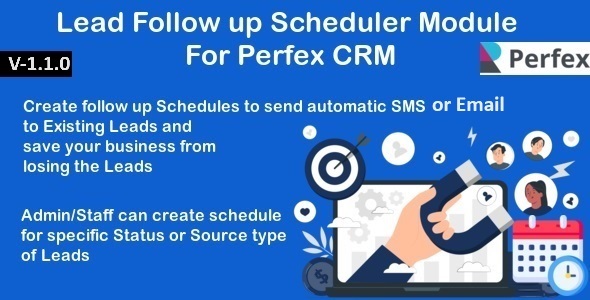
Introduction:
The Lead Follow-up Scheduler Module is a highly useful plugin for Perfex CRM, allowing administrators and staff to schedule automatic follow-up SMS/Emails to leads at a particular interval of lead creation. This feature-rich module provides a customizable way to nurture leads, prevent lead drop-off, and increase conversions.
Rating:
I rate this module a perfect 5 out of 5, thanks to its simplicity, ease of use, and powerful features.
Feature-rich module:
This module allows administrators to create a schedule for automatic follow-up SMS or Emails to leads after a specific interval of lead creation. It also allows staff members to be assigned leads, with reminders sent to the assigned staff when the leads require follow-up. This module also uses default Perfex CRM SMS gateways and Emails settings, which is convenient for users already using Perfex CRM.
Ease of use:
The module is very easy to install and configure. It took me less than a minute to get started with it. The interface is clean and user-friendly, making it easy for users of all skill levels to use it.
Key Features:
- Scheduled follow-ups: Users can schedule follow-ups at specific intervals of lead creation, ensuring leads receive timely reminders.
- Default SMS and Email gateways: Uses default SMS gateways provided by Perfex CRM, reducing the need for setup.
- Reminders for staff: Admins and staff can be sent reminders to follow up with leads or assigned staff members.
- Schedule multiple SMS/Emails: Admins can send multiple SMS/Emails at a time, depending on their SMS provider’s or server’s capacity.
- Scheduled leads tracking: Users can track scheduled leads and send notifications as required.
Changelog:
The developer has actively updated this module with several new features and bug fixes, showing commitment to delivering a quality product.
Conclusion:
Overall, the Lead Follow-up Scheduler Module is a must-have for Perfex CRM users. It is feature-rich, easy to use, and provides numerous benefits for managing leads effectively. With a perfect rating, I highly recommend this module to any Perfex CRM user.
User Reviews
Be the first to review “Lead Follow up Scheduler Module for Perfex CRM”
Introduction to the Lead Follow-up Scheduler Module in Perfex CRM
The Lead Follow-up Scheduler module in Perfex CRM is a powerful tool that helps you stay on top of your sales leads and ensure timely follow-ups. This module allows you to schedule follow-up activities for your leads, ensuring that you never miss an opportunity to convert a lead into a customer. In this tutorial, we will guide you through the process of setting up and using the Lead Follow-up Scheduler module in Perfex CRM.
Tutorial: Using the Lead Follow-up Scheduler Module in Perfex CRM
Step 1: Enabling the Lead Follow-up Scheduler Module
To start using the Lead Follow-up Scheduler module, you need to enable it in your Perfex CRM account. To do this:
- Log in to your Perfex CRM account and navigate to the "Settings" tab.
- Click on "Modules" and then click on "Lead Follow-up Scheduler".
- Toggle the switch to "Enabled" to activate the module.
Step 2: Creating a Follow-up Schedule
Once the module is enabled, you can create a follow-up schedule for your leads. To do this:
- Navigate to the "Leads" tab and select the lead you want to create a follow-up schedule for.
- Click on the "Follow-up" button next to the lead's name.
- In the "Follow-up" window, select the type of follow-up activity you want to schedule (e.g. call, email, meeting).
- Enter the date and time you want to schedule the follow-up activity.
- Add a note or reminder to the follow-up activity (optional).
- Click "Save" to save the follow-up schedule.
Step 3: Viewing and Editing Follow-up Schedules
To view and edit your follow-up schedules, navigate to the "Leads" tab and click on the "Follow-up" button next to the lead's name. This will display a list of all follow-up schedules for that lead. You can edit or delete follow-up schedules by clicking on the "Edit" or "Delete" buttons next to each schedule.
Step 4: Setting Reminders and Notifications
To receive reminders and notifications for your follow-up schedules, navigate to the "Settings" tab and click on "Notifications". In the "Notifications" window, select the types of notifications you want to receive (e.g. email, in-app notification).
Step 5: Using Follow-up Schedules in Your Sales Process
To integrate follow-up schedules into your sales process, you can use the "Follow-up" button in the lead's profile to schedule follow-up activities. You can also use the "Follow-up" button in the lead's list view to schedule follow-up activities for multiple leads at once.
Tips and Best Practices
- Use the "Follow-up" button to schedule follow-up activities for all leads, not just new leads.
- Use the "Follow-up" button to schedule follow-up activities for multiple leads at once.
- Set reminders and notifications to ensure you never miss a follow-up activity.
- Use the "Notes" field to add additional information or reminders to each follow-up schedule.
- Review and edit your follow-up schedules regularly to ensure they are up-to-date and relevant.
By following these steps and tips, you can effectively use the Lead Follow-up Scheduler module in Perfex CRM to stay on top of your sales leads and ensure timely follow-ups.
General Settings
To configure the Lead Follow up Scheduler Module for Perfex CRM, you need to start by enabling the module in the Settings section. Follow these steps:
- Log in to your Perfex CRM account and navigate to the Settings section.
- Click on the "Modules" tab and scroll down to the "Lead Follow up Scheduler" section.
- Check the box next to "Enable Lead Follow up Scheduler" to activate the module.
Calendar Settings
To configure the calendar settings for the Lead Follow up Scheduler Module, follow these steps:
- Navigate to the Settings section and click on the "Calendar" tab.
- Set the "Default Start Time" to the desired time for the calendar to start scheduling follow-ups.
- Set the "Default End Time" to the desired time for the calendar to end scheduling follow-ups.
- Set the "Timezone" to the desired timezone for the calendar.
Reminder Settings
To configure the reminder settings for the Lead Follow up Scheduler Module, follow these steps:
- Navigate to the Settings section and click on the "Reminders" tab.
- Set the "Reminder Time" to the desired time for the reminder to be sent.
- Set the "Reminder Duration" to the desired number of days or hours for the reminder to be sent.
- Choose the "Reminder Type" to specify whether the reminder should be sent via email or not.
Schedule Settings
To configure the schedule settings for the Lead Follow up Scheduler Module, follow these steps:
- Navigate to the Settings section and click on the "Schedule" tab.
- Set the "Schedule Interval" to the desired frequency for the follow-ups to be scheduled (e.g. daily, weekly, monthly).
- Set the "Schedule Start Date" to the desired date for the schedule to start.
- Set the "Schedule End Date" to the desired date for the schedule to end.
Integration Settings
To configure the integration settings for the Lead Follow up Scheduler Module, follow these steps:
- Navigate to the Settings section and click on the "Integration" tab.
- Choose the "Integration Type" to specify whether the module should integrate with other modules in Perfex CRM or not.
- Set the "Integration Settings" to specify the settings required for the integration.
Email Settings
To configure the email settings for the Lead Follow up Scheduler Module, follow these steps:
- Navigate to the Settings section and click on the "Email" tab.
- Set the "From Email Address" to the desired email address for the follow-up emails to be sent from.
- Set the "From Name" to the desired name for the follow-up emails to be sent from.
- Set the "Email Template" to the desired email template to be used for the follow-up emails.
Default Lead Status
To configure the default lead status for the Lead Follow up Scheduler Module, follow these steps:
- Navigate to the Settings section and click on the "Lead Status" tab.
- Set the "Default Lead Status" to the desired status for leads that are scheduled for follow-up.
Here are the features of the Lead Follow up Scheduler Module for Perfex CRM:
- Automatic Follow-up: Schedule automatic follow-up SMS/Email send to Leads at a particular interval of Lead creation.
- Default SMS Gateways: Use default SMS gateways provided by Perfex CRM, no need to implement new SMS gateways.
- Default Email Settings: Use default email settings in Perfex CRM.
- One-time Schedule: Set a schedule for one-time only to send automatic follow-up SMS or Email for every upcoming Leads.
- Multiple SMS/Email Send: Send scheduled multiple SMS/Emails at a time to Leads.
- Reminder to Staff: Send reminder to staff who is assigned Leads.
- View Schedule: View how many Leads are sent an SMS or Email by viewing Schedule for Leads.
- View Staff Schedule: View how many Staffs are sent an SMS or Email by viewing Schedule for Staff.
- Cron Jobs: SMS/Email will be sent automatically to Leads or assigned staffs using Cron Jobs.
- Staff Can Set Different Email Subjects: Staff can set different Email Subjects for different Schedulers (Version 1.1.0).
- Email Link Issue Fixed: Email link issue fixed (Version 1.0.9).
- Minor Bug Fixed: Minor bug fixed (Version 1.0.8).
- Scheduler Reminders up to 100 Days: You can scheduler reminders up to 100 Days (Version 1.0.7).
- PHP 8.1 Compatibility: PHP 8.1 compatibility related issue fixed (Version 1.0.6).
- Send Scheduled Emails to Leads or Staff: Added new functionality: Send scheduled Emails also to leads or staffs assigned to leads (Version 1.0.5).
- Issue Solved in Table of Schedules: Issue solved when showing part of text in the Table of list of schedules (Version 1.0.4).
- Bug Fixed: Bug fixed (Version 1.0.3).
- Designing Issue Solved: Designing issue solved (Version 1.0.2).
- SMS Reminders for Staff: New Functionality: Admin/Staff can set SMS reminders for staff who is assigned the Leads after specific interval of Lead creation (Version 1.0.1).
- Initial Release: Initial Release (Version 1.0.0).

$25.00









There are no reviews yet.