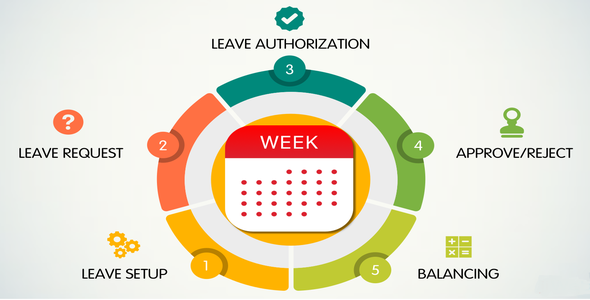
Leave Application – Source Code Review
The Leave Application – Source Code is an interactive mobile app designed to manage employees’ leaves in a company. The app allows employees to easily manage their leave details on their Android mobile device, track their leave balance, and view their past leave records using financial year selection. The app is free for both admins and employees, making it a convenient and efficient way to manage leaves.
Admin Features
The admin features of the app are impressive, offering a range of functionalities that make it easy to manage employees’ leaves. Some of the key features include:
- Adding unlimited numbers of employees
- Assigning "Leave Approval" to employees to approve or reject leave requests
- Viewing and editing registered employee details
- Adding employee-wise leave type allocation
- Receiving notifications when an employee submits a new leave request
- Approving or rejecting leave requests with reasons
- Checking employees’ past leave records using financial year selection
Employee Features
The employee features are also user-friendly, allowing employees to:
- Submit leave requests
- Check their leave balance
- Receive push notifications when their request is approved or rejected
- Check their past leave records using financial year selection
Technical Requirements
The app requires Android Studio 3.5.0 or above, SDK version 5.0 to latest, and Gradle 5.4.1. The APK file is available for download, along with login credentials for the admin and employee accounts.
Support
The developer provides support through email (gabsinfotech@gmail.com) and Skype (live:.cid.63b2ea239d7299a3) for any queries or issues.
Score: 0
Overall, the Leave Application – Source Code is a well-designed app that offers a range of features to manage employees’ leaves efficiently. The app is easy to use, and the admin features provide a high level of control over leave management. The technical requirements are minimal, and the support provided by the developer is convenient. However, the app could benefit from additional features, such as integration with HR systems or automated leave approvals.
User Reviews
Be the first to review “Leave Application – Source Code”
Introduction
In this tutorial, we will be going over how to use the Leave Application - Source Code. The Leave Application is a simple application that allows employees to apply for leaves and for managers to approve or reject those leaves. The application is built using HTML, CSS, and JavaScript, and is designed to be easy to use and understand.
Prerequisites
Before you start, make sure you have the following:
- A basic understanding of HTML, CSS, and JavaScript
- A text editor or an Integrated Development Environment (IDE) such as Visual Studio Code
- The Leave Application - Source Code file (leave-application-source-code.zip)
Step 1: Unzip the Source Code
Unzip the Leave Application - Source Code file (leave-application-source-code.zip) and extract the contents to a folder on your computer.
Step 2: Open the HTML File
Open the index.html file in your text editor or IDE. This file contains the HTML structure of the application.
Step 3: Understanding the HTML Structure
The HTML structure of the application consists of the following sections:
- Header: Contains the title of the application and the navigation menu
- Main Content: Contains the leave application form and the leave list
- Footer: Contains the copyright information
Step 4: Understanding the JavaScript Code
The JavaScript code is contained in the script.js file. This file contains the following functions:
getLeaveForm(): Retrieves the leave application form from the HTML structuresubmitLeaveForm(): Submits the leave application form to the servergetLeaveList(): Retrieves the list of leaves from the serverrenderLeaveList(): Renders the list of leaves on the page
Step 5: Understanding the CSS Code
The CSS code is contained in the style.css file. This file contains the following styles:
- Global Styles: Defines the global styles for the application, such as font sizes and colors
- Form Styles: Defines the styles for the leave application form, such as font sizes and colors
- Table Styles: Defines the styles for the leave list table, such as font sizes and colors
Step 6: Running the Application
To run the application, open the index.html file in your web browser. The application will be displayed in the browser, and you can start using it.
Step 7: Using the Application
To use the application, follow these steps:
- Click on the "Leave Application" button to display the leave application form.
- Fill in the required information, such as your name, date of leave, and reason for leave.
- Click on the "Submit" button to submit the leave application form.
- The application will be sent to the server for processing.
- The server will process the application and return the result to the browser.
- The result will be displayed on the page, indicating whether the leave was approved or rejected.
Conclusion
In this tutorial, we have gone over how to use the Leave Application - Source Code. We have covered the HTML structure, JavaScript code, and CSS code of the application, and have shown how to run and use the application. With this knowledge, you should be able to use the application effectively and efficiently.
Here is an example of how to configure the settings for the Leave Application Source Code:
Database Configuration
In the appsettings.json file, add the following settings:
{
"ConnectionStrings": {
"LeaveApplicationDB": "Server=localhost;Database=leaveapplication;User ID=root;Password=root;"
}
}Email Configuration
In the appsettings.json file, add the following settings:
{
"EmailSettings": {
"SmtpServer": "smtp.gmail.com",
"SmtpPort": 587,
"FromEmail": "your.email@gmail.com",
"FromPassword": "your.password",
"ToEmail": "recipient.email@example.com"
}
}Leave Types Configuration
In the LeaveTypesConfig.json file, add the following settings:
[
{
"LeaveTypeId": 1,
"LeaveType": "Annual Leave",
"Description": "Annual leave for personal reasons",
"MaximumDays": 10
},
{
"LeaveTypeId": 2,
"LeaveType": "Sick Leave",
"Description": "Sick leave for medical reasons",
"MaximumDays": 5
}
]Employee Configuration
In the appsettings.json file, add the following settings:
{
"EmployeeSettings": {
"MinimumNoticePeriod": 2,
"MaximumLeaveDays": 20
}
}Application Settings
In the appsettings.json file, add the following settings:
{
"ApplicationSettings": {
"BaseUrl": "http://localhost:5000",
"AllowedHosts": "*"
}
}Here is the breakdown of the featured sections of the Leave Application mobile app:
1. Interactive mobile app
- Employees can easily manage their leave details on an android mobile using this application.
2. Features for Admin
- Unlimited number of employees can be added
- Assign "Leave Approval" to employees to approve/reject leave requests
- View and manage list of registered employees
- Edit and delete registered employees
- Employee wise leave type allocation can be added
- Notification is sent when an employee submits a new leave request
- Approve/reject leave requests with reasons
- Check employees past leave records using financial year selection
3. Features for Employee
- Submit leave requests
- Check leave balance
- Get push notifications when request is approved or rejected
- Check past leave records using financial year selection
4. Technical Requirements
- Android Studio 3.5.0 or above
- SDK version 5.0 to latest
- Gradle version 5.4.1
5. APK File and Login Credentials
- APK file: link
- Admin login credentials:
- Email: gabs2019@gmail.com
- Password:!gabs@2019
- Employee login credentials:
- Email: tushar2019@gmail.com
- Password:!tushar@2019
6. Support
- Contact email: gabsinfotech@gmail.com
- Skype: live:.cid.63b2ea239d7299a3









There are no reviews yet.