LemonChili – A Restaurant WordPress Theme
$39.00
4339 sales
LIVE PREVIEW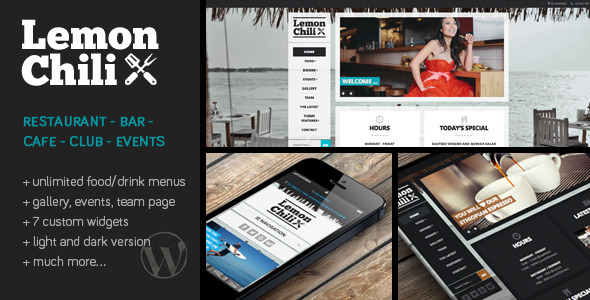
LemonChili Restaurant WordPress Theme Review
Introduction
Are you looking for a premium WordPress theme that is specifically designed for restaurants, cafes, bars, clubs, and events? Look no further than LemonChili, a responsive and feature-rich theme that is sure to impress your visitors. With its easy-to-use interface and numerous customization options, LemonChili is perfect for both beginners and experienced web designers.
Features
LemonChili offers a wide range of features that make it an ideal choice for restaurants and food establishments. Some of its key features include:
- Unlimited Menus: Create as many food and drink menus as you want, with three templates to choose from: list style, boxed masonry style with images (2 columns), and boxed masonry style with images (3 columns).
- Custom Widgets: Seven custom widgets are included, such as Upcoming Events, Featured Dish, Business Hours, and Latest Images, allowing you to easily add important information to your homepage.
- Responsive Design: LemonChili is fully responsive, ensuring that your website looks great on all devices, from desktops to mobile phones.
- SEO-Optimized: The theme is optimized for search engines, making it easier for your website to rank higher in search results.
- Nivo Slider: Upload and reorder slider images to create a stunning slideshow on your homepage.
- Demo Content: A demo content is included in the theme files to help you get started with your website.
- Colors and Fonts: Choose from over 900 Google fonts and unlimited combinations of link and background colors to customize the look and feel of your website.
- 7 Page Templates: Create a variety of pages, including a fully widgetized homepage, menu pages, gallery pages, team pages, and event pages.
- 5 Custom Post Types: Create custom post types for menus, galleries, events, teams, and sliders.
- Font Awesome Icon Font: The theme includes the Font Awesome icon font, allowing you to add icons to your website.
- Translation Ready: LemonChili is translation ready, making it easy to translate your website into any language.
- Google Analytics Integration: Integrate Google Analytics with your website to track your website’s performance.
- Image Lightbox: Pretty Photo Lightbox is automatically added to any images that link to the full image.
Ease of Use
LemonChili is designed to be easy to use, even for those with no coding knowledge. The theme comes with a detailed documentation, which includes examples, screenshots, and instructions to help you customize your website.
Conclusion
LemonChili is a premium WordPress theme that is perfect for restaurants, cafes, bars, clubs, and events. With its numerous features, customization options, and ease of use, it is an ideal choice for both beginners and experienced web designers. With a score of 4.73 and over 4339 sales, LemonChili is a reliable and popular theme that is sure to meet your needs.
Rating: 4.73/5
Sales: 4339
User Reviews
Be the first to review “LemonChili – A Restaurant WordPress Theme” Cancel reply
Introduction to LemonChili - A Restaurant WordPress Theme
LemonChili is a popular WordPress theme designed specifically for restaurants, cafes, and food bloggers. It's a comprehensive theme that offers a unique blend of style, functionality, and ease of use. With LemonChili, you can create a stunning online presence for your restaurant or food business without requiring extensive coding knowledge. In this tutorial, we'll take you through the process of setting up and customizing LemonChili to suit your needs.
Setting Up LemonChili
Before we dive into the customization process, let's set up LemonChili on your WordPress site. Here's how:
- Purchase and download LemonChili: Go to the theme's website and purchase a copy of the theme. Once you've made the purchase, you'll receive a download link to your email. Download the theme zip file.
- Install LemonChili: Log in to your WordPress dashboard and go to Appearance > Themes > Add New. Click on "Upload Theme" and select the zip file you downloaded earlier. Follow the on-screen instructions to complete the installation.
- Activate LemonChili: Once the installation is complete, activate the theme by clicking on the "Activate" button.
Navigating the LemonChili Dashboard
After activating the theme, you'll see a new dashboard with the following options:
- Theme Options: This is where you'll customize various aspects of your website, such as colors, typography, and layout.
- Restaurant Manager: This section allows you to manage your restaurant's information, including menu, hours of operation, and contact details.
- Menu: This is where you'll create and manage your menu items, including descriptions, prices, and images.
- Gallery: This section allows you to add and manage images and videos for your restaurant.
- Blog: This is where you'll create and manage blog posts for your website.
Customizing LemonChili
Now that we've set up the theme and explored the dashboard, let's dive into some customization options. We'll cover the following areas:
- General Settings: Customize the basic settings, such as theme colors, typography, and layout.
- Menu Customization: Create and manage your menu items, including descriptions, prices, and images.
- Restaurant Information: Update your restaurant's information, including hours of operation, address, and contact details.
- Gallery Management: Add and manage images and videos for your restaurant.
Step 1: General Settings
To start customizing LemonChili, navigate to the "Theme Options" section of the dashboard. Here, you'll find various settings to customize the theme.
- Theme Colors: Choose the primary and secondary colors for your website from the color palette.
- Typography: Select a font family and font sizes for headings and body text.
- Layout: Choose from various layout options, including sidebar, full-width, and boxed layout.
- Logo: Upload your restaurant's logo.
Step 2: Menu Customization
Now, let's create and manage your menu items.
- Menu Categories: Create categories for your menu items, such as appetizers, entrees, and desserts.
- Menu Items: Add individual menu items, including descriptions, prices, and images.
- Menu Layout: Customize the layout of your menu, including the number of columns and rows.
Step 3: Restaurant Information
Update your restaurant's information to help visitors find you.
- Restaurant Name: Enter your restaurant's name.
- Tagline: Add a tagline or slogan for your restaurant.
- Address: Enter your restaurant's address.
- Phone Number: Enter your restaurant's phone number.
- Email: Enter your restaurant's email address.
- Hours of Operation: Enter your restaurant's hours of operation.
- Social Media: Add links to your restaurant's social media profiles.
Step 4: Gallery Management
Add and manage images and videos for your restaurant.
- Gallery Albums: Create albums for your images and videos.
- Upload Images: Upload individual images to your gallery.
- Upload Videos: Upload individual videos to your gallery.
Step 5: Blog Customization
Customize your blog section by adding and managing blog posts.
- Blog Categories: Create categories for your blog posts.
- Blog Posts: Add individual blog posts, including titles, text, and images.
- Blog Layout: Customize the layout of your blog, including the number of columns and rows.
That's it! With these steps, you've customized your LemonChili WordPress theme and set up a stunning online presence for your restaurant or food business.
Here are the settings examples for LemonChili - A Restaurant WordPress Theme:
General Settings
To configure the general settings, go to Appearance > Customize > General. Here, you can set the site title, tagline, and logo. For example, to set the site title and tagline, enter the desired text in the corresponding fields.
Header Settings
To configure the header settings, go to Appearance > Customize > Header. Here, you can select the header layout, enable or disable the search bar, and set the navigation menu. For example, to select the header layout, click on the dropdown menu next to "Header Layout" and choose from the available options.
Menu Settings
To configure the menu settings, go to Appearance > Customize > Menu. Here, you can create and manage your menus. For example, to create a new menu, click on the "Create a new menu" button and enter a name for the menu. Then, click on the "Add items" button to add pages, posts, or custom links to the menu.
Footer Settings
To configure the footer settings, go to Appearance > Customize > Footer. Here, you can select the footer layout, enable or disable the copyright text, and set the social media links. For example, to select the footer layout, click on the dropdown menu next to "Footer Layout" and choose from the available options.
Widgets
To configure the widgets, go to Appearance > Customize > Widgets. Here, you can add and manage widgets in the widget areas. For example, to add a widget to the sidebar, click on the "Add a widget" button and select the desired widget from the available options.
Restaurant Settings
To configure the restaurant settings, go to Appearance > Customize > Restaurant. Here, you can set the restaurant name, address, phone number, and hours of operation. For example, to set the restaurant name, enter the desired text in the "Restaurant Name" field.
Menu Settings
To configure the menu settings, go to Appearance > Customize > Menu. Here, you can create and manage your menus. For example, to create a new menu, click on the "Create a new menu" button and enter a name for the menu. Then, click on the "Add items" button to add dishes, categories, or custom links to the menu.
Reservations Settings
To configure the reservations settings, go to Appearance > Customize > Reservations. Here, you can set the reservation system, including the availability, and set the reservation form settings. For example, to set the reservation availability, click on the "Reservation Availability" tab and select the desired days and hours.
Testimonials Settings
To configure the testimonials settings, go to Appearance > Customize > Testimonials. Here, you can set the testimonial layout, enable or disable the slider, and set the testimonials. For example, to add a new testimonial, click on the "Add New" button and enter the desired text.
Blog Settings
To configure the blog settings, go to Appearance > Customize > Blog. Here, you can set the blog layout, enable or disable the sidebar, and set the blog categories. For example, to set the blog layout, click on the dropdown menu next to "Blog Layout" and choose from the available options.
Contact Settings
To configure the contact settings, go to Appearance > Customize > Contact. Here, you can set the contact information, including the email address, phone number, and address. For example, to set the email address, enter the desired text in the "Email Address" field.
Here are the features of the LemonChili - A Restaurant WordPress Theme extracted from the content:
- Responsive Design: The theme is responsive and adapts to different screen sizes and devices.
- Valid HTML 5: The theme is built with valid HTML 5 code.
- Cross Browser Compatible: The theme is compatible with multiple browsers.
- SEO-optimized: The theme is optimized for search engines.
- Unlimited Menus: Create unlimited food and drink menus.
- Event Page: Create an event page to display upcoming events.
- Team Page: Create a team page to display the team.
- Gallery Page: Create a gallery page to display an image gallery.
- 7 Custom Widgets: The theme includes 7 custom widgets:
- Upcoming Events
- Featured Dish
- Business Hours
- Latest Images
- Latest Galleries
- Latest News
- Nivo Slider: Upload and reorder slider images.
- Demo Content: Demo content is included in the theme files to help you get started.
- Colors: Unlimited combinations of link and background colors.
- 7 Page Templates: The theme includes 7 page templates:
- Home
- Menu 1 Column
- Menu 2 Columns
- Menu 3 Columns
- Gallery
- Team
- Events 1 Column
- Events 2 Columns
- 5 Custom Post Types: The theme includes 5 custom post types:
- Menu
- Gallery
- Events
- Team
- Slider
- Font Awesome: The theme includes the Font Awesome icon font.
- Translation: The theme is translation ready and includes a German translation.
- Google Analytics Integration: The theme integrates with Google Analytics.
- Image Lightbox: Pretty Photo Lightbox is automatically added to any images that link to the full image.
- Easy to Use: The theme is easy to use, even for users with no coding knowledge.
- Documentation Included: The theme comes with a detailed documentation that includes examples, screenshots, and instructions.
Related Products

$39.00









There are no reviews yet.