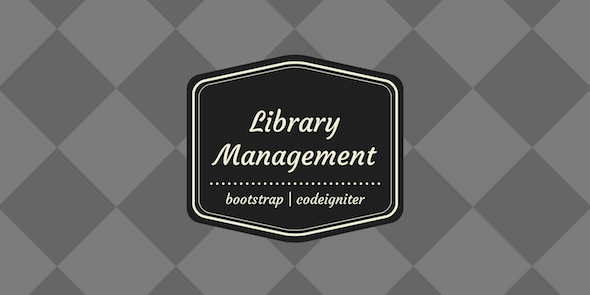
Review: Library Manager (Codeigniter) – A Simple yet Effective Library Management System
Introduction:
As a librarian, managing a library’s collections and cataloging system is a daunting task. Ensuring that books and resources are accurately tracked, loans are managed, and reports are generated can be time-consuming and prone to human error. That’s why a robust and user-friendly Library Management System (LMS) is essential to streamline operations and improve services. The Library Manager (Codeigniter) promises to deliver just that. In this review, I will examine the features, functionality, and ease of use of this PHP-based LMS.
Ease of Use and Customization (DIY)
One of the standout features of the Library Manager is its ease of use. The system is designed with a simple and intuitive interface, making it accessible to users with varying levels of technical expertise. The customization options are also impressive, with an external tool provided for adding new CRUDs (Create, Read, Update, Delete) fields, modifying existing fields, and renaming tables. The DIY approach allows users to tailor the system to their specific needs, making it an attractive option for institutions with unique requirements.
Feature Set
The feature set of the Library Manager is comprehensive, covering various aspects of library management, including:
- Book Management: Adding, editing, and deleting book records with detailed information such as author, title, publication date, and ISBN.
- Student Management: Creating student profiles with unique IDs and storing details such as faculty ID, book purchase records, and issue/return dates.
- Faculty Management: Managing faculty profiles, including ID, book issue and return dates, and penalty calculations.
- Book Issue and Return: Recording book loans, including due dates, and tracking overdue books.
- Penalty Tracking: Automatically calculating and updating penalty amounts for overdue books.
- CD Management: Adding, editing, and deleting CD records with purchase details.
User Interface and Reports
The system’s user interface is visually appealing, with clear labeling and intuitive navigation. Reporting capabilities are also robust, with the ability to generate detailed reports on book loan statistics, student borrowing behavior, and faculty performance. While some users may require additional reporting options, the existing reports provide a good starting point for most library management needs.
Concluding Thoughts
The Library Manager (Codeigniter) is a solid and feature-rich LMS, ideal for small to medium-sized libraries or institutions looking for a simple yet effective solution. Its ease of use, customization options, and comprehensive feature set make it an attractive option. However, larger libraries may require more advanced features or additional integrations, which may necessitate additional programming or customization.
Rating: 4.5/5
Pros:
- Easy to use and customize
- Comprehensive feature set
- Robust reporting capabilities
Cons:
- Limited scalability for large libraries
- No advanced reporting or data analytics options
- Requires some technical knowledge for customization
Overall, the Library Manager (Codeigniter) is an excellent choice for libraries and institutions seeking a user-friendly and feature-rich LMS. While it may require some technical expertise for advanced customization, its ease of use and comprehensive feature set make it an attractive option for most library management needs.
User Reviews
Be the first to review “Library Management System”
Introduction to the Library Management System
The Library Management System is a comprehensive and user-friendly software designed to help libraries and bookstores manage their inventory, issue and return books, keep track of members, and generate reports. With the Library Management System, librarians and administrators can easily maintain a tidy and organized collection of books, media, and other resources.
In this tutorial, we will guide you through the various features and functionalities of the Library Management System. By the end of this tutorial, you will be able to navigate the system with ease, perform various tasks, and take full advantage of its capabilities.
Getting Started with the Library Management System
Before we dive into the tutorial, make sure you have the following information ready:
- Your Library Management System login credentials (username and password)
- A copy of the library's inventory list (in CSV format, if possible)
- A list of existing library members (with their personal details, if applicable)
Now, let's begin our journey with the Library Management System!
Chapter 1: Setting up the System
- Open the Library Management System by clicking on the executable file or launching it through your web browser.
- Enter your login credentials to access the system.
- Click on "Setup" to configure the system settings. Here, you can specify the following:
- Library name and address
- Contact information (email, phone number, etc.)
- Default currency for transactions
- Fill in the necessary information, then click "Save Changes" to confirm.
Chapter 2: Adding Books and Resources
- Click on "Library" > "Add Resource" to add a new book or resource to your inventory.
- Enter the following information:
- Title and author (if applicable)
- Publisher and publication date (if applicable)
- ISBN (if applicable)
- Description and notes (optional)
- Resource type (book, e-book, audiobook, etc.)
- Upload a cover image or browse for one to attach to the resource.
- Click "Add Resource" to save the new book or resource to your library.
Chapter 3: Managing Library Members
- Click on "Members" > "Add Member" to add a new member to your library's database.
- Enter the following information:
- Name and contact information (email, phone number, etc.)
- Member type (student, faculty, community, etc.)
- Membership period (start and end dates)
- Click "Add Member" to save the new member to your database.
Chapter 4: Checking Out and Returning Books
- Click on "Library" > "Checkout" to check out a book or resource to a member.
- Search for the book or resource by title, author, or ISBN.
- Select the member to whom you want to issue the book.
- Choose the due date for the book, or select the "Immediate Checkout" option for the book to be checked out immediately.
- Click "Checkout" to process the transaction.
- To return a book, click on "Library" > "Return" and select the book to return. Enter the reason for return (optional), and click "Return" to confirm.
Chapter 5: Reporting and Statistics
- Click on "Reports" to view various reports, such as:
- Book status (available, checked out, etc.)
- Member activity (checkouts, returns, etc.)
- Circulation statistics (total books checked out, etc.)
- Customize your report by selecting specific date ranges, categories, and more.
- Click "Generate Report" to receive your chosen report.
Conclusion
Congratulations! You have successfully completed our tutorial on using the Library Management System. With this comprehensive guide, you are now equipped to manage your library's inventory, keep track of members, and generate reports. Remember to regularly update your system, maintain accurate records, and explore the various features and functionalities to take full advantage of the Library Management System. Happy librarian-ing!
Library Management System Settings Example
Database Settings
DB_TYPE = 'mysql' DB_HOST = 'localhost' DB_NAME = 'library' DB_USER = 'library_user' DB_PASSWORD = 'library_password'
Server Settings
SERVER_HOST = '0.0.0.0' SERVER_PORT = 5000
Book Settings
BOOK_ID_FORMAT = 'ISBN13' BOOK_FORMATS = ['hardcover', 'paperback', 'ebook'] BOOK_STATUS_OPTIONS = ['available', 'checked_out', 'damaged']
User Settings
USER_ROLES = ['admin', ' librarian', 'patron'] USER_ROLE_PERMISSIONS = { 'admin': ['create_user', 'delete_user', 'create_book', 'delete_book'], 'librarian': ['create_book', 'delete_book', 'check_out_book', 'return_book'], 'patron': ['check_out_book', 'return_book'] }
Loan Settings
LOAN_PERIOD = 2 LOAN_FINES = 0.1 MAX_LOANS = 5
Circulation Settings
CIRCULATION_STATUS_OPTIONS = ['available', 'checked_out', 'lost'] LOST_FEE = 10.0
Here are the features listed about this Library Management System:
- Manage Books
- Add Student Details
- Save Book Issue and Return Date
- Add Penalty
- Check Status of Book
- Add Faculty Details
- Add New Entry Books and CD
These features are designed to help manage library data, including books and CDs, student and faculty information, book issue and return dates, and penalties. The system also allows for customization through a DIY tool, where new cruds (customer, product, supplier, product category, etc.) can be added or modified.










There are no reviews yet.