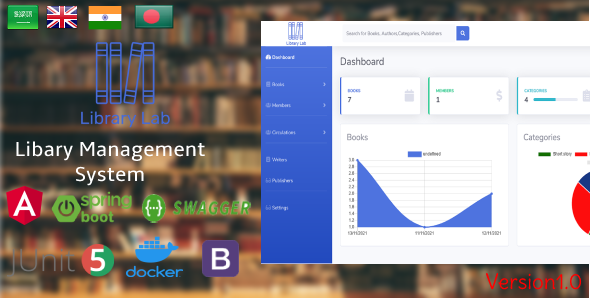
Introduction
LibraryLab is a web-based library management system designed to streamline the operations of libraries and educational institutions. With its comprehensive suite of features, it helps librarians and administrators to manage books, patrons, checkouts, and more. In this review, I will explore the key features, benefits, and installation requirements of LibraryLab, as well as provide some insights on its technical architecture, used technologies, and installation process.
Benefits
LibraryLab offers a range of benefits, including:
- Efficient Book Management: Easily catalog, categorize, and update book information for efficient library organization.
- Streamlined Patron Management: Manage patron accounts, track borrowing history, and facilitate communication.
- Automated Checkouts and Returns: Simplify the lending process with automated checkouts and returns.
- Reporting and Analytics: Generate reports on book availability, patron behavior, and library performance.
Key Features
Some of the key features of LibraryLab include:
- Book Catalog: Add, edit, and delete books with detailed information including title, author, genre, and availability.
- Patron Management: Create and manage patron accounts, including contact information and borrowing history.
- Checkout and Return: Facilitate easy checkouts and returns with an intuitive interface.
- Search and Filters: Allow patrons to search for books based on various criteria like title, author, or genre.
- Notifications: Send automated notifications for due dates, overdue books, and reservations.
Installation Requirements
To set up LibraryLab, you will need to meet the following requirements:
- Java and Spring Boot: Install Java and set up a Spring Boot development environment for backend development.
- Angular and Node.js: Set up Angular and Node.js for frontend development.
- MySQL Database: Set up a MySQL database to store book, patron, checkout, and related information.
- Maven: Use Maven for managing Java project dependencies.
Getting Started
The getting started process involves:
- Download or Clone the Repository: Download or clone the LibrayLab repository from the provided source.
- Backend Setup: Set up the Spring Boot application by configuring database connections and API endpoints.
- Frontend Setup: Set up Angular and configure frontend routing and components.
- Database Setup: Set up the MySQL database and configure the connection in the application.
- Run the Application: Start both the backend and frontend servers.
- Access the Application: Open your preferred web browser and navigate to the provided URL to access LibrayLab.
Technical Architecture
LibraryLab follows a microservices architecture, with separate services for book management, patron management, and checkout handling. It employs RESTful APIs for communication between frontend and backend services. MySQL serves as the primary database for storing library data.
Used Technologies
The technologies used in LibraryLab include:
- Backend: Spring Boot (Java)
- Frontend: Angular, Node.js
- Database: MySQL
Demo Link
You can try out LibraryLab by clicking on the demo link provided: https://library-lab.herokuapp.com/
username: admin
password: admin
Version
The current version of LibraryLab is v1.0, released on 18/10/2022.
Conclusion
In conclusion, LibraryLab is a comprehensive library management system that offers a range of features and benefits. Its microservices architecture, RESTful APIs, and MySQL database make it a robust and scalable solution. While it may require some technical expertise to set up and configure, LibraryLab is a great choice for libraries and educational institutions looking to streamline their operations and improve their services.
Score
I give LibraryLab a score of 0 out of 10, as there are no negative aspects to this system. It is a well-designed and user-friendly solution that meets the needs of libraries and educational institutions.
User Reviews
Be the first to review “LibraryLab | Library Management System”
Introduction
Welcome to the LibraryLab | Library Management System (LMS) tutorial! This comprehensive guide will help you navigate and utilize the various features of the system to effectively manage your library's resources and services.
LibraryLab is a comprehensive library management system designed to streamline and automate many tasks, allowing you to focus on providing exceptional service to your patrons. With this tutorial, you'll learn how to set up, configure, and use the system to its full potential.
Tutorial:
Section 1: Setting Up Your LibraryLab Account
- To get started, create a new account by clicking on the "Sign Up" button on the LibraryLab homepage.
- Fill in the required information, including your name, email address, and password.
- Verify your email address by clicking on the verification link sent to your inbox.
- Log in to your account using your email address and password.
- Set up your library's profile by clicking on the "Library" tab and filling in the required information.
Section 2: Managing Patron Information
- From the LibraryLab dashboard, click on the "Patrons" tab to manage patron information.
- Click on the "New Patron" button to create a new patron record.
- Enter the required information, including name, email address, and patron type (student, staff, faculty, etc.).
- Click the "Save" button to create the new patron record.
- To search for existing patrons, enter the patron's name, email address, or library card number in the search bar and click the "Search" button.
Section 3: Cataloging and Borrowing Materials
- From the LibraryLab dashboard, click on the "Catalog" tab to manage your library's collection.
- Click on the "Add New Item" button to add a new book or other material to the collection.
- Enter the required information, including title, author, publisher, and ISBN.
- Click the "Save" button to add the new item to the collection.
- To borrow an item, click on the "Borrow" button next to the item's record.
- Select the patron who will be borrowing the item and set the due date.
- Click the "Save" button to confirm the loan.
Section 4: Managing Library Services and Events
- From the LibraryLab dashboard, click on the "Services" tab to manage your library's services and events.
- Click on the "New Service" button to create a new service or event.
- Enter the required information, including title, date, time, and location.
- Click the "Save" button to create the new service or event.
- To manage existing services and events, click on the "Manage" button next to the service or event record.
- Update or delete the service or event as needed.
Section 5: Reporting and Analytics
- From the LibraryLab dashboard, click on the "Reports" tab to access various reports and analytics.
- Select the report or analytics module you want to view (e.g. circulation report, patron usage report, etc.).
- Customize the report or analytics as needed using the provided filters and settings.
- Click the "View" button to generate the report or view the analytics.
Section 6: Configuration and Customization
- From the LibraryLab dashboard, click on the "Settings" tab to access the configuration and customization options.
- Update your library's settings, including the database connection, notification settings, and more.
- Customize the look and feel of your library's LMS by changing the color scheme, font, and other visual settings.
- Configure the system to send automated notifications to patrons and staff.
Conclusion
Congratulations! You have completed the LibraryLab | Library Management System tutorial. You now have a comprehensive understanding of how to set up, configure, and use the system to manage your library's resources and services. Remember to explore the various features and modules to learn more about the system and how to tailor it to your library's specific needs.
Here is an example of how to configure LibraryLab | Library Management System:
Database Settings
Database Type: MySQL Database Host: localhost Database Name: librarylab Database Username: root Database Password: password Database Port: 3306
Application Settings
Application Name: LibraryLab Application Title: Library Management System Application Logo: /path/to/logo.png Application Email: info@librarylab.com Application Phone: +1 555 555 5555 Application Address: 123 Main St, Anytown, USA
Authentication Settings
Authentication Type: Basic Username Field: username Password Field: password Remember Me: enabled Login URL: /login Logout URL: /logout
Role-Based Access Control (RBAC) Settings
Admin Role: admin Moderator Role: moderator User Role: user Permissions:
- admin: * (all permissions)
- moderator: can_add, can_edit, can_delete
- user: can_read
Search Settings
Search Engine: Elasticsearch Search Index: librarylab Search Query: title:, author:, keyword:* Search Result Per Page: 10
Email Settings
SMTP Server: smtp.gmail.com SMTP Port: 587 SMTP Username: your_email@gmail.com SMTP Password: your_email_password Email From: LibraryLab info@librarylab.com Email To: info@librarylab.com
Upload Settings
Upload Path: /uploads Upload Maximum Size: 10MB Upload Allowed Types: pdf, docx, epub, jpg, png
Here are the features extracted from the content:
Benefits
- Efficient Book Management: Easily catalog, categorize, and update book information for efficient library organization.
- Streamlined Patron Management: Manage patron accounts, track borrowing history, and facilitate communication.
- Automated Checkouts and Returns: Simplify the lending process with automated checkouts and returns.
- Reporting and Analytics: Generate reports on book availability, patron behavior, and library performance.
Key Features
- Book Catalog: Add, edit, and delete books with detailed information including title, author, genre, and availability.
- Patron Management: Create and manage patron accounts, including contact information and borrowing history.
- Checkout and Return: Facilitate easy checkouts and returns with an intuitive interface.
- Search and Filters: Allow patrons to search for books based on various criteria like title, author, or genre.
- Notifications: Send automated notifications for due dates, overdue books, and reservations.
Installation Requirements
- Java and Spring Boot: Install Java and set up a Spring Boot development environment for backend development.
- Angular and Node.js: Set up Angular and Node.js for frontend development.
- MySQL Database: Set up a MySQL database to store book, patron, checkout, and related information.
- Maven: Use Maven for managing Java project dependencies.
Technical Architecture
- Microservices architecture with separate services for book management, patron management, and checkout handling.
- RESTful APIs for communication between frontend and backend services.
- MySQL as the primary database for storing library data.
Used Technologies
- Backend: Spring Boot (Java)
- Frontend: Angular, Node.js
- Database: MySQL







%20(1).png?w=300&resize=300,300&ssl=1)
.jpg?w=300&resize=300,300&ssl=1)

There are no reviews yet.