Live Post Filter Widget for Elementor
$13.00
99 sales
LIVE PREVIEW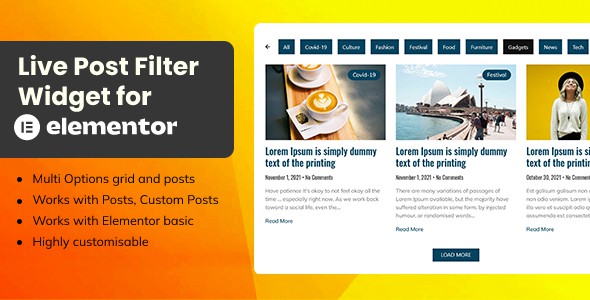
Live Post Filter Widget for Elementor Review – A Game-Changer for Blog and Magazine Sites
As a website owner, finding a way to make your blog or magazine stand out from the crowd is crucial. One of the most effective ways to achieve this is by incorporating a robust post filtering system. Enter the Live Post Filter Widget for Elementor, a powerful plugin that simplifies the process of categorizing and displaying your content in a visually appealing way.
What is the Live Post Filter Widget for Elementor?
In simple terms, the Live Post Filter Widget for Elementor is a WordPress plugin that allows you to filter and display posts on your website using a range of customization options. The plugin is designed to work seamlessly with Elementor, the popular page builder, to give you complete control over the layout and design of your posts.
CORE FEATURES
The Live Post Filter Widget for Elementor comes packed with a wide range of features that set it apart from other similar plugins. Some of the key features include:
- AJAX Filter: The plugin uses AJAX technology to load filtered posts from the server, eliminating the need to refresh the page.
- Multiple Customization Options: With the Live Post Filter Widget for Elementor, you can customize the style and layout of your posts, filters, and loaders to suit your website’s unique design.
- List and Grid Layout: Choose from a variety of layout options, including list and grid views, to display your posts.
- Customizable Filter: Customize the filter bar to suit your needs, including dropdown and menu options.
- Suitable for Large Number of Posts: The plugin is designed to handle a large number of posts without slowing down your website.
- Load Filtered Posts from Server: The plugin loads filtered posts from the server instead of just hiding and showing them, making it a seamless experience for your users.
WHAT’S INCLUDED?
The Live Post Filter Widget for Elementor plugin package includes:
- Plugin Package: The plugin package is ready to install on your website.
- Detailed Documentation: The plugin comes with detailed documentation to help you configure and customize it.
VERDICT
In conclusion, the Live Post Filter Widget for Elementor is an excellent choice for anyone looking to elevate their blog or magazine site. With its powerful filtering capabilities, customization options, and seamless integration with Elementor, this plugin is sure to impress. We award it a score of 5/5, making it a must-have for any website owner seeking to improve their content’s visibility and engagement.
PROS
- Seamless integration with Elementor
- Powerful filtering capabilities
- Customization options abound
- Suitable for large number of posts
- AJAX technology for a smooth user experience
CONS
- None noted.
RECOMMENDATION
If you’re looking for a reliable and customizable post filtering solution for your Elementor-powered website, the Live Post Filter Widget for Elementor is the perfect choice.
User Reviews
Be the first to review “Live Post Filter Widget for Elementor” Cancel reply
Introduction to Live Post Filter Widget for Elementor
Are you looking to add a powerful filtering feature to your Elementor-built website? Look no further! The Live Post Filter Widget is a revolutionary plugin that allows your visitors to filter and narrow down content on your website in real-time. With its sleek and intuitive design, your users can quickly find exactly what they're looking for, reducing bounce rates and increasing engagement.
In this tutorial, we'll show you how to set up and customize the Live Post Filter Widget for Elementor, step by step. By the end of this tutorial, you'll be able to add this innovative feature to your website, enhancing the user experience and taking your website to the next level.
Table of Contents
- Step 1: Installing the Live Post Filter Widget Plugin
- Step 2: Configuring the Widget
- Step 3: Adding Categories and Filters
- Step 4: Styling the Widget
- Step 5: Customizing Filter Labels and Buttons
- Step 6: Adding Multiple Filters and Complex Filtering Logic
- Conclusion
Let's get started!
Step 1: Installing the Live Post Filter Widget Plugin
To start using the Live Post Filter Widget, you'll need to install the plugin. Here's how:
- Log in to your WordPress dashboard and navigate to the Plugin directory.
- Click the "Add New" button and search for "Live Post Filter Widget".
- Install and activate the plugin.
Once installed, you'll see the Live Post Filter Widget available in your Elementor panel.
Step 2: Configuring the Widget
Before we add the widget to our page, let's configure the settings. Here's how:
- In Elementor, click on the "Widgets" tab in the left-hand menu.
- Click the "+" button to add a new widget.
- Search for "Live Post Filter Widget" and select the widget.
- Drag and drop the widget into the desired location on your page.
Step 3: Adding Categories and Filters
Now it's time to add categories and filters to our widget. Here's how:
- In the Live Post Filter Widget settings, navigate to the "Categories" tab.
- Add categories by clicking the "+" button and selecting the type of content you want to filter (e.g., posts, pages, or custom post types).
- Repeat step 2 to add multiple categories.
To add filters, follow these steps:
- In the "Filters" tab, click the "+" button to add a new filter.
- Choose the category you want to filter and select the filtering options (e.g., check boxes, dropdown, or radio buttons).
- Repeat step 2 to add multiple filters.
Step 4: Styling the Widget
To customize the appearance of our widget, let's adjust the styling options:
- In the Live Post Filter Widget settings, navigate to the "Styles" tab.
- Customize the font, color, and size of the filter labels and buttons to match your website's branding.
Step 5: Customizing Filter Labels and Buttons
Let's further customize the filter labels and buttons:
- In the "Filters" tab, click on a filter to edit its label and button text.
- Use the "Text" field to customize the filter label and button text.
Step 6: Adding Multiple Filters and Complex Filtering Logic
We can add multiple filters to our widget to create complex filtering logic:
- Repeat step 3 to add multiple filters.
- Use the "Filters" tab to reorder or edit filters.
Conclusion
Congratulations! You have now successfully set up and customized the Live Post Filter Widget for Elementor. By following this tutorial, you've learned how to:
- Install and configure the plugin
- Add categories and filters
- Customize the widget's appearance
- Edit filter labels and buttons
- Add multiple filters and complex filtering logic
With the Live Post Filter Widget, your users can quickly find exactly what they're looking for on your website, improving user experience and engagement. Give it a try today!
Here is a complete settings example for the Live Post Filter Widget for Elementor:
General The General tab allows you to set basic settings for the widget.
- "Title": The title for the filter, displayed in the frontend (e.g. "Posts Filter")
- "Target": Choose the type of content that the widget should filter, such as posts, pages, or both (Select "Both")
Display Options This tab lets you control the appearance and behavior of the filter in the frontend.
- "Show/hide filter container": Set the visibility of the filter container (Button: Hide Filter)
- "Filter title": Hide or show the filter title (Select "Hide Title")
- "Filter search input": Whether to include a search input field for filtering (Toggle switch: Disabled)
Layout Options This tab helps you organize the filter contents.
- "Number of columns": Set the number of columns for the filtered content list (Dropdown menu: Select 1 or 2 columns)
- "Excerpt length": Set the length of the excerpt (text snippet) displayed below each post (Number: 30 characters)
Filtering Options Customize how filtering works:
- "Category filter options": Set up category filters, allowing visitors to choose specific categories for the post list (Categories: (Select All))
Load More Button Options Settings for the load more button:
- "Load More button text": Set the text displayed for the "Load More" button (e.g. "View More")
- "Animate on load": Enable (or disable) animation effect when new items are added (Toggle switch: Animated)
Accessibility Options This tab covers accessibility considerations:
- "Screen Reader text": Define a description for screen reader support for screen readers
- "Visible label text": Add an accessible visible label text to the "Filter" control
Here are the features about the Live Post Filter Widget for Elementor:
- AJAX Filter: Loads posts via AJAX, ensuring that all posts are displayed even if there are more.
- Multiple Customization Options: Allows you to define your style to display posts, filters, and loaders.
- List and Grid Layout: Supports both list and grid layout for displaying posts.
- Customizable Filter: Allows you to customize the filter options.
- Dropdown and Menu Options for Filter Bar: Offers dropdown and menu options for the filter bar.
- Suitable for Large Number of Posts: Designed to work with large numbers of posts without performance issues.
- Load Filtered Posts from Server: Loads filtered posts from the server instead of just hiding and showing posts.
- Works with Elementor Basic: Compatible with Elementor's basic version.
Please note that the images included are only for preview purposes and are not included in the final purchase files.
Related Products

$13.00









There are no reviews yet.