Login lightbox wordpress – easy login / register with facebook, buddypress and recapcha support
$13.00
20 sales
LIVE PREVIEW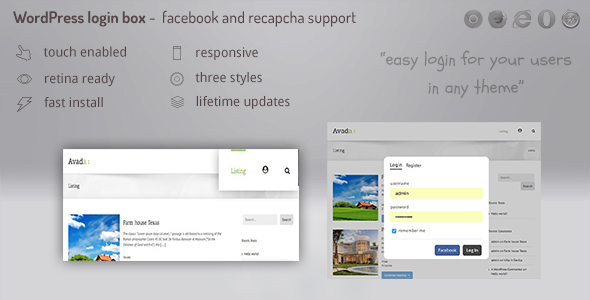
Login Lightbox WordPress Review: A Comprehensive Solution for Easy Login and Registration
Are you tired of complicated login and registration processes on your WordPress website? Look no more! Login Lightbox WordPress is a fantastic plugin that simplifies the process for your users, making it easy for them to become members of your site. With its impressive features and user-friendly interface, this plugin is a must-have for any WordPress website.
Easy Setup
One of the best things about Login Lightbox WordPress is its ease of setup. Simply drag and drop the plugin into your menu, and you’re good to go! Choose from a login box, login button, or register button, and the plugin will summon the login box accordingly. You can also integrate it into your content using a shortcode, making it easy to customize and place where you want.
Custom Settings
The plugin offers a range of custom settings that allow you to tailor the login and registration process to your specific needs. Choose from three predefined styles for the account, login, and register buttons, or add your own CSS code if you’re comfortable with coding. This level of customization is perfect for websites with unique branding or design requirements.
Directory Form Features
Login Lightbox WordPress is packed with impressive features that make it stand out from other login and registration plugins.
- Fully Responsive: The plugin is fully responsive, meaning it looks great on all devices, from mobile to HD.
- Six Display Modes Skins: Choose from six different display modes to customize the look and feel of your login and registration forms.
- CSS3 Technology: The plugin uses cutting-edge CSS3 definitions, making it fast and efficient.
- Easy Install: The plugin is easy to install, with a simple download and installation process.
- iPhone/iPad Optimized: The plugin has been optimized for Apple touch devices, ensuring a seamless user experience.
- Android Optimized: The plugin has been tested on Android 4.0 and works flawlessly.
- Developer/SASS Powered: The plugin’s CSS has been built on top of SASS, making it easy for developers to modify and customize the skins.
- SEO Friendly: The plugin is built with search engine optimization in mind, ensuring your website is search engine friendly.
- Compatible with All Major Browsers: The plugin is compatible with all major browsers, including IE, Chrome, Safari, and Firefox.
Conclusion
Login Lightbox WordPress is an excellent plugin that simplifies the login and registration process for your users. With its ease of setup, custom settings, and impressive directory form features, this plugin is a must-have for any WordPress website. Whether you’re a developer or a non-technical user, this plugin is easy to use and customize, making it perfect for websites of all sizes and complexity.
Rating: 5/5 stars
Recommendation: If you’re looking for a reliable and user-friendly login and registration plugin for your WordPress website, Login Lightbox WordPress is an excellent choice.
User Reviews
Be the first to review “Login lightbox wordpress – easy login / register with facebook, buddypress and recapcha support” Cancel reply
Introduction
The Login Lightbox plugin for WordPress is a powerful tool that allows you to easily add a login and registration form to your website. With its sleek and modern design, it's perfect for creating a seamless user experience for your visitors. In this tutorial, we'll show you how to use the Login Lightbox plugin to add a login and registration form to your website, including support for Facebook login, BuddyPress integration, and reCAPTCHA.
Step 1: Installing the Plugin
To get started, you'll need to install the Login Lightbox plugin on your WordPress website. You can do this by following these steps:
- Log in to your WordPress dashboard.
- Click on the "Plugins" tab and then click on "Add New".
- Search for "Login Lightbox" in the search bar and click on the "Install Now" button.
- Once the plugin is installed, click on the "Activate" button to activate it.
Step 2: Configuring the Plugin
Once the plugin is installed and activated, you'll need to configure it to work with your website. Here's how:
- Click on the "Login Lightbox" tab in your WordPress dashboard.
- Click on the "Settings" tab and then click on the "General" tab.
- In the "General" tab, you'll see several options for configuring the plugin. Here are some of the most important ones:
- "Login Page URL": This is the URL that visitors will be redirected to after they log in.
- "Registration Page URL": This is the URL that visitors will be redirected to after they register.
- "Facebook App ID": This is the ID of your Facebook app, which you'll need to get from the Facebook developers website.
- "BuddyPress Integration": This option allows you to integrate the plugin with BuddyPress, which is a popular plugin for creating social networking sites.
- "reCAPTCHA Public Key": This is the public key for your reCAPTCHA account, which you'll need to get from the reCAPTCHA website.
- Click on the "Save Changes" button to save your changes.
Step 3: Adding the Login Form
Now that the plugin is configured, you can add the login form to your website. Here's how:
- Click on the "Login Lightbox" tab in your WordPress dashboard.
- Click on the "Add Form" button.
- In the "Add Form" window, you'll see several options for configuring the form. Here are some of the most important ones:
- "Form Type": This option allows you to choose the type of form you want to add. You can choose from a login form, registration form, or both.
- "Form Position": This option allows you to choose where you want to add the form. You can choose from a variety of positions, including top, bottom, left, and right.
- "Form Style": This option allows you to choose the style of the form. You can choose from a variety of styles, including modern, classic, and minimal.
- Click on the "Add Form" button to add the form to your website.
Step 4: Adding Facebook Login
If you want to allow visitors to log in with their Facebook accounts, you'll need to add the Facebook login option to your form. Here's how:
- Click on the "Login Lightbox" tab in your WordPress dashboard.
- Click on the "Facebook" tab.
- In the "Facebook" tab, you'll see several options for configuring the Facebook login option. Here are some of the most important ones:
- "Facebook App ID": This is the ID of your Facebook app, which you'll need to get from the Facebook developers website.
- "Facebook App Secret": This is the secret key for your Facebook app, which you'll need to get from the Facebook developers website.
- Click on the "Save Changes" button to save your changes.
Step 5: Adding BuddyPress Integration
If you want to integrate the plugin with BuddyPress, you'll need to add the BuddyPress integration option to your form. Here's how:
- Click on the "Login Lightbox" tab in your WordPress dashboard.
- Click on the "BuddyPress" tab.
- In the "BuddyPress" tab, you'll see several options for configuring the BuddyPress integration option. Here are some of the most important ones:
- "BuddyPress ID": This is the ID of your BuddyPress installation, which you'll need to get from the BuddyPress website.
- Click on the "Save Changes" button to save your changes.
Step 6: Adding reCAPTCHA
If you want to add reCAPTCHA to your form, you'll need to add the reCAPTCHA option to your form. Here's how:
- Click on the "Login Lightbox" tab in your WordPress dashboard.
- Click on the "reCAPTCHA" tab.
- In the "reCAPTCHA" tab, you'll see several options for configuring the reCAPTCHA option. Here are some of the most important ones:
- "reCAPTCHA Public Key": This is the public key for your reCAPTCHA account, which you'll need to get from the reCAPTCHA website.
- "reCAPTCHA Private Key": This is the private key for your reCAPTCHA account, which you'll need to get from the reCAPTCHA website.
- Click on the "Save Changes" button to save your changes.
Step 7: Testing the Form
Now that you've added the form to your website, you can test it to make sure it's working correctly. Here's how:
- Log out of your website and then try to log in using the form.
- If you're using Facebook login, try logging in with your Facebook account.
- If you're using BuddyPress integration, try logging in with your BuddyPress account.
- If you're using reCAPTCHA, try logging in with the reCAPTCHA challenge.
Conclusion
That's it! With these steps, you should be able to add a login and registration form to your website using the Login Lightbox plugin. The plugin is easy to use and offers a lot of customization options, so you can tailor it to your website's specific needs.
Here is a complete settings example for Login Lightbox WordPress plugin:
Facebook App Settings
- Facebook App ID: 123456789012345
- Facebook App Secret: abcdefghijklmnopqrstuvwxyz012345
- Facebook Redirect URI: https://example.com/login-lightbox/callback
BuddyPress Settings
- BuddyPress Base URL: https://example.com/buddypress
- BuddyPress Register Page ID: 123
ReCaptcha Settings
- ReCaptcha Site Key: 6Lc5f_tcAAAAAM6d4Qlq4n5iVW5s7V9aX7V8aX
- ReCaptcha Secret Key: 6Lc5f_tcAAAAAK5Qlq4n5iVW5s7V9aX7V8aX
Login Lightbox Settings
- Enable Login Lightbox: Yes
- Login Lightbox Style: Default
- Login Lightbox Position: Center
- Login Lightbox Background Color: #f7f7f7
- Login Lightbox Border Radius: 10px
- Login Lightbox Border Color: #ccc
- Login Lightbox Padding: 20px
Miscellaneous Settings
- Enable Debug Mode: No
- Debug Mode Output: None
- Enable Error Logging: No
- Error Logging Level: Fatal Errors Only
Here are the key features of the Login Lightbox WordPress plugin:
Easy Login/Registration
- Easy two-click login
- Optional Recaptcha integration
- Supports Facebook login
- BuddyPress extra register fields
Settings
- Customizable login text
- Choose from three predefined button styles or add custom CSS
Other Features
- Fully responsive design
- Six display modes skins
- CSS3 technology
- Easy install
- Optimized for iPhone, iPad, and Android devices
- Developed using SASS, with CSS files provided for non-SASS users
- SEO-friendly
- Compatible with all major browsers, including IE
Third-Party Integrations
- Fontawesome
- Digital Zoom Studio blog
Let me know if you'd like me to extract any further information!
Related Products

$13.00









There are no reviews yet.