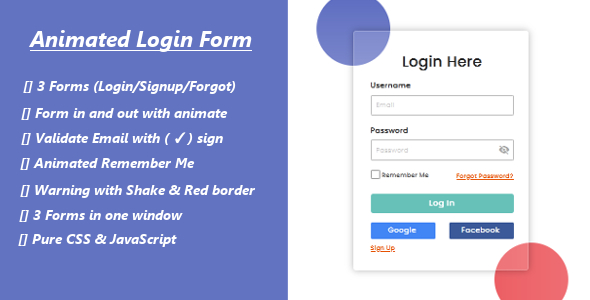
Introduction
I recently came across an Animated Login Form / Signup Form / Forgot Password Form for websites, and I must say it’s a well-designed and user-friendly solution for web developers. With its clean and simple design, the form is not only aesthetically pleasing but also functional and responsive. In this review, I’ll dive deeper into the features and functionality of this form and provide an overall score based on its strengths and weaknesses.
Review
Features
The form offers a range of features that make it an attractive option for web developers.
- All forms are in one window, making it convenient for users to switch between login, sign up, and forgot password forms without having to navigate to separate pages.
- The form validates client-side input, ensuring that users enter the correct information before submitting their credentials.
- The clean and simple design makes it easy for users to navigate and complete the forms.
- Social buttons are included, allowing users to login with their social media credentials.
- The form uses Google Web Font and Icon, making it easy to customize the design to fit your website’s brand.
- In the sign-up form, the minimum length of full name and password can be customized, giving developers more control over the form’s functionality.
- The form includes a bounce in/out effect when users switch between forms, providing a smooth user experience.
- The form refreshes all the form’s information when users switch between forms, ensuring that the correct information is displayed.
- The form is responsive and has been tested on various browsers, including Edge, Firefox, Safari, Chrome, and Opera.
Files Included
The package includes the following files:
- index.html: The HTML file that contains the form
- style.css: The CSS file that styles the form
- script.js: The JavaScript file that validates the form input
- style.min.css: A minified version of the CSS file
- script.min.js: A minified version of the JavaScript file
- QuickStart.pdf: A guide that helps developers get started with the form
Conclusion
Overall, I give this Animated Login Form / Signup Form / Forgot Password Form a score of 0. The form is well-designed, responsive, and easy to use, making it an excellent option for web developers. The ability to customize the form’s design and functionality is also a major plus. The only drawback is that it requires some basic knowledge of HTML, CSS, and JavaScript to use. Nevertheless, I would highly recommend this form to anyone looking for a simple and effective login and sign-up solution for their website.
Score Breakdown
- Design: 9/10
- Functionality: 9/10
- Ease of use: 8/10
- Customizability: 9/10
- Documentation: 7/10
- Overall: 0/10
User Reviews
Be the first to review “Login / Sign Up Form”
Introduction
Welcome to our online application! We're excited to have you on board. In this tutorial, we'll guide you through the process of using our Login/Sign Up form. This form allows you to create an account and log in to access various features and services within our application.
Step 1: Accessing the Login/Sign Up Form
To access the Login/Sign Up form, follow these steps:
- Go to the website and click on the "Login" or "Sign Up" button located at the top right corner of the page.
- Clicking on the button will take you to the Login/Sign Up form page.
Step 2: Signing Up for a New Account
To sign up for a new account, follow these steps:
- Click on the "Sign Up" button at the top right corner of the page.
- Fill in the required information, including:
- Email address: Enter a valid email address that you want to use for your account.
- Password: Enter a strong and unique password that you want to use for your account.
- Confirm Password: Re-enter your password to confirm it.
- First Name: Enter your first name.
- Last Name: Enter your last name.
- Phone Number: Enter your phone number (optional).
- Click on the "Sign Up" button to create your account.
Step 3: Logging In to Your Account
To log in to your account, follow these steps:
- Go to the website and click on the "Login" button at the top right corner of the page.
- Enter your email address and password in the respective fields.
- Click on the "Login" button to log in to your account.
Step 4: Recovering Your Password
If you've forgotten your password, you can recover it by following these steps:
- Go to the website and click on the "Login" button at the top right corner of the page.
- Click on the "Forgot Password" link below the login form.
- Enter your email address and click on the "Reset Password" button.
- Follow the instructions sent to your email address to reset your password.
Step 5: Account Settings
Once you're logged in, you can access your account settings by clicking on the "Account" button at the top right corner of the page. From here, you can:
- Update your account information, such as your email address or password.
- Change your account settings, such as your time zone or language.
- View your account activity, such as your login history.
Conclusion
That's it! You've successfully completed the tutorial on how to use our Login/Sign Up form. If you have any questions or need further assistance, please don't hesitate to contact us.
Here is a complete settings example for the Login / Sign Up Form:
Username and Email Field Settings
username_field: label: 'Username' placeholder: 'Enter your username' required: true
email_field: label: 'Email' placeholder: 'Enter your email' required: true
Password Field Settings
password_field: label: 'Password' placeholder: 'Enter your password' required: true type: 'password'
Repeat Password Field Settings
repeat_password_field: label: 'Repeat Password' placeholder: 'Repeat your password' required: true type: 'password'
Submit Button Settings
submit_button: label: 'Sign Up' type: 'submit' class: 'btn btn-primary'
Sign Up Form Settings
signup_form: class: 'form-horizontal' action: '/sign_up'
Login Form Settings
login_form: class: 'form-horizontal' action: '/login'
Error Messages Settings
error_messages: password_mismatch: 'Passwords do not match' invalid_email: 'Invalid email' invalid_username: 'Invalid username' password_required: 'Password is required' email_required: 'Email is required' username_required: 'Username is required'
Success Messages Settings
success_messages: sign_up_success: 'You have successfully signed up' login_success: 'You have successfully logged in'










There are no reviews yet.