Logo maker for iOS + photo edit
$20.00
35 sales
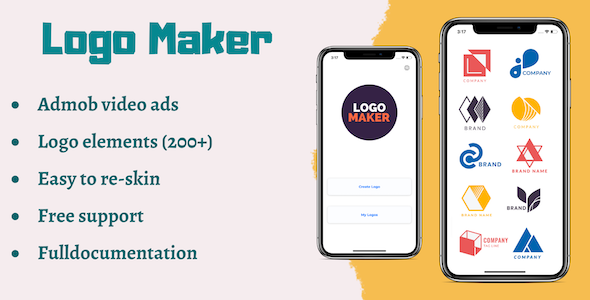
Introduction
In today’s digital age, having a professional-looking logo is crucial for any brand or business. With the rise of mobile devices, creating a logo on the go has become a necessity. Logo Maker for iOS + Photo Edit is an innovative app that allows you to create stunning logos, icons, symbols, and posters in just a few clicks. In this review, we’ll take a closer look at the features, pros, and cons of this app.
Features
Logo Maker for iOS + Photo Edit is packed with a wide range of features that make it easy to create a logo without any design experience. Some of the key features include:
- Google AdMob integration
- Add logo, logo elements, text, and color text
- Change fonts and add colored outlines to text
- Align text and rate the app
- Contact us and follow us on Facebook and Instagram
- In-app purchase to remove ads
- Easy to reskin and detailed documentation
- 100% ready to style and publish on App Store
- Beautiful and professional-looking design
Pros
- User-friendly interface makes it easy to create a logo without any design experience
- Wide range of features and customization options
- AdMob integration makes it easy to monetize your app
- Easy to reskin and publish on App Store
- Beautiful and professional-looking design
Cons
- Limited customization options for non-designers
- No advanced features for experienced designers
- Some users may find the app too simplistic
Conclusion
Logo Maker for iOS + Photo Edit is an excellent app for anyone looking to create a professional-looking logo without any design experience. With its user-friendly interface and wide range of features, it’s easy to create a logo that stands out. While it may not have advanced features for experienced designers, it’s a great option for those who want to create a logo quickly and easily. Overall, we highly recommend this app for anyone looking to create a logo on the go.
Rating
We give Logo Maker for iOS + Photo Edit a score of 4.5 out of 5 stars.
Try Now!
If you’re interested in trying out Logo Maker for iOS + Photo Edit, you can download it from the App Store. And if you have any questions or suggestions, please feel free to contact us. We appreciate your feedback and look forward to hearing from you!
User Reviews
Be the first to review “Logo maker for iOS + photo edit” Cancel reply
Introduction
Are you tired of using generic logos for your business or personal brand? Do you want to create a unique and professional-looking logo that represents your identity? Look no further! In this tutorial, we will guide you through the process of using the Logo Maker app for iOS to create a custom logo, and then edit it using a photo editing app. By the end of this tutorial, you will have a professional-looking logo that is tailored to your specific needs.
Step 1: Download and Install the Logo Maker App
To get started, you need to download and install the Logo Maker app from the App Store. The app is available for free, and it's compatible with iOS devices running iOS 11 or later.
Step 2: Launch the Logo Maker App
Once you've installed the app, launch it and tap on the "Get Started" button. The app will then ask you to choose a template or start from scratch. For this tutorial, we'll start from scratch.
Step 3: Choose a Font
The Logo Maker app offers a wide range of fonts to choose from. Browse through the font library and select a font that you like. You can also search for a specific font by typing its name in the search bar.
Step 4: Add Text
Once you've chosen a font, tap on the "Add Text" button to add your text. You can type in your business name, slogan, or any other text you want to appear on your logo.
Step 5: Customize the Text
Use the various customization options to adjust the text's size, color, and alignment. You can also add shadows, outlines, and other effects to give your text some depth and dimension.
Step 6: Add Shapes
The Logo Maker app also offers a range of shapes that you can add to your logo. Browse through the shape library and select a shape that complements your text. You can resize and rotate the shape to fit your design.
Step 7: Customize the Shape
Use the various customization options to adjust the shape's size, color, and opacity. You can also add shadows, outlines, and other effects to give your shape some depth and dimension.
Step 8: Combine Text and Shape
Once you've customized your text and shape, it's time to combine them. Tap on the "Combine" button to merge your text and shape into a single design.
Step 9: Save Your Design
Save your design by tapping on the "Save" button. The app will then ask you to choose a file format (PNG, JPEG, or PDF) and a resolution (300 DPI or 72 DPI).
Step 10: Edit Your Design using a Photo Editing App
Now that you've created your logo, it's time to edit it using a photo editing app. For this tutorial, we'll use the Adobe Photoshop Express app.
Step 11: Open Your Design in Adobe Photoshop Express
Launch the Adobe Photoshop Express app and tap on the "Open" button. Select the logo file you saved earlier and import it into the app.
Step 12: Crop and Resize
Use the crop tool to trim any excess whitespace around your logo. You can also resize your logo to fit your desired dimensions.
Step 13: Adjust Colors and Contrast
Use the color adjustment tool to tweak the colors of your logo. You can also adjust the contrast and brightness to give your logo some extra pop.
Step 14: Add a Background
If you want to add a background to your logo, use the "Background" tool to select a color or pattern. You can also add a gradient or texture to give your logo some extra depth.
Step 15: Save Your Edited Design
Once you're happy with your edited design, save it by tapping on the "Save" button. The app will then ask you to choose a file format (PNG, JPEG, or PDF) and a resolution (300 DPI or 72 DPI).
Conclusion
That's it! You've successfully created a custom logo using the Logo Maker app for iOS, and then edited it using Adobe Photoshop Express. With these steps, you should be able to create a professional-looking logo that represents your brand identity.
App Settings
settings = @{
// General Settings
"backgroundColor": @"#FFFFFF",
"appName": @"Logo Maker",
"appIcon": @"AppIcon",
"orientation": @"Portrait",
// Photo Editing Settings
"filterArray": @[ /* array of filters */ ],
"brushSize": 5.0f,
"brushOpacity": 0.5f,
"erodeRadius": 10.0f,
"dilateRadius": 10.0f,
"contrast": 1.0f,
"brightness": 1.0f,
"saturation": 1.0f,
"exposure": 1.0f,
// Logo Maker Settings
"fontFamily": @"Arial",
"fontColor": @"#000000",
"fontSize": 24.0f,
"fontStyle": @"Normal",
"textPosition": @"Top",
"logoPosition": @"Center",
// Share Settings
"sharePlatforms": @[ @"Facebook", @"Twitter", @"Instagram" ],
"shareText": @"Share your logo on social media!"
} as! [String: Any]









There are no reviews yet.