Logos Showcase – Multi-Use Responsive WP Plugin
$24.00
8712 sales
LIVE PREVIEW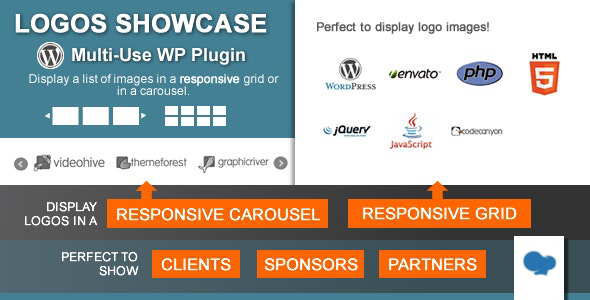
Logos Showcase – Multi-Use Responsive WP Plugin Review
Are you looking for a versatile and highly customizable plugin to display logos on your WordPress website? Look no further than the Logos Showcase – Multi-Use Responsive WP Plugin. With its powerful features and user-friendly interface, this plugin is perfect for displaying a list of clients, supporters, partners, or sponsors logos, as well as creating a grid of images with external or internal links.
Key Features
- Display images as a grid or in a carousel slider
- Compatible with WordPress v.5
- 3 different display options: Normal Grid, Responsive Grid, and Horizontal Carousel
- Enhanced images with pre-built styles and tooltips
- Filtering by categories
- Possibility to set URLs and count clicks
- Widget and WPBakery (formerly Visual Composer) ready
- Shortcode and PHP function generator
- Custom feature name option
- Default image size and carousel settings
- Bulk upload using the media library
- Multi-use and be creative!
Display Options
The plugin offers three different display options for your logos:
- Normal Grid: Displays images in a fixed-size grid that adapts to different screen sizes.
- Responsive Grid: Displays images in a grid with the number of columns set, and the images will resize to fit the columns. On smaller screens, the grid will adapt, and the images will resize accordingly.
- Horizontal Carousel: Displays images in a horizontal carousel that is responsive and works well in touch devices.
Pre-Built Styles and Tooltips
The plugin includes pre-built styles and tooltips to enhance your images:
- Grayscale Style: Displays logos on a grayscale version with a bit of transparency, and options to choose whether to show the original colors on hover.
- Box Highlight: Displays a highlight box on hover.
- Tooltips: Display tooltips with information about the logo.
Filtering and Sorting
You can filter your logos by categories and display only a selected category or all of them. The plugin also includes a live category filter that allows your visitors to select which logos to see.
Settings and Customization
The plugin offers various settings and customization options to suit your needs:
- Default Image Size: Change the default size of your logo images.
- Carousel Settings: Set options for the carousel, such as transition speed, number of slides to move, and auto scroll.
- Bulk Upload: Upload multiple logos at once using the media library.
Conclusion
The Logos Showcase – Multi-Use Responsive WP Plugin is an excellent choice for any WordPress website that needs to display logos. With its versatility, customization options, and user-friendly interface, it’s easy to see why this plugin has earned a 4.73 out of 5-star rating. Whether you’re displaying client logos, sponsor logos, or something else, this plugin has got you covered.
Rating: 4.73/5 stars
User Reviews
Be the first to review “Logos Showcase – Multi-Use Responsive WP Plugin” Cancel reply
Introduction to the Logos Showcase - Multi-Use Responsive WP Plugin
The Logos Showcase is a powerful and highly customizable WordPress plugin that allows you to create a variety of responsive layouts for your website. With this plugin, you can showcase your products, services, or any other content in a flexible and visually appealing way. The plugin is designed to be easy to use and requires no coding knowledge, making it accessible to both beginners and advanced users.
In this tutorial, we will guide you through the process of installing and using the Logos Showcase plugin to create a responsive and engaging layout for your WordPress website.
Step 1: Installing the Logos Showcase Plugin
To install the Logos Showcase plugin, follow these steps:
- Log in to your WordPress dashboard.
- Click on the "Plugins" tab on the left-hand side menu.
- Click on the "Add New" button.
- Search for "Logos Showcase" in the search bar.
- Click on the "Install Now" button to install the plugin.
- Once the plugin is installed, click on the "Activate" button to activate it.
Step 2: Configuring the Logos Showcase Plugin
After activating the plugin, you need to configure it to your liking. To do this, follow these steps:
- Click on the "Logos Showcase" tab on the left-hand side menu.
- Click on the "General" tab.
- In the "General" tab, you can set the plugin's settings such as the number of columns, the number of items per page, and the pagination type.
- Click on the "Save Changes" button to save your settings.
Step 3: Creating a Logos Showcase Layout
To create a Logos Showcase layout, follow these steps:
- Click on the "Logos Showcase" tab on the left-hand side menu.
- Click on the "Add New" button.
- In the "Add New" dialog box, select the type of layout you want to create (e.g. grid, masonry, etc.).
- Choose the number of columns and the number of items per page.
- Click on the "Add" button to add the layout to your website.
Step 4: Customizing the Logos Showcase Layout
To customize the Logos Showcase layout, follow these steps:
- Click on the "Logos Showcase" tab on the left-hand side menu.
- Click on the "Customize" button next to the layout you want to customize.
- In the "Customize" dialog box, you can customize the layout's design, such as the color scheme, font sizes, and spacing.
- Click on the "Save Changes" button to save your changes.
Step 5: Adding Content to the Logos Showcase Layout
To add content to the Logos Showcase layout, follow these steps:
- Click on the "Logos Showcase" tab on the left-hand side menu.
- Click on the "Add Item" button.
- In the "Add Item" dialog box, enter the title, description, and any other relevant information about the item.
- Click on the "Add" button to add the item to the layout.
Conclusion
In this tutorial, we have shown you how to install, configure, and use the Logos Showcase plugin to create a responsive and engaging layout for your WordPress website. With this plugin, you can showcase your products, services, or any other content in a flexible and visually appealing way. We hope this tutorial has been helpful and informative.
Here is an example of how to configure the Logos Showcase - Multi-Use Responsive WP Plugin:
General Settings
To configure the general settings, go to Logos Showcase > General Settings. Here, you can set the plugin title, description, and default logo size.
- Title: Enter a title for your logo showcase.
- Description: Enter a brief description for your logo showcase.
- Default Logo Size: Set the default size for your logos. Choose from Small, Medium, Large, or Custom.
Logo Settings
To configure the logo settings, go to Logos Showcase > Logo Settings. Here, you can set the logo layout, number of columns, and animation speed.
- Logo Layout: Choose from Grid, Masonry, or Slider layout.
- Number of Columns: Set the number of columns for your logo grid.
- Animation Speed: Set the animation speed for your logo slider (in milliseconds).
Widget Settings
To configure the widget settings, go to Logos Showcase > Widget Settings. Here, you can set the widget title, description, and layout.
- Widget Title: Enter a title for your logo widget.
- Widget Description: Enter a brief description for your logo widget.
- Layout: Choose from Grid, Masonry, or Slider layout.
Responsive Settings
To configure the responsive settings, go to Logos Showcase > Responsive Settings. Here, you can set the responsive breakpoints and layout.
- Breakpoints: Set the responsive breakpoints for your logo showcase.
- Layout: Choose from Grid, Masonry, or Slider layout for each breakpoint.
Style Settings
To configure the style settings, go to Logos Showcase > Style Settings. Here, you can set the logo padding, margin, and background color.
- Logo Padding: Set the padding for your logos.
- Logo Margin: Set the margin for your logos.
- Background Color: Set the background color for your logo showcase.
Advanced Settings
To configure the advanced settings, go to Logos Showcase > Advanced Settings. Here, you can set the logo lightbox settings and custom CSS.
- Lightbox: Enable or disable the lightbox feature for your logos.
- Custom CSS: Add custom CSS code for your logo showcase.
Here are the features of the Logos Showcase - Multi-Use Responsive WP Plugin:
- Grid Display: Display a set of images as a grid, with the ability to set the number of columns and rows.
- Carousel Slider: Display a set of images in a responsive carousel slider, with options to set the transition speed, number of slides to show, and more.
- Responsive Design: The plugin is responsive and adapts to different screen sizes and devices.
- Customizable: The plugin has a wide range of customization options, including the ability to change the default image size, add custom CSS, and more.
- Filtering: The plugin allows you to filter the images by category, making it easy to display only certain logos or images.
- Tooltips: The plugin supports tooltips, which can display additional information about each logo or image.
- Grayscale Style: The plugin includes a built-in grayscale style option, which can be used to display logos or images in a grayscale format.
- Box Highlight Style: The plugin includes a built-in box highlight style option, which can be used to display logos or images with a highlighted box around them.
- Bulk Upload: The plugin allows you to upload multiple images at once using the Media Library.
- Shortcode Generator: The plugin includes a shortcode generator, which allows you to easily add the logo showcase to your website.
- Widget Ready: The plugin includes a widget, which allows you to easily add the logo showcase to your website's sidebar or other widget areas.
- Custom Feature Name: The plugin allows you to customize the feature name, so you can use it in your website's navigation or other areas.
- Default Image Size and Carousel Settings: The plugin allows you to set default image sizes and carousel settings, making it easy to customize the appearance of your logo showcase.
- Multi-Use: The plugin is designed to be multi-use, so you can use it to display logos, images, or other content on your website.
Overall, the Logos Showcase - Multi-Use Responsive WP Plugin is a powerful and customizable tool that can be used to display a wide range of content on your website.
Related Products

$24.00









There are no reviews yet.