Love Photo Frames (Support iOS version 17 and Swift 5)
$19.00
3 sales
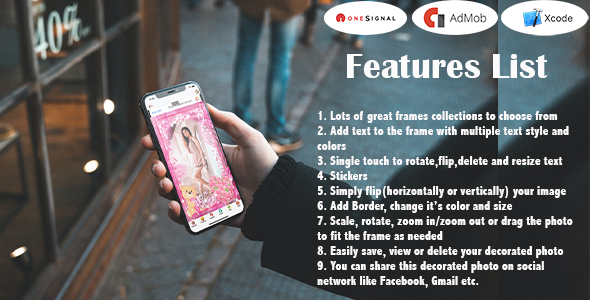
Love Photo Frames Review
Introduction:
Are you looking for a way to express your love and make your special moments even more memorable? Look no further than "Romantic Love Photo Frames" app! This beautifully designed app allows you to add a touch of elegance and romance to your photos, making them perfect for sharing with your loved ones.
Features:
- Ready-to-use templates for easy customization
- Access to your phone’s photo gallery for seamless integration
- A wide variety of stickers to add a personal touch
- Professional-grade photo filters to enhance your images
- The ability to flip and rotate your images for unique compositions
- Text functionality with multiple font styles and colors
- 100+ font types and multiple font sizes to choose from
- A range of colors to match your personal style
App Features:
- A collection of great story templates to choose from
- Add text to your frame with multiple text styles and colors
- Single-touch rotation, flipping, deleting, and resizing text
- Stickers to add a personal touch
- Image flipping (horizontally or vertically) for unique compositions
- Border customization with color and size options
- Scale, rotate, zoom in/out, or drag your photo to fit the frame
- Easy saving, viewing, and deleting of your decorated photos
- Sharing options on social networks like Facebook and Gmail
- A simple and beautiful user interface
- Sticker functionality
- Image downloading and deleting options
- Created image list for easy access
What You Get:
- Full iOS source code
- Design files in PNG format
- Documentation for easy integration
Requirements:
- MAC OS
- Xcode 11.3 or later
- iPhone OS 11.1 or later
- iPhone and iPad support
- Swift 5 (development language)
Reskin/Installation:
For a small fee of $29, we can help you reskin the app and install it on the App Store. This includes:
- Uploading the app to the App Store
- Customizing the app icon
- Setting up Admob and OneSignal notifications
Conclusion:
Overall, "Romantic Love Photo Frames" is an excellent app for anyone looking to add a touch of romance and elegance to their photos. With its wide range of features and easy-to-use interface, this app is perfect for creating memorable photo albums and sharing special moments with loved ones.
User Reviews
Be the first to review “Love Photo Frames (Support iOS version 17 and Swift 5)”
Introduction
The Love Photo Frames is an iOS app that allows users to add a touch of love and romance to their photos. With this tutorial, you will learn how to use the Love Photo Frames app on your iPhone or iPad running iOS version 17 and develop with Swift 5. By the end of this tutorial, you will be able to create stunning photo frames that will make your loved ones smile.
Getting Started
To use the Love Photo Frames app, follow these simple steps:
- Install the Love Photo Frames app from the App Store or download the source code and run it on your physical device.
- Open the app and select the frame type you want to use. You can choose from a variety of frame shapes, colors, and decorations.
- Tap on the "Select Photo" button to choose the photo you want to add to the frame.
- Adjust the photo to fit the frame by pinching and dragging the corners or using the zoom and move tools.
- Apply the frame to the photo by tapping on the "Apply" button.
- Share your new framed photo on social media or save it to your Camera Roll.
Creating Frames with Swift 5
To create frames with Swift 5, you can use the following code snippet as a starting point:
import UIKit
class FrameView: UIView {
var image: UIImage?
var frameColor: UIColor?
override init(frame: CGRect) {
super.init(frame: frame)
setupView()
}
required init?(coder: NSCoder) {
super.init(coder: coder)
setupView()
}
private func setupView() {
layer.cornerRadius = 10
layer.masksToBounds = true
backgroundColor =.white
layer.borderWidth = 1
layer.borderColor = UIColor.gray.cgColor
}
func setImage(_ image: UIImage?) {
self.image = image
setNeedsLayout()
}
func setFrameColor(_ color: UIColor?) {
self.frameColor = color
setNeedsLayout()
}
override func layoutSubviews() {
super.layoutSubviews()
if let image = image {
let imageView = UIImageView(image: image)
imageView.frame = CGRect(x: 0, y: 0, width: bounds.width, height: bounds.height)
imageView.contentMode =.scaleAspectFit
addSubview(imageView)
}
if let frameColor = frameColor {
layer.borderColor = frameColor.cgColor
}
}
}This code creates a simple frame view with a rounded corner, border, and a white background. The setImage method allows you to set the photo to display in the frame, and the setFrameColor method allows you to set the border color of the frame.
Customizing Frames with Swift 5
To customize the frames with Swift 5, you can use the following code snippets:
func addTextToFrame(text: String, font: UIFont, color: UIColor) {
let textView = UITextView(frame: frame)
textView.text = text
textView.font = font
textView.textColor = color
textView.backgroundColor =.clear
textView.isEditable = false
addSubview(textView)
}
func addShapeToFrame(shape: UIBezierPath) {
let shapeLayer = CAShapeLayer()
shapeLayer.path = shape.cgPath
shapeLayer.fillColor = UIColor.clear.cgColor
shapeLayer.strokeColor = UIColor.gray.cgColor
shapeLayer.lineWidth = 2
layer.addSublayer(shapeLayer)
}
func addImageToFrame(image: UIImage) {
let imageView = UIImageView(image: image)
imageView.contentMode =.scaleAspectFit
imageView.frame = CGRect(x: 0, y: 0, width: bounds.width, height: bounds.height)
addSubview(imageView)
}These code snippets allow you to add text, shapes, and images to your frame. You can customize the appearance of the frame by adjusting the font, color, and other properties.
Conclusion
In this tutorial, you learned how to use the Love Photo Frames app and create stunning frames with Swift 5. You can customize the frames by adding text, shapes, and images, and adjust the appearance of the frame by tweaking the font, color, and other properties. By the end of this tutorial, you should be able to create beautiful photo frames that will make your loved ones smile.
Here are the features of the Love Photo Frames app:
Templates: Ready image templates for easy use.
Gallery: Users can select their photos from their phone's photo gallery.
Sticker: A large collection of stickers to create a best story.
Filter: Best photo filters available.
Flip: The ability to flip the image on any side.
Text: Users can add text to their photos with multiple text styles and colors.
Font: Over 100 font types available.
Font Size: Users can adjust the font size.
Color: A variety of font colors available.
Other Features:
- Lots of great story collections to choose from.
- Add text to the frame with multiple text style and colors.
- Single touch to rotate, flip, delete, and resize text.
- Stickers.
- Simply flip (horizontally or vertically) your image.
- Add Border, change its color and size.
- Scale, rotate, zoom in/zoom out or drag the photo to fit the frame as needed.
- Easily save, view, or delete your decorated photo.
- Share decorated photo on social networks like Facebook, Gmail, etc.
- Simple and beautiful user interface.
- Add sticker.
- Download Image.
- Delete Image.
- Created image list.
App Requirements:
- MAC OS.
- Xcode 11.3 or later.
- iPhone OS 11.1 or later.
- iPhone and iPad support.
- Swift 5 (development language).
Reskin/Installation:
- Upload app in App Store.
- Change app icon.
- Customize Admob.
- OneSignal account setup for Notification.
Note that some of these features are only available for a charge of $29, which includes design and iTunes developer account provided by the client.

$19.00









There are no reviews yet.