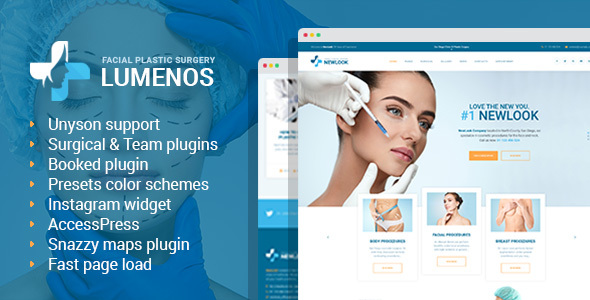
Lumenos – Plastic Surgery Clinic WordPress Theme Review
Are you a plastic surgeon, cosmetic treatment provider, or medical professional looking for a professional and modern WordPress theme to showcase your services and expertise? Look no further than Lumenos, a premium WordPress theme designed specifically for plastic surgery clinics, surgeons, and cosmetic treatments.
Overview and Features
Lumenos is a highly customizable and responsive WordPress theme that is packed with features to help you create a stunning online presence. With its user-friendly interface and extensive documentation, you can easily set up your website without needing extensive coding knowledge.
Some of the key features of Lumenos include:
- A responsive design that adapts to all devices and screen sizes
- A customizable layout and design options using the built-in page builder
- Integration with the Revolution Slider, allowing you to add interactive and engaging content to your website
- A fully responsive and mobile-friendly design, ensuring that your website looks great on all devices
- A customizer panel that is easy to use, with no technical skills required
- Detailed documentation and video tutorials to help you get started and overcome any challenges
User Experience
Using Lumenos is a breeze, thanks to its user-friendly interface and extensive documentation. The theme is easy to navigate, and you can quickly set up your website using the built-in page builder. The customization options are also extensive, allowing you to tailor the design and layout of your website to your specific needs.
Performance
One of the standout features of Lumenos is its lightning-fast loading time, thanks to its well-written code. This means that your website will load quickly and efficiently, even with large amounts of content and images.
Support
The developers of Lumenos offer excellent support, with a detailed documentation and video tutorials to help you get started and overcome any challenges. They also offer contact support, so you can reach out to them with any questions or issues you may have.
Conclusion
Overall, Lumenos is an excellent choice for plastic surgery clinics, surgeons, and cosmetic treatment providers looking for a professional and modern WordPress theme. With its user-friendly interface, extensive customization options, and excellent support, it’s easy to see why this theme has a high rating of 4.77 and has sold 292 copies.
Rating: 4.77/5
Number of Sales: 292
Price: N/A (ThemeForest only)
Recommendation: If you’re looking for a professional and modern WordPress theme for your plastic surgery clinic or cosmetic treatment provider, Lumenos is an excellent choice. Its user-friendly interface, extensive customization options, and excellent support make it easy to get started and create a stunning online presence.
User Reviews
Be the first to review “Lumenos – Plastic Surgery Clinic WordPress Theme”
Introduction
Welcome to the Lumenos - Plastic Surgery Clinic WordPress Theme tutorial! This comprehensive guide will walk you through the process of setting up and customizing your WordPress website using the Lumenos theme. Lumenos is a responsive and modern theme designed specifically for plastic surgery clinics, providing a professional and elegant look for your online presence. In this tutorial, we will cover the basic installation process, theme customization, and setup of key features such as appointment scheduling, patient testimonials, and doctor profiles.
Getting Started
Before we begin, make sure you have the following:
- A WordPress website installed on your server or hosting platform.
- The Lumenos - Plastic Surgery Clinic WordPress Theme downloaded and unzipped.
- A text editor or FTP client (such as FileZilla) to access your website's files.
Step 1: Installing the Lumenos Theme
- Log in to your WordPress dashboard and navigate to Appearance > Themes.
- Click the "Add New" button and select the "Upload Theme" option.
- Select the unzipped Lumenos theme folder and click "Install Now".
- Once the installation is complete, click "Activate" to activate the theme.
Step 2: Setting Up the Theme
- After activating the theme, navigate to Appearance > Customize.
- In the Customizer, you will see a variety of options to customize the theme's layout, colors, and typography.
- Click on each section to customize the theme to your liking.
Step 3: Customizing the Header
- In the Customizer, click on the "Header" section.
- Upload your clinic's logo by clicking the "Upload Logo" button.
- Enter your clinic's name and tagline in the respective fields.
- Customize the header background color and text color to match your clinic's brand.
Step 4: Customizing the Homepage
- In the Customizer, click on the "Homepage" section.
- Choose the desired layout for your homepage (e.g., grid, masonry, or slider).
- Customize the homepage sections (e.g., hero, features, and testimonials) by adding or removing content.
Step 5: Setting Up Appointment Scheduling
- Navigate to Appearance > Widgets and drag the "Appointment Scheduler" widget to the desired location on your website.
- Configure the appointment scheduling settings by clicking the "Settings" button next to the widget.
- Set up your clinic's scheduling rules, including available timeslots, appointment duration, and maximum appointments per day.
Step 6: Setting Up Patient Testimonials
- Navigate to Appearance > Widgets and drag the "Testimonials" widget to the desired location on your website.
- Configure the testimonials settings by clicking the "Settings" button next to the widget.
- Add new testimonials by clicking the "Add New" button and entering the patient's name, photo, and testimonial text.
Step 7: Setting Up Doctor Profiles
- Navigate to Appearance > Widgets and drag the "Doctor Profiles" widget to the desired location on your website.
- Configure the doctor profiles settings by clicking the "Settings" button next to the widget.
- Add new doctor profiles by clicking the "Add New" button and entering the doctor's name, photo, and bio.
Conclusion
Congratulations! You have now completed the Lumenos - Plastic Surgery Clinic WordPress Theme tutorial. With these steps, you should have a fully functional and customized website that showcases your clinic's services and expertise. Remember to regularly update your theme and plugins to ensure your website remains secure and up-to-date. If you have any questions or need further assistance, feel free to ask!
Here are the settings examples for Lumenos - Plastic Surgery Clinic WordPress Theme:
Logo Settings
To configure the logo, go to Appearance > Customize > Logo. Here, you can upload your logo by clicking on the "Upload Logo" button. You can also set the logo width and height in the "Logo Width" and "Logo Height" fields.
Header Settings
To configure the header, go to Appearance > Customize > Header. Here, you can select the header layout from the "Header Layout" dropdown menu. You can also add a custom header image by clicking on the "Upload Header Image" button.
Color Settings
To configure the colors, go to Appearance > Customize > Colors. Here, you can select the primary color from the "Primary Color" dropdown menu. You can also set the secondary color, text color, and background color in the corresponding fields.
Typography Settings
To configure the typography, go to Appearance > Customize > Typography. Here, you can select the font family for the headings and body text from the "Font Family" dropdown menu. You can also set the font size, line height, and letter spacing in the corresponding fields.
Menu Settings
To configure the menu, go to Appearance > Customize > Menu. Here, you can select the menu location from the "Menu Location" dropdown menu. You can also add or remove menu items by clicking on the "Add to Menu" or "Remove" buttons.
Social Media Settings
To configure the social media links, go to Appearance > Customize > Social Media. Here, you can add or remove social media links by clicking on the "Add New Social Media" or "Remove" buttons. You can also set the social media icon sizes in the "Icon Size" field.
Footer Settings
To configure the footer, go to Appearance > Customize > Footer. Here, you can select the footer layout from the "Footer Layout" dropdown menu. You can also add a custom footer image by clicking on the "Upload Footer Image" button.
Page Settings
To configure the page settings, go to Appearance > Customize > Page. Here, you can select the page layout from the "Page Layout" dropdown menu. You can also set the page title and description in the corresponding fields.
Blog Settings
To configure the blog settings, go to Appearance > Customize > Blog. Here, you can select the blog layout from the "Blog Layout" dropdown menu. You can also set the blog title and description in the corresponding fields.
Here are the features of the Lumenos - Plastic Surgery Clinic WordPress Theme:
- Unique Structure: Use Page Builder to create pages with a unique structure, giving them a personal touch.
- Demo Content: Use the demo content to save time filling the website.
- Fast Loading Time: The theme's code is well-written, resulting in a flash-like loading time.
- Super-Responsive: The theme is designed to be super-responsive, ensuring that content looks great on all devices.
- Easy-to-Use Customizer Panel: No technical skills required to use the customizer panel.
- Detailed Documentation: The theme comes with a very detailed documentation to help users set up the theme.
- Support: If users need help, they can contact the theme authors for assistance.
- Revolution Slider Addons: Users can use addons like Particle, Slicey, Bubblemorph, or Revealer Effects in the slider, but need to obtain a personal purchase code.
- Documentation and Video Tutorials: The theme comes with a documentation and video tutorials to help users set up and use the theme.
Note that some of these features are mentioned multiple times in the text, but I have only listed each feature once in the above list.

$49.00









There are no reviews yet.