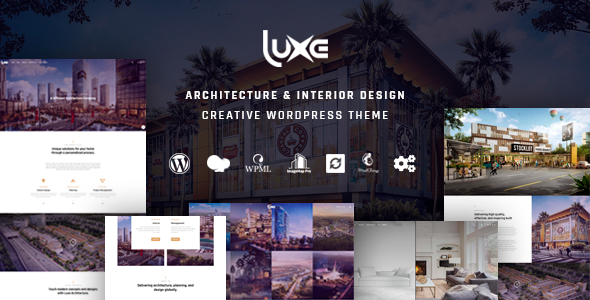
Luxe – Architecture Theme Review
Introduction
Are you an architect, interior designer, or design studio looking to create a stunning website that showcases your projects and attracts clients? Look no further than Luxe, a powerful and versatile WordPress theme designed specifically for the architecture and interior design industry. With its impressive features, extensive customization options, and SEO-friendly design, Luxe is the ultimate solution for building a professional and effective online presence.
Overview
Luxe is a comprehensive theme that offers a wide range of features and tools to help you create a website that meets your specific needs. With its advanced Theme Customizer, you have full control over the appearance of your website, allowing you to customize colors, fonts, layouts, and more to create a unique and visually appealing design. The theme also includes a range of pre-built homepages and page templates, as well as a drag-and-drop page builder, making it easy to get started and customize your website.
Features
Some of the key features of Luxe include:
- Advanced Theme Customizer with extensive customization options
- WPBakery Page Builder for easy page creation and customization
- 23+ pre-built homepages and 87+ page templates
- Project Filtering and Project Listing features for showcasing your projects
- Luxe Sliders with various options for creating stunning visual effects
- Revolution Slider integration for creating dynamic and captivating sliders
- Before & After Slider for showcasing project transformations
- Image Map Pro Integration for creating interactive image maps
- Award List feature for showcasing accolades and honors
- Feature Boxes and Info Boxes for highlighting key services and specializations
- Price List feature for showcasing pricing packages and service rates
- Testimonials and Client Reviews section for building trust and credibility
- Team List feature for highlighting team members
- Extensive options for typography, styling, and color customization
- InstantClick Integration for reducing page loading times
- Custom Taxonomy Builder for categorizing projects
- Multilingual compatibility with WPML and Polylang
- Fully responsive design with adaptive images system
- SEO-friendly design and optimized code structure
- Integration with popular contact form plugins and MailChimp
- Google Maps Integration for displaying location and project sites
- Child Theme for safe and easy customization
- One Click Installation feature for hassle-free setup
- Comprehensive online documentation and dedicated support team
Pros and Cons
Pros:
- Comprehensive feature set with extensive customization options
- Easy to use and customize with WPBakery Page Builder and Theme Customizer
- Fully responsive design with adaptive images system
- SEO-friendly design and optimized code structure
- Multilingual compatibility with WPML and Polylang
- Integration with popular contact form plugins and MailChimp
Cons:
- Steep learning curve for beginners
- Some features may require additional setup and configuration
Conclusion
Luxe is an excellent choice for architects, interior designers, and design studios looking to create a professional and effective online presence. With its comprehensive feature set, extensive customization options, and SEO-friendly design, Luxe empowers you to create a website that showcases your projects and attracts clients. While it may have a steep learning curve for beginners, the theme’s comprehensive online documentation and dedicated support team ensure that any questions or issues you have are promptly addressed.
Rating
I give Luxe a rating of 4.76 out of 5 stars, based on its impressive feature set, ease of use, and SEO-friendly design. With 692 sales, Luxe is a popular choice among architects, interior designers, and design studios, and is well worth considering for your next website project.
Recommendation
I highly recommend Luxe to anyone in the architecture and interior design industry looking to create a professional and effective online presence. With its comprehensive feature set and extensive customization options, Luxe is the ultimate solution for building a website that meets your specific needs.
User Reviews
Be the first to review “Luxe – Architecture Theme”
Introduction
Welcome to the Luxe - Architecture Theme tutorial! The Luxe theme is a premium WordPress theme specifically designed for architects, interior designers, and construction companies. This theme is ideal for showcasing stunning architectural designs, floor plans, and 3D models, while providing a clean and modern aesthetic. In this tutorial, we will guide you through the process of setting up and customizing the Luxe theme to create a professional and engaging website.
Prerequisites
Before starting this tutorial, make sure you have:
- A WordPress installation (latest version recommended)
- The Luxe - Architecture Theme installed and activated
- A basic understanding of WordPress and its terminology
- A computer with a stable internet connection
Step 1: Setting up the Theme
- Log in to your WordPress dashboard
- Go to Appearance > Themes
- Activate the Luxe theme by clicking the "Activate" button
- Install and activate the required plugins (such as Contact Form 7, Jetpack, and WPBakeryPageBuilder)
- Set your theme options:
- Go to Appearance > Luxe Theme Options
- Set your logo, favicon, and site title
- Choose your desired color scheme and typography
- Adjust the layout and grid settings to your preference
Step 2: Creating a Homepage
- Create a new page or edit an existing one to set as your homepage:
- Go to Pages > Add New
- Choose a title and content for your page
- Set the page template to "Fullwidth" or "Container" depending on your design preference
- Add sections and widgets to your homepage:
- Use the WPBakeryPageBuilder plugin to create sections and add widgets such as:
- Sliders
- Testimonials
- Galleries
- Call-to-actions
- Use the WPBakeryPageBuilder plugin to create sections and add widgets such as:
- Configure the homepage layout:
- Go to Appearance > Luxe Theme Options > Homepage Settings
- Adjust the layout, section spacing, and padding to your preference
Step 3: Creating a Portfolio
- Create a new page or edit an existing one to set as your portfolio:
- Go to Pages > Add New
- Choose a title and content for your page
- Set the page template to "Grid" or "Masonry" depending on your design preference
- Add projects to your portfolio:
- Use the Portfolio Custom Post Type to create projects
- Add images, videos, and descriptions to each project
- Customize the project layout and styling using the WPBakeryPageBuilder plugin
- Configure the portfolio settings:
- Go to Appearance > Luxe Theme Options > Portfolio Settings
- Adjust the project grid, layout, and spacing to your preference
Step 4: Customizing the Theme
- Customize the theme styling:
- Go to Appearance > Customize
- Adjust the colors, fonts, and typography to your preference
- Upload your own logo and favicon
- Add custom CSS:
- Go to Appearance > Customize > Additional CSS
- Add your custom CSS code to override the theme styles
- Configure the theme settings:
- Go to Appearance > Luxe Theme Options
- Adjust the theme settings, such as the header, footer, and sidebar options
Conclusion
Congratulations! You have successfully set up and customized the Luxe - Architecture Theme. This theme is highly customizable, and with these steps, you should be able to create a professional and engaging website for your architecture or construction company. Remember to explore the theme options and plugins to further customize your website and showcase your work in the best possible way.
Layout Settings
To configure the layout of the Luxe - Architecture Theme, follow these steps:
- Go to Customize > Layout
- In the Layout Settings section, select the desired layout for your site:
- Grid Layout: Enable grid layout for your site's main content area.
- Fixed Layout: Set a fixed width for your site's main content area.
- Full-Width Layout: Set your site's main content area to span the full width of the browser.
Typography Settings
To configure the typography of the Luxe - Architecture Theme, follow these steps:
- Go to Customize > Typography
- In the Typography Settings section, adjust the font family, font size, line height, and letter spacing to suit your needs:
- Font Family: Choose from a range of pre-selected font families or upload your own custom font.
- Font Size: Set the base font size for your site's content.
- Line Height: Adjust the line height to improve readability.
- Letter Spacing: Adjust the letter spacing to improve readability.
Color Settings
To configure the colors of the Luxe - Architecture Theme, follow these steps:
- Go to Customize > Colors
- In the Color Settings section, adjust the primary color, secondary color, and accent color to suit your needs:
- Primary Color: Choose the primary color for your site's branding.
- Secondary Color: Choose the secondary color for your site's branding.
- Accent Color: Choose the accent color for your site's highlights and buttons.
Background Settings
To configure the background settings of the Luxe - Architecture Theme, follow these steps:
- Go to Customize > Background
- In the Background Settings section, adjust the background color and image to suit your needs:
- Background Color: Choose the background color for your site's main content area.
- Background Image: Upload a custom background image or select a pre-set image.
Miscellaneous Settings
To configure the miscellaneous settings of the Luxe - Architecture Theme, follow these steps:
- Go to Customize > Miscellaneous
- In the Miscellaneous Settings section, adjust the logo, favicon, and other settings to suit your needs:
- Logo: Upload a custom logo for your site.
- Favicon: Upload a custom favicon for your site.
- Site Title: Set the site title that appears in the browser title bar.
Here are the features of the Luxe Architecture Theme:
- Advanced Theme Customizer: Easily customize colors, fonts, layouts, and more to create a unique and visually appealing website that reflects your brand identity.
- WPBakery Page Builder: Drag-and-drop interface for building and designing pages.
- 23+ Homepages and 87+ Page Templates: Pre-built templates to kickstart your website design.
- Project Filtering: Allow visitors to browse and filter your projects based on various criteria.
- Project Listing: Comprehensive overview of your projects.
- 16+ Project Details: In-depth information and high-resolution images to showcase your work.
- Luxe Sliders: Fullpage, Luxe, Parallax, Carousel, and Image sliders for visual effects and seamless transitions.
- Revolution Slider: Integration for creating captivating and dynamic sliders.
- Before & After Slider: Showcase the transformation of your projects by comparing "before" and "after" images.
- Image Map Pro Integration: Create interactive image maps to highlight specific areas or features of your projects.
- Award List: Display accolades and honors your projects have received.
- Feature Boxes & Info Boxes: Highlight key services, specializations, or unique selling points.
- Price List: Showcase pricing packages or service rates.
- Testimonials & Clients: Display feedback from satisfied clients.
- Team List: Highlight your team members and their expertise.
- Typography Options: Customize typography for a unique look.
- Styling & Color Options: Customize colors, fonts, and layouts to match your brand identity.
- Dark & Light Version: Choose between a dark or light version of the theme.
- Header & Footer Customizer: Customize the header and footer of your website.
- InstantClick Integration: Reduce page loading times and provide a seamless browsing experience.
- Custom Taxonomy Builder: Create custom taxonomies to categorize your projects.
- Coming Soon Page: Create a coming soon page for your website.
- Blog Management: Manage your blog and create a content-rich website.
- Image & Video Galleries: Showcase your projects with image and video galleries.
- Page Title Bar: Customize the page title bar to match your brand identity.
- Social Media Options: Connect your social media accounts to your website.
- Template Studio: Create custom templates for your website.
- Translation Ready: Supports translation with plugins like WPML and Polylang.
- RTL & LTR Options: Supports right-to-left and left-to-right languages.
- Boxed Layout Design: Choose from boxed or full-width layout designs.
- Loader Options: Customize the loading animation for your website.
- 100% Responsive Design: Ensure your website looks great on any device or screen size.
- Service Box: Highlight your services and specializations.
- Feature Box: Highlight your key features and unique selling points.
- SEO Friendly: Optimized code structure and design practices for better search engine ranking.
- Contact Form Integrations: Integrate with popular contact form plugins like Contact Form 7.
- MailChimp Integration: Build and grow your email subscriber list.
- Google Maps Integration: Display your location and provide directions to your office or showroom.
- Child Theme: Customize the theme without affecting the core theme files.
- One Click Installation: Install the theme with one click and get your website up and running quickly.
- Navigation Options: Customize the navigation menu to match your brand identity.
- Layouts & Elements: Customize the layout and design elements of your website.
- Favicon Options: Customize the favicon for your website.
- Adaptive Images System: Optimize images for faster loading times and a smoother user experience.
- Dynamic Image Sizing: Customize image sizes for a better user experience.
- Optimized Codes: Optimized code structure for better performance and SEO.
- Comment System: Enable comments on your website.
- Lazy Loading Support: Load content lazily for a faster user experience.
- Fancybox Support: Support for Fancybox lightbox plugin.
- GDPR Compliance: Compliant with the General Data Protection Regulation (GDPR).
- Cookie Bar Integration: Integrate a cookie bar for compliance with GDPR.
- Theme Updates: Regular updates to ensure the theme remains secure and functional.
- Support & Online Documentation: Comprehensive support and documentation for easy setup and customization.
- Cross Browser Compatibility: Compatible with all major browsers.
- 404 Page: Customizable 404 page template for handling broken links and missing pages.
Note that some of these features may be mentioned multiple times in the content, but I have only listed each feature once in the above list.










There are no reviews yet.