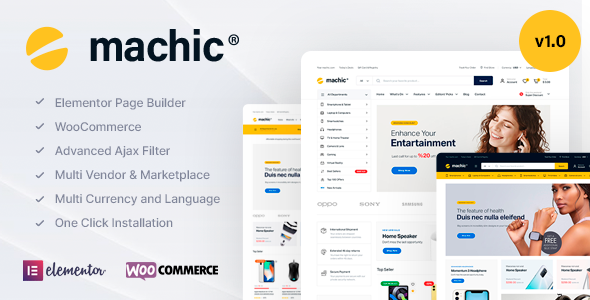
Machic – Electronics Store and Technology WooCommerce Theme Review
Are you looking for a comprehensive and feature-rich theme to build an electronics store or technology shop? Look no further than Machic – Electronics Store and Technology WooCommerce Theme. This impressive theme is designed to help you create a professional-looking online store that showcases your products in a sleek and modern way.
What’s Included
Machic – Electronics Store and Technology WooCommerce Theme comes with a wide range of features that make it an excellent choice for building an online store. Some of the key features include:
- Elementor page builder
- WooCommerce ready
- Dokan (Multi-Vendor Plugin) ready
- WC Marketplace (Multi-Vendor Plugin) ready
- Compatible with RTL (Right to Left Arabic)
- Load More pagination Ajax
- Infinite Scroll pagination Ajax
- Quick View
- Order on WhatsApp
- AJAX Shop Filters
- AJAX Product Search
- AJAX Add to Cart for Variable and Grouped Products
- AJAX Remove From Cart
- Wishlist
- Mobile Bottom Menu
- Recently Viewed Products
- Side Cart
- Min/Max Quantity Option
- Min Order Amount
- Catalog Mode
- Sticky Add to Cart
- Single Product Stock Progress Bar
- Single Product Time Countdown
- Buy Now Button
- Product Image Zoom
- Product Video (YouTube and Vimeo)
- Product 360 View
- Product Mobile Filters
- Product Category Filters
- Product Status (Stock/On Sale)
- Product Filter by Color
- Product Filter by Brand
- Order Tracking
- GDPR Cookie Consent
- Maintenance – Coming Soon Mode
- Popup Newsletter
- Added to Cart Ajax Popup Notice
- Free Shipping Bar
- Login/Register Form with Tab
- WPML supported
- Polylang (Multilanguage) supported
- Loco Translate supported
- Contact Form 7
- Metabox supported
- Google Web Fonts
- Blog ready
- POT for all languages – Multi-language
- 7/24 Fast Support
- One-Click Demo Data Installer and XML
- One-Click Theme Update
Documentation and Support
The theme comes with comprehensive documentation and video tutorials to help you get started quickly. Additionally, the theme is supported by a dedicated team of developers who are available 24/7 to assist with any issues you may encounter.
Customer Reviews
Don’t just take our word for it! Machic – Electronics Store and Technology WooCommerce Theme has received an impressive score of 4.98 out of 5 stars from customers, with many praising its ease of use, customization options, and excellent support.
What Our Customers Say
"We were blown away by the level of customization and control we had with Machic. The theme is extremely easy to use and has helped us create a stunning online store that showcases our products in a professional and modern way." – [Customer Review]
Conclusion
Machic – Electronics Store and Technology WooCommerce Theme is an excellent choice for anyone looking to create a professional-looking online store for their electronics or technology products. With its impressive feature set, ease of use, and excellent support, it’s no wonder that this theme has been a top seller on ThemeForest.
User Reviews
Be the first to review “Machic – Electronics Store WooCommerce Theme”
Introduction
Welcome to the Machic - Electronics Store WooCommerce Theme tutorial! Machic is a popular and highly customizable WooCommerce theme designed specifically for electronics stores. With its modern and sleek design, Machic is perfect for showcasing your products and providing an excellent shopping experience for your customers.
In this tutorial, we will guide you through the process of setting up and customizing the Machic theme to suit your electronics store's needs. We will cover topics such as theme installation, product setup, navigation and menu customization, and more.
Before You Begin
Before we dive into the tutorial, make sure you have the following:
- A WordPress website installed and activated
- The Machic - Electronics Store WooCommerce Theme installed and activated
- A basic understanding of WordPress and WooCommerce
- A set of high-quality product images and product information ready to be uploaded
Step 1: Installing the Machic Theme
To install the Machic theme, follow these steps:
- Log in to your WordPress dashboard
- Click on the "Appearance" tab on the left-hand menu
- Click on the "Themes" tab
- Click on the "Add New" button
- Upload the Machic theme zip file (you can download it from the theme author's website)
- Click on the "Install Now" button
- Click on the "Activate" button to activate the theme
Step 2: Setting Up the Theme
Once the theme is installed and activated, you will need to set up the theme options. To do this, follow these steps:
- Log in to your WordPress dashboard
- Click on the "Machic" tab on the left-hand menu
- Click on the "Theme Options" tab
- Fill in the required information, such as your store name, logo, and contact information
- Customize the theme colors, fonts, and layout to suit your brand
- Click on the "Save Changes" button to save your theme options
Step 3: Setting Up Products
To set up products in Machic, follow these steps:
- Log in to your WordPress dashboard
- Click on the "Products" tab on the left-hand menu
- Click on the "Add New" button to add a new product
- Fill in the required product information, such as product name, description, and price
- Upload high-quality product images
- Customize the product categories and tags
- Click on the "Publish" button to publish your product
Step 4: Customizing Navigation and Menu
To customize the navigation and menu in Machic, follow these steps:
- Log in to your WordPress dashboard
- Click on the "Appearance" tab on the left-hand menu
- Click on the "Menus" tab
- Create a new menu or edit an existing one
- Add menu items by selecting the product categories or individual products
- Customize the menu layout and appearance
- Click on the "Save Menu" button to save your menu changes
Step 5: Customizing Widgets
To customize the widgets in Machic, follow these steps:
- Log in to your WordPress dashboard
- Click on the "Appearance" tab on the left-hand menu
- Click on the "Widgets" tab
- Drag and drop widgets into the widget areas
- Customize the widget settings and appearance
- Click on the "Save" button to save your widget changes
Step 6: Customizing Layout and Design
To customize the layout and design of Machic, follow these steps:
- Log in to your WordPress dashboard
- Click on the "Machic" tab on the left-hand menu
- Click on the "Layout" tab
- Customize the layout settings, such as the number of columns and rows
- Customize the design settings, such as the colors and fonts
- Click on the "Save Changes" button to save your layout and design changes
Conclusion
That's it! With these steps, you should now have a fully functional and customized Machic - Electronics Store WooCommerce Theme. Remember to regularly update your theme and plugins to ensure you have the latest features and security patches.
In the next part of this tutorial, we will cover more advanced customization options and troubleshooting tips. Stay tuned!
Here are the settings examples for Machic - Electronics Store WooCommerce Theme:
General Settings To configure the general settings, go to Appearance > Customize > Machic General Settings. Here, you can adjust the following:
- Logo: Upload your store's logo.
- Favicon: Upload a favicon for your store.
Typography Settings To configure the typography settings, go to Appearance > Customize > Machic Typography. Here, you can adjust the following:
- Fonts: Choose the font for headings and body text.
- Font sizes: Customize the font sizes for headings and body text.
Color Settings To configure the color settings, go to Appearance > Customize > Machic Color. Here, you can adjust the following:
- Primary Color: Choose the primary color for your store.
- Secondary Color: Choose the secondary color for your store.
- Background Color: Choose the background color for your store.
Widget Settings To configure the widget settings, go to Appearance > Customize > Machic Widgets. Here, you can adjust the following:
- Header Widgets: Add widgets to the header section of your store.
- Footer Widgets: Add widgets to the footer section of your store.
Product Settings To configure the product settings, go to Appearance > Customize > Machic Products. Here, you can adjust the following:
- Product layout: Choose the layout for product pages.
- Product grid: Choose the grid layout for product pages.
- Product pagination: Customize the pagination for product pages.
Mobile Settings To configure the mobile settings, go to Appearance > Customize > Machic Mobile. Here, you can adjust the following:
- Mobile menu: Customize the mobile menu for your store.
- Mobile layout: Choose the layout for mobile devices.
WooCommerce Settings To configure the WooCommerce settings, go to WooCommerce > Settings. Here, you can adjust the following:
- Catalog mode: Enable or disable catalog mode for your store.
- Currency: Set the currency for your store.
- Currency symbol: Set the currency symbol for your store.
Shipping Settings To configure the shipping settings, go to WooCommerce > Settings > Shipping. Here, you can adjust the following:
- Shipping zones: Set shipping zones for your store.
- Shipping methods: Add shipping methods for your store.
Payment Settings To configure the payment settings, go to WooCommerce > Settings > Payments. Here, you can adjust the following:
- Payment gateways: Add payment gateways for your store.
Here are all the features mentioned in the content:
Theme Features
- Elementor Page Builder
- WooCommerce ready
- Dokan (Multi-Vendor Plugin) ready
- WC Marketplace (Multi-Vendor Plugin) ready
- RTL (Right to Left, Arabic) ready
- Load More Pagination
- Infinite Scroll Pagination
- Quick View
- Order on WhatsApp
- AJX Shop Filters
- AJX Product Search
- AJX Add to Cart for variable & grouped products
- AJX Remove from Cart
- Wishlist
- Mobile bottom menu
- Recently viewed products
- Side cart
- Min/Max Quantity option
- Min order amount
- Catalog mode
- Sticky add to cart
- Google Fonts
- Google Maps
- HTML5 & CSS3
- Bootstrap
- jQuery
Documentation
- Online Doc
- Video tutorials
What Our Customers Say
- A reviews section with an image.

$35.00









There are no reviews yet.