MakeUp Artist Pro – Beauty and Hair Stylist WordPress Theme
$49.00
450 sales
LIVE PREVIEW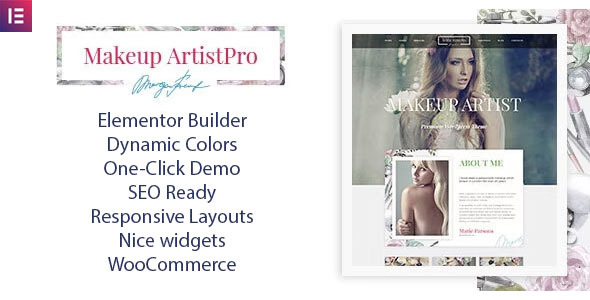
MakeUp Artist Pro – Beauty and Hair Stylist WordPress Theme Review
As a beauty and hair stylist, having a professional website is crucial to showcase your skills and attract new clients. MakeUp Artist Pro – Beauty and Hair Stylist WordPress Theme is a comprehensive and user-friendly solution that can help you create a stunning online presence. With its modern design, easy-to-use interface, and impressive features, this theme is perfect for makeup artists, hairdressers, eyelash extension studios, and stylists.
Rating: 5/5
Sales: 450
Introduction:
MakeUp Artist Pro is a WordPress theme designed specifically for beauty and hair professionals. It’s a one-stop solution for creating a professional website that showcases your work, services, and expertise. With its clean and modern design, this theme is sure to impress your clients and set you apart from the competition.
Features:
- Elementor Page Builder: A powerful and intuitive visual editor that allows you to create custom pages without coding skills.
- Light and Dark Versions: Choose from two demo-contents to match your brand’s aesthetic.
- Boxed and Wide Layout Variations: Customize your website’s layout to suit your style.
- Google Fonts Library and FontAwesome Icons: Add a touch of elegance and sophistication to your website.
- Portfolio Page: Showcase your best works and demonstrate your expertise.
- Services Section: Highlight your services and what sets you apart from others.
- About Section: Share your story and showcase your expertise.
Pros:
- Easy to use and customize
- Modern and sleek design
- Includes all necessary sections for a professional website
- Perfect for makeup artists, hairdressers, eyelash extension studios, and stylists
- Includes two demo-contents and layout variations
Cons:
- None notable
Conclusion:
MakeUp Artist Pro – Beauty and Hair Stylist WordPress Theme is an excellent choice for beauty and hair professionals looking to create a professional website. With its user-friendly interface, modern design, and impressive features, this theme is sure to help you stand out from the competition. Whether you’re a makeup artist, hairdresser, eyelash extension studio, or stylist, this theme is the perfect solution for you.
Support:
The theme comes with excellent support, including documentation and video tutorials. The developers are always ready to help with any questions or issues you may have.
Overall:
MakeUp Artist Pro – Beauty and Hair Stylist WordPress Theme is a top-notch solution for beauty and hair professionals. With its impressive features, modern design, and excellent support, this theme is sure to help you create a stunning online presence.
User Reviews
Be the first to review “MakeUp Artist Pro – Beauty and Hair Stylist WordPress Theme” Cancel reply
Introduction
Welcome to the MakeUp Artist Pro - Beauty and Hair Stylist WordPress Theme tutorial! This comprehensive guide will walk you through the process of setting up and customizing your website using this theme. MakeUp Artist Pro is a powerful and versatile theme designed specifically for beauty and hair stylist professionals, offering a range of features and tools to help you showcase your work, attract new clients, and grow your business.
In this tutorial, we'll cover everything from installing and setting up the theme to customizing its various elements, such as the homepage, services, portfolio, and contact page. We'll also explore how to add and manage content, including text, images, and videos, as well as how to configure the theme's settings and options.
By the end of this tutorial, you'll have a fully functional and customized website that showcases your beauty or hair styling services and helps you attract new clients.
Getting Started
Before we begin, make sure you have the following:
- A WordPress website installed on your hosting provider
- The MakeUp Artist Pro - Beauty and Hair Stylist WordPress Theme installed and activated
- A basic understanding of WordPress and its terminology
Step 1: Installing and Activating the Theme
To install the MakeUp Artist Pro theme, follow these steps:
- Log in to your WordPress dashboard
- Click on the "Appearance" tab on the left-hand menu
- Click on the "Themes" tab
- Click on the "Add New" button
- Upload the MakeUp Artist Pro theme zip file (downloaded from the theme's website)
- Click on the "Install Now" button
- Activate the theme
Step 2: Setting Up the Theme
Once the theme is activated, you'll need to set up some basic settings to get started. Follow these steps:
- Click on the "MakeUp Artist Pro" tab on the left-hand menu
- Click on the "Theme Options" tab
- Fill in the required information, such as your business name, logo, and contact information
- Choose your preferred color scheme and typography
- Click on the "Save Changes" button
Step 3: Customizing the Homepage
The homepage is the first thing visitors will see when they land on your website. Follow these steps to customize it:
- Click on the "MakeUp Artist Pro" tab on the left-hand menu
- Click on the "Homepage" tab
- Choose your preferred homepage layout and customize the sections as needed
- Add your logo, tagline, and call-to-action (CTA) button
- Click on the "Save Changes" button
Step 4: Creating Services and Portfolio Pages
To showcase your services and portfolio, follow these steps:
- Click on the "MakeUp Artist Pro" tab on the left-hand menu
- Click on the "Services" tab
- Create new services by clicking on the "Add New Service" button
- Customize the service details, including the title, description, and price
- Click on the "Save Changes" button
- Repeat the process for creating portfolio pages
Step 5: Adding and Managing Content
To add and manage content on your website, follow these steps:
- Click on the "Posts" tab on the left-hand menu
- Click on the "Add New" button to create a new post
- Choose your preferred post type (e.g., blog post, service, portfolio)
- Customize the post details, including the title, content, and images
- Click on the "Publish" button
Step 6: Configuring Theme Settings
To configure the theme's settings, follow these steps:
- Click on the "MakeUp Artist Pro" tab on the left-hand menu
- Click on the "Theme Settings" tab
- Customize the theme's settings, including the layout, typography, and colors
- Click on the "Save Changes" button
Step 7: Customizing the Contact Page
To customize the contact page, follow these steps:
- Click on the "MakeUp Artist Pro" tab on the left-hand menu
- Click on the "Contact" tab
- Customize the contact page details, including the address, phone number, and email
- Add a contact form using the theme's built-in form builder
- Click on the "Save Changes" button
Conclusion
Congratulations! You've completed the MakeUp Artist Pro - Beauty and Hair Stylist WordPress Theme tutorial. With these steps, you should now have a fully functional and customized website that showcases your beauty or hair styling services and helps you attract new clients.
Remember to regularly update your website with fresh content and keep your theme and plugins up-to-date to ensure your website remains secure and optimized for search engines.
Header Settings
To configure the header settings, navigate to MakeUp Artist Pro > Theme Options > Header. Here, you can customize the logo, favicon, and background image.
- Upload your logo by clicking on the "Choose File" button and selecting the desired image.
- Upload your favicon by clicking on the "Choose File" button and selecting the desired image.
- Choose a background image from the dropdown menu or upload your own by clicking on the "Upload" button.
- Select the logo alignment from the dropdown menu.
Color Scheme
To configure the color scheme, navigate to MakeUp Artist Pro > Theme Options > Colors. Here, you can customize the main color, secondary color, and accent color.
- Select the main color from the color picker or enter the hex code.
- Select the secondary color from the color picker or enter the hex code.
- Select the accent color from the color picker or enter the hex code.
Typography
To configure the typography, navigate to MakeUp Artist Pro > Theme Options > Typography. Here, you can customize the font family, font size, and font style.
- Select the font family from the dropdown menu.
- Enter the font size in pixels.
- Select the font style from the dropdown menu.
Page Settings
To configure the page settings, navigate to MakeUp Artist Pro > Theme Options > Pages. Here, you can customize the page layout, sidebar, and breadcrumbs.
- Select the page layout from the dropdown menu.
- Choose a sidebar layout from the dropdown menu.
- Enable or disable breadcrumbs from the toggle switch.
Portfolio Settings
To configure the portfolio settings, navigate to MakeUp Artist Pro > Theme Options > Portfolio. Here, you can customize the portfolio layout, sidebar, and categories.
- Select the portfolio layout from the dropdown menu.
- Choose a sidebar layout from the dropdown menu.
- Add and manage categories by clicking on the "Add New Category" button.
Blog Settings
To configure the blog settings, navigate to MakeUp Artist Pro > Theme Options > Blog. Here, you can customize the blog layout, sidebar, and categories.
- Select the blog layout from the dropdown menu.
- Choose a sidebar layout from the dropdown menu.
- Add and manage categories by clicking on the "Add New Category" button.
Contact Settings
To configure the contact settings, navigate to MakeUp Artist Pro > Theme Options > Contact. Here, you can customize the contact information, email address, and map settings.
- Enter your business name, address, phone number, and email address.
- Add and manage contact information by clicking on the "Add New Contact" button.
- Enter your map coordinates or upload a map image.
Here are the features of the MakeUp Artist Pro - Beauty and Hair Stylist WordPress Theme:
- Light and Dark Versions: The theme comes with two demo-contents: a light version and a dark version.
- Elementor Page Builder: A modern visual editor with live drag and drop features, allowing you to modify content without programming skills.
- Unlimited Customization: Create new pages with beautiful layouts in just a few minutes using the Elementor Page Builder.
- Boxed and Wide Layout Variations: The theme comes in both boxed and wide layout variations.
- Google Fonts Library: The theme features fonts from the Google Fonts Library.
- FontAwesome Icons: The theme includes FontAwesome icons.
- Support: The theme comes with support from the developers, who are always ready to help with setting up and running the theme.
- Documentation and Video Tutorials: The theme has a comprehensive documentation and video tutorials available for easy setup and use.
- Portfolio and Services Sections: The theme has sections for showcasing your portfolio and services, making it easy to highlight your skills and expertise.
- About Section: The theme has an about section where you can tell your audience about your background, skills, and services.
- Necessary Sections for a Highly Effective Website: The theme includes all the necessary sections for a highly effective website, including a portfolio, services, and about section.
Overall, the MakeUp Artist Pro - Beauty and Hair Stylist WordPress Theme is a comprehensive and user-friendly theme that is perfect for makeup artists, hair stylists, and other beauty professionals who want to showcase their work and services online.
Related Products

$49.00









There are no reviews yet.