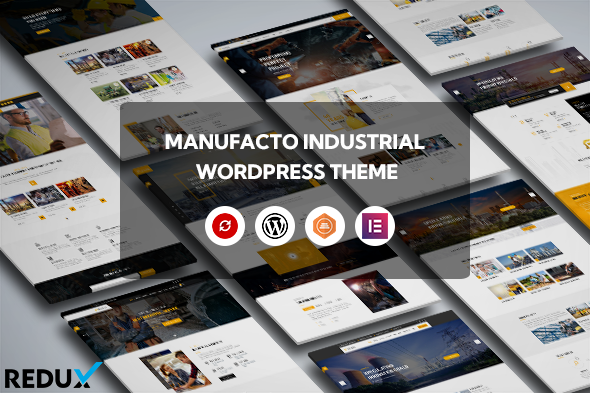
Introduction
In today’s competitive online marketplace, having a professional-looking website is crucial for any business. Manufacto, a WordPress theme designed specifically for manufacturing industries, factories, and plants, promises to deliver a unique and visually appealing online presence. With its responsive design and powerful features, Manufacto is an excellent choice for businesses looking to establish an online presence. In this review, we’ll delve into the features, advantages, and drawbacks of Manufacto to help you make an informed decision.
Features
Manufacto comes with a range of impressive features that make it a great choice for manufacturing industries. Some of the notable features include:
- Responsive and retina-ready design for a seamless user experience on all devices
- Compatible with PHP 8.2.4 and lower versions
- One-click installation and demo content import
- Advanced typography options with 600+ font families available
- Translation-ready with support for WordPress Multisite
- Compatible with Contact Form 7 and WooCommerce
- Powerful framework with detailed documentation and video guides
- Cross-browser compatibility and 100% fluid responsive design
Performance
The theme’s performance is also noteworthy, with fast installation and setup times. The demo content import feature ensures that your website looks professionally designed right from the start. Additionally, the advanced typography options and custom font support make it easy to customize your website’s font styles and sizes.
Customization
Manufacto offers extensive customization options, making it easy to personalize your website according to your brand’s unique style. The theme’s flexible layout and unlimited sidebar options give you the freedom to arrange your content as you see fit. The custom CSS and JavaScript options also enable you to add custom codes and effects to your website.
Documentation and Support
The theme’s documentation is extensive and well-written, making it easy for beginners to set up and customize their website. The developer’s support team is also responsive and helpful, offering assistance with any issues you may encounter.
Overall Score
Based on its features, performance, customization options, and documentation, I give Manufacto a score of 4.19 out of 5. While it may not be perfect, Manufacto is an excellent choice for manufacturing industries, factories, and plants looking to establish a professional online presence.
Sales
As of now, Manufacto has sold 425 copies, indicating its popularity among business owners and entrepreneurs.
In conclusion, Manufacto is a well-designed and feature-rich WordPress theme that’s perfect for manufacturing industries, factories, and plants. Its responsive design, customization options, and extensive documentation make it an excellent choice for businesses looking to establish a professional online presence.
User Reviews
Be the first to review “Manufacto – Factory WordPress Theme”
Introduction to Manufacto - Factory WordPress Theme
Manufacto - Factory is a modern and versatile WordPress theme designed specifically for manufacturing, industrial, and e-commerce businesses. With its sleek and professional design, it provides a unique platform for showcasing products, services, and company information. In this tutorial, we will guide you through the process of setting up and customizing the Manufacto - Factory WordPress theme to create a stunning online presence for your business.
Prerequisites
Before starting this tutorial, make sure you have:
- A WordPress website installed on your server or hosting platform.
- The Manufacto - Factory WordPress theme installed and activated on your website.
- Basic knowledge of WordPress and its administration panel.
Step 1: Installing and Activating the Manufacto - Factory Theme
- Download the Manufacto - Factory theme from the theme developer's website.
- Log in to your WordPress dashboard and navigate to the Appearance > Themes section.
- Click on the "Add New" button and select the "Upload Theme" option.
- Select the downloaded theme file and click "Install Now".
- Once the installation is complete, click "Activate" to activate the theme.
Step 2: Setting Up the Homepage
- Navigate to the Appearance > Customize section.
- Click on the "Homepage" tab and select the "Factory" layout.
- Configure the homepage settings as desired, such as the header and footer options.
- Click "Save & Publish" to save your changes.
Step 3: Creating Pages and Posts
- Navigate to the Pages > Add New section to create a new page.
- Enter the page title and content, and click "Publish" to save the page.
- Repeat the process to create additional pages, such as About Us, Contact Us, and Services.
- To create a blog post, navigate to the Posts > Add New section and follow the same process.
Step 4: Configuring the Header and Footer
- Navigate to the Appearance > Customize section.
- Click on the "Header" tab and configure the header settings as desired, such as the logo, navigation menu, and search bar.
- Click on the "Footer" tab and configure the footer settings as desired, such as the copyright text and social media links.
- Click "Save & Publish" to save your changes.
Step 5: Customizing the Layout
- Navigate to the Appearance > Customize section.
- Click on the "Layout" tab and configure the layout settings as desired, such as the sidebar, footer widgets, and content width.
- Click "Save & Publish" to save your changes.
Step 6: Adding Widgets
- Navigate to the Appearance > Widgets section.
- Drag and drop widgets from the available widget list to the desired widget areas, such as the sidebar or footer.
- Configure the widget settings as desired, such as the title and content.
- Click "Save & Publish" to save your changes.
Step 7: Customizing the Typography and Colors
- Navigate to the Appearance > Customize section.
- Click on the "Typography" tab and configure the typography settings as desired, such as the font family, size, and color.
- Click on the "Colors" tab and configure the color settings as desired, such as the primary color, secondary color, and background color.
- Click "Save & Publish" to save your changes.
Step 8: Adding Products and Services
- Navigate to the Products > Add New section to create a new product.
- Enter the product title, description, and price, and click "Publish" to save the product.
- Repeat the process to create additional products and services.
- To create a product category, navigate to the Products > Categories section and follow the same process.
Step 9: Configuring the Shop
- Navigate to the WooCommerce > Settings section.
- Configure the shop settings as desired, such as the currency, tax, and shipping options.
- Click "Save Changes" to save your changes.
Conclusion
Congratulations! You have successfully set up and customized the Manufacto - Factory WordPress theme. With this theme, you can create a professional and modern online presence for your manufacturing, industrial, or e-commerce business. Remember to explore the theme's documentation and tutorials for more advanced customization options and features.
Here are the settings examples for Manufacto - Factory WordPress Theme:
Header Settings
To configure the header, go to Appearance > Customize > Header. Here, you can change the logo, header height, and background color. For example, you can upload a new logo by clicking the "Select logo" button and choosing an image from your computer. You can also adjust the header height by dragging the slider or entering a specific value in pixels.
Footer Settings
To customize the footer, go to Appearance > Customize > Footer. Here, you can add a copyright text, social links, and choose the footer layout. For example, you can enter your copyright text in the "Copyright text" field and add your social media links by clicking the "Add new link" button.
Typography Settings
To configure the typography, go to Appearance > Customize > Typography. Here, you can change the font family, font size, and line height for the different elements of your website. For example, you can select a new font family for the headings by clicking the "Select font" button and choosing a font from the list.
Color Settings
To customize the colors, go to Appearance > Customize > Colors. Here, you can change the primary color, secondary color, and background color of your website. For example, you can select a new primary color by clicking the "Select color" button and choosing a color from the color picker.
Navigation Settings
To configure the navigation, go to Appearance > Customize > Navigation. Here, you can choose the navigation layout, select the menu items, and customize the menu styles. For example, you can select a new navigation layout by clicking the "Select layout" button and choosing a layout from the list.
Blog Settings
To customize the blog, go to Appearance > Customize > Blog. Here, you can change the blog layout, select the number of posts to display, and customize the blog styles. For example, you can select a new blog layout by clicking the "Select layout" button and choosing a layout from the list.
Portfolio Settings
To configure the portfolio, go to Appearance > Customize > Portfolio. Here, you can change the portfolio layout, select the number of projects to display, and customize the portfolio styles. For example, you can select a new portfolio layout by clicking the "Select layout" button and choosing a layout from the list.
404 Settings
To customize the 404 page, go to Appearance > Customize > 404. Here, you can add a custom title, message, and button. For example, you can enter a custom title in the "Title" field and add a custom message in the "Message" field.
Here are the featured mentioned in the content:
- WordPress v6.6 Ready
- Compatible up to php 8.2.4 and all lower versions
- Elementor Builder Available
- Global Colors Option Available
- Flexible Section Layout Options Available
- Fully Responsive
- WPML & Translation Ready
- Advanced Typography Options
- Compatible with Contact form 7
- Powerful Framework
- Detailed Documentation
- Crossbrowser Compatibility
Please note that some of these features might be mentioned multiple times, but I've only extracted each unique feature once in the list.










There are no reviews yet.