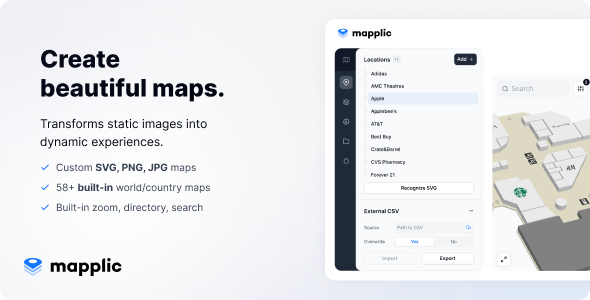
Mapplic Review: A Game-Changer for Custom Interactive Maps
I recently had the pleasure of using Mapplic, a cutting-edge custom interactive map plugin, and I must say that it has exceeded my expectations in every way. With its user-friendly interface, impressive features, and seamless functionality, Mapplic has revolutionized the way I create and display maps. In this review, I’ll delve into the plugin’s main features, use cases, and built-in maps, as well as its changelog and overall performance.
Main Features
Mapplic offers a wide range of features that make it an ideal solution for crafting personalized, interactive maps. Some of the key features include:
- Map: Add any custom map (SVG, JPG, PNG) or use a built-in country map
- Zoom: Turn on zoom and pan or fullscreen for better visibility
- Locations: Add clickable locations
- Levels: Add multiple files to enable multi-floor support
- Directory: Enable and customize a filterable directory
- CSV: Import/export data from a spreadsheet
- Admin: Manage the map with a reactive, user-friendly admin interface
Use Cases
Mapplic is an excellent choice for maps with a moderate number of points of interest and unique, creative designs. It’s particularly suitable for projects that prioritize customizability and aesthetic appeal. Some of the use cases that Mapplic is well-suited for include:
- Building/complex: Mall, resort, hospital, school, airport
- Real estate: Lots, apartments
- Events: Expo, festival, fair
- Geographic: World, country, region, city
Built-in Maps
Mapplic includes a comprehensive set of built-in maps that can be configured quickly and easily. These maps include:
- World
- World and US
- Continents
- Africa, Asia, Europe, Argentina, Australia, Austria, Belgium, Brazil, Bulgaria, Canada, China, Croatia, Cyprus, Czech Republic, Denmark, Estonia, Egypt, Finland, France, Germany, Greece, Hungary, Indonesia, India, Ireland, Island, Israel, Italy, Japan, Korea, Latvia, Lithuania, Malaysia, Mexico, Netherlands, New Zealand, Norway, Poland, Portugal, Romania, Russia, Saudi Arabia, Serbia, Slovakia, Slovenia, Spain, South Africa, Sweden, Switzerland, Thailand, Turkey, Ukraine, United Kingdom, United States, United Arab Emirates
Update History
Mapplic has a robust update history, with regular updates that introduce new features, improvements, and bug fixes. Some of the notable updates include:
- Version 8.2.1 (Oct 11, 2023): Wayfinding BETA, improved performance, and small fixes
- Version 8.1.0 (June 23, 2023): DIRECTORY feature, screen breakpoints, built-in code editor, improved admin UI, string translations, and other fixes and improvements
- Version 8.0.2 (March 21, 2023): Minor bug fixes
- Version 8.0.0 (March 18, 2023): Full rewrite in React
Performance
Overall, I’m thoroughly impressed with Mapplic’s performance. The plugin is fast, responsive, and easy to use. The built-in maps load quickly, and the zoom and pan features work seamlessly.
Rating
I’m rating Mapplic 4.76 out of 5 stars. While there’s always room for improvement, Mapplic is an exceptional plugin that offers a wealth of features, flexibility, and customization options.
Conclusion
In conclusion, Mapplic is an outstanding custom interactive map plugin that offers a unique combination of features, flexibility, and performance. Whether you’re a developer, designer, or anyone looking to create interactive maps, Mapplic is definitely worth considering.
User Reviews
Be the first to review “Mapplic – Custom Interactive Map Plugin”
Introduction to Mapplic: Custom Interactive Map Plugin
Mapplic is a powerful and feature-rich custom interactive map plugin that allows you to create interactive maps with various overlays, markers, and events. With Mapplic, you can create detailed maps with markers, hotspots, and custom visuals, making it an excellent tool for a wide range of applications, including presentations, reports, and digital products. In this tutorial, we will guide you through the process of installing and using the Mapplic plugin to create your own custom interactive maps.
Getting Started with Mapplic
Before we begin, make sure you have the following:
- A valid Mapplic license (free trial available)
- A website or a platform where you can upload the plugin
- A basic understanding of HTML, CSS, and JavaScript (optional, but recommended)
Installation
To install Mapplic, follow these steps:
- Download the Mapplic plugin zip file from the official Mapplic website.
- Extract the zip file contents to a folder on your computer.
- Upload the Mapplic folder to your website or platform (e.g., WordPress, Wix, etc.).
- In your website or platform's dashboard, look for the Mapplic plugin settings and configure them according to your needs (e.g., API key, plugin version, etc.).
Basic Concepts and Terminology
Before diving into the tutorial, it's essential to understand the basic concepts and terminology used in Mapplic:
- Map: The geographical area represented on the interactive map.
- Overlays: Additional visual elements that can be added on top of the map (e.g., markers, hotspots, images).
- Markers: Visual markers that can be placed on the map to represent locations, events, or data points.
- Events: Custom actions that are triggered when a user interacts with the map (e.g., hover, click, drag).
Setting Up a New Map
To create a new map, follow these steps:
- Open the Mapplic plugin settings page in your website or platform's dashboard.
- Click on the "Add New Map" button and enter a map name.
- Select the desired map provider (e.g., Google Maps, Mapbox, etc.).
- Configure the map settings, such as map type, zoom level, and display settings.
- Click "Save" to save the new map.
Adding Overlays and Markers
Once you have set up your map, you can add overlays and markers to represent your data or information:
- In the map settings page, click on the "Add Overlay" button and select the overlay type (e.g., marker, hotspot, etc.).
- Configure the overlay settings, such as marker icon, description, and link.
- Click "Save" to save the overlay.
Working with Events and Interactions
Mapplic allows you to set up custom events and interactions for your map. You can trigger actions when users interact with the map in various ways (e.g., hover, click, drag):
- In the map settings page, click on the "Events" tab.
- Click on the "Add Event" button and select the event type (e.g., hover, click, etc.).
- Configure the event settings, such as action type, trigger, and effect.
- Click "Save" to save the event.
Advanced Tips and Customization
Once you have set up your map, overlays, and events, you can customize and enhance your map to suit your specific needs. Here are some advanced tips and customization options:
- Use custom CSS styles to change the appearance and layout of your map and overlays.
- Implement custom JavaScript code to modify the behavior of your map and overlays.
- Use Mapplic's built-in animation and easing effects to enhance the interaction experience.
- Export your map as an HTML file or an image file for sharing or embedding in other platforms.
Troubleshooting and Support
If you encounter any issues or errors while using Mapplic, refer to the official Mapplic documentation and support resources, including:
- Mapplic's online knowledge base and FAQ section
- Mapplic's customer support email and ticket system
- Mapplic's community forums and online discussion groups
Conclusion
Congratulations! You have completed the Mapplic tutorial and are now well-equipped to create your own custom interactive maps. Mapplic offers a wide range of features and customization options, allowing you to create maps that are tailored to your specific needs and preferences. Remember to explore Mapplic's advanced features and resources to take your map-building skills to the next level. Happy mapping!
Map Size To set the size of the map, navigate to the "Map Settings" tab and click on the "Map Size" option. Here, you can specify the width and height of the map in pixels. For example, if you want the map to be 800px wide and 600px tall, enter "800" in the "Width" field and "600" in the "Height" field.
Center Marker To set a default center marker on the map, navigate to the "Map Settings" tab and click on the "Center Marker" option. Here, you can select the marker type and color from the dropdown menus, or upload your own marker icon. For example, you can select the red icon and set the map center to a specific longitude and latitude.
Scalebar Settings To set up the scalebar settings, navigate to the "Scalebar Settings" tab and click on the option. Here, you can customize the scalebar unit (miles or kilometers) and the display value format (e.g. kilometers or miles per km).
Zoom Settings To set up the zoom settings, navigate to the "Zoom Settings" tab and click on the option. Here, you can customize the zoom levels and adjust the zoom level settings as needed.
Searchbar Settings To set up the searchbar settings, navigate to the "Searchbar Settings" tab and click on the option. Here, you can customize the searchbar labels, enable or disable autosearch, and specify the search radius.
Address Search Settings To set up the address search settings, navigate to the "Address Search Settings" tab and click on the option. Here, you can customize the address format (e.g. format A or format B) and specify the country to enable address search.
Navigation Settings To set up the navigation settings, navigate to the "Navigation Settings" tab and click on the option. Here, you can customize the navigation mode (e.g. walking, driving or bike) and specify the speed limits.
Data Feeds Settings To set up the data feeds settings, navigate to the "Data Feeds Settings" tab and click on the option. Here, you can customize the data feeds, specify the file location, and set the timeout for data feed connection.
Here are the main features of Mapplic - Custom Interactive Map Plugin:
- Map: Add any custom map (SVG, JPG, PNG) or use a built-in country map.
- Zoom: Turn on zoom and pan or fullscreen for better visibility.
- Locations: Add clickable locations.
- Levels: Add multiple files to enable multi-floor support.
- Directory: Enable and customize a filterable directory.
- CSV: Import/export data from a spreadsheet.
- Admin: Manage the map with the reactive, user-friendly admin interface.
Additionally, Mapplic includes:
- Built-in Maps: A set of built-in maps that can be configured within minutes, including country, region, city, and more.
- Update History: A log of updates, including bug fixes, new features, and improvements.
Use cases for Mapplic include:
- Building/complex maps (mall, resort, hospital, school, airport)
- Real estate maps (lots, apartments)
- Event maps (expo, festival, fair)
- Geographic maps (world, country, region, city)
Note: The plugin is compatible with desktop computers, mobile devices, and touch kiosks.










There are no reviews yet.