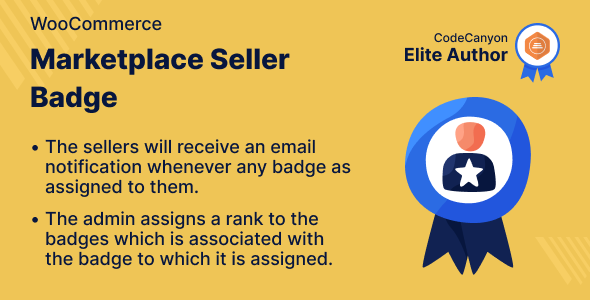
Marketplace Seller Badge for WooCommerce Review
As an online marketplace owner, it’s essential to recognize and reward your top-performing sellers to maintain a healthy and competitive marketplace. The Marketplace Seller Badge for WooCommerce plugin is a fantastic tool that allows you to assign badges to sellers based on their performance, sales, and other factors. In this review, I’ll delve into the features, benefits, and usability of this plugin.
Features and Functionality
The Marketplace Seller Badge for WooCommerce plugin offers a range of features that make it an excellent choice for marketplace owners. Some of the key features include:
- Assign badges to sellers based on their performance, sales, and other criteria
- Allocate any number of badges to any seller
- Add, edit, delete, or change the status of a badge
- Set the rank of each badge from the admin panel
- Assign or remove a seller’s badge
- Allocate badges like Gold, Silver, etc. to a seller
- Send email notifications to sellers when a badge is assigned
- Display badges on the seller’s profile page
Ease of Use
The plugin is relatively easy to use, with a user-friendly interface that makes it simple to assign badges to sellers. The admin panel is well-organized, and the features are easily accessible.
Support
The Webkul team provides excellent support, with a dedicated ticketing system and documentation. The plugin’s changelog is also regularly updated, which is a great way to stay informed about any new features or bug fixes.
Business Use
The Marketplace Seller Badge for WooCommerce plugin can be a valuable tool for online marketplace owners who want to incentivize their sellers to perform better. By assigning badges to top-performing sellers, you can create a competitive environment that encourages sellers to strive for excellence. This can lead to increased sales, improved customer satisfaction, and a more positive reputation for your marketplace.
Success Story
According to the plugin’s success story, it has been used by several marketplace owners to improve their sales and customer satisfaction. One success story highlights a marketplace that saw a 25% increase in sales after implementing the plugin.
Conclusion
The Marketplace Seller Badge for WooCommerce plugin is a fantastic tool that can help online marketplace owners to recognize and reward their top-performing sellers. With its user-friendly interface, range of features, and excellent support, it’s a great choice for any marketplace owner looking to improve their sales and customer satisfaction. I would highly recommend this plugin to anyone looking for a way to incentivize their sellers and improve their marketplace.
Rating: 5/5
I would rate this plugin 5 out of 5 stars, based on its ease of use, features, and support. It’s a valuable tool that can help online marketplace owners to improve their sales and customer satisfaction, and I would highly recommend it to anyone looking for a way to incentivize their sellers.
User Reviews
Be the first to review “Marketplace Multi Merchant Badge Plugin for WooCommerce”
Introduction to Marketplace Multi-Merchant Badge Plugin for WooCommerce
Are you a marketplace owner looking for a way to increase conversions and build trust with your customers? Do you have multiple merchants selling products on your WooCommerce store? Look no further! The Marketplace Multi-Merchant Badge Plugin is a powerful tool designed to help you manage multiple merchants and their products seamlessly, while also enhancing customer experience.
This plugin is specifically designed for WooCommerce-based marketplaces, allowing multiple merchants to sell products through your store. The badge system enables customers to view ratings and reviews from all merchants, making it easy for them to choose their preferred products. With the Marketplace Multi-Merchant Badge Plugin, you can focus on building a robust and reliable marketplace, while reducing the complexity of managing individual merchant accounts.
Setting Up the Marketplace Multi-Merchant Badge Plugin for WooCommerce
To get started, follow these steps:
Step 1: Download and Install the Plugin
- Log in to your WordPress dashboard and navigate to the Plugins section.
- Click on the "Add New" button to upload the Marketplace Multi-Merchant Badge Plugin zip file.
- Install the plugin and activate it.
- Once installed and activated, you'll find the plugin settings under "WooCommerce" > "Marketplace" > "Multi-Merchant Badges".
Step 2: Configure the Badge Settings
- Click on the "Settings" tab within the Multi-Merchant Badges section.
- Configure the general settings, such as setting the badge position (e.g., top-left corner), font size, and font color.
- Choose the rating system you want to use (e.g., stars, percentage, or text-based ratings).
Step 3: Set Up Merchant Badges
- In the "Merchants" section, you'll see a list of all the merchants associated with your marketplace.
- Click on each merchant to view their profile and edit their settings as needed.
- Adjust the badge settings for each merchant, such as specifying the badge text, image, or color.
- Save changes to the merchant settings.
Step 4: Add Badge to Product Pages
- Navigate to the product page of a merchant you want to display a badge for.
- On the product page, hover over the product title to reveal the "Marketplace" tab.
- Click on the "Configure Marketplace" button and scroll down to the "Multi-Merchant Badges" section.
- Click the "Add Badge" button to display the merchant's badge on the product page.
Step 5: Customize and Monitor Badge Performance
- To customize the badge performance, navigate to the "Performance" tab within the Multi-Merchant Badges section.
- Analyze the badge performance and sales data to identify trends and optimize your marketplace settings as needed.
- Update the badge settings, font styles, or position as desired.
Frequently Asked Questions
- What if I have multiple levels of merchants?: You can set up hierarchical structures for your merchants by adding multiple levels of categories (e.g., levels for each country, city, or region).
- Can I customize the badge design?: Yes! You can upload your custom badge images or adjust the badge text, color, and font styles to suit your marketplace's brand.
Conclusion
With the Marketplace Multi-Merchant Badge Plugin for WooCommerce, you can efficiently manage multiple merchants and their products while improving customer trust and experience. By following these simple steps, you'll be well on your way to setting up a robust and user-friendly marketplace that drives conversions and grows your business. Happy selling!
General Settings
To configure the General Settings, go to WooCommerce > Settings > Marketplace > Multi Merchant Badge. In this section, you can enable or disable the plugin, set the badge prefix, and define the maximum number of badges to display.
- Enable/Disable: Enable the plugin to display badges on your store.
- Badge Prefix: Set a prefix for your badge IDs, for example, "MB-".
- Maximum Badges: Define the maximum number of badges to display on your store.
Badge Style
To configure the badge style, go to WooCommerce > Settings > Marketplace > Multi Merchant Badge > Badge Style. In this section, you can customize the appearance of the badges, including the shape, color, and text.
- Badge Shape: Choose from a variety of shapes for your badges, such as squares, circles, and triangles.
- Badge Background Color: Set the background color of your badges.
- Badge Text Color: Set the text color of your badges.
- Badge Border Width: Set the width of the border around your badges.
- Badge Border Color: Set the color of the border around your badges.
Badge Placement
To configure the badge placement, go to WooCommerce > Settings > Marketplace > Multi Merchant Badge > Badge Placement. In this section, you can customize where the badges are displayed on your store.
- Badge Position: Choose where to display the badges, such as above or below the product image.
- Badge Alignment: Choose the alignment of the badges, such as left, right, or center.
Badge Content
To configure the badge content, go to WooCommerce > Settings > Marketplace > Multi Merchant Badge > Badge Content. In this section, you can customize what information is displayed on the badges.
- Badge Text: Set the text that appears on the badges, such as the product name or price.
- Badge Icon: Choose an icon to display on the badges.
- Badge URL: Set a URL to link to when a customer clicks on a badge.
Badges Rules
To configure the badges rules, go to WooCommerce > Settings > Marketplace > Multi Merchant Badge > Badges Rules. In this section, you can customize the rules that determine when badges are displayed.
- Badge Rules: Create rules to determine when badges are displayed, such as displaying a badge when a product is on sale or has a certain rating.
Here are the features of the Marketplace Multi Merchant Badge Plugin for WooCommerce:
- Assign badges to sellers based on their performance
- Allocate any number of badges to any seller
- Add, edit, delete, or change the status of a badge
- Set the rank of each badge from the admin panel
- Assign or remove a seller's badge
- Allocate any badge (e.g. Gold, Silver, etc.) to a seller
- Send email notification to the seller when a badge is assigned
- Display badges on the seller's profile page
- Show badges on the seller's profile page for customers to view
Note: Each feature is listed on a separate line.

$27.00


.jpg?w=300&resize=300,300&ssl=1)






There are no reviews yet.