Massive Stock Market & Forex Widgets
$52.00
838 sales
LIVE PREVIEW
Massive Stock Market & Forex Widgets Review
I recently had the opportunity to try out the Massive Stock Market & Forex Widgets plugin for WordPress, and I must say that I was impressed with its features and customization options. As a website owner, I was looking for a plugin that could help me display stock information on my website in a professional and visually appealing way. After trying out the Massive Stock Widgets plugin, I can confidently say that it exceeded my expectations.
The Key Aspects
The plugin offers a wide range of features, including:
- Assorted widgets: The plugin comes with 11 different widgets, each with its own unique features and customization options.
- Market information: The plugin allows you to display market information about the price of a stock or commodity.
- Massive collection of stocks: The plugin offers a vast collection of stocks from major and minor exchanges around the world.
- Fully customizable: The plugin provides a suite of design options to customize your widget.
- Link to stock pages: The plugin allows you to link the stock to its specific page.
- Glossy effects: The plugin offers glossy effects that can be used to add a professional touch to your widget.
Unique Widgets
The plugin offers a range of unique widgets, including:
- Ticker: The ticker widget is a stripe or marquee element that can be placed at the top, bottom, or anywhere else on your webpage.
- Table: The table widget allows you to show information about multiple stocks in the form of a table.
- Chart: The chart widget allows you to display the price action chart of any stock.
- Search: The search widget allows you to add a search bar to your website, where users can search for stocks.
- Card: The card widget allows you to display stock information in the form of a card or rectangular box.
- List: The list widget allows you to enumerate a list of stocks that are displayed stacked one after another.
- Company: The company widget allows you to display information about the company behind a stock that offers its shares.
- Label: The label widget allows you to present a concise label of a desired stock on your website.
- Button: The button widget allows you to insert buttons to the stock website or the stocks page on your website.
- News: The news widget allows you to display hot stock news from websites like CNBC or the ABC news.
License Information
The plugin comes with a single-site license, which means that it can only be used on one website. If you need to use the plugin on multiple websites, you will need to purchase additional licenses.
Frequently Asked Questions
The plugin comes with a comprehensive FAQ section that answers common questions about the plugin, including how to add the plugin to your WordPress website, how to activate the plugin, and how to use shortcodes.
Conclusion
Overall, I am very impressed with the Massive Stock Market & Forex Widgets plugin. It offers a wide range of features and customization options, making it easy to create professional-looking widgets that display stock information in a visually appealing way. The plugin is easy to use and integrates well with WordPress. I would highly recommend it to anyone looking to display stock information on their website.
Rating: 4.39/5
Recommendation: I would highly recommend the Massive Stock Market & Forex Widgets plugin to anyone looking to display stock information on their website. It is easy to use, customizable, and offers a wide range of features.
User Reviews
Be the first to review “Massive Stock Market & Forex Widgets” Cancel reply
Introduction to Massive Stock Market & Forex Widgets
In today's fast-paced and rapidly changing financial markets, staying informed and up-to-date on market trends and news is crucial for traders, investors, and financial professionals. Massive Stock Market & Forex Widgets is a powerful tool that provides real-time data and insights on global stock markets and forex, allowing users to track their favorite assets and make informed decisions.
In this tutorial, we will guide you through the process of using the Massive Stock Market & Forex Widgets, covering everything from installation to customization and beyond. Whether you're a seasoned trader or just starting out, this tutorial is designed to help you get the most out of this valuable tool.
Getting Started with Massive Stock Market & Forex Widgets
Before we dive into the tutorial, make sure you have the following:
- A web browser (Google Chrome, Mozilla Firefox, or Microsoft Edge)
- A computer or mobile device with internet access
- The Massive Stock Market & Forex Widgets script installed on your website or blog (if you don't have it, you can download it from our website)
Step 1: Installing the Widget
If you haven't already, download the Massive Stock Market & Forex Widgets script from our website and upload it to your website or blog. The script can be installed on most platforms, including WordPress, Blogger, and HTML websites.
Once installed, you will see a new widget section in your website's or blog's dashboard. Click on the widget section to access the Massive Stock Market & Forex Widgets settings.
Step 2: Configuring the Widget
In the widget settings, you will see several options to customize the appearance and behavior of the widget. Here are some key settings to consider:
- Widget Title: Enter a title for your widget to display on your website or blog.
- Market Data: Choose the specific market data you want to display, such as stocks, forex, or commodities.
- Symbols: Enter the specific symbols or tickers for the assets you want to track.
- Timeframe: Choose the timeframe for the market data, such as 1-minute, 5-minute, or 1-hour.
- Data Refresh: Set the refresh interval for the market data, such as every 1 minute or every 5 minutes.
Step 3: Customizing the Widget
Once you've configured the widget settings, you can customize the appearance of the widget using the following options:
- Widget Style: Choose from several pre-designed styles or create your own custom style using CSS.
- Font Size: Adjust the font size to make the widget more readable.
- Color Scheme: Choose from several pre-designed color schemes or create your own custom color scheme using CSS.
Step 4: Adding the Widget to Your Website or Blog
Once you've customized the widget settings and appearance, it's time to add the widget to your website or blog. Follow these steps:
- Log in to your website or blog dashboard.
- Navigate to the widget section.
- Click on the "Add Widget" button.
- Choose the Massive Stock Market & Forex Widgets script from the list of available widgets.
- Configure the widget settings as desired.
- Click "Save" to add the widget to your website or blog.
Step 5: Using the Widget
Now that the widget is added to your website or blog, you can use it to track your favorite assets and stay informed about market trends and news. Here are some tips for getting the most out of the widget:
- Pin the Widget: Pin the widget to your website or blog dashboard for easy access.
- Customize the Widget: Customize the widget settings and appearance to fit your needs.
- Monitor Market Data: Monitor the market data and trends to make informed investment decisions.
- Alerts: Set up alerts for specific market events or price movements to stay notified.
Conclusion
Massive Stock Market & Forex Widgets is a powerful tool that provides real-time data and insights on global stock markets and forex. With this tutorial, you've learned how to install, configure, and customize the widget to fit your needs. Whether you're a seasoned trader or just starting out, this widget can help you stay informed and make informed investment decisions.
Here is an example of how to configure Massive Stock Market & Forex Widgets:
General Settings
mmsfw_settings = array( 'debug_mode' => true, 'currency' => 'USD', 'data_source' => 'yahoo', 'market_indices' => array('NASDAQ', 'DOW', 'S&P500', 'FTSE'), 'forex_symbols' => array('EUR/USD', 'GBP/USD', 'USD/JPY'), 'time_zone' => 'America/New_York', 'date_format' => 'Y-m-d H:i:s', );
Yahoo Finance Settings
mmsfw_yahoo_settings = array( 'api_key' => 'YOUR_YAHOO_API_KEY', 'api_secret' => 'YOUR_YAHOO_API_SECRET', 'username' => 'YOUR_YAHOO_USERNAME', 'password' => 'YOUR_YAHOO_PASSWORD', );
Forex Rates Settings
mmsfw_forex_rates_settings = array( 'refresh_rate' => 300, // in seconds 'symbols' => array('EUR/USD', 'GBP/USD', 'USD/JPY'), 'decimals' => 5, );
Chart Settings
mmsfw_chart_settings = array( 'chart_type' => 'line', 'chart_width' => 600, 'chart_height' => 400, 'zoom_range' => array(10, 1000), // in minutes );
Widget Settings
mmsfw_widget_settings = array( 'width' => 250, 'height' => 200, 'title' => 'Massive Stock Market & Forex Widgets', 'background_color' => '#F0F0F0', 'text_color' => '#000000', );
Please note that you need to replace the placeholders (e.g. YOUR_YAHOO_API_KEY) with your actual API keys and other settings.
Massive Stock Widgets for WordPress is your go-to plugin to display stock information on your website. With over thousands of stocks to choose from, and a myriad of customizable designs, you have ample opportunities to add unique, creative and professional looking widgets to your website.
Upon purchasing Massive Stock Widgets, you will get a code to activate it.
The Key Aspects
- Assorted Widgets: Massive Stock Widgets has an array of 11 widgets ranging from Ticker to News. Each of these widgets are unique and offer a number of options which let you customize them.
- Market Information: Lets you show market information about the price of a stock or a commodity.
- Massive Collection of Stocks: Innumerable stocks from major as well as minor exchanges all over the world, including popular exchanges such as NASDAQ, NYSE, SSE, JSE, NSE, LSE, etc.
- Fully Customizable: Massive Stock Widgets provide a suite of design options to customize your widget.
- Link to Stock Pages: This is a feature that lets you link the stock to its specific page. For example, if you’ve chosen to display AAPL (Apple Inc.) on NASDAQ, then linking to the asset page will essentially link the widget to the AAPL stock page on NASDAQ.
- Glossy Effects: The Glossy option, when enabled, adds a glossy tint to your widget. This is super effective when used with the right combination of background and themes.
Unique Widgets
Ticker: The ticker is a stripe or a marquee element that can be placed at the top, bottom or anywhere else on your webpage. It displays the statistics of the chosen stock(s). The speed, position and the direction of the information scrolling on the ticker can be adjusted using the Ticket Speed, Ticker Position, and Ticker Direction options. There are eight themes in ticker which includes a cool LED theme. The widget can be customized to show the 24-hour change, the % change and the price action chart of the stock. The user can also customize the text color, widget background, chart color, outline, fill and the fill gradient as they fancy. Other handy options include Round Corners, Glossy, and Link to stock pages, on the respective exchange. The wide range of stocks let you compare the price of the same stock in two different exchanges (E.g.: NASDAQ, Santiago Stock Exchange, etc) at the same time.
Table: The table widget allows you to show information about multiple stocks in the form of a table. It offers numerous options to display the information about a stock. A few of these are the symbol, price, company, the 24-hour chart, opening price, closing price, the 24h high and low, 24h change, % change, volume, market capitalization, 52-week high, 52-week low, dividend yield, dividend rate, shares, etc. The table can adapt to the size of different devices as it is fully responsive. There is also a toggle option to determine where you want the table to be responsive or not. There are two themes, light and dark and you can customize the outline, fill and the fill gradient of the stocks price action chart.
Chart: With the massive stock chart widget, you can display the price action chart of any stock. Chart supports both sparkline and candle stick formats. Theremare two aesthetic themes, the light and the dark. However, you can change the text color, background color as well as the chart color as you see fit. One notable feature of the sparkline chart is the fill gradient, where you can select the fill color and adjust the gradient color using rgba values. You can also set the chart height and the default view of the chart to display daily, weekly, monthly, quarterly, half yearly and the yearly price action. With the Date Range option,you can add the option to change the chart view at the top right-hand side of thechart. The end-users to your website can use this option to toggle between views.
Search: Search is a distinct widget even amongst our massive stock widgets. The search lets you add a search bar to your WordPress website, where users can search to view the stocks. This is especially useful if you’re building a stock news website or a data providing platform. You can easily add placeholder texts to the search bar, enlarge its size with the Large size option, add round corners to the default rectangular search bar design, link to stock pages and determine the text color (the color of the text when a user searches for a particular stock) and the background color of the search bar.
Card: The card widget can be used to display the stock information in the form of a card or a rectangular box. The card widget has several prominent features that define it. It offers seven themes and eight different designs! Some designs provide you with price action charts while some others provide a complete overview of the stock. Design 8 gives you everything. Its really up to you which design you want to choose. The border radius of the card widget can be adjusted anywhere from 0px to 100px so that the corners become smooth and round.
List: With the list Massive Stock Widget for WordPress, you can enumerate a list of stocks that are displayed stacked one after another. Customize the widget by highlighting the stocks logos and/or linking to coin pages. The list widget hasseven themes and five designs. Each design has a peculiar touch to it. Certain designs of the list widget can expand or dropdown to reveal additional information such as the volume, chart, or market capitalization.
Company: The company widget is another distinguished widget where you get to display information about the company behind a stock that offers its shares. The portfolio of the company, such as Apple Inc., is displayed where you can set the widget to show a description of the company under the General tab as wellas the status, sector, industry, symbol, exchange, and the number of employees under the Highlights tab. Also add additional information under the More Information tab to display the company name, the name of the exchange its stock is listed in, the companys address, sector, industry, phone number and itswebsite. The widget has seven default themes but you also have the option to choose the background color and the text color.
Label: Present a concise label of a desired stock on your website with the help ofthe label widget. Choose multiple stocks and add a theme to them. Along with the default themes, the custom text and background colors let you set a scores of themes. There are four exclusive designs offering stock information slightly different from each other. Remove the sharp edges by setting the border radius. Overall, the label stock widget is a cool and compact widget.
Button: Using the button widget, you can insert buttons to the stock website or the stocks page on your website. Add multiple stock buttons and personalize them to your liking by selecting from a list of seven default themes or choosing a custom text and background color. There are three size options to choose from: normal, small and large. Under the Style tab, you can set the style of the button to either Plastic, Flat, Cool or Outline. You can also remove styles by selecting the No Style option. The Full Widget option allows you to extend the button to the full width of the webpage. The buttons sharp edges can be smoothened using the border radius option. You can set the border radius anywhere between 0px and 100px.
News: Display hot stock news from websites like CNBC or the ABC news using the feed URLs. Live news updates from these websites will be reflected onto your site as and when the articles get posted. The news has the option to determine the number of news to be shown per page and the content length in the description. You can either show the images (uploaded by the respective news websites along with the news article) as thumbnail icons to the left of the news content or hide them using the Show Images option.
License Information
The license can be used to activate the widget on only one website (one domain). The license will not work on multiple websites.
For any queries relating to the use of your license, you can contact us at admin@blocksera.com.
Frequently Asked Questions
How to add the Massive Stock Widgets Plugin to my WordPress website?You can add the Massive Stock Widgets Plugin by selecting the Plugin -> Add New option on the left-hand panel of your WordPress admin page. You can then click the Upload Plugin option at the top of the page.
Now click Choose File to choose the Massive Stock zip file that you downloaded after purchase of the widget. Click Install Now, wait for the plugin to be installed and then click Activate Plugin. Your Massive Stock Widgets plugin will appear below the Posts option on the left-hand side panel.
How to activate the Massive Stock Widgets Plugin?
You can activate the Massive Stock Widgets plugin by selecting the Settings option under the plugin. Look for the License option and enter your purchase code or activation key in the respective input field below the Purchase Code option. Finally, click the Activate License button. Your plugin will be activated.
How can I use Shortcodes?
Shortcodes are a convenience way to add widgets to your posts. They are unique to each widget. For example, if you select the Ticker widget, then you can see ashortcode exclusive to the ticker widget on the shortcode panel to the right side of the Edit Widget page. Copy this code.
Now, in WordPress Gutenberg editor, whenever you add a new post, click the + button and then choose the [/] Shortcode option. Paste the shortcode in thegiven field. The widget will be added and you can view it once you publish your post.
How do I obtain the license?
The license to your Massive Stock Widgets plugin will be available in the License certificate & purchase code file in the zip file that you downloaded right after purchase.
. Each featured in different line.Related Products

$52.00

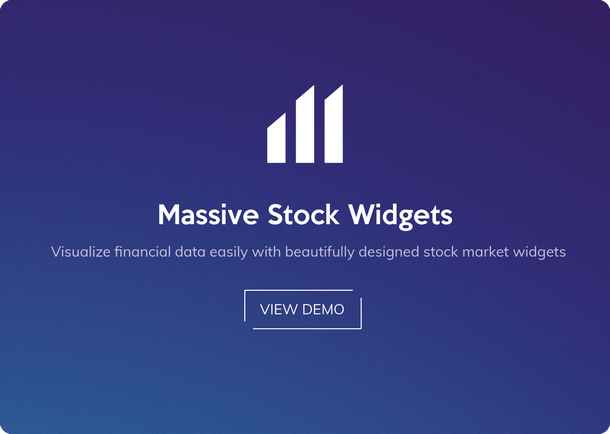
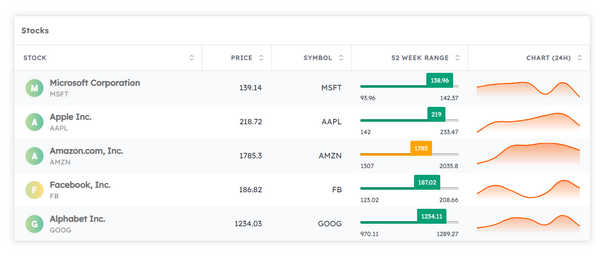
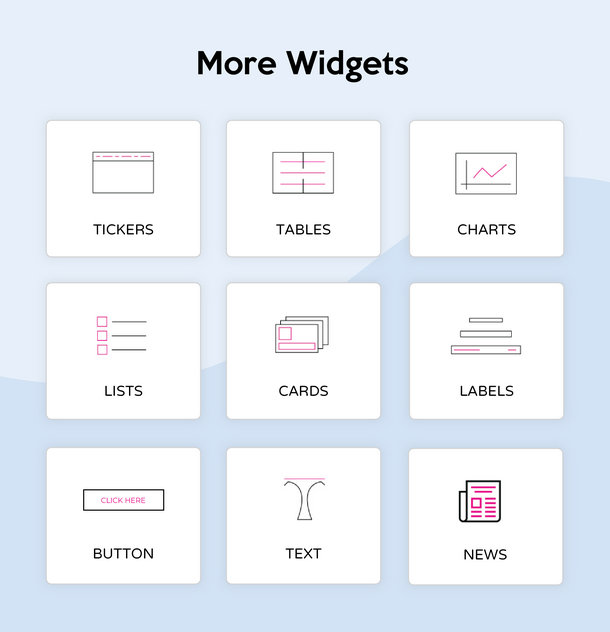








There are no reviews yet.