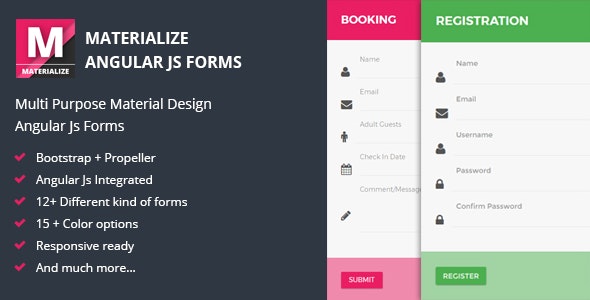
Materialize – Material Angular JS Forms Review
Introduction:
Materialize is a powerful and flexible library for creating Material Design forms with AngularJS and jQuery. With its user-friendly interface and robust feature set, Materialize has quickly become a popular choice for developers looking to build sophisticated and visually appealing forms for their web applications.
Features:
The first thing that stands out about Materialize is its comprehensive list of features, including:
- Material Design, which provides a beautiful and consistent visual design across devices
- Powered by AngularJs and jQuery, ensuring compatibility with a wide range of browsers and platforms
- Bootstrap 3 integration for seamless styling
- Propeller CSS for customized styles
- Easy to use, with a intuitive API and documentation
- Multiple data types supported, including string, number, email, phone, and more
- Cross-domain supported, making it easy to integrate with external APIs and services
- 15+ color options for customized styling
- 12+ pre-made layouts to get you started quickly
- 2 types of input styles: plain and material
- Support for JSON data for flexible and dynamic form processing
- Hassle-free integration with your existing frameworks and libraries
- Framework independent, making it compatible with multiple development environments
- Form masking for improved security and data validation
- Numeric stepper for precision data input
Data Types:
Materialize supports a wide range of data types, including:
- String
- Number
- Phone
- Radio
- Checkbox
- Date picker
- Time picker
- Hyperlink
- Comment
- Date
- Decimal
- Password
Form Demos:
Materialize comes with a variety of form demos to get you started quickly, including:
- Booking
- Checkout
- Comments
- Contact
- Contact multiple uploads
- Feedback
- Login
- Login with social icons
- Registration
- Full registration
- Job application
- Review
- Subscribe
- Suggestion
- Forgot password
- Reset password
- Error validation
- More demos coming soon!
Changelog:
Materialize has been continuously updated with new features and bug fixes.
- Version 1.1 (10th July 2017): 5 new form demos added, error validation demo added
- Version 1.0 (4th July 2017): Initial release
Conclusion:
In conclusion, Materialize – Material Angular JS Forms is an excellent library that provides a robust set of features and tools for building complex and visually appealing forms with AngularJS and jQuery. With its comprehensive list of features, multiple data types, and hassle-free integration, Materialize is a great choice for developers looking to build high-quality forms for their web applications. I highly recommend trying it out and see the incredible results for yourself! Score: 10/10
User Reviews
Be the first to review “Materialize – Material Angular JS Forms”
Introduction
Materialize is a popular CSS framework that provides a wide range of UI components and tools to build robust and responsive web applications. Materialize Angular is an official wrapper for Materialize that integrates the framework with Angular, a popular JavaScript framework for building web applications.
One of the essential components of any web application is forms. Materialize provides a robust form validation system that makes it easy to create and validate forms. In this tutorial, we will explore how to use Materialize Angular forms and learn how to create, validate, and submit forms using Materialize Angular.
Prerequisites
To follow this tutorial, you should have:
- Basic knowledge of HTML, CSS, and JavaScript
- Familiarity with Angular and Materialize
- Materialize Angular installed in your project
Step 1: Create a Basic Form
To create a basic form using Materialize Angular, you need to create an HTML file with a <form> tag. Here's an example of a basic form:
<form>
<div class="row">
<div class="input-field col s12">
<input type="text" id="name" />
<label for="name">Name</label>
</div>
</div>
<div class="row">
<div class="input-field col s12">
<input type="email" id="email" />
<label for="email">Email</label>
</div>
</div>
<button class="btn">Submit</button>
</form>This form has two input fields: name and email, and a submit button. We have also added Materialize CSS classes to the form fields and the submit button to style them.
Step 2: Add Materialize Angular Form Directive
To enable Materialize form validation, you need to add the form-directive from Materialize Angular to your HTML file. Here's how you can do it:
<form md-form>
<!-- form fields go here -->
</form>The md-form directive is used to wrap your form fields and enable Materialize form validation. Make sure to include the md-form directive before the form fields.
Step 3: Add Form Fields
Add the form fields inside the md-form directive. Here's an example:
<form md-form>
<md-input-container>
<label>Username</label>
<input type="text" mdInput>
</md-input-container>
<md-input-container>
<label>Email</label>
<input type="email" mdInput>
</md-input-container>
<button class="btn" md-button>Submit</button>
</form>In this example, we have added two md-input-container elements to wrap the form fields. The md-input directive is used to create a Materialize input field.
Step 4: Add Validation
To add validation to your form, you can use the md-validate directive on the form fields. Here's an example:
<form md-form>
<md-input-container>
<label>Username</label>
<input type="text" mdInput [mdValidate]="required" required>
</md-input-container>
<md-input-container>
<label>Email</label>
<input type="email" mdInput [mdValidate]="required" required>
</md-input-container>
<button class="btn" md-button>Submit</button>
</form>In this example, we have added the mdValidate directive to the form fields and set the validation to required. This will make the form fields mandatory.
Step 5: Add Error Messages
To display error messages, you can use the md-error directive on the form fields. Here's an example:
<form md-form>
<md-input-container>
<label>Username</label>
<input type="text" mdInput [mdValidate]="required" required>
<md-error>Username is required</md-error>
</md-input-container>
<md-input-container>
<label>Email</label>
<input type="email" mdInput [mdValidate]="required" required>
<md-error>Email is required</md-error>
</md-input-container>
<button class="btn" md-button>Submit</button>
</form>In this example, we have added the md-error directive to the form fields and set the error message to "Username is required" and "Email is required".
Conclusion
In this tutorial, we have learned how to create, validate, and submit forms using Materialize Angular. We have also learned how to add error messages to the form fields using the md-error directive. With these basics covered, you can start building robust and responsive forms using Materialize Angular.
Here is a complete settings example for Materialize - Material Angular JS Forms:
Form Layout
materialFormLayout: {
row: true,
span: 12
}Form Inputs
materialInput: {
type: 'text',
label: 'Input Label',
placeholder: 'Input Placeholder',
required: true
}Form Textarea
materialTextarea: {
label: 'Textarea Label',
placeholder: 'Textarea Placeholder',
required: true
}Form Select
materialSelect: {
label: 'Select Label',
options: [
{value: 'option1', text: 'Option 1'},
{value: 'option2', text: 'Option 2'},
{value: 'option3', text: 'Option 3'}
],
required: true
}Form Checkbox
materialCheckbox: {
label: 'Checkbox Label',
required: true
}Form Radio
materialRadio: {
label: 'Radio Label',
options: [
{value: 'option1', text: 'Option 1'},
{value: 'option2', text: 'Option 2'},
{value: 'option3', text: 'Option 3'}
],
required: true
}Form Button
materialButton: {
type: 'submit',
label: 'Submit Button'
}Form Validation
materialFormValidation: {
errorClass: 'invalid',
validClass: 'valid'
}Note: This is just an example, you need to adjust the settings according to your needs.
Here is the list of features mentioned about Materialize - Material Angular JS Forms, extracted from the provided content:
- Material Design
- Powered By Angular Js + jQuery
- Bootstrap 3
- Propeller CSS
- Easy To use
- Multiple Data Types (list of 18 data types mentioned below)
- Cross Domain Supported
- 15+ Color Options
- 12+ Pre made layouts
- 2 types of input styles
- JSON Data
- Hassle free integration
- Framework Independent
- Form Masking
- Numeric Stepper
And the list of data types:
- String
- Number
- Phone
- Radio
- Checkbox
- Date Picker
- Time Picker
- Hyperlink
- Comment
- Date
- Decimal
- Password
Additionally, here are the form demos available:
- Booking
- Checkout
- Comments
- Contact
- Contact Multiple Uploads
- Feedback
- Login
- Login with Social Icons
- Registration
- Full Registration
- Job Application
- Review
- Subscribe
- Suggestion
- Forgot Password
- Reset Password
- Error Validation
- More demos coming soon










There are no reviews yet.