Max Pricing Tables – React Js and Next Js Version
$5.00
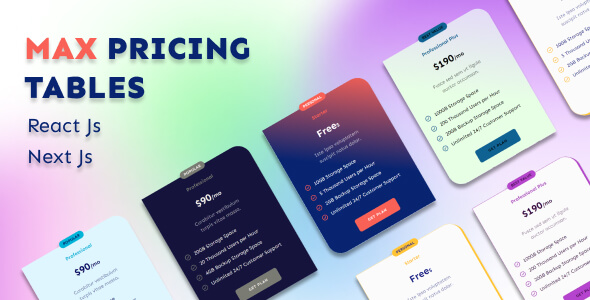
Max Pricing Tables – React Js and Next Js Version Review
Are you looking for a sleek and modern pricing table solution for your React JS or Next JS project? Look no further than Max Pricing Tables – React Js and Next Js Version. This premium template offers a range of impressive features and customization options, making it an excellent choice for any developer or designer.
Features
The Max Pricing Tables template comes with a plethora of features that will impress your clients and users.
- 3 Elegant Layout Design Variations: Choose from three unique layout designs to suit your project’s style and aesthetic.
- 7 Modern and Stunning Color Variations: Select from seven vibrant color options to match your brand’s colors or create a unique look.
- Animated Hover Effects: Add a touch of interactivity with animated hover effects that will grab your users’ attention.
- Dark & Light Versions: Switch between dark and light versions of the template to suit your project’s theme.
- Badges on top: Add badges on top of your pricing plans to highlight special features or promotions.
- Modern and Trending Designs: Max Pricing Tables features modern and trending designs that will make your pricing table stand out.
- Built on Bootstrap 5 (Latest): The template is built on the latest version of Bootstrap, ensuring a responsive and mobile-friendly design.
- FontAwewsome 6 (Latest): FontAwesom 6 is used for icons, providing a wide range of modern and stylish icons.
- Responsive Layout: The template is fully responsive, ensuring that your pricing table looks great on all devices and screen sizes.
- Retina Ready: Max Pricing Tables is retina-ready, ensuring that your pricing table looks crisp and clear on high-resolution displays.
- Google Web Fonts: Use Google Web Fonts to add a unique font to your pricing table.
- SCSS included for fast customizations: The template includes SCSS files, making it easy to customize and personalize your pricing table.
- No images required: Max Pricing Tables uses only HTML and CSS, eliminating the need for images.
- Easy to use and customize: The template is designed to be easy to use and customize, even for developers with limited experience.
- Cross-browser Tested: The template has been thoroughly tested on various browsers to ensure compatibility.
- Developer Friendly Code: The code is clean, organized, and easy to understand, making it perfect for developers.
- Support and Updates included: The template comes with support and updates, ensuring that you receive any necessary updates and fixes.
- Well Documented: The template comes with comprehensive documentation, making it easy to get started and customize.
Support
If you encounter any issues or have questions about the template, the developer is available to provide support. Simply contact them through their profile contact form, and they will respond promptly to resolve any issues.
Conclusion
Max Pricing Tables – React Js and Next Js Version is an excellent choice for any developer or designer looking for a modern and customizable pricing table solution. With its impressive features, easy customization options, and excellent support, this template is sure to impress. Whether you’re building a simple pricing table or a complex e-commerce website, Max Pricing Tables has got you covered.
User Reviews
Be the first to review “Max Pricing Tables – React Js and Next Js Version”
Introduction to Max Pricing Tables
The Max Pricing Tables is a popular React JS and Next JS component designed to help you create responsive and visually appealing pricing tables for your website or application. With its ease of use and customization options, you can create a pricing table that perfectly fits your brand and business needs.
In this tutorial, we will go through a step-by-step guide on how to use the Max Pricing Tables in your React JS and Next JS project. We will cover the installation process, basic usage, and advanced customization options to help you get the most out of this component.
Step 1: Installation
To use the Max Pricing Tables in your React JS or Next JS project, you need to install the component using npm or yarn.
Using npm:
Run the following command in your terminal:
npm install max-pricing-tablesUsing yarn:
Run the following command in your terminal:
yarn add max-pricing-tablesStep 2: Importing the Component
Once installed, you need to import the Max Pricing Tables component in your React JS or Next JS file.
Using React JS:
Import the component in your React JS file:
import React from 'react';
import { PricingTable } from 'max-pricing-tables';Using Next JS:
Import the component in your Next JS page:
import { PricingTable } from 'next-max-pricing-tables';Step 3: Basic Usage
To use the Max Pricing Tables component, you need to create a container element and wrap it around the component. Here is an example of basic usage:
import React from 'react';
import { PricingTable } from 'max-pricing-tables';
function MyPricingPage() {
return (
<div>
<PricingTable>
<PricingTable.Header>
<h2>Pricing Plans</h2>
</PricingTable.Header>
<PricingTable.Row>
<PricingTable.Cell>
<h3>Basic</h3>
<p>$9.99/month</p>
<ul>
<li>Feature 1</li>
<li>Feature 2</li>
</ul>
</PricingTable.Cell>
<PricingTable.Cell>
<h3>Pro</h3>
<p>$19.99/month</p>
<ul>
<li>Feature 1</li>
<li>Feature 2</li>
<li>Feature 3</li>
</ul>
</PricingTable.Cell>
</PricingTable.Row>
</PricingTable>
</div>
);
}
export default MyPricingPage;In this example, we create a PricingTable component and wrap it around a Header and a Row component. The Row component contains two Cell components, each representing a pricing plan.
Step 4: Customization
The Max Pricing Tables component offers various customization options to help you tailor the component to your needs. Here are some examples:
Change the layout
You can change the layout of the pricing table by using the layout prop. For example:
<PricingTable layout="horizontal">
<!-- Your pricing table content here -->
</PricingTable>Add custom styles
You can add custom styles to the pricing table by using the styles prop. For example:
<PricingTable styles={{
'.pricing-table-header': {
backgroundColor: '#f0f0f0',
},
'.pricing-table-cell': {
padding: '20px',
},
}}>
<!-- Your pricing table content here -->
</PricingTable>Add a custom header
You can add a custom header to the pricing table by using the header prop. For example:
<PricingTable header={<h2>Your Custom Header</h2>}>
<!-- Your pricing table content here -->
</PricingTable>Step 5: Using with Next JS
If you are using Next JS, you can use the Max Pricing Tables component in your page components. Here is an example:
import { PricingTable } from 'next-max-pricing-tables';
function MyPricingPage() {
return (
<div>
<PricingTable>
<!-- Your pricing table content here -->
</PricingTable>
</div>
);
}
export default MyPricingPage;Conclusion
In this tutorial, we have covered the installation process, basic usage, and advanced customization options of the Max Pricing Tables component. With this component, you can create responsive and visually appealing pricing tables for your React JS and Next JS projects.
Here is the complete settings example for Max Pricing Tables - React Js and Next Js Version:
Theme Settings
Under the theme setting, you can configure various theme-related options.
themeSettings: {
primaryColor: #3498db,
secondaryColor: #f1c40f,
accentColor: #e74c3c,
dateFormat: MM/DD/YYYY
}
Pricing Table Settings
Under the pricingTableSettings setting, you can configure various pricing table-related options.
pricingTableSettings: {
tableStyle: style1, // style1, style2, style3
tableWidth: 900px, // set width of the table
tableBackground: #f9f9f9, // set background color of the table
tableShadow: 0px 1px 4px rgba(0, 0, 0, 0.1), // set shadow of the table
pricingHeaders: [
{
key: Price,
value: Cost,
},
{
key: Features,
value: Features,
},
], // configure pricing headers
pricingRows: [
{
price: $9.99/month,
features: 20GB Storage, Unlimited Sites, Priority Support,
}, // configure pricing rows
], // configure pricing rows
}
Component Settings
Under the componentSettings setting, you can configure various component-related options.
componentSettings: {
headerSettings: {
title: Pricing Tables,
subheading: Compare Our Plans,
}, // configure header settings
footerSettings: {
text: Copyright 2023 ABC Company,
}, // configure footer settings
buttonSettings: {
title: Get Started,
type: primary,
}, // configure button settings
}
RTL (Right-To-Left) Settings
Under the rtlSettings setting, you can configure various RTL-related options.
rtlSettings: {
isRTL: true // set to true if you want to enable RTL
}
Language Settings
Under the languageSettings setting, you can configure various language-related options.
languageSettings: {
langCode: en-US, // set language code, e.g. en-US, fr-FR
translations: {
// configure translations for each section
}
}
Note that this is just an example and you may need to adjust the settings to suit your specific use case.
Here is a summarized list of features mentioned about Max Pricing Tables - React Js and Next Js Version:
- 3 Elegant Layout Design Variations
- 7 Modern and Stunning Color Variations
- Animated Hover Effects
- Dark & Light Versions
- Badges on top
- Modern and Trending Designs
- Built on Bootstrap 5 (Latest)
- FontAwesome 6 (Latest)
- Responsive Layout
- Retina Ready
- Google Web Fonts
- SCSS included for fast customizations
- No images required
- Easy to use and customize
- Cross-browser Tested
- Developer Friendly Code
- Support and Updates included
- Well Documented
Additionally, support information is mentioned:
- Contact us for support on our profile contact form: https://codecanyon.net/user/nexus-themes

$5.00









There are no reviews yet.