MaxiNet | Broadband & Telecom Internet Provider WordPress Theme + Elementor
$69.00
773 sales
LIVE PREVIEW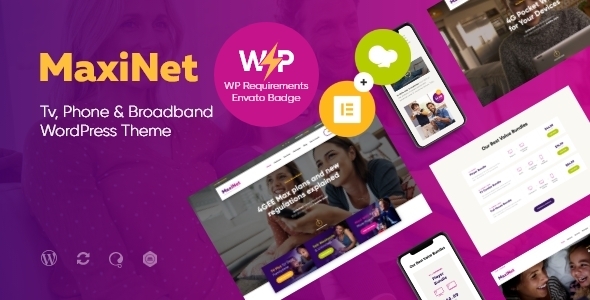
Introduction
In today’s digital age, broadband and telecom internet services have become a staple of modern life. With the increasing demand for faster and more reliable internet connectivity, it’s essential for internet service providers to have a professional and visually appealing online presence. That’s where MaxiNet | Broadband & Telecom Internet Provider WordPress Theme comes in. This theme is designed to cater to the needs of internet, broadband, and telecom companies, offering a range of features and customization options to create a unique and engaging online presence.
Features and Functionality
MaxiNet is a robust and feature-rich theme that offers a wide range of features, including:
- Gutenberg compatibility
- GDPR Framework WP Plugin included
- Professional design
- One-Click demo install
- Modern, flexible, and customizable
- WordPress 4.0+ tested and approved
- Built with HTML5 and CSS3 code
- Cross-browser compatibility: FireFox, Safari, Chrome, IE11+
- Slider Revolution & Swiper Slider included
- Retina Images Support
- User menu and Main menu support
- Interactive Ajax Search
- Flexible colors and typography
- 100% Responsive & Mobile-friendly
- Boxed and Fullwidth page layouts
- WPBakery Page Builder & Elementor Page Builder support
- Customize Header and Footer Layouts in WP Bakery Page Builder
- Advanced Blog Settings
- Powerful Theme Framework
- Setting Inheritance and Override System
- 750+ Customizer Options
- Custom Post Types
- Custom Widget Sets
- Custom Shortcodes
- Custom Theme Options Panel
The theme is also compatible with a wide range of plugins, including Gutenberg, GDPR Framework WP, Revolution Slider, WP Bakery Page Builder, Elementor, Essential Grid, MailChimp for WP, Contact Form 7, and WooCommerce.
UI and UX
The user interface and user experience of MaxiNet are intuitive and user-friendly, making it easy to navigate and customize the theme. The theme’s design is modern, fresh, and clean, with a focus on simplicity and elegance.
Performance
MaxiNet is optimized for best performance, ensuring that your website loads quickly and efficiently. The theme is also compatible with SEO best practices, making it easy to improve your website’s search engine rankings.
Compatibility and Updates
MaxiNet is compatible with the latest versions of WordPress and PHP, ensuring that your website stays up-to-date and secure. The theme also receives regular updates, ensuring that you stay ahead of the curve with the latest features and security patches.
Conclusion
MaxiNet is an excellent choice for internet, broadband, and telecom companies looking to create a professional and engaging online presence. With its robust set of features, flexible customization options, and robust performance, MaxiNet is an ideal solution for businesses looking to showcase their services and products in a modern and appealing way.
Rating and Sales
MaxiNet has an overall rating of 4.71 out of 5 stars, with 773 sales to date. This rating and sales number demonstrate the theme’s popularity and effectiveness in meeting the needs of its users.
Recommendation
I highly recommend MaxiNet | Broadband & Telecom Internet Provider WordPress Theme to anyone looking for a professional and feature-rich theme for their internet, broadband, or telecom company. With its comprehensive set of features, flexible customization options, and robust performance, MaxiNet is an ideal solution for businesses looking to create a compelling online presence.
User Reviews
Be the first to review “MaxiNet | Broadband & Telecom Internet Provider WordPress Theme + Elementor”
Introduction
Welcome to the MaxiNet | Broadband & Telecom Internet Provider WordPress Theme + Elementor Tutorial! In this comprehensive guide, we will walk you through the process of setting up and customizing your MaxiNet theme, along with the powerful Elementor page builder.
MaxiNet is a responsive WordPress theme specifically designed for broadband and telecom internet providers, offering a sleek and modern design that showcases your services and plans. With Elementor, you'll be able to create stunning pages and layouts without requiring any coding knowledge.
By the end of this tutorial, you'll have a fully customized MaxiNet theme with a unique website that effectively promotes your internet services.
Prerequisites
Before we begin, make sure you have:
- WordPress installed on your website
- The MaxiNet theme installed and activated
- Elementor plugin installed and activated
- Basic knowledge of WordPress and its functionality
Step 1: Setting Up MaxiNet Theme
- Log in to your WordPress dashboard and navigate to Appearance > Themes.
- Click on the "Activate" button next to the MaxiNet theme to activate it.
- Go to Appearance > Customize to access the theme's customizer.
- In the customizer, you'll see various options for configuring the theme's layout, colors, and typography. Feel free to explore and adjust these settings to your liking.
Step 2: Creating a Homepage with Elementor
- In your WordPress dashboard, navigate to Pages > Add New to create a new page.
- Choose "Elementor" as the page builder for your new page.
- Click on the "Create" button to create a new page using Elementor.
- In the Elementor editor, you'll see a drag-and-drop interface where you can add various widgets and elements to your page.
Elementor Basics
- Widgets: These are pre-designed blocks of content that you can add to your page, such as text, images, and videos.
- Elements: These are more advanced components that can be used to create custom layouts and designs, such as accordions and carousels.
- Columns: These are used to create a grid layout on your page, allowing you to arrange elements and widgets in a specific way.
Adding Content to Your Homepage
- To add a widget to your page, click on the "Add Widget" button and select the type of widget you want to add (e.g., text, image, etc.).
- Configure the widget's settings, such as text, images, and colors.
- To add an element, click on the "Add Element" button and select the type of element you want to add (e.g., accordion, carousel, etc.).
- Configure the element's settings, such as layout, design, and content.
Customizing Your Homepage
- Use the Elementor editor to customize the layout, colors, and typography of your homepage.
- Add more widgets and elements to create a unique design that showcases your internet services.
- Use the "Publish" button to save your changes and make your homepage live.
Step 3: Creating Additional Pages
- Create additional pages using Elementor, such as About, Plans, and Contact.
- Use the same process as Step 2 to create each page, customizing the layout, content, and design to suit each page's purpose.
Step 4: Customizing the Theme's Settings
- Go to Appearance > Customize to access the theme's customizer.
- In the customizer, you'll see various options for configuring the theme's layout, colors, and typography.
- Use these settings to customize the theme's overall look and feel.
Conclusion
Congratulations! You've completed the MaxiNet | Broadband & Telecom Internet Provider WordPress Theme + Elementor Tutorial. With these steps, you've successfully set up and customized your MaxiNet theme using Elementor.
Remember to explore the Elementor documentation and MaxiNet theme settings to learn more about the advanced features and customization options available to you.
By following this tutorial, you've taken the first step in creating a professional and effective website that showcases your internet services. Good luck with your website, and happy designing!
Here are the settings examples for configuring MaxiNet | Broadband & Telecom Internet Provider WordPress Theme + Elementor:
General Settings
To configure the general settings, go to Appearance > Customize > MaxiNet Theme Options. In this section, you can set the following options:
Logo: Upload your company logo to display on the website.Favicon: Upload a favicon to display in the browser's address bar.Site Title: Enter your company name to display in the website's title bar.Tagline: Enter a tagline to display below the site title.
Header Settings
To configure the header settings, go to Appearance > Customize > MaxiNet Theme Options > Header. In this section, you can set the following options:
Header Style: Choose from various header styles to match your brand.Header Background: Set the background color or image for the header.Header Text Color: Set the text color for the header.
Footer Settings
To configure the footer settings, go to Appearance > Customize > MaxiNet Theme Options > Footer. In this section, you can set the following options:
Footer Style: Choose from various footer styles to match your brand.Footer Background: Set the background color or image for the footer.Footer Text Color: Set the text color for the footer.
Elementor Settings
To configure Elementor settings, go to Elementor > Settings. In this section, you can set the following options:
Default Layout: Choose from various layout options for your website.Default Container: Choose from various container options for your website.Default Section: Choose from various section options for your website.
Social Media Settings
To configure social media settings, go to Appearance > Customize > MaxiNet Theme Options > Social Media. In this section, you can set the following options:
Facebook URL: Enter your Facebook URL to display a link to your Facebook page.Twitter URL: Enter your Twitter URL to display a link to your Twitter page.LinkedIn URL: Enter your LinkedIn URL to display a link to your LinkedIn page.
Contact Information Settings
To configure contact information settings, go to Appearance > Customize > MaxiNet Theme Options > Contact Information. In this section, you can set the following options:
Contact Email: Enter your company email address to display on the website.Contact Phone: Enter your company phone number to display on the website.Contact Address: Enter your company address to display on the website.
Here is a summarized list of the features mentioned in the content:
General Features
- Gutenberg compatible
- GDPR Framework WP Plugin included
- Professional design
- One-Click demo install
- Modern, Flexible, Customizable
- WordPress 4.0+ Tested and Approved
- Built with HTML5 and CSS3 code
- Cross-Browser Compatibility: FireFox, Safari, Chrome, IE11+
- Slider Revolution & Swiper Slider included
- Retina Images Support
- User menu and Main menu support
- Interactive Ajax Search
- Flexible Colors & Typography
Layout Features
- 100% Responsive & Mobile-friendly
- Boxed and Fullwidth page layouts
- WPBakery Page Builder & Elementor Page Builder support
- Customize Header and Footer Layouts in WP Bakery Page Builder
Advanced Blog Settings
- Multiple Blog Styles
- Flexible Layout Options
- 20+ Post Animations
- Customizable Blog Feed (choose from post types or categories)
- Post views, likes and sharing buttons
- Related Posts Section
Powerful Theme Framework
- Setting Inheritance and Override System
- 750+ Customizer Options
- Custom Post Types
- Custom Widget Sets
- Custom Shortcodes
- Custom Theme Options Panel
- Optimized for best performance
Plugins Compatibility
- Gutenberg
- GDPR Framework WP
- Revolution Slider
- WP Bakery Page Builder
- Elementor
- Essential Grid
- MailChimp for WP
- Contact Form 7
- WooCommerce
- ThemeREX Addons
Fonts and Clipart
- Google Fonts
- Fontello & Image Icons
- Depositphotos.com
- Peopleimages.com
- Flaticon.com
Change Log
- Multiple updates and improvements listed, including:
- Compatibility with WordPress 6.5.4x and 6.4.3x
- Compatibility with PHP 8.1 and 8.0
- Updates to plugins such as Essential Grid, Elementor, and WooCommerce
- New features and improvements to layout, blog, and theme framework
- Bug fixes and security patches
Let me know if you'd like me to extract any specific information or if you have any further questions!

$69.00









There are no reviews yet.