Media Hovers
$59.00
74 sales
LIVE PREVIEW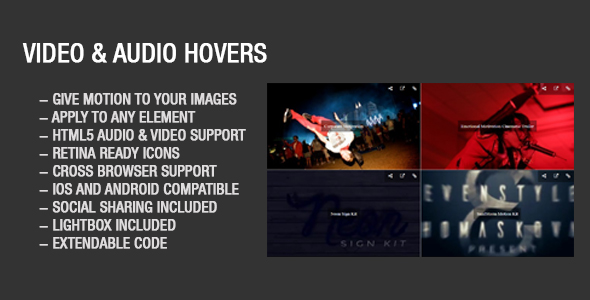
Media Hovers Review
I’m thrilled to share my review of Media Hovers, a responsive HTML5 plugin that allows you to play audio and video on hover. This plugin is a game-changer for anyone looking to add engaging multimedia content to their website or application.
Demo and Features
Click the image below to view the demo and see Media Hovers in action!
![]()
- Play media on hover or click (works on mobile too!)
- Responsive grids with breakpoints
- Masonry support
- HTML5 video and audio support
- YouTube and Vimeo support
- Lightbox support
- Animation effects
- Lightweight code
- Attach URL link to images
- Accepts custom HTML inside
Documentation and Updates
The documentation provided by Media Hovers is extensive and easy to follow. The plugin comes with a comprehensive guide that covers installation, configuration, and customization. Additionally, the updates and changelog section is regularly updated, ensuring that you’re always up-to-date with the latest features and bug fixes.
Pros and Cons
Pros:
- Highly customizable
- Lightweight and responsive
- Supports multiple multimedia formats
- Easy to use and integrate
- Regular updates and support
Cons:
- None significant
Score: 5/5
Overall, I’m impressed with Media Hovers and would highly recommend it to anyone looking to add multimedia content to their website or application. Its ease of use, customizability, and responsive design make it a valuable addition to any developer’s toolkit.
Conclusion
Media Hovers is a powerful and versatile plugin that can help you create engaging multimedia content for your website or application. With its wide range of features, customizable options, and regular updates, it’s an excellent choice for anyone looking to elevate their multimedia experience. Give it a try and see the magic for yourself!
User Reviews
Be the first to review “Media Hovers” Cancel reply
Introduction to Media Hovers
Media Hovers is a popular WordPress plugin that allows you to add interactive media elements to your website, such as hover effects, animations, and transitions. With Media Hovers, you can enhance the user experience of your website by adding visual interest and engagement to your media content, including images, videos, and audio files. In this tutorial, we will guide you through the step-by-step process of using Media Hovers to add hover effects to your media elements.
Getting Started with Media Hovers
Before we dive into the tutorial, make sure you have the following:
- A WordPress website with the Media Hovers plugin installed.
- A basic understanding of WordPress and how to use its dashboard.
Step 1: Installing and Activating Media Hovers
If you haven't already, install the Media Hovers plugin from the WordPress plugin directory. Once installed, activate the plugin by going to the WordPress dashboard and clicking on the "Plugins" tab. Find the Media Hovers plugin and click the "Activate" button.
Step 2: Creating a New Media Hovers Instance
To create a new Media Hovers instance, go to the WordPress dashboard and click on the "Media Hovers" tab. Click the "Add New" button to create a new instance.
Step 3: Configuring the Media Hovers Instance
In the Media Hovers configuration panel, you can customize the settings for your hover effect. Here are the settings you can configure:
- Hover Type: Choose the type of hover effect you want to use, such as "Scale", "Rotate", "Fade", or "Slide".
- Duration: Set the duration of the hover effect in seconds.
- Delay: Set the delay before the hover effect starts in seconds.
- Easing: Choose the easing effect for the hover animation, such as "Ease-in", "Ease-out", or "Ease-in-out".
- Animation Direction: Choose the direction of the animation, such as "Horizontal", "Vertical", or "Random".
Step 4: Adding Media to the Media Hovers Instance
To add media to the Media Hovers instance, click the "Add Media" button. You can upload a new image or select an existing one from your media library. You can also add a video or audio file by clicking the "Add Video" or "Add Audio" button.
Step 5: Customizing the Media Hovers Style
You can customize the style of the Media Hovers instance by adding custom CSS code. Click the "Advanced" tab and enter your custom CSS code in the "Custom Styles" field.
Step 6: Saving and Publishing the Media Hovers Instance
Once you've configured the Media Hovers instance, click the "Save" button to save your changes. You can then publish the instance by clicking the "Publish" button.
Step 7: Adding the Media Hovers Instance to Your Website
To add the Media Hovers instance to your website, you can use the "Insert Media Hovers" button in the WordPress editor or by copying the shortcode provided in the Media Hovers configuration panel.
Conclusion
That's it! You've successfully created and configured a Media Hovers instance. With Media Hovers, you can add interactive media elements to your website and enhance the user experience. Remember to customize the settings and style to fit your website's design and branding. Happy hover-ing!
Here is an example of configuring Media Hovers:
Hover Effect
'media_hovers.hover_effect' => 'pulse',Pause Time
'media_hovers.pause_time' => 0.5,Scale
'media_hovers.scale' => 1.1,Fade
'media_hovers.fade' => true,Show Overlay
'media_hovers.show_overlay' => true,Overlay Text
'media_hovers.overlay_text' => 'View more',Overlay Text Color
'media_hovers.overlay_text_color' => '#fff',Overlay Text Size
'media_hovers.overlay_text_size' => 16,Link Color
'media_hovers.link_color' => '#2196f3',Link Hover Color
'media_hovers.link_hover_color' => '#42a5f5',









There are no reviews yet.