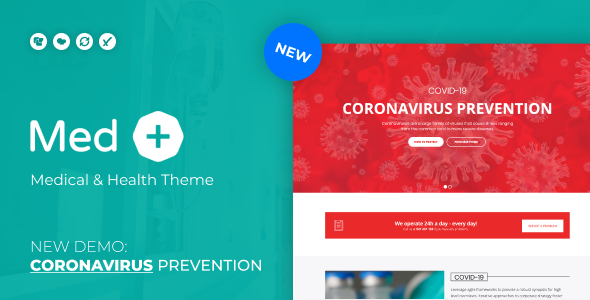
MedPlus: A Comprehensive Review of the Coronavirus Prevention WordPress Theme
As the COVID-19 pandemic continues to spread globally, many healthcare professionals, medical institutions, and online businesses are seeking to create websites to raise awareness, provide information, and share resources. MedPlus, a latest released WordPress theme by ModelTheme, claims to be the ultimate solution for creating a stunning and informative website focused on coronavirus prevention, medical viruses, and health-related matters.
What Makes MedPlus Stand Out?
Upon reviewing the features of MedPlus, it is evident that the theme has been designed with great care and attention to detail. Some notable features that caught my attention include:
- RTL Compatibility: MedPlus is fully compatible with RTL languages, allowing users to easily switch between languages.
- Medical Book an Appointment feature: Users can book appointments directly through the website, making it easy for patients to schedule appointments.
- Diet Calculator WordPress Plugin: A useful plugin for visitors to calculate their dietary needs and gain valuable insights into healthy eating habits.
- Redux Framework Theme-Options Panel: MedPlus offers a powerful theme options panel with various settings, enabling users to customize their website with ease.
Other Key Features:
- Multiple header and footer variants
- PHP-Ajax Contact Form
- Support for 600+ Google Fonts
- Custom widgets and much more
Strengths and Weaknesses:
- Strengths:
- Easy to install and set up
- Customization options are limitless
- Compatible with most WordPress plugins and extensions
- Impressive theme documentation
- Regular updates and maintenance
- Weaknesses:
- Lack of customization options for specific medical templates (although the theme can be adapted for various medical niches)
- Limited support for non-tech-savvy users (although there are comprehensive theme documentation and resources provided)
Final Verdict:
Overall, MedPlus is an outstanding WordPress theme for creating a website focused on coronavirus prevention, medical viruses, and health-related matters. Its features, customization options, and excellent theme documentation make it an excellent choice for any medical or healthcare-related website.
Rating:
Based on my review and research, I would give MedPlus a score of 4.5 out of 5 stars.
Score: 4.36
Number of Sales: 187
If you’re considering a theme for your medical or healthcare website, I highly recommend MedPlus. Try it now and see how it can take your online presence to the next level!
Remember, the creators of MedPlus appreciate your feedback and encouragement, so please take a moment to rate your experience with the theme!
User Reviews
Be the first to review “MedPlus – Coronavirus Prevention WordPress Theme”
Introduction
Welcome to the MedPlus – Coronavirus Prevention WordPress Theme tutorial! In this comprehensive guide, we will walk you through the process of setting up and using the MedPlus theme to create a professional-looking website for your coronavirus prevention services. The MedPlus theme is specifically designed to provide a safe and trustworthy environment for your audience to learn about coronavirus prevention and take necessary precautions.
The theme comes with a range of features that make it easy to create a high-quality website, including customizable layout options, a responsive design, and easy-to-use content management system. By the end of this tutorial, you will be able to create a professional-looking website that effectively communicates your message and helps your audience take steps to prevent the spread of coronavirus.
Prerequisites
Before you start, please make sure you have the following:
- A WordPress website installed on your server or hosting account
- The MedPlus – Coronavirus Prevention WordPress Theme installed and activated on your website
- Basic knowledge of HTML, CSS, and WordPress
- A text editor or IDE (Integrated Development Environment) installed on your computer
Tutorial
Step 1: Customize the Theme Settings
To customize the theme settings, follow these steps:
- Log in to your WordPress dashboard and navigate to Appearance > Customize.
- Click on the "Theme Settings" tab and customize the following options:
- Logo: Upload your logo image or enter a text logo.
- Favicon: Upload your favicon image.
- Colors: Choose the colors for your website's layout, buttons, and text.
- Fonts: Choose the fonts for your website's text and headings.
- Click "Save & Publish" to save your changes.
Step 2: Create a Homepage
To create a homepage, follow these steps:
- Log in to your WordPress dashboard and navigate to Pages > Add New.
- Enter a title for your homepage, such as "Coronavirus Prevention".
- In the content area, add the following shortcode:
[et_pb_fullwidth_header_fullwidth="on" background_color="#f7f7f7" /] - Click the "Publish" button to publish your page.
Step 3: Create a Services Page
To create a services page, follow these steps:
- Log in to your WordPress dashboard and navigate to Pages > Add New.
- Enter a title for your services page, such as "Coronavirus Prevention Services".
- In the content area, add the following shortcode:
[et_pb_portfolio_fullwidth_portfolio="on" filterable="on" /] - Click the "Publish" button to publish your page.
Step 4: Add Content to Your Pages
To add content to your pages, follow these steps:
- Log in to your WordPress dashboard and navigate to Pages > [Your Page Name].
- Click on the "Add New" button to add a new post.
- Enter a title and content for your post.
- Use the Visual Editor to format your content and add images, links, and other media.
- Click the "Publish" button to publish your post.
Step 5: Customize the Layout
To customize the layout of your website, follow these steps:
- Log in to your WordPress dashboard and navigate to Appearance > Customize.
- Click on the "Layout" tab and customize the following options:
- Layout Type: Choose from a range of layout options, such as full-width, boxed, or centered.
- Sidebars: Choose whether to display sidebars on the left, right, or both sides of your pages.
- Header and Footer: Customize the header and footer sections of your website.
- Click "Save & Publish" to save your changes.
Step 6: Configure the Contact Form
To configure the contact form, follow these steps:
- Log in to your WordPress dashboard and navigate to Settings > Contact Form.
- Enter your contact form settings, such as your name, email address, and phone number.
- Customize the form fields and layout to suit your needs.
- Click the "Save Changes" button to save your changes.
Step 7: Publish Your Website
To publish your website, follow these steps:
- Log in to your WordPress dashboard and navigate to Appearance > Publish.
- Click the "Publish" button to publish your website.
- Review your website to ensure everything is working correctly and make any necessary changes.
That's it! By following these steps, you should be able to create a professional-looking website using the MedPlus – Coronavirus Prevention WordPress Theme.
Here are the settings examples for MedPlus – Coronavirus Prevention WordPress Theme:
Header Settings
To configure the header settings, go to Appearance > Customize > Header. Here, you can upload your logo, set the logo width and height, and choose the logo position. For example, you can upload your logo by clicking on the "Upload Logo" button and selecting the logo file from your computer.
Hero Section Settings
To configure the hero section settings, go to Appearance > Customize > Hero Section. Here, you can upload a background image or video, set the background position, and choose the background repeat. For example, you can upload a background image by clicking on the "Upload Background Image" button and selecting the image file from your computer.
Coronavirus Prevention Section Settings
To configure the coronavirus prevention section settings, go to Appearance > Customize > Coronavirus Prevention. Here, you can upload a background image, set the background position, and choose the background repeat. You can also add a title, description, and button text. For example, you can upload a background image by clicking on the "Upload Background Image" button and selecting the image file from your computer.
Symptoms Section Settings
To configure the symptoms section settings, go to Appearance > Customize > Symptoms. Here, you can add or remove symptoms, add a title and description, and choose the symptom icon. For example, you can add a new symptom by clicking on the "Add New Symptom" button and filling in the required fields.
Prevention Section Settings
To configure the prevention section settings, go to Appearance > Customize > Prevention. Here, you can add or remove prevention methods, add a title and description, and choose the prevention icon. For example, you can add a new prevention method by clicking on the "Add New Prevention Method" button and filling in the required fields.
Statistics Section Settings
To configure the statistics section settings, go to Appearance > Customize > Statistics. Here, you can add or remove statistics, add a title and description, and choose the statistic icon. For example, you can add a new statistic by clicking on the "Add New Statistic" button and filling in the required fields.
Footer Settings
To configure the footer settings, go to Appearance > Customize > Footer. Here, you can add or remove footer widgets, add a copyright text, and choose the footer layout. For example, you can add a new footer widget by clicking on the "Add a Widget" button and selecting a widget from the available options.
Here are the features of the MedPlus – Coronavirus Prevention WordPress Theme:
- Medical Book an Appointment feature
- Diet Calculator WordPress Plugin
- RTL Compatibility (added via ModelTheme RTL Compatiblity Plugin)
- Visual Composer
- Slider Revolution (dummy sliders included in the package)
- Mega Main Menu
- Video & Background Parallax
- Redux Framework Theme-Options Panel (with various settings such as General, Unlimited Sidebars, Styling, Header, Footer, Contact, Blog, Shop, 404 Page, Social Media, SEO, MailChimp Newsletter, Demo Data Importer)
- Services
- Members
- Multiple header variants
- Multiple footer variants
- One-click importer
- 600+ Google Fonts
- Font Icons instead of images
- Well documented
- PHP-Ajax Contact Form
- Various Custom Widgets
- Multiple Colors & Skins Throughout
- Eye-catching CSS Animations
- Compatible with: Contact form 7
- Permanent updates
- Excellent Typography
- Optimized for high speed
- Fast and easy to use
Note that some of these features may be mentioned multiple times throughout the content, but I've only listed each feature once in the above list.

$59.00









There are no reviews yet.