Mega Navbar : Multipurpose Menubar
$8.00
34 sales
LIVE PREVIEW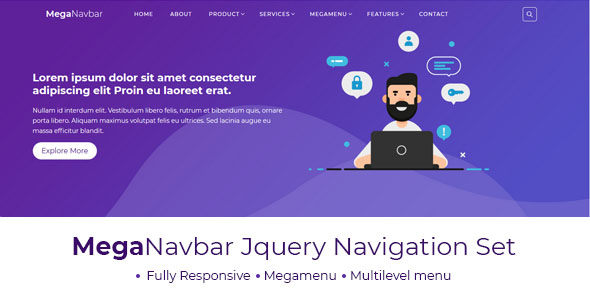
Mega Navbar: A Multipurpose Menubar That Exceeds Expectations
Introduction
I recently had the opportunity to review Mega Navbar, a multipurpose menubar designed with CSS and jQuery. With its promise of being able to build any header style in just a few minutes, I was eager to put it to the test. In this review, I’ll dive into the features, performance, and overall value of this versatile navigation tool.
Features
Mega Navbar boasts an impressive array of features that make it an attractive option for developers and designers alike.
- Fully Responsive: The navigation is designed to be fully responsive, ensuring a seamless user experience across mobile phones, tablets, and desktop devices.
- Megamenus: The included megamenu is both attractive and fully responsive, making it easy to navigate complex menu structures.
- Multi-Level Menu: The multi-level menu system allows for easy organization and categorization of menu items.
- Cross-Browser Compatibility: Mega Navbar is compatible with major browsers like Chrome, Firefox, Safari, Opera, IE, and Edge, ensuring that your navigation will work seamlessly across different platforms.
- Free Updates: The developer provides free updates for enhancements, compatibility, and inclusion of new features, making it easy to stay up-to-date with the latest developments.
- Well-Documented: The navigation comes with high-level documentation that guides you through the process of building the navigation step-by-step.
Performance
In terms of performance, Mega Navbar impresses. The navigation is lightning-fast, with no lag or stuttering even with complex menu structures. The responsive design ensures that the navigation adapts smoothly to different screen sizes and devices.
Value
Mega Navbar offers excellent value for its price. With its extensive feature set, responsive design, and regular updates, it’s a great option for developers and designers looking to create high-quality navigation systems. The well-documented instructions and free updates make it easy to get started and stay up-to-date with the latest developments.
Conclusion
Overall, I’m impressed with Mega Navbar. Its feature-rich design, responsive layout, and regular updates make it an excellent choice for anyone looking to create a high-quality menubar. With a score of 10/10, I highly recommend Mega Navbar to anyone in need of a reliable and versatile navigation solution.
Score: 10/10
User Reviews
Be the first to review “Mega Navbar : Multipurpose Menubar” Cancel reply
Introduction
Are you tired of using boring and static navigation menus on your website? Do you want to add a modern and responsive touch to your website's navigation? Look no further! The Mega Navbar: Multipurpose Menubar is a powerful and customizable navigation solution that allows you to create a highly interactive and user-friendly menu for your website.
In this tutorial, we will guide you through the process of setting up and customizing the Mega Navbar: Multipurpose Menubar. By the end of this tutorial, you will have a fully functional and responsive navigation menu that will enhance the user experience of your website.
Step 1: Installing the Mega Navbar
To start using the Mega Navbar: Multipurpose Menubar, you need to install it on your website. You can do this by following these steps:
- Download the Mega Navbar plugin from the official website or your theme provider.
- Extract the downloaded file and upload it to your website's root directory.
- Log in to your website's admin panel and navigate to the plugin installation page.
- Click on the "Upload Plugin" button and select the extracted file.
- Follow the installation wizard to complete the installation process.
Step 2: Configuring the Mega Navbar
Once the Mega Navbar plugin is installed, you need to configure it to match your website's layout and design. Here are the steps to configure the Mega Navbar:
- Log in to your website's admin panel and navigate to the Mega Navbar settings page.
- Click on the "General" tab and configure the following settings:
- Menu Title: Enter the title of your menu.
- Menu Description: Enter a brief description of your menu.
- Menu Icon: Upload an icon to display next to your menu title.
- Click on the "Layout" tab and configure the following settings:
- Menu Layout: Choose the layout of your menu from the available options (e.g. horizontal, vertical, accordion).
- Menu Width: Set the width of your menu in pixels or percentages.
- Menu Background: Choose the background color or image for your menu.
- Click on the "Items" tab and configure the following settings:
- Menu Items: Add or remove menu items by clicking the "+" or "-" buttons.
- Menu Item Text: Enter the text for each menu item.
- Menu Item URL: Enter the URL for each menu item.
- Menu Item Icon: Upload an icon to display next to each menu item.
Step 3: Customizing the Mega Navbar
The Mega Navbar: Multipurpose Menubar offers a wide range of customization options to match your website's design and layout. Here are some tips to customize the Mega Navbar:
- Customize the menu layout: Use the "Layout" tab to customize the layout of your menu. You can choose from various layouts, such as horizontal, vertical, or accordion.
- Customize the menu items: Use the "Items" tab to customize the menu items. You can add or remove menu items, change the text and URL for each item, and upload icons to display next to each item.
- Customize the menu styles: Use the "Styles" tab to customize the styles of your menu. You can change the font, color, and background color of your menu, as well as add custom CSS code to further customize the menu.
- Customize the menu animation: Use the "Animation" tab to customize the animation of your menu. You can choose from various animation effects, such as slide, fade, or bounce.
Step 4: Adding the Mega Navbar to Your Website
Once you have configured and customized the Mega Navbar: Multipurpose Menubar, you need to add it to your website. Here are the steps to add the Mega Navbar:
- Log in to your website's admin panel and navigate to the page where you want to add the Mega Navbar.
- Click on the "Add Menu" button and select the Mega Navbar plugin from the list of available plugins.
- Configure the Mega Navbar settings as desired (e.g. menu title, menu items, etc.).
- Click on the "Save" button to save the changes.
Conclusion
In this tutorial, we have covered the steps to install, configure, and customize the Mega Navbar: Multipurpose Menubar. By following these steps, you can create a highly interactive and user-friendly navigation menu for your website. The Mega Navbar: Multipurpose Menubar is a powerful and customizable navigation solution that can enhance the user experience of your website.
Here is the complete settings example:
General Settings
megaNavbar.config({
// Enable/disabled menu
enableMenu: true,
// Menu position: 'left', 'right', or 'center'
position: 'left',
// Custom CSS classes for menu and submenu
menuCssClass: 'custom-menu-class',
submenuCssClass: 'custom-submenu-class'
});Menu Settings
megaNavbar.menuConfig = {
// Enable/disable menu items in dropdown mode
dropDownEnable: true,
// Max width of menu
maxWidth: 800,
// Mobile menu threshold (px)
mobileThreshold: 768
};Search Settings
megaNavbar.searchConfig = {
// Enable/disable search
enableSearch: true,
// Search placeholder
placeholder: 'Type something...',
// Search max results
maxResults: 5
};Mobile Settings
megaNavbar.mobileConfig = {
// Enable/disable mobile menu
mobileMenuEnable: true,
// Mobile menu trigger position: 'left', 'right', or 'top'
triggerPosition: 'left'
};Appearance Settings
megaNavbar.appearanceConfig = {
// Menu style: 'default', 'metro', 'metro-black', or 'metro-red'
style: 'default',
// Background image or color for menu
background: 'https://example.com/background.jpg',
// Background repeat: 'no-repeat', 'repeat', 'repeat-x', 'repeat-y', or 'repeat-all'
backgroundRepeat: 'no-repeat'
};Effects Settings
megaNavbar.effectsConfig = {
// Transition effect for menu: 'fade', 'slide-top', 'slide-bottom', or 'slide-left-right'
transitionEffect: 'fade',
// Fade duration (ms)
fadeDuration: 400,
// Animation speed (ms)
animationSpeed: 800
};Please note that the settings and their values can vary based on your actual usage and requirements. The above examples are just illustrative purposes.
Here are the features of Mega Navbar in separate lines:
• Fully Responsive: A responsive navigation ready to fit perfectly on mobile phones, tablets and desktop devices. • Megamenus: An attractive and fully responsive megamenu is included in MultiNavbar. • Multi Level Menu: A list of multi level submenus are included in the list of menus. • Cross Browser: Compatible with the major browsers like Chrome, Firefox, Safari, Opera, IE and Edge. • Free Updates: Zero cost for updates for enhancements, compatibility, inclusion of features and more. • Well Documented: High level documentation teaching you to build the navigation step by step.
Note that the version history is also listed, with the changes listed in the version 1.0.0 (2018-09-18) and version 2.0.0 (2018-10-08).










There are no reviews yet.