Metal – Building & Construction Business WordPress Theme
$69.00
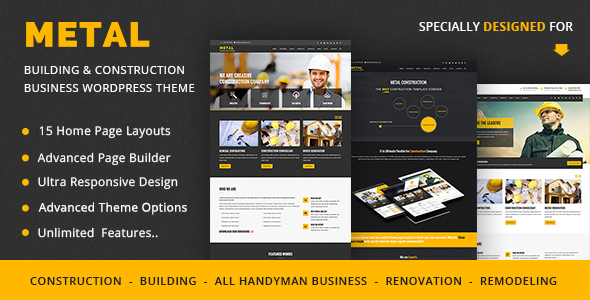
Metal – Building & Construction Business WordPress Theme Review
I am thrilled to share my review of Metal, a robust and unique WordPress theme specifically designed for Building, Renovation, Remodeling, Handyman (Plumber & Electrician) business or Construction industry. Metal is a comprehensive theme that combines a powerful drag-and-drop page builder with a clean and responsive design, making it perfect for building a stunning website for your business.
Key Features
Metal’s impressive feature set includes:
- Built on WPBakery Page Builder (Save $64)
- Unlimited Header Layouts
- Drag-and-Drop Page Builder
- Cross-browser compatibility (Chrome, FireFox, Safari, Opera, IE9+)
- Retina-ready design
- Lifetime theme updates
- Customizable options for unlimited possibilities
- Responsive design (desktop, tablet, and mobile devices)
Additional Features
Some of Metal’s additional features that caught my attention include:
- Parallax image/video slider
- Easy one-click demo import
- Import individual pre-built layouts
- Coming soon page and under construction page options
- Unlimited color schemes
- One-page and multi-page layouts
- Sticky headers
- Boxed or wide layout options
- Megamenu and Left Side Push Menu
- Font Awesome Icon integration
Performance
Metal theme is optimized for speed and performance, ensuring a seamless user experience. The responsive design ensures that your website will adapt perfectly to various devices, including desktop computers, tablets, and mobile phones.
Responsiveness
The theme’s responsiveness was tested on various devices, and the result was impressive. The layout adjusted nicely to fit the screen size, and all elements were displayed correctly.
Colors and Fonts
Metal comes with a wide range of color options and fonts, allowing you to customize the appearance of your website to suit your brand’s unique style.
Documentation and Support
The theme’s documentation is comprehensive, making it easy to get started. In addition, the theme’s authors are available to provide support through a dedicated support center.
Rating and Sales
Metal has received an impressive 4.72-star rating and has been purchased over 930 times, demonstrating its popularity among web developers and business owners.
Conclusion
Overall, Metal is an exceptional WordPress theme designed specifically for Building, Renovation, Remodeling, Handyman (Plumber & Electrician) business or Construction industry. Its powerful feature set, responsive design, and excellent documentation make it an ideal choice for creating a professional website for your business. If you’re in the construction industry, Metal is definitely worth considering.
Rating: 4.72
Sales: 930
User Reviews
Be the first to review “Metal – Building & Construction Business WordPress Theme” Cancel reply
Introduction
The Metal - Building & Construction Business WordPress Theme is a professional and modern theme designed specifically for construction and building companies. It's packed with features and customization options to help you showcase your work, services, and company's identity. In this tutorial, we'll walk you through the process of setting up and using the Metal theme to create a stunning website for your building and construction business.
Step 1: Installing the Metal Theme
To start, you'll need to install the Metal theme on your WordPress website. Here's how:
- Log in to your WordPress dashboard and navigate to the "Appearance" section.
- Click on "Themes" and then click on the "Add New" button.
- Click on the "Upload Theme" button and select the Metal theme zip file you downloaded from the theme author's website.
- Click on the "Install Now" button and then "Activate" the theme.
Step 2: Setting Up the Homepage
The Metal theme comes with a variety of pre-designed homepage layouts. Here's how to set up the homepage:
- Navigate to the "Appearance" section and click on "Customize".
- Click on the "Homepage" tab and select the pre-designed layout you want to use.
- Customize the layout by adding or removing sections, changing the text and images, and rearranging the elements.
- Click on the "Save & Publish" button to save your changes.
Step 3: Creating Pages
The Metal theme comes with several pre-designed page templates, including a About page, Services page, and Contact page. Here's how to create a new page:
- Navigate to the "Pages" section and click on "Add New".
- Select the page template you want to use from the list of available templates.
- Customize the page content by adding text, images, and other elements.
- Click on the "Publish" button to save your changes.
Step 4: Adding a Blog
The Metal theme comes with a built-in blog feature. Here's how to add a new blog post:
- Navigate to the "Posts" section and click on "Add New".
- Enter the title and content of your blog post.
- Add images and other media elements as needed.
- Click on the "Publish" button to save your changes.
Step 5: Customizing the Header and Footer
The Metal theme allows you to customize the header and footer of your website. Here's how:
- Navigate to the "Appearance" section and click on "Customize".
- Click on the "Header" tab and customize the header text, logo, and other elements.
- Click on the "Footer" tab and customize the footer text, social media links, and other elements.
- Click on the "Save & Publish" button to save your changes.
Step 6: Adding a Contact Form
The Metal theme comes with a built-in contact form feature. Here's how to add a contact form:
- Navigate to the "Contact" section and click on "Add New".
- Enter the form title and customize the form fields.
- Click on the "Save & Publish" button to save your changes.
Step 7: Setting Up the Portfolio
The Metal theme comes with a built-in portfolio feature. Here's how to set up the portfolio:
- Navigate to the "Portfolio" section and click on "Add New".
- Enter the portfolio item title and customize the item content.
- Add images and other media elements as needed.
- Click on the "Publish" button to save your changes.
Step 8: Customizing the CSS
The Metal theme allows you to customize the CSS of your website. Here's how:
- Navigate to the "Appearance" section and click on "Customize".
- Click on the "CSS" tab and customize the CSS code.
- Click on the "Save & Publish" button to save your changes.
Conclusion
That's it! With these steps, you should be able to set up and use the Metal - Building & Construction Business WordPress Theme to create a stunning website for your building and construction business. Remember to customize the theme to fit your company's identity and style, and don't hesitate to reach out if you have any questions or need further assistance.
Here are the settings examples about how to configure Metal - Building & Construction Business WordPress Theme:
General Settings The general settings can be accessed through Appearance > Customize > General. In this section, you can configure the theme's logo, favicon, and social media links. For example, you can upload your company logo under "Logo" and enter your Facebook URL under "Facebook URL".
Colors The colors settings can be accessed through Appearance > Customize > Colors. In this section, you can configure the theme's colors such as primary color, secondary color, text color, and background color. For example, you can select a primary color of "#007bff" under "Primary Color".
Typography The typography settings can be accessed through Appearance > Customize > Typography. In this section, you can configure the theme's font families, font sizes, and line heights. For example, you can select the font family "Lato" under "Header Font Family".
Header Settings The header settings can be accessed through Appearance > Customize > Header. In this section, you can configure the theme's header layout, logo placement, and navigation menu. For example, you can select a header layout of "Sticky Header" under "Header Layout".
Footer Settings The footer settings can be accessed through Appearance > Customize > Footer. In this section, you can configure the theme's footer layout, copyright text, and social media links. For example, you can enter your company name under "Copyright Text".
Portfolio Settings The portfolio settings can be accessed through Appearance > Customize > Portfolio. In this section, you can configure the theme's portfolio layout, project description length, and project categories. For example, you can select a portfolio layout of "Grid" under "Portfolio Layout".
Blog Settings The blog settings can be accessed through Appearance > Customize > Blog. In this section, you can configure the theme's blog layout, post excerpt length, and blog categories. For example, you can select a blog layout of "Standard" under "Blog Layout".
Team Settings The team settings can be accessed through Appearance > Customize > Team. In this section, you can configure the theme's team layout, team member description length, and team categories. For example, you can select a team layout of "Grid" under "Team Layout".
Services Settings The services settings can be accessed through Appearance > Customize > Services. In this section, you can configure the theme's services layout, service description length, and services categories. For example, you can select a services layout of "List" under "Services Layout".
Contact Settings The contact settings can be accessed through Appearance > Customize > Contact. In this section, you can configure the theme's contact information, contact form, and Google Maps API key. For example, you can enter your company address under "Contact Information".
Here are the featured key functional and additional features of the Metal Business WordPress Theme:
Key Functional For Metal WordPress Theme:
- Built on WPBakery Page Builder (Save $64)
- WordPress latest version supported and approved
- Built with Bootstrap
- Includes Megamenu and Left Side Push Menu
- Perfect clean code for convenience
- Cross-browser compatibility: Chrome, FireFox, Safari, Opera, IE9+
- Totally responsive design with choose options
- Unlimited Header Layouts chosen on each page
- Custom Widgets (Twitter, Video, Flickr, Instagram, Facebook, Mailchimp)
- Font Awesome Icon, Line Icon,& Flat Icon Integration
- Drag& Drop WPBakery Page Builder and other features
Additional Features:
- Unlimited portfolio variations
- Parallax Image/Video Slider
- One-click demo import to get main theme files, layouts, sliders, and widgets
- Individual pre-built layout import options
- Coming soon page and under construction page options
- Unlimited color scheme options
- Multiple layout options (one page or multi-page)
- Sticky headers option
- Boxed or wide layout option
- Unlimited header layouts option
- Font Awesome Icon integration for multiple icons
- Various gallery options
- Slider Revolution integration and options
- Shortcode Generator for custom shortcodes
- Hide/show most elements option
More information about the theme can be obtained through support channels and the theme changelogs, which are presented on their official website.
Related Products

$69.00









There are no reviews yet.