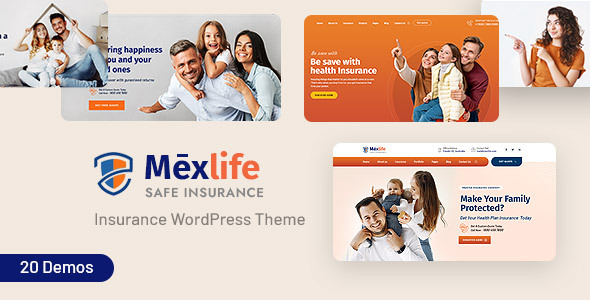
Mexlife Insurance WordPress Theme for Agencies & Brokers: A Comprehensive Review
With the ever-growing demand for insurance services, creating a professional and effective online presence is crucial for insurance agencies and brokers. Mexlife Insurance WordPress Theme is designed to cater to this need, offering a sleek, responsive, and feature-rich solution for creating a polished website that converts visitors into clients.
Design and Features
The theme’s design is modern and clean, with a focus on ease of use and navigation. The responsive layout ensures that the website looks great on both desktop and mobile devices, making it perfect for showcasing services, plans, and customer testimonials. The theme’s features are impressive, including:
- Drag and drop page builder (Elementor) for easy customization
- Demo content included, allowing for quick setup
- One-click installation for rapid deployment
- Responsive and retina-ready design for optimal performance
- WPML and translation-ready for global reach
- Advanced typography options for customizing the look and feel
- Compatibility with Contact Form 7 for easy form creation
- Child theme support for easy updates and customizations
- Powerful framework for flexibility and scalability
Performance and Usability
The theme’s performance is impressive, with fast loading times and smooth navigation. The SEO-friendly design ensures that the website is optimized for search engines, making it easier for potential clients to find and access the website. The theme’s documentation is extensive, with video guides and detailed instructions for setting up and customizing the theme.
Pros and Cons
Pros:
- Highly customizable with drag and drop page builder
- Responsive and retina-ready design for optimal performance
- Powerful framework for flexibility and scalability
- Extensive documentation and video guides for easy setup and customization
- SEO-friendly design for improved search engine ranking
Cons:
- Limited sales and ratings (2 sales and 0 ratings at the time of this review)
- Some users may find the theme’s design too simple or lacking in features
Conclusion
Mexlife Insurance WordPress Theme is a solid choice for insurance agencies and brokers looking to create a professional and effective online presence. While it may lack some advanced features, its responsive design, easy customization options, and SEO-friendly framework make it an excellent choice for creating a website that converts visitors into clients. With its competitive pricing and impressive features, Mexlife is definitely worth considering for insurance professionals looking to elevate their online presence.
Rating: 4.5/5 stars
Sales: 2 sales
Ratings: 0 ratings
User Reviews
Be the first to review “Mexlife – Insurance WordPress Theme for Agencies & Brokers”
Introduction
Welcome to the Mexlife - Insurance WordPress Theme tutorial! Mexlife is a professional and customizable WordPress theme designed specifically for insurance agencies and brokers. With its modern design, intuitive interface, and comprehensive features, Mexlife provides everything you need to create a stunning online presence and attract new clients. In this tutorial, we'll guide you through the process of setting up and using the Mexlife theme to showcase your insurance agency or broker services.
Table of Contents
- Setting Up Mexlife Theme
- Customizing Mexlife Theme
- Creating a Home Page
- Adding a Service Page
- Creating a Blog Post
- Using Widgets and Shortcodes
- Customizing the Footer
- Conclusion
Setting Up Mexlife Theme
To start using the Mexlife theme, follow these steps:
- Download and install the Mexlife theme:
- Download the Mexlife theme from the theme author's website.
- Log in to your WordPress dashboard and navigate to Appearance > Themes > Add New.
- Click "Upload Theme" and select the Mexlife theme file.
- Activate the theme.
- Install required plugins:
- The Mexlife theme requires the following plugins to function:
- Contact Form 7 (for contact form functionality)
- Google Maps (for map integration)
- Bootstrap (for responsive design)
- The Mexlife theme requires the following plugins to function:
To install these plugins, go to Plugins > Add New and search for the plugin names. Install and activate each plugin.
- Configure the theme settings:
- Log in to your WordPress dashboard and navigate to Mexlife > Theme Options.
- Configure the theme settings, such as header image, logo, and social media links.
This concludes the setup process for the Mexlife theme. In the next section, we'll explore how to customize the theme to fit your insurance agency or broker's brand.
Customizing Mexlife Theme
To customize the Mexlife theme, follow these steps:
- Update the theme settings:
- Log in to your WordPress dashboard and navigate to Mexlife > Theme Options.
- Update the theme settings, such as header image, logo, and social media links.
- Choose a color scheme:
- The Mexlife theme comes with a few pre-designed color schemes.
- Choose a color scheme that matches your agency or broker's brand by navigating to Mexlife > Theme Options > Color Scheme.
- Update the typography:
- The Mexlife theme allows you to customize the typography.
- Update the font family, size, and color by navigating to Mexlife > Theme Options > Typography.
Now that we've customized the theme, let's move on to creating a home page.
Creating a Home Page
To create a home page, follow these steps:
- Create a new page:
- Log in to your WordPress dashboard and navigate to Pages > Add New.
- Enter a title for the page, such as "Home".
- Add a hero section:
- The Mexlife theme comes with a built-in hero section that can be customized.
- Add a hero section by navigating to Mexlife > Hero Section.
- Customize the hero section by adding a background image, text, and buttons.
- Add a services section:
- The Mexlife theme comes with a built-in services section that can be customized.
- Add a services section by navigating to Mexlife > Services Section.
- Customize the services section by adding services, descriptions, and icons.
This concludes the creation of a home page. In the next section, we'll explore how to add a service page.
Adding a Service Page
To add a service page, follow these steps:
- Create a new page:
- Log in to your WordPress dashboard and navigate to Pages > Add New.
- Enter a title for the page, such as "Services".
- Add a service section:
- The Mexlife theme comes with a built-in service section that can be customized.
- Add a service section by navigating to Mexlife > Service Section.
- Customize the service section by adding services, descriptions, and icons.
This concludes the creation of a service page. In the next section, we'll explore how to create a blog post.
Creating a Blog Post
To create a blog post, follow these steps:
- Create a new post:
- Log in to your WordPress dashboard and navigate to Posts > Add New.
- Enter a title and content for the post.
- Add images and videos:
- Add images and videos to the post by navigating to the post editor and clicking the "Add Media" button.
- Customize the post layout:
- The Mexlife theme allows you to customize the post layout.
- Update the post layout by navigating to Mexlife > Post Layout.
This concludes the creation of a blog post. In the next section, we'll explore how to use widgets and shortcodes.
Using Widgets and Shortcodes
To use widgets and shortcodes, follow these steps:
- Add a widget:
- Log in to your WordPress dashboard and navigate to Appearance > Widgets.
- Drag and drop a widget to the desired location.
- Customize the widget by adding content, images, and links.
- Use shortcodes:
- The Mexlife theme comes with built-in shortcodes for commonly used elements, such as buttons, icons, and text.
- Use shortcodes by adding the shortcode to the post editor.
This concludes the usage of widgets and shortcodes. In the next section, we'll explore how to customize the footer.
Customizing the Footer
To customize the footer, follow these steps:
- Update the footer text:
- Log in to your WordPress dashboard and navigate to Mexlife > Theme Options > Footer.
- Update the footer text and links.
- Add a copyright notice:
- The Mexlife theme allows you to add a copyright notice.
- Update the copyright notice by navigating to Mexlife > Theme Options > Footer.
This concludes the customization of the footer.
Conclusion
In this tutorial, we've explored how to set up, customize, and use the Mexlife - Insurance WordPress Theme for Agencies & Brokers. We've covered topics such as theme settings, color scheme, typography, hero sections, services sections, blog posts, widgets, shortcodes, and footer customization. By following these steps, you should now have a fully functional and customized Mexlife theme that showcases your insurance agency or broker services. If you have any further questions or need additional assistance, please don't hesitate to ask.
Here are the settings examples for Mexlife - Insurance WordPress Theme for Agencies & Brokers:
General Settings
To configure the general settings, navigate to Appearance > Customize > General. Here, you can set the site title, tagline, and logo. For example, you can set the site title to "ABC Insurance Agency" and the tagline to "Your trusted insurance partner".
Footer Settings
To configure the footer settings, navigate to Appearance > Customize > Footer. Here, you can set the copyright text and the social media links. For example, you can set the copyright text to "Copyright 2023 ABC Insurance Agency" and add links to your social media profiles.
Agent Settings
To configure the agent settings, navigate to Appearance > Customize > Agent. Here, you can set the agent profile image, name, and bio. For example, you can set the agent profile image to a photo of your agency's lead agent, set the name to "John Doe", and set the bio to a brief description of your agency's services.
Services Settings
To configure the services settings, navigate to Appearance > Customize > Services. Here, you can set the service categories, icons, and descriptions. For example, you can set the service categories to "Auto", "Home", and "Life", set the icons to "car", "house", and "heart", and set the descriptions to brief summaries of each service.
Testimonials Settings
To configure the testimonials settings, navigate to Appearance > Customize > Testimonials. Here, you can set the testimonial text, author, and rating. For example, you can set the testimonial text to "ABC Insurance Agency has been a lifesaver for my family and I. Their service is top-notch and their prices are unbeatable.", set the author to "Jane Doe", and set the rating to 5 stars.
Blog Settings
To configure the blog settings, navigate to Appearance > Customize > Blog. Here, you can set the blog title, description, and categories. For example, you can set the blog title to "Insurance News and Tips", set the description to "Stay informed about the latest insurance news and tips from ABC Insurance Agency", and set the categories to "Industry News", "Insurance Tips", and "Company News".
Contact Settings
To configure the contact settings, navigate to Appearance > Customize > Contact. Here, you can set the contact form fields, email address, and phone number. For example, you can set the contact form fields to "Name", "Email", and "Message", set the email address to "info@abcinsuranceagency.com", and set the phone number to "555-555-5555".
Here are the features of the Mexlife - Insurance WordPress Theme for Agencies & Brokers:
- Drag and Drop Page Builder - Elementor: Fast, intuitive, and smart page builder for easy customization.
- Demo Content Included: Ready to use from the box, with demo content that can be easily customized.
- One Click Installation: Quick and easy installation process.
- Responsive and Retina Ready: Looks great on mobile devices, desktops, and retina screens.
- WPML and Translation Ready: Compatible with most popular WordPress plugins that support multilingual layouts, allowing for easy translation.
- Advanced Typography Options: Choose from over 600 font families using Google Web Fonts.
- Compatible with Contact Form 7: Allows for easy creation of custom contact forms.
- Child Theme Compatible: Enables easy override of default template files using a child theme.
- Powerful Framework: Based on a well-established, powerful theme options framework.
- Detailed Documentation: Extensive documentation and video guides to help with setup and customization.
- Cross Browser Compatibility: Looks great on all major browsers, including IE9+.
And here are the full features of the theme:
- 100% Fluid Responsive
- Tested on real devices
- Flexible Layout
- Unlimited Sidebars
- Custom and customized Visual Composer components
- Retina Optimized
- WordPress Multisite Tested
- Advanced Admin Panel
- Demo Import, Content, and Sliders
- Social Links
- Bottom Footer Widgets
- Clean and Commented Code
- Advanced Typography
- Google Fonts - 600+ font families available
- Custom Font Support
- Custom Page Templates
- Pixel Perfect Design
- Quick and Easy Installation and Setup
- Custom CSS Ready
- Child Theme Included
- HTML5 and CSS3
- Easy Customization with Variable Content Sections
- Custom Build Theme and Page Options
- SEO Ready
- Localizable with.pot translation files
- WPML Multilanguage Plugin Extended Support
- Various Post Formats
- Unlimited Pages
- Custom Widgets and smart admin panel for customizations
- Customizable Contact Forms with Contact Form 7 support
- Fullscreen Background Slider
- Cross Browser Compatibility
- Wide and Boxed Layouts
- Well Documented
Let me know if you'd like me to extract any specific information from this content!

$49.00









There are no reviews yet.