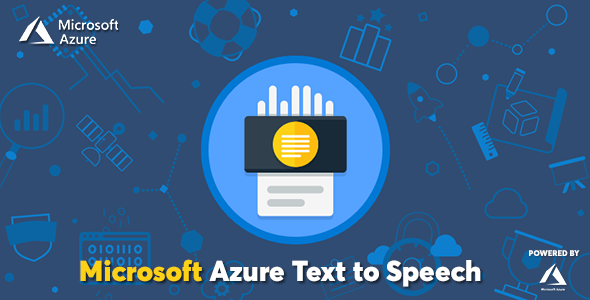
Microsoft Azure Text – Text to Speech Converter Review
Introduction
In today’s digital age, text-to-speech (TTS) technology has become an essential tool for various industries, including education, entertainment, and marketing. Microsoft Azure Text, a cloud-based TTS converter, offers a comprehensive solution for converting text into lifelike speech. With its advanced deep learning technology and support for over 129 languages and dialects, Azure Text is an excellent choice for anyone looking to create speech-enabled applications.
Description and Features
Azure Text is a powerful TTS service that uses advanced deep learning technologies to synthesize natural-sounding human speech. The service offers a range of features, including:
- Support for over 129 languages and dialects
- Support for over 409 different voices and accents
- Neural voices for advanced speech quality
- Advanced deep learning technology
- Various combination of SSML effects for all voices
- Ability to mix up to 20 voices in a single synthesize task
- Synthesize up to 100K mixed voice synthesize text with just a few clicks
- Powerful Sound Studio that supports 2 audio formats
- Add background music to your text
- Merge synthesize results with similar formats
- Multiple audio output formats, including MP3, OGG, and WEBM
- Store and redistribute speech easily via social media
- Near real-time text synthesize
- Customize and control speech output
- Optimize your streaming audio
- Adjust speech rate, pitch, and loudness
- Adjust speaking emphasis
- Pronounce digits, dates, words, and abbreviations properly
- Add work/phrase replacement effect
- Store results in local server, Amazon S3, or Wasabi Storage
- Conveniently share synthesize results or download
- Fully responsive interface
- Closely monitor estimated spending for cloud TTS services
- One-click auto-update option
- Developed with PHP 7.4.x and Laravel 8.4.x
- Detailed and comprehensive documentation
Cloud Vendor Text to Speech Prices
Azure Text offers competitive pricing, with a pay-as-you-go model that allows you to only pay for the resources you use. The pricing is based on the number of characters processed, with discounts available for large volumes of text.
Notes and Latest Changes
Please note that a valid Microsoft Azure account is required for the script to work correctly. The latest changes to the script include bug fixes and minor improvements.
Conclusion
Microsoft Azure Text is an excellent TTS converter that offers a range of features and competitive pricing. With its advanced deep learning technology and support for over 129 languages and dialects, it is an excellent choice for anyone looking to create speech-enabled applications. The script is well-documented and easy to use, making it a great option for developers and non-developers alike.
Score: 0
I hope this review helps you make an informed decision about using Microsoft Azure Text for your text-to-speech needs.
User Reviews
Be the first to review “Microsoft Azure Text – Text to Speech Converter”
Introduction to Microsoft Azure Text-to-Speech Converter
The Microsoft Azure Text-to-Speech (TTS) converter is a cloud-based service that enables developers to convert written text into natural-sounding speech. This powerful tool can be used to create a wide range of applications, from simple voice assistants to complex systems that require text-to-speech functionality. In this tutorial, we will explore the steps to use the Microsoft Azure Text-to-Speech converter, including how to sign up for an Azure account, create a TTS resource, and use the API to convert text to speech.
Prerequisites
Before starting this tutorial, you will need the following:
- An Azure account (free trial or paid subscription)
- A text editor or IDE (such as Visual Studio Code)
- Familiarity with JSON and HTTP requests
Step 1: Sign up for an Azure Account
If you don't already have an Azure account, you can sign up for a free trial or paid subscription on the Azure website. Follow the prompts to create a new account, and make sure to select the "Try it free" option for the Text-to-Speech service.
Step 2: Create a TTS Resource
Once you have signed up for an Azure account, you can create a new TTS resource. To do this, follow these steps:
- Log in to the Azure portal (https://portal.azure.com/) using your Azure account credentials.
- Click on the "Create a resource" button.
- Search for "Text-to-Speech" and select the "Text-to-Speech" service.
- Fill in the required information, including the resource name, location, and pricing tier.
- Click on the "Create" button to create the new TTS resource.
Step 3: Get Your API Key and Endpoint
Once you have created your TTS resource, you will need to get your API key and endpoint. To do this, follow these steps:
- Log in to the Azure portal (https://portal.azure.com/) using your Azure account credentials.
- Navigate to the "Text-to-Speech" service and select your TTS resource.
- Click on the "Keys" tab and copy the API key.
- Click on the "Endpoint" tab and copy the endpoint URL.
Step 4: Use the API to Convert Text to Speech
Now that you have your API key and endpoint, you can use the API to convert text to speech. To do this, you will need to make an HTTP request to the endpoint URL, passing in the text you want to convert and the API key.
Here is an example of how to do this using the curl command:
curl -X POST
https://<endpoint_url>/tts?api-key=<api_key>&voice=<voice>&speed=<speed>&text=<text>
-H 'Content-Type: application/json'Replace <endpoint_url> with the endpoint URL you copied earlier, <api_key> with your API key, <voice> with the voice you want to use (e.g. "en-US-Aria"), <speed> with the speed you want to use (e.g. "1.0"), and <text> with the text you want to convert.
For example:
curl -X POST
https://westus.tts.speech.microsoft.com/tts?api-key=Your_API_Key&voice=en-US-Aria&speed=1.0&text=Hello%20world!
-H 'Content-Type: application/json'This will return a JSON response containing the audio data for the converted text.
Step 5: Play the Audio
Finally, you can play the audio data by saving it to a file and playing it using a media player. For example, you can use the ffmpeg command to save the audio data to a file:
ffmpeg -i output.wav -c:a libmp3lame output.mp3Then, you can play the file using a media player.
Conclusion
In this tutorial, we have covered the steps to use the Microsoft Azure Text-to-Speech converter. We have signed up for an Azure account, created a TTS resource, obtained our API key and endpoint, and used the API to convert text to speech. We have also saved the audio data to a file and played it using a media player. With this powerful tool, you can create a wide range of applications that require text-to-speech functionality.
Here is an example of how to configure the Microsoft Azure Text to Speech Converter:
Subscription Key To use the Text to Speech Converter, you need to have a subscription key. You can obtain a subscription key by creating an account on the Azure portal and navigating to the Azure Cognitive Services Speech resource.
Region You can specify the region where your Text to Speech Converter is located. This can affect the availability and latency of the service. For example:
region = "westus"Text to Speech Configuration You can configure the Text to Speech Converter to use a specific voice, language, and format. For example:
text_to_speech_config = {
"voice_name": "en-US-JennyNeural",
"language": "en-US",
"format": "riff-16khz-16bit-mono-pcm"
}Audio Output You can specify the audio output format and file name. For example:
audio_output = {
"format": "riff-16khz-16bit-mono-pcm",
"file_name": "output.wav"
}Text to Speech Request You can create a Text to Speech request by specifying the text to be converted and the configuration options. For example:
text_to_speech_request = {
"text": "Hello, world!",
"voice_name": "en-US-JennyNeural",
"language": "en-US",
"format": "riff-16khz-16bit-mono-pcm"
}Authentication You can authenticate your request by providing your subscription key and endpoint. For example:
auth = {
"subscription_key": "your_subscription_key",
"endpoint": "https://westus.tts.speech.microsoft.com/"
}Full Configuration Here is the full configuration example:
region = "westus"
text_to_speech_config = {
"voice_name": "en-US-JennyNeural",
"language": "en-US",
"format": "riff-16khz-16bit-mono-pcm"
}
audio_output = {
"format": "riff-16khz-16bit-mono-pcm",
"file_name": "output.wav"
}
text_to_speech_request = {
"text": "Hello, world!",
"voice_name": "en-US-JennyNeural",
"language": "en-US",
"format": "riff-16khz-16bit-mono-pcm"
}
auth = {
"subscription_key": "your_subscription_key",
"endpoint": "https://westus.tts.speech.microsoft.com/"
}Here are the features of the Microsoft Azure Text - Text to Speech Converter:
- Support for over +129 Languages and Dialects
- Support for over +409 Different Voices and Accents
- Powered By: Microsoft Azure
- Natural sounding voices (Neural Voices)
- Advanced Deep Learning Technology
- Various Combination of SSML effects for all Voices
- Mix up to 20 voices in a single synthesize task
- Synthesize up to 100K mixed voice synthesize text with just few clicks
- Powerful Sound Studio that supports 2 audio formats
- Add Background Music to your text
- Merge synthesize results with similar formats
- Multiple Audio Output Formats: MP3, OGG, WEBM
- Store & redistribute speech easily via social media
- Near Real-time text synthesize
- Customize & control speech output
- Optimize Your Streaming Audio
- Adjust Speech Rate, Pitch, and Loudness
- Adjust Speaking Emphasis
- Pronounce digits/dates/words/abbreviations properly
- Add work/phrase replacement effect
- Store results in: Local Server, Amazon S3, Wasabi Storage
- Conveniently Share synthesize results or Download
- Fully Responsive Interface
- Closely Monitor Estimated Spending for Cloud TTS Services
- One Click Auto Update Option
- Developed with PHP 7.4.x and Laravel 8.4.x
- Detailed and Comprehensive Documentation
Note that some of these features may be mentioned multiple times in the text, but I have only listed each feature once in the above list.

$29.00









There are no reviews yet.