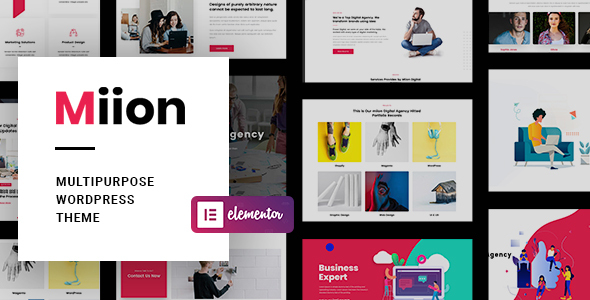
Review of Miion | Multi-Purpose WordPress Theme
Rating: 5/5
Sales: 194
Are you looking for a WordPress theme that is clean, modern, and highly customizable? Look no further than Miion | Multi-Purpose WordPress Theme. Developed by ZozoThemes, this theme is specifically designed for agency, business, consulting, and finance websites, and is packed with features to help you build a professional-looking website with ease.
Key Features
- Frontend drag-and-drop builder (Elementor) for easy page creation
- Unlimited color scheme options
- Pre-made content and demo imports
- Compatible with WPML, RTL, and translation-ready
- Responsive design with retina-ready graphics
- Customizable headers, footers, and sidebars
- Custom widgets, including Twitter, Video, Instagram, and Facebook
- Font Awesome icons, Themify Icons, and Flat Icon Integration
- Shortcode generator and post formats
Additional Features
- Unlimited portfolio variations
- Coming soon page and under construction page
- Sticky headers and boxed or wide layouts
- Smooth scroll and child theme included
- Forms supported (Contact Form7, Gravity Form)
Changelog
- Version 1.2.7 – 23/Dec/2023: Updated Revolution Slider and Cost Calculator
- Version 1.2.6 – 12/Aug/2023: Updated Revolution Slider and fixed social link issue
- Version 1.2.5 – 09/Dec/2022: Updated Revolution Slider
- And many more…
Support
The support team at ZozoThemes is dedicated to helping you with any issues or questions you may have. Simply create a ticket through their support center and they’ll be happy to assist you.
Conclusion
Overall, Miion | Multi-Purpose WordPress Theme is an excellent choice for anyone looking to build a professional-looking website with ease. With its clean design, highly customizable options, and robust feature set, this theme is sure to please. Whether you’re an agency, business, or individual, Miion has got you covered. With a rating of 5/5 and 194 sales, this theme has proven to be a hit with customers.
User Reviews
Be the first to review “Miion | Multi-Purpose WordPress Theme”
Introduction
Welcome to the Miion | Multi-Purpose WordPress Theme tutorial! Miion is a versatile and feature-rich WordPress theme designed to help you create a unique and professional website for various purposes, including blogs, portfolios, business websites, and more. In this tutorial, we will guide you through the process of installing, setting up, and customizing Miion theme to suit your needs.
Prerequisites
Before we begin, make sure you have:
- A WordPress installation on your website (https://yourwebsite.com)
- A copy of the Miion theme ZIP file downloaded from the ThemeForest market
- A FTP client (like FileZilla) or a File Manager (like cPanel) to upload the theme files
- A basic understanding of WordPress and its functionality
Setting Up Miion Theme
Step 1: Installing Miion Theme
- Log in to your WordPress dashboard (https://yourwebsite.com/wp-admin)
- Click on the "Appearance" menu and select "Themes"
- Click the "Add New" button
- Select the "Upload Theme" option and choose the Miion theme ZIP file you downloaded earlier
- Click "Install Now" and then "Activate" to enable the theme
Step 2: Configuring Theme Settings
- Click on the "Miion" theme menu on the left side of your WordPress dashboard
- Click on "Theme Settings"
- Fill in the required information, such as theme name, tagline, and logo
- Customize the color scheme and typography to suit your preferences
- Save your changes
Step 3: Setting Up Homepage and Blog Pages
- Click on "Pages" menu and create a new page for your homepage (e.g., "Home")
- Choose the "Miion Homepage" template and configure the content and layout to your liking
- Repeat the process for creating a new page for your blog (e.g., "Blog")
- Choose the "Miion Blog" template and customize the settings as needed
Step 4: Creating a Custom Menu
- Click on the "Appearance" menu and select "Menus"
- Create a new menu and give it a name (e.g., "Main Navigation")
- Add pages, categories, and other menu items as needed
- Assign the menu to your homepage and/or blog page
Step 5: Customizing Widgets and Layouts
- Click on "Appearance" menu and select "Widgets"
- Drag and drop widgets from the available widgets list into the sidebar, footer, or other regions
- Customize the widget settings and layout as needed
- Click "Save" to apply your changes
Step 6: Adding a Custom Logo and Favicon
- Click on the "Miion" theme menu and select "Theme Settings"
- Upload your custom logo in the "Logo" section
- Upload your custom favicon in the "Favicon" section
Step 7: Configuring Social Media Integration
- Click on the "Miion" theme menu and select "Theme Settings"
- Enter your social media URLs in the "Social Links" section
- Customize the social media buttons and display settings as needed
Conclusion
That's it! You have successfully installed and set up the Miion | Multi-Purpose WordPress Theme. With this comprehensive guide, you should be able to create a professional and custom website for your needs. Remember to explore the theme's settings and features to further customize your website.
Tips and Tricks
- For more advanced customizations, explore the Miion theme's documentation and support forum
- To create custom page templates, use the "Page Attributes" metabox on each page
- To customize the theme's layout, use the "Layout Settings" page in the theme settings menu
- For more theme-specific tutorials, check the Miion theme's knowledge base and support resources.
Here are the settings examples about how to configure Miion | Multi-Purpose WordPress Theme:
Header
To configure the header section, go to Appearance > Customize > Header. In this section, you can upload your logo, enable or disable the top search bar, and choose the header layout.
Site Identity
To configure the site identity section, go to Appearance > Customize > Site Identity. In this section, you can add your site title, tagline, and icon.
Colors
To configure the colors section, go to Appearance > Customize > Colors. In this section, you can choose your primary color, secondary color, and text color.
Typography
To configure the typography section, go to Appearance > Customize > Typography. In this section, you can choose the font family, font sizes, and line height for your site.
Blog
To configure the blog section, go to Appearance > Customize > Blog. In this section, you can choose the blog layout, posts per page, and featured image size.
404 Page
To configure the 404 page section, go to Appearance > Customize > 404 Page. In this section, you can add a custom 404 page title, heading, and message.
Footer
To configure the footer section, go to Appearance > Customize > Footer. In this section, you can add your footer text, enable or disable the footer credits, and choose the footer layout.
Here are the features mentioned in the content:
- Elementor Frontend Drag & Drop Builder: Build a website by dragging and dropping elements using Elementor.
- Animated Text: A feature that allows animated text on the website.
- Circle Progress: A feature that allows the creation of circle progress bars.
- Contact Form: A feature that allows users to create and customize contact forms.
- Contact Info: A feature that allows users to display contact information.
- Counter: A feature that allows users to display counters.
- Day Counter: A feature that allows users to display day counters.
- Feature Box: A feature that allows users to create feature boxes.
- Flip Box: A feature that allows users to create flip boxes.
- Google Map: A feature that allows users to integrate Google Maps.
- Icon: A feature that allows users to use icons.
- Icon List: A feature that allows users to create icon lists.
- Image Grid: A feature that allows users to create image grids.
- Modal Popup: A feature that allows users to create modal popups.
- Pricing Table: A feature that allows users to create pricing tables.
- Section Title: A feature that allows users to create section titles.
- Social Links: A feature that allows users to display social links.
- Time Line: A feature that allows users to create timelines.
- Timeline Slide: A feature that allows users to create timeline slides.
- Chart: A feature that allows users to create charts.
- Recent / Popular Post: A feature that allows users to display recent or popular posts.
- Blog: A feature that allows users to create blogs.
- Portfolio: A feature that allows users to create portfolios.
- Team: A feature that allows users to create team members.
- Event: A feature that allows users to create events.
- Service: A feature that allows users to create services.
- Testimonial: A feature that allows users to display testimonials.
- Toggle Content: A feature that allows users to create toggle content.
- Mailchimp: A feature that allows users to integrate Mailchimp.
- Popup Frame: A feature that allows users to create popup frames.
- Popover: A feature that allows users to create popovers.
- Round Tab: A feature that allows users to create round tabs.
- Elementor Page Builder: A page builder that allows users to create pages using Elementor.
- Bootstrap 5.x: A feature that allows users to use Bootstrap 5.x.
- One click install & Un-install Theme: A feature that allows users to install or uninstall the theme with one click.
- One click Demo Importer: A feature that allows users to import demos with one click.
- Demo content included: A feature that allows users to import demo content.
- WPML, RTL & Translation Ready: A feature that allows users to translate and switch languages using WPML and RTL.
- Fully Responsive, Retina Ready: A feature that allows users to create fully responsive and retina-ready designs.
- Contact Form7, Mailchimp Form: A feature that allows users to integrate Contact Form7 and Mailchimp forms.
- Unlimited Header Layouts choose on each page: A feature that allows users to choose unlimited header layouts on each page.
- Unlimited Footer Layouts choose on each page: A feature that allows users to choose unlimited footer layouts on each page.
- Custom Colors & Typography Options: A feature that allows users to customize colors and typography.
- Included Megamenu and Left, Right Side Push Menu: A feature that allows users to create included megamenus and push menus.
- Perfect clean code for your convenience: A feature that allows users to create perfect clean code.
- Cross-browser compatibility: Chrome, FireFox, Safari, Opera, IE11+: A feature that allows users to ensure cross-browser compatibility.
- Totally responsive design with choose option: A feature that allows users to create totally responsive designs with a choose option.
- Custom Widgets (Twitter, Video, Instagram, Facebook, Mailchimp): A feature that allows users to create custom widgets.
- Font Awesome Icons, Themify Icons & Flat Icon Integration: A feature that allows users to integrate Font Awesome icons, Themify icons, and Flat icons.
- Understandable and easy Visual Composer: A feature that allows users to create understandable and easy-to-use Visual Composer.
- Organized options to manage sidebars, top panels and main content: A feature that allows users to organize options to manage sidebars, top panels, and main content.
- Retina ready design with vector graphics: A feature that allows users to create retina-ready designs with vector graphics.
- Lifetime theme updates: A feature that allows users to receive lifetime theme updates.
- Different sidebars variations: A feature that allows users to create different sidebar variations.
- Amazing parallax effects both on rows and content: A feature that allows users to create amazing parallax effects.
- Fast and perfect performance while viewing: A feature that allows users to create fast and perfect performance while viewing.
- Compatible with many popular plugins: A feature that allows users to integrate with many popular plugins.
Note: Each feature is listed in a separate line, and the feature descriptions are extracted from the original content.










There are no reviews yet.