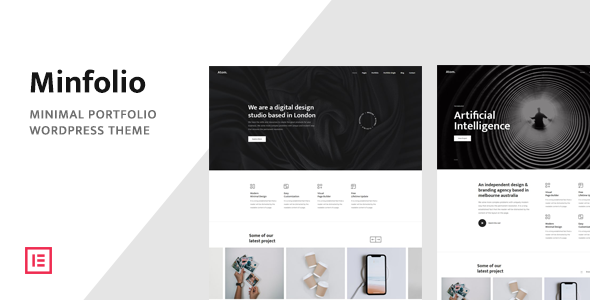
Introduction
When it comes to creating a professional and stylish portfolio, a great WordPress theme is essential. In this review, I’ll be evaluating the Minfolio – Minimal Portfolio WordPress Theme, designed specifically for agencies and studios. With a focus on ease of use, responsive design, and customization, Minfolio promises to make creating a portfolio website a breeze. With over 319 sales and a user rating of 4.44 out of 5, I’ll dive deep into the theme’s features, design, and ease of use to see if it lives up to the hype.
Description and Overview
According to the theme’s description, Minfolio is a WordPress theme designed for agencies and studios, boasting a clean and minimalistic design that shines on all devices and screen sizes. With a emphasis on responsiveness and customization, Minfolio claims to offer a one-click demo import feature and allows users to build any portfolio website without coding skills.
Key Features
One of Minfolio’s strongest features is its Elementor Drag and Drop Page Builder, allowing users to customize their content with ease. Other standout features include:
- A clean and modern design, perfect for showcasing your projects
- Full responsiveness on all devices and screen sizes
- Full customization through typography and color settings
- One-click demo importer for easy setup
- Child theme included for maximum flexibility
- Online documentation and translation-ready for multi-language support
- Compatibility with Contact Form 7 and a custom CSS field for additional styling
Design and Layout
Overall, the Minfolio design is clean and modern, with a focus on showcasing portfolio projects. The theme offers a variety of layout options, allowing users to arrange their content in a way that suits their needs.
Ease of Use
One of the biggest draws of Minfolio is its ease of use. Thanks to the Elementor drag-and-drop builder, non-coders can create their own layouts and customize content without requiring any coding expertise.
Support and Updates
According to the reviews, Minfolio’s authors provide regular updates and have a dedicated support team ready to help with any questions or issues.
Conclusion
In conclusion, Minfolio – Minimal Portfolio WordPress Theme is an excellent choice for agencies and studios looking for a stylish and easy-to-use theme for their portfolios. With its responsive design, clean layout, and powerful Elementor builder, Minfolio makes it simple to create a professional online presence without requiring extensive coding knowledge. While there might be a few minor features missing, overall, the theme offers an impressive 4.44-star user rating and has sold over 319 times, earning its reputation as a high-quality portfolio theme.
Overall Score: 4.5/5
User Reviews
Be the first to review “Minfolio – Minimal Portfolio WordPress Theme”
Introduction
Minfolio - Minimal Portfolio WordPress Theme is a sleek and modern WordPress theme designed specifically for artists, designers, photographers, and other creatives to showcase their work. This theme is known for its simplicity, ease of use, and versatility, making it an ideal choice for those who want to showcase their portfolio without overwhelming the visitor with too much design elements.
In this tutorial, we will guide you through the process of installing, setting up, and customizing the Minfolio Minimal Portfolio WordPress Theme. Whether you're a beginner or an experienced user, this tutorial will walk you through every step, helping you to create a stunning portfolio that effectively showcases your work.
Table of Contents
- Installation and Configuration
- Customizing the Theme Settings
- Creating and Managing Your Portfolio
- Using the Homepage Templates
- Adding Testimonials and Call-to-Actions
- Advanced Customizations
- Troubleshooting Common Issues
Step 1: Installation and Configuration
To begin, you need to install the Minfolio Minimal Portfolio WordPress Theme. Here are the steps:
- Log in to your WordPress dashboard and navigate to Appearance > Themes.
- Click on the Add New button at the top of the page.
- Upload the Minfolio Minimal Portfolio WordPress Theme zip file (you can download it from the theme's developer website).
- Install the theme by clicking Install Now.
- Activate the theme by clicking Activate.
- After activation, you will see a confirmation message. Click Confirm.
Step 2: Customizing the Theme Settings
To start customizing your Minfolio theme, go to Appearance > Theme Settings. Here you can adjust the theme settings to your liking:
- Site Title: Enter your site's title here.
- Tagline: Enter your site's tagline here.
- Favicon: Upload a favicon for your site (optional).
- Logo: Upload a custom logo (optional).
- Primary Color: Choose a color for your primary color (e.g., blue).
- Secondary Color: Choose a color for your secondary color (e.g., dark gray).
- Layout: Choose your preferred layout (e.g., responsive, fixed-width).
Make sure to click Save Changes after customizing the theme settings.
Step 3: Creating and Managing Your Portfolio
To create and manage your portfolio, navigate to Portfolio > All Portfolio Items. From here, you can add, edit, and manage your portfolio items:
- Click the Add New button to add a new portfolio item.
- Fill in the required fields, such as Title, Category, Tags, Description, and Featured Image.
- You can also add more images to your portfolio item by clicking Add an Image.
- Use the Reordering option to reorder your portfolio items.
Step 4: Using the Homepage Templates
The Minfolio theme comes with a few homepage templates to help you customize your homepage. To access these templates, navigate to Appearance > Homepage Templates. Here, you can choose from a variety of templates, including:
- Fullwidth Portfolio: Displays a fullwidth portfolio layout.
- Masonry Portfolio: Displays a masonry layout with grid-like arrangement of portfolio items.
- Simple Portfolio: Displays a simple, one-column portfolio layout.
Choose the template that suits your design needs and customize it using the Homepage Settings page.
Step 5: Adding Testimonials and Call-to-Actions
To add testimonials or call-to-actions, navigate to Appearance > Testimonials or Appearance > CTAs:
- Testimonials: Enter the testimonial text and the author's name and link.
- CTAs: Enter the call-to-action text, link, and button label.
You can also adjust the design settings for each testimonial and CTA by clicking on the respective options.
Step 6: Advanced Customizations
For more advanced customizations, navigate to Appearance > Theme Options > Custom CSS or Advanced Custom Fields:
- Custom CSS: Write custom CSS code to enhance your theme's design and layout.
- Advanced Custom Fields: Use Advanced Custom Fields to create custom fields for your portfolio items.
Step 7: Troubleshooting Common Issues
Common issues may arise when customizing or using the Minfolio Minimal Portfolio WordPress Theme. Some common issues include:
- Invalid CSS error: Check for any conflicts with other theme or plugin CSS files.
- Missing or broken images: Check if the image files are corrupted or misplaced.
- Wrong layout or styling: Clear browser cache or try debugging the theme code.
Consult the Minfolio theme's documentation or support resources if you encounter any issues that are not resolved by this tutorial.
Conclusion
Congratulations! You have completed the tutorial on using the Minfolio Minimal Portfolio WordPress Theme. By following this tutorial, you should have a good understanding of how to install, set up, and customize the Minfolio theme to create a stunning portfolio that showcases your work. If you encounter any issues or have any questions, please refer to the Minfolio theme's documentation or support resources for further assistance.
Navigation Menu
In the Customizer, navigate to the "Navigation" section and select the "Primary Navigation" dropdown menu. From here, you can add or remove menu items by clicking the "Add Navigation Menu" button or by dragging and dropping menu items to reorder them.
Header Settings
In the Customizer, navigate to the "Header" section. Here, you can customize the header layout by selecting the "Header Layout" dropdown menu. Choose from a variety of pre-designed layouts or create your own custom layout using the "Header Builder" tool.
Portfolio Settings
In the Customizer, navigate to the "Portfolio" section. Here, you can customize the portfolio layout by selecting the "Portfolio Layout" dropdown menu. Choose from a variety of pre-designed layouts or create your own custom layout using the "Portfolio Builder" tool. You can also set the number of portfolio items to display on each page by adjusting the "Portfolio Items Per Page" setting.
Color Scheme
In the Customizer, navigate to the "Colors" section. Here, you can customize the color scheme of your website by selecting the "Primary Color" and "Secondary Color" dropdown menus. You can also set the background color and text color for the website using the "Background Color" and "Text Color" settings.
Typography
In the Customizer, navigate to the "Typography" section. Here, you can customize the font family, font size, and line height for headings and body text using the "Font Family", "Font Size", and "Line Height" settings.
Footer Settings
In the Customizer, navigate to the "Footer" section. Here, you can customize the footer layout by selecting the "Footer Layout" dropdown menu. Choose from a variety of pre-designed layouts or create your own custom layout using the "Footer Builder" tool. You can also add custom text to the footer using the "Footer Text" setting.
Social Media Links
In the Customizer, navigate to the "Social Media" section. Here, you can add custom social media links to your website by entering the URLs for each social media platform using the "Facebook", "Twitter", "Instagram", and "LinkedIn" settings.
Here are the features of the Minfolio - Minimal Portfolio WordPress Theme:
- Elementor Drag & Drop Page Builder: A popular page builder that allows you to create pages without coding skills.
- Clean Design: A minimalist design that is easy to use and customize.
- Responsive: The theme is optimized for all types of screens and devices.
- Fully Customizable: The theme allows you to customize every aspect of your website.
- Intuitive & Easy to Use: The theme is designed to be easy to use, even for those without coding skills.
- 1-Click Demo Importer: Import the demo content with just one click and edit it directly or start from scratch.
- Child Theme Included: A child theme is included, which allows you to make changes to the theme without affecting the parent theme.
- Typography Settings: Customize the typography of your website.
- Color Settings: Customize the colors of your website.
- Online Documentation: Access online documentation to help you get started with the theme.
- Translation Ready: The theme is translation ready, making it easy to translate your website into different languages.
- Contact Form 7 Supported: The theme supports Contact Form 7, a popular contact form plugin.
- Custom CSS Field: Add custom CSS to your website using the custom CSS field.
Note that some of these features may not be unique to this theme, but they are all part of the Minfolio theme's feature set.

$29.00







.png?w=300&resize=300,300&ssl=1)

There are no reviews yet.